Convert SVG to PSD
If you want to convert SVG to PSD vector format the easy way, use our free online-based service. This converter is not only fast but also it supports the conversion of large SVG files.
How to convert the SVG file to PSD format?
The simple design and three steps to convert your SVG graphics image make this converter easy to use. Check the instructions to convert your SVG to PSD without a hassle.
STEP 1
Upload your SVG files with Add files button or add a link to them with Add from URL.
STEP 2
For the beginning of the conversion process, press on the Start conversion button.
STEP 3
After a few moments, download your converted PSD vector file.
Convert SVG to other available formats
SVG TO AI, SVG TO CDR, SVG TO CGM, SVG TO EMF, SVG TO SK, SVG TO SK1, SVG TO SVGZ, SVG TO VSD, SVG TO WMF and SVG TO SVG.
Convert PSD to other available formats
PSD TO AI, PSD TO CDR, PSD TO CGM, PSD TO EMF, PSD TO SK, PSD TO SK1, PSD TO SVG, PSD TO SVGZ, PSD TO VSD and PSD TO WMF.