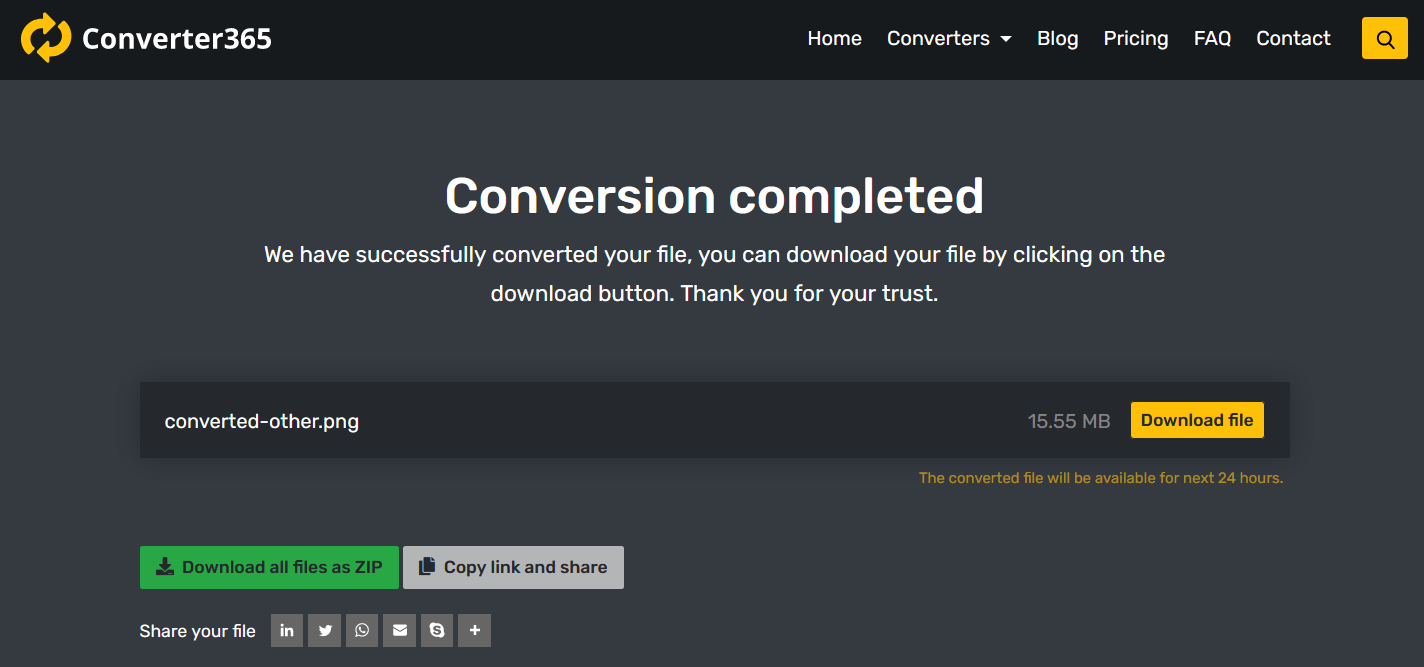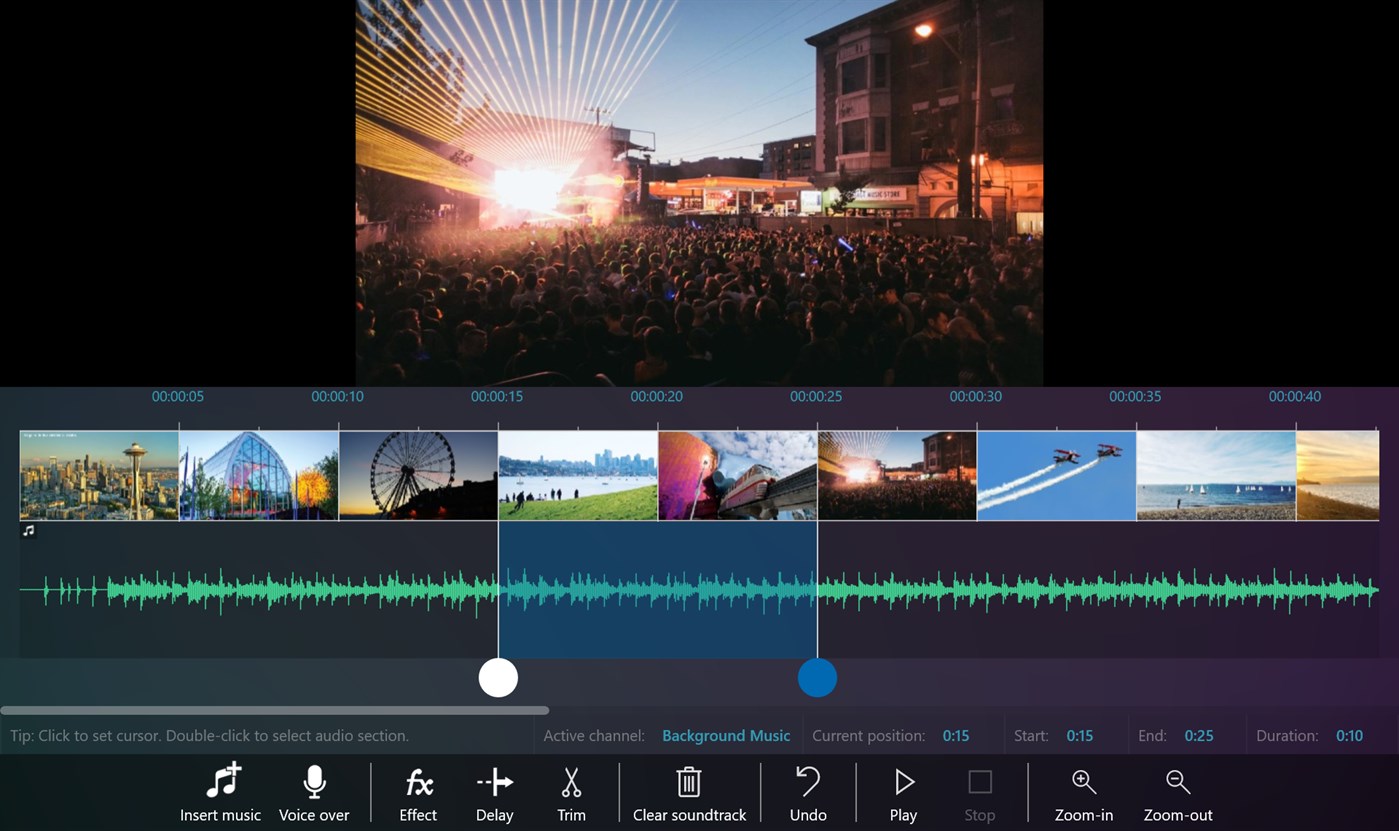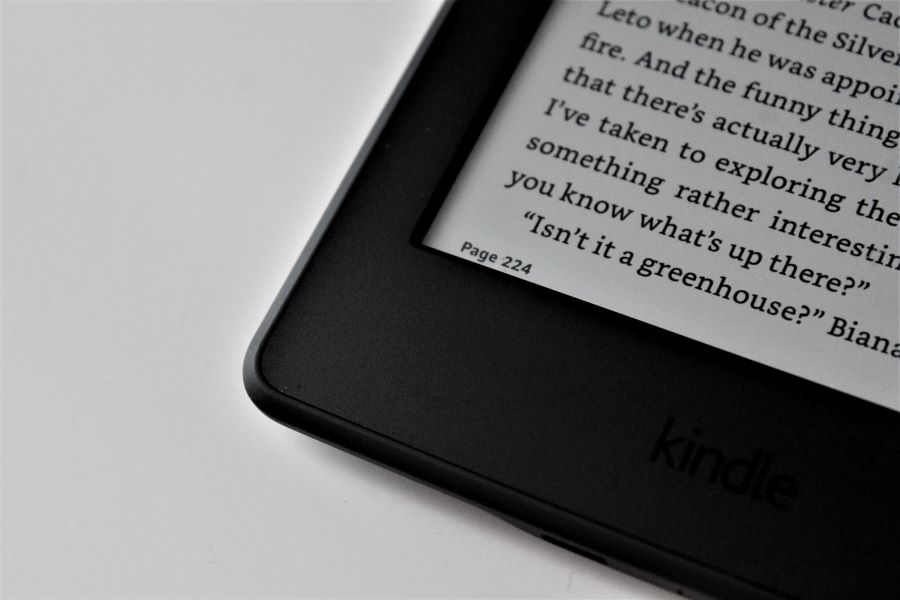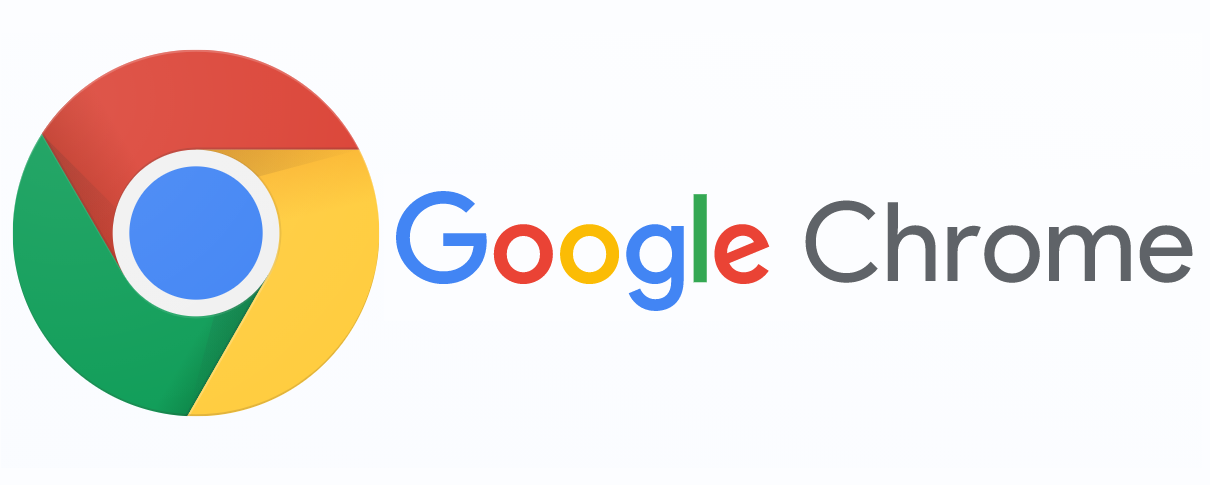Which popular file format loses some of the information from the image?
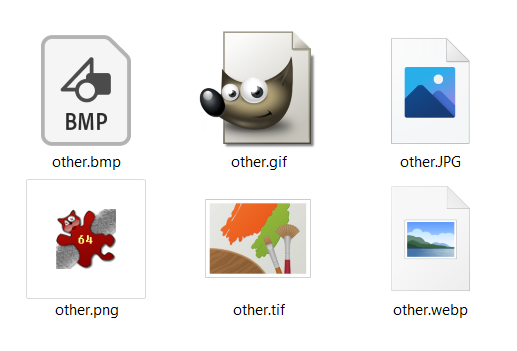
Choosing the best image file format for storing, editing, sharing, printing, etc., is more challenging than you think. To find out which popular file format loses some of the image’s information, you’ll need to know some vital image format features. For example, there are different types of compression directly connected to image quality and file size.
Whether you have JPG, PNG, HEIC, TIFF, RAW, or other image files, you’ll have no problem choosing the format you need after reading this article. To analyze this issue further, first, let’s review popular file format compression. Also, there are several ways to change your photo format if you want.
On this page:
Types of image formats based on compression
Here is a classification of image formats based on compression to get a better insight into their features. Image file formats can be uncompressed and compressed (lossless and lossy).
Uncompressed image formats
Image file formats that contain all the data from the camera sensor are uncompressed and closest to the original. Even though the uncompressed image is of the highest quality, its most significant disadvantage is file size. To store all that information or a digital negative takes a lot of storage space. This type of image format is used mostly for editing purposes.
A representative of uncompressed image file formats is TIFF or TIF file format on which are based most digital camera-specific formats such as CR2, NEF, etc.
Lossless image formats
To preserve the high-quality image, you should use lossless image formats with somewhat smaller file size than uncompressed photos. Their purpose is to enable a more efficient way to store pictures you could edit without losing quality. Some of the most popular lossless image formats are GIF, PNG, RAW, BMP, etc.
Lossy image formats
At last come lossy image formats, which are, as their name suggests, those with lower quality and highest compression rate. For example, JPEG or JPG has a ten to one compression rate, which reduces uncompressed photos up to 90 %. The issue with lossy formats is strictly their compression because with reduced image size comes losing information that can’t be recovered in any way possible.
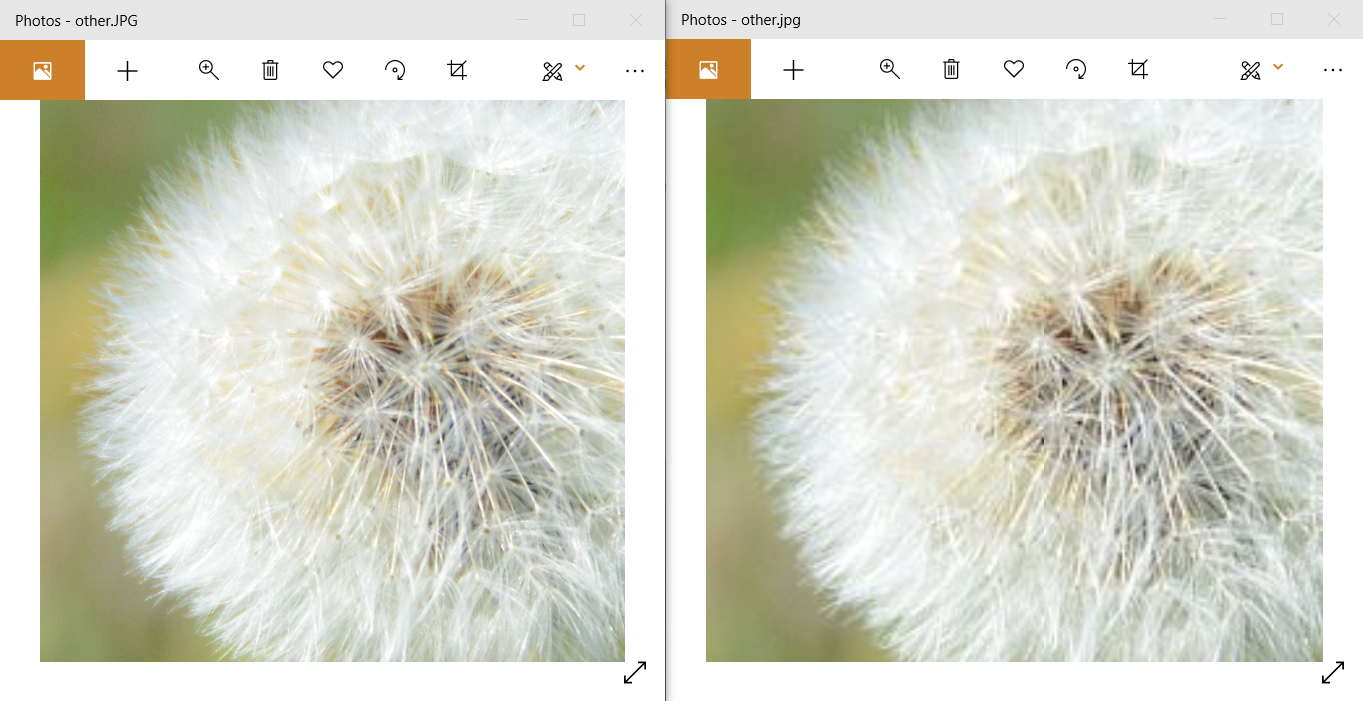
Even though lossy formats are the most used image formats for sharing, sending, web in general, and other purposes that require small file size, they have that one flaw. Each time you edit and re-save the lossy image format, you’ll lose on the quality. The most popular lossy image formats are JPG, WEBP, HEIC, etc.
How do JPG files lose quality?
JPG is the most popular file format used on most devices and supported on all platforms for digital image viewing, editing, etc. However, this lossy format has one major issue: sensitivity to re-saving and editing that lead to quality degradation. JPG compression is based on DCT (Discrete Cosine Transform), which means that small high-frequency components are rejected and can never be returned.
Because of irreversible quality loss during this compression process that significantly reduces image size, JPG files are not suitable for modifications. If you need to print a JPG file, print the exact resolution you have because the image will be distorted otherwise.
How to avoid losing data from any image?
Before archiving or sending your images, check out which best image formats are for you and which not to use. But if you have photos you want in another format, there are a few ways to convert them to the one you want. You can use some digital image processing apps to convert your image to the most popular formats. Even Microsoft Paint can convert JPG to PNG, BMP, TIFF, HEIC, etc.
To avoid losing information from your images in JPG format, you can use conversion to lossless formats. This method can’t return your photo to the original one, but you’ll get an approximated image that won’t lose quality.
How to convert JPG to PNG using Irfan View?
As one of the most popular digital image processing apps, Irfan View is a great app that also has image format conversion options. Available image formats you can convert your image to are PNG, BMP, GIF, ICO, JPG, PCX, PBM, PDF, PGM, PPM, RAW, TGA, TIF, WEBP, etc. Converting your images with this app is simple, and it includes just two steps. However, there is one disadvantage of using an app for popular file format conversion: you can convert only one image at a time.
Step 1
Open your image in Irfan View. In the menu File, select the option Save As.
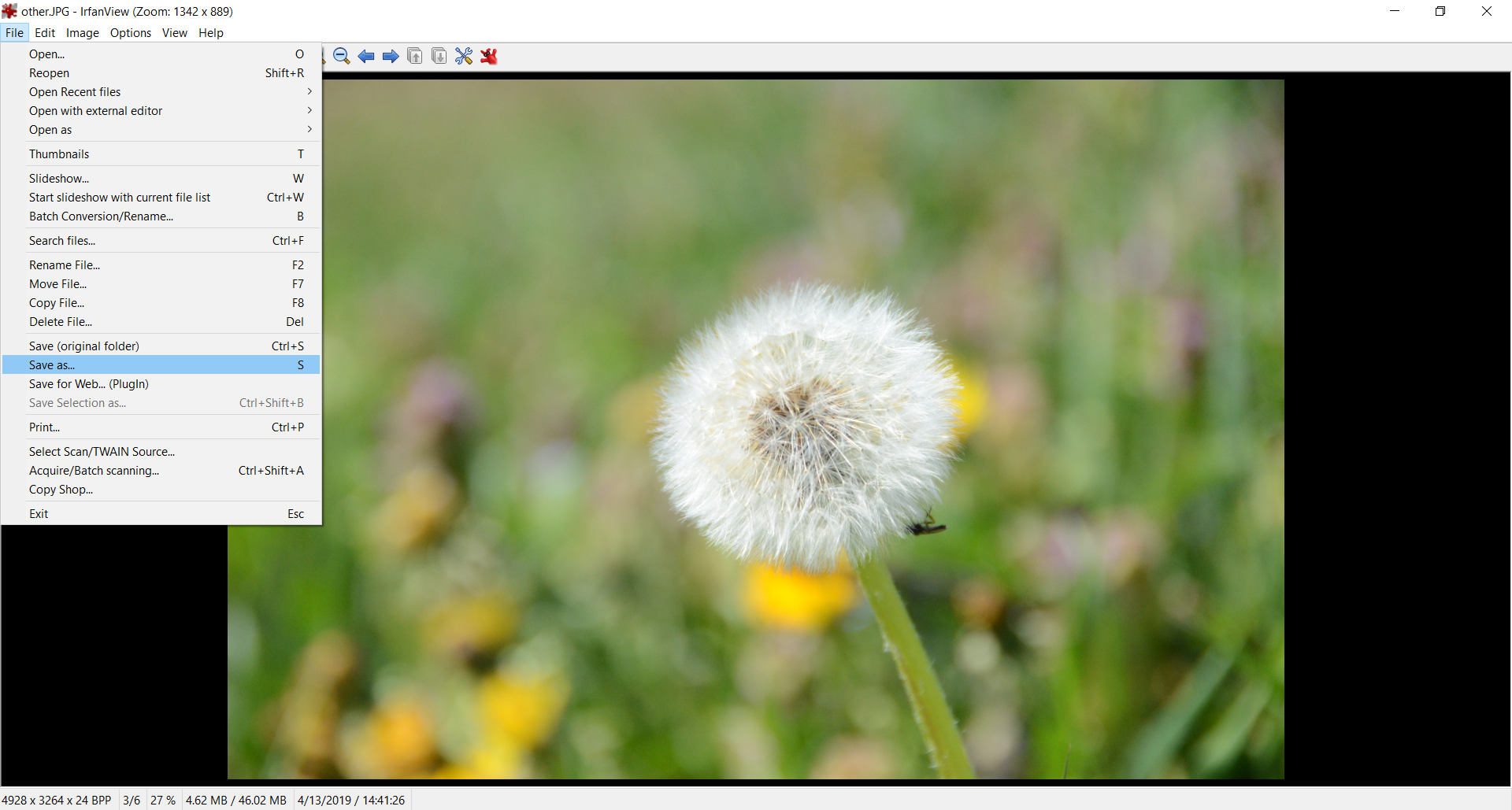
Step 2
In the opened dialog box, in the drop-down list next to Save as Type, choose PNG – Portable Network Graphics. Besides this option, you’ll get an additional window with settings that include compression level, transparency, etc. You can adjust these options or use the default; it is up to you. Confirm saving, i. e., converting your file in PNG format.

How to convert JPG to PNG online?
If you are looking for a more practical approach to converting multiple files at once, using a free online converter such as Converter365 is a logical step. An online tool like this enables you easy access to any operating system and requires no installation of third-party apps.
With Converter365, you can convert JPG to PNG entirely free of charge and any other popular file format entirely, and within seconds, you have up to ten files in the digital image format you want. With a modern interface and easy instructions, there are just a few clicks that separate you from your target image files.
Step 1
Upload JPG files for PNG conversion.
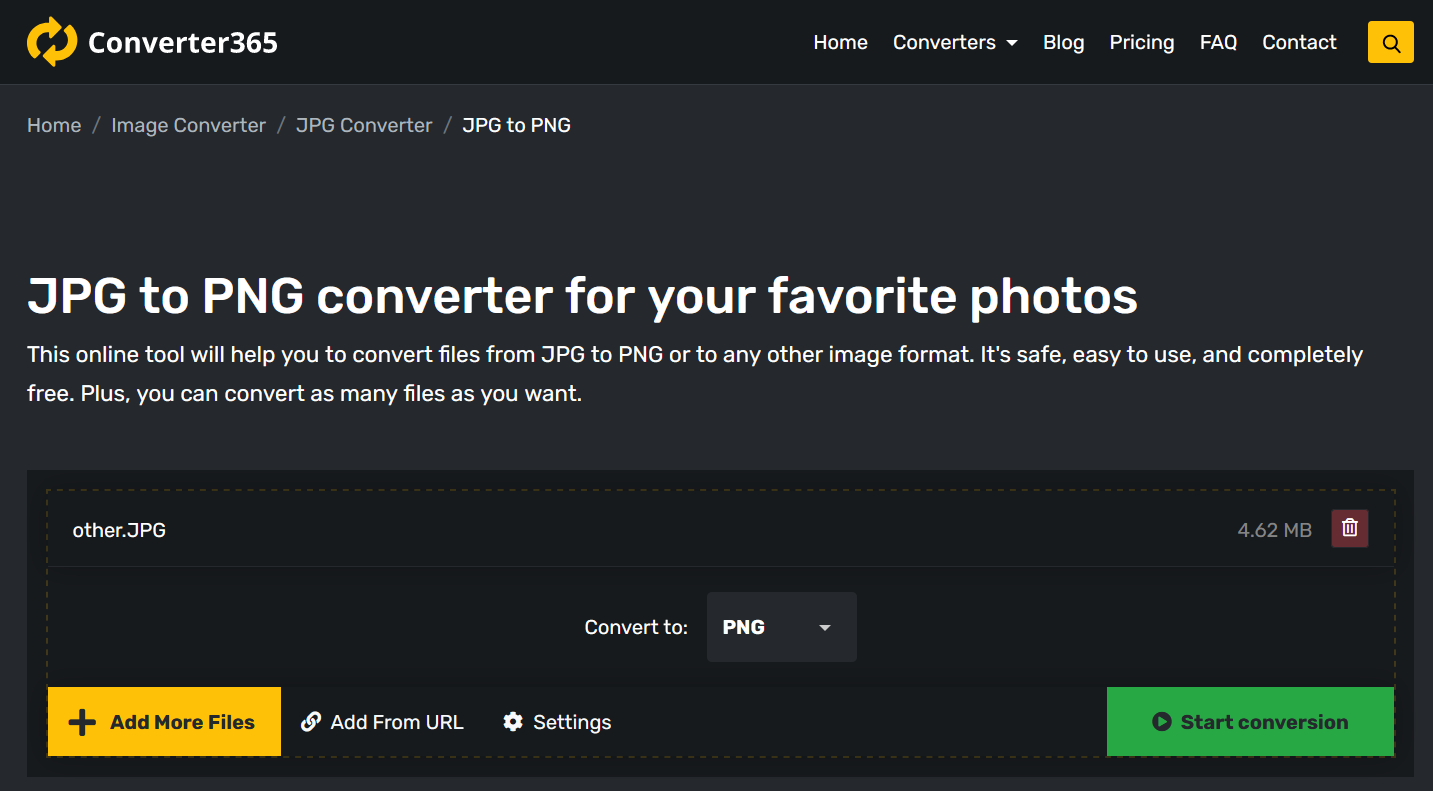
Step 2
Press the Start Conversion button to initiate the process.
Step 3
Download PNG files directly on the web page.