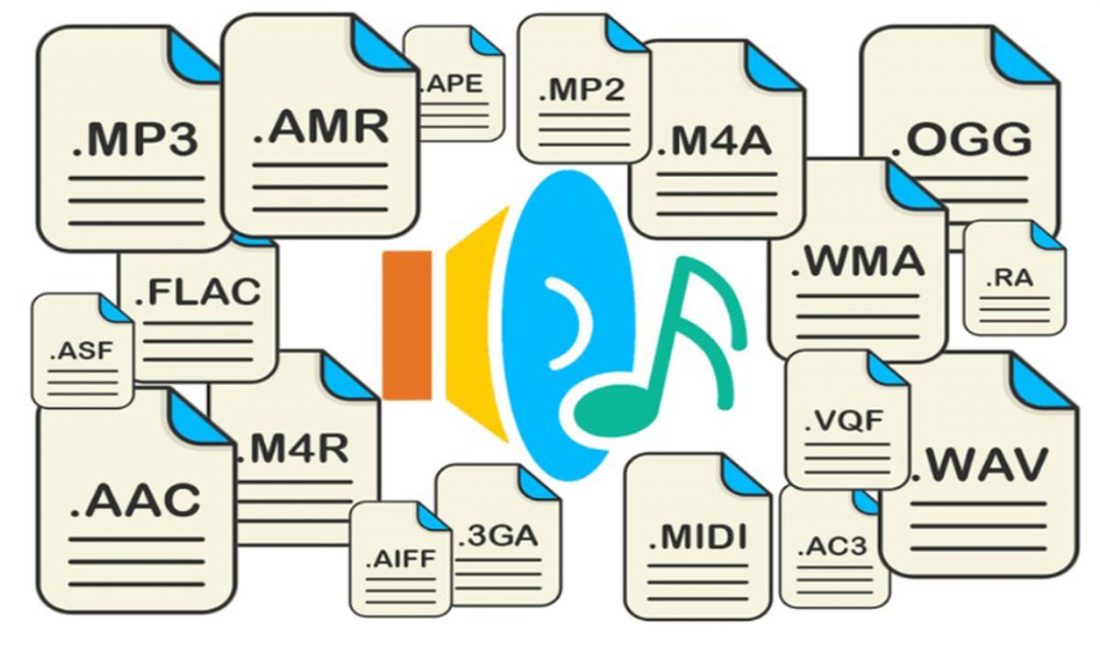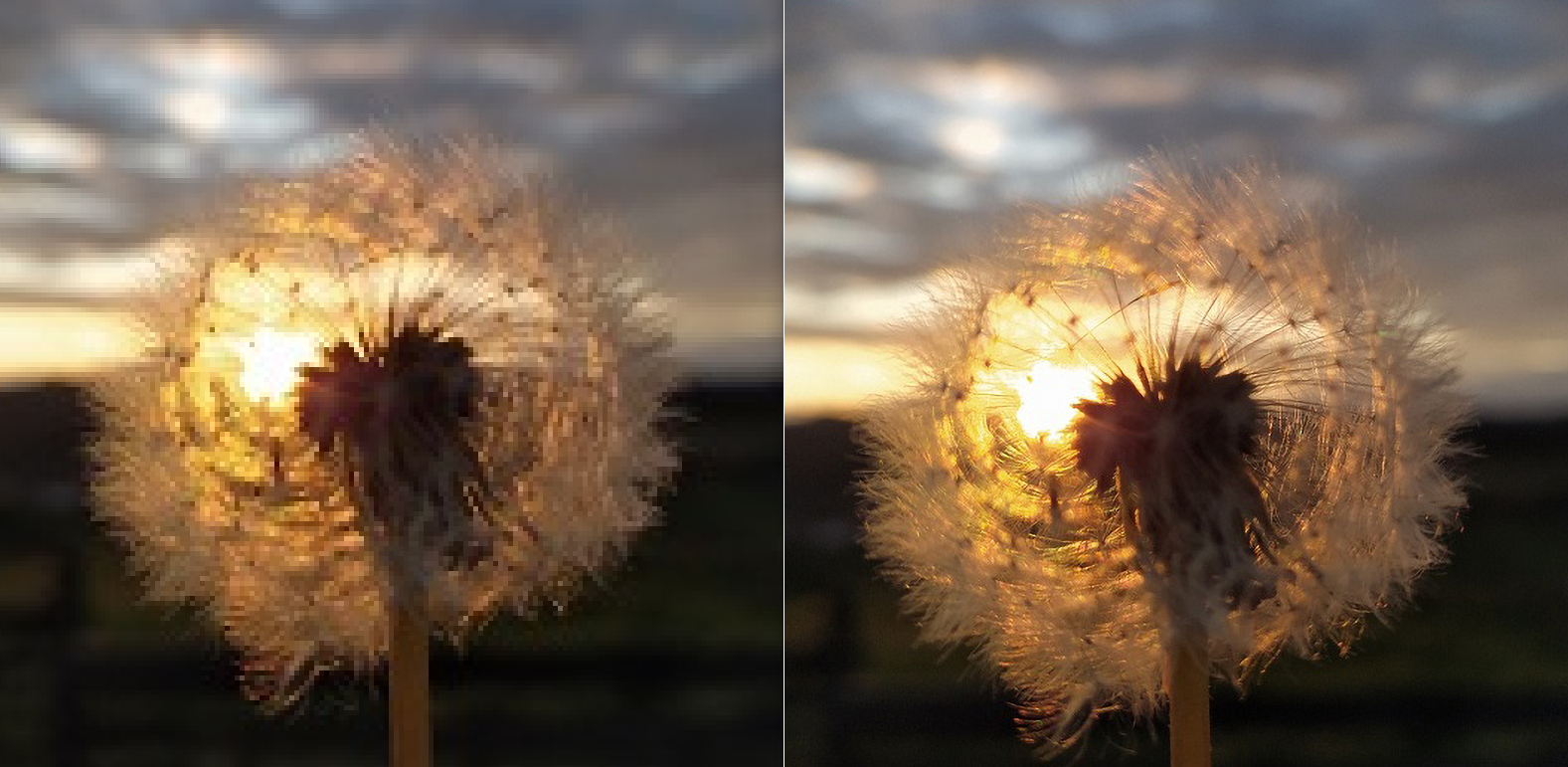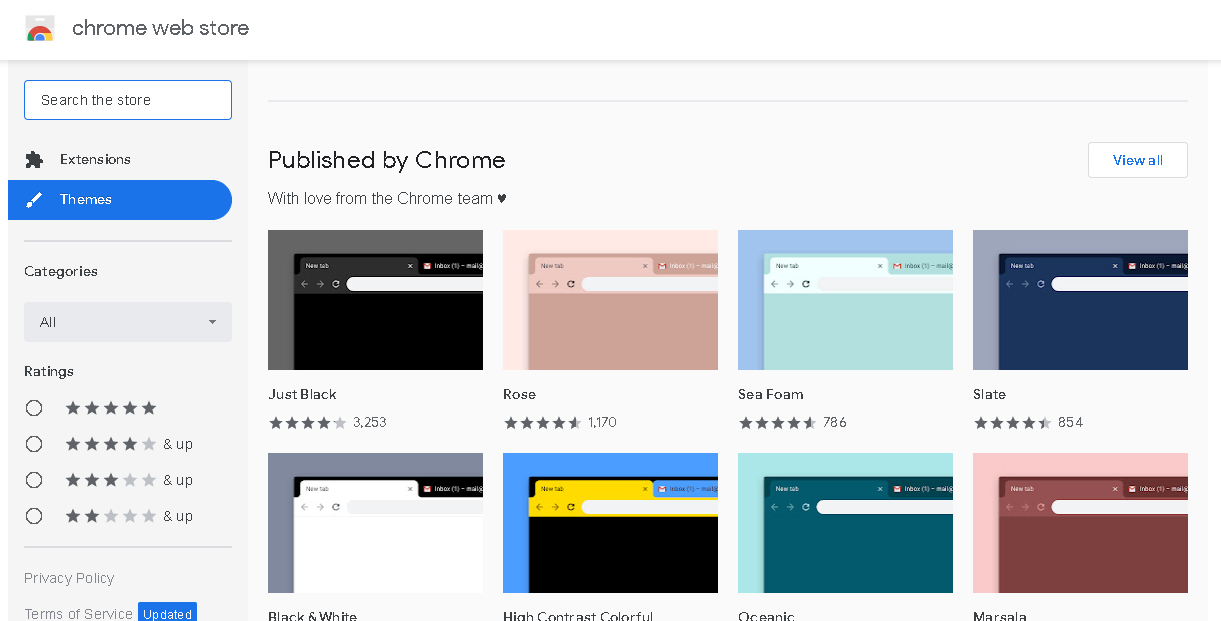Top 10 best free archiving tools
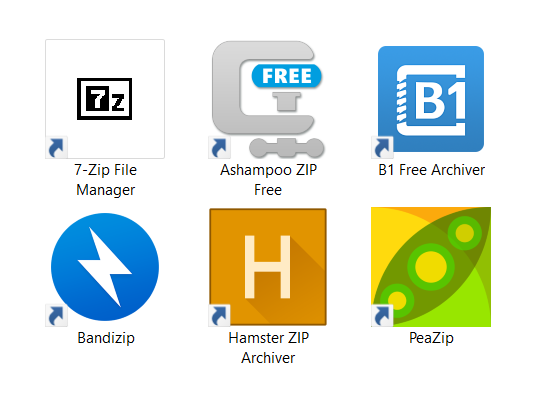
If you’re even thinking about organizing your PC, you should start with finding the best free archiving tools. To make your choice easier, we tested ten programs with various options for archiving and on different operating systems. More information about archiving formats, you can get here.
Each software on this list is entirely free to use, while some have a pro paid version. Having access to paid archiving software such as WinZip and WinRAR, we can surely say that these are great alternatives. Also, to avoid installing software that doesn’t longer have active support, you can rely on this list. Without further delay, we’ll start listing each archiver’s features.
On this page:
PeaZip
Besides the Windows version, PeaZip is also available for Linux users. Some of the functions this powerful free tool has include compression, extraction, conversion, testing, password manager, split, drag and drop feature, updating the existing archive, an insane amount of archive formats available for compression, and much more. You’ll see why it deserves the first place among the best free archiving tools in the following.
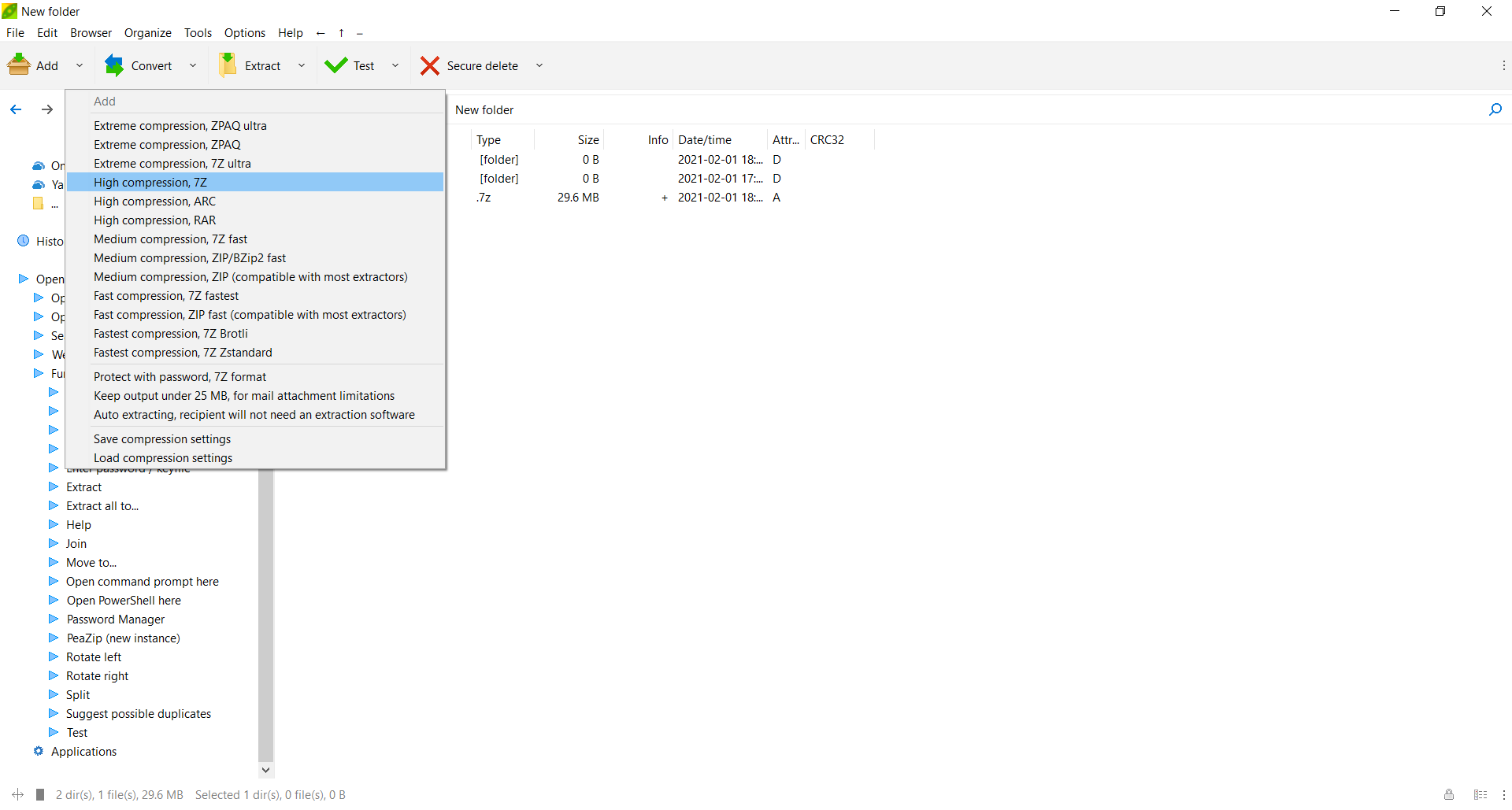
When you choose files for archiving, you have many options. You can select between archiving formats, whether you want Fast, Fastest, Normal, Maximum, Ultra, or Store mode for compression, type or archive new, update, synchronize, etc. You can also add each object to a separate archive, archive to the original path, convert existing archives, delete files after archiving, and much more.
Some of the supported archive formats include 7Z, RAR, ZIP, BZ, GZIP, DEB, TZ, ISO, ARC, PEA, WIM, XZ, TAR, and many more. What is missing to PeaZip archiver is just the Mac OS version.
B1 Free Archiver
One of the unquestionably best archiving tools is B1 Free Archiver. Besides being completely free and without spyware, it has Windows, Mac OS, Linux, and Android versions. B1 Free Archiver has four compression modes Smart, Store, Classic, and Maximum.
More useful archives options that B1 has are the preview option, adding a password, splitting and testing archive, drag and drop feature. When you create an archive, you’ll see the remaining time for completion of the compression process.

Supported formats include B1, ZIP, 7Z, TAR, GZIP, and BZIP. However, the only disadvantage of this tool is the number of supported archive formats. Other than that, this is an excellent tool if you need efficient archiving.
When installing this software, pay attention to unchecking undesirable boxes such as change file associations, sending statistical data, etc. Other than that, this is a free archiving tool that has a lot to offer.
7-Zip
Even though 7-Zip only has a Windows version, it has the highest compression rate of all the best free archiving tools. Moreover, it has so many options for the compression process. You’ll be surprised with what you get with this free tool.
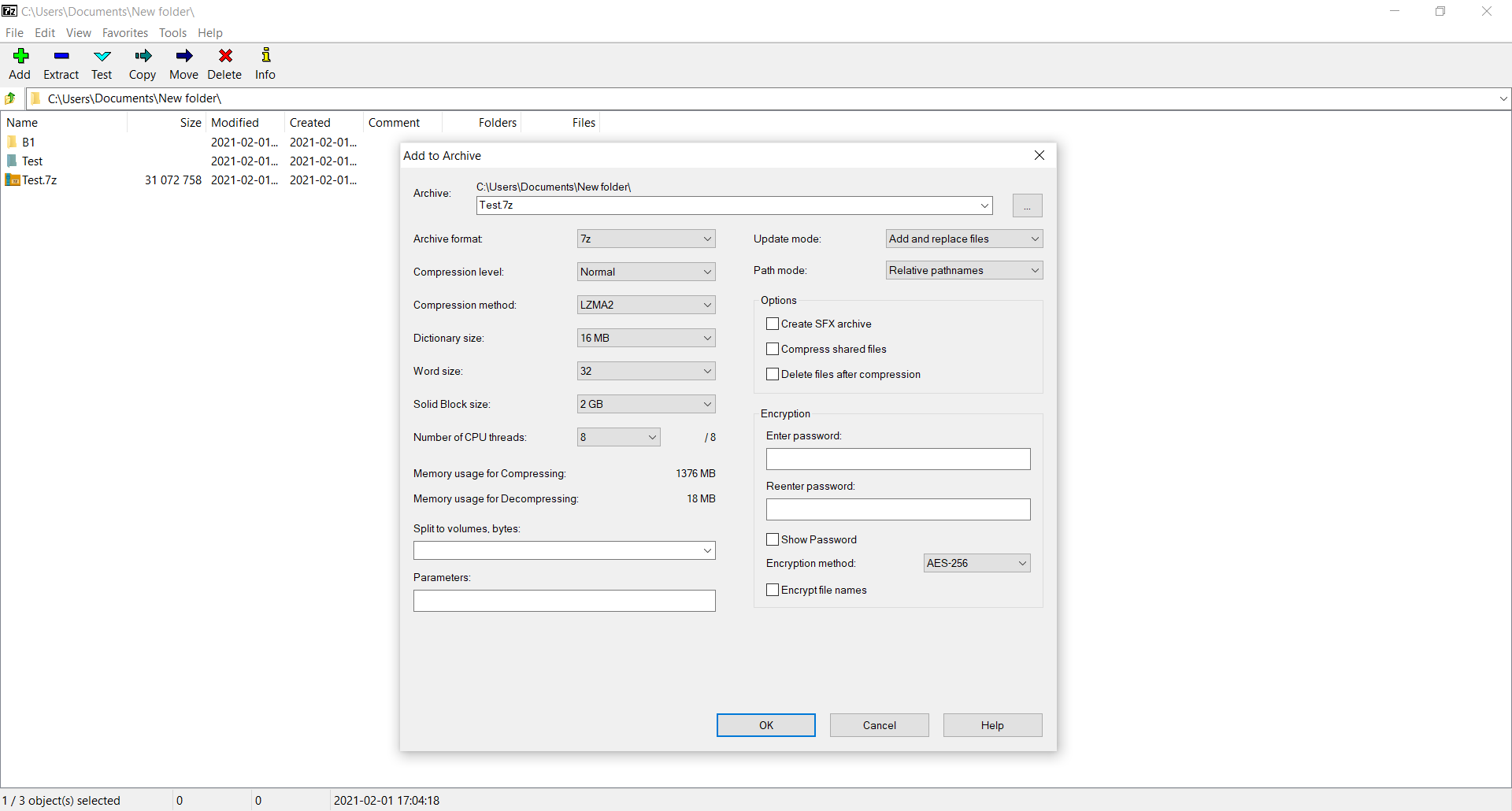
In Add to archive options, you can choose archive format, compression level(Normal, Fast, Fastest, Maximum, Ultra, Store), Compression method (LZMA2, LZMA, PPMd, BZip2), and more.
There are also settings for Dictionary size, Word size, Solid Block Size, Update mode, Path mode, Password feature with AES-256 encryption method, and more. Also, you can see how long will compression your files last. 7-Zip supports the following formats TAR, WIM, ZIP, and 7Z.
Bandizip
Bandizip is another highly rated free archiving tool. The standard version offers many archiving options such as choosing archive format, splitting, compression level, testing archives, setting a password, compressing each file separately, and more. Advanced options include compression method, encryption method, solid block size, etc.
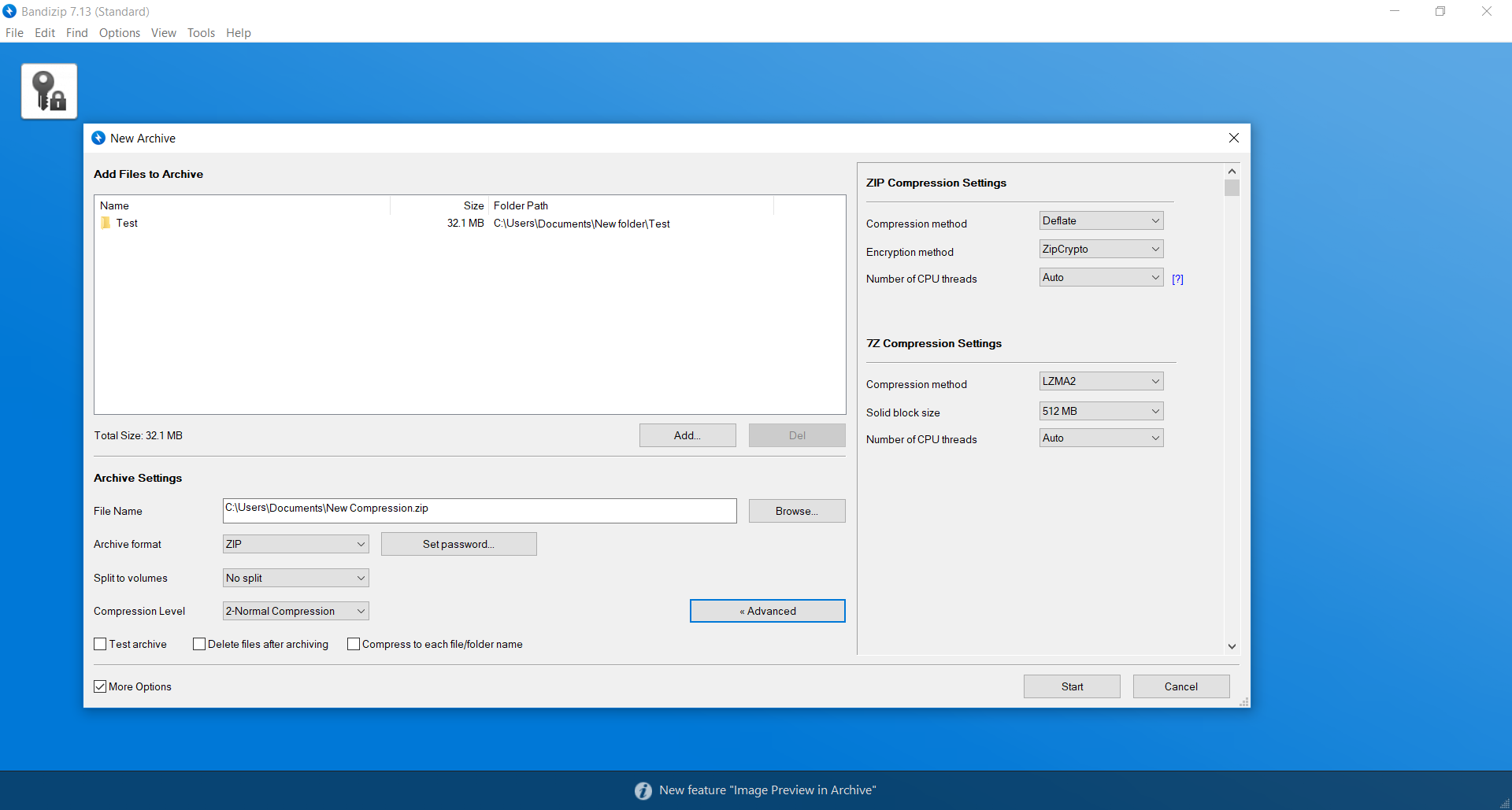
Bandizip supports many archive formats such as ZIP, ZIPX, EXE, TAR, TGZ, LZH, ISO, 7Z, GZ, and XZ. A clear disadvantage of Bandizip is that the free version has ads. If this is annoying, you can pay for the pro version to remove ads.
Converter365
Although this is a free online tool, it has many archiving features and has its place among the best free archiving tools. If you don’t want to install third-party software on your device, an online-based tool is a right option for you. Supported archive formats include 7Z, ACE, ALZ, ARC, BZ, CAB, DEB, GZ, ISO, JAR, LZ, LZMA, RAR, RPM, RZ, TAR, TBZ, TGZ, TZ, XZ, ZIP, and many more.
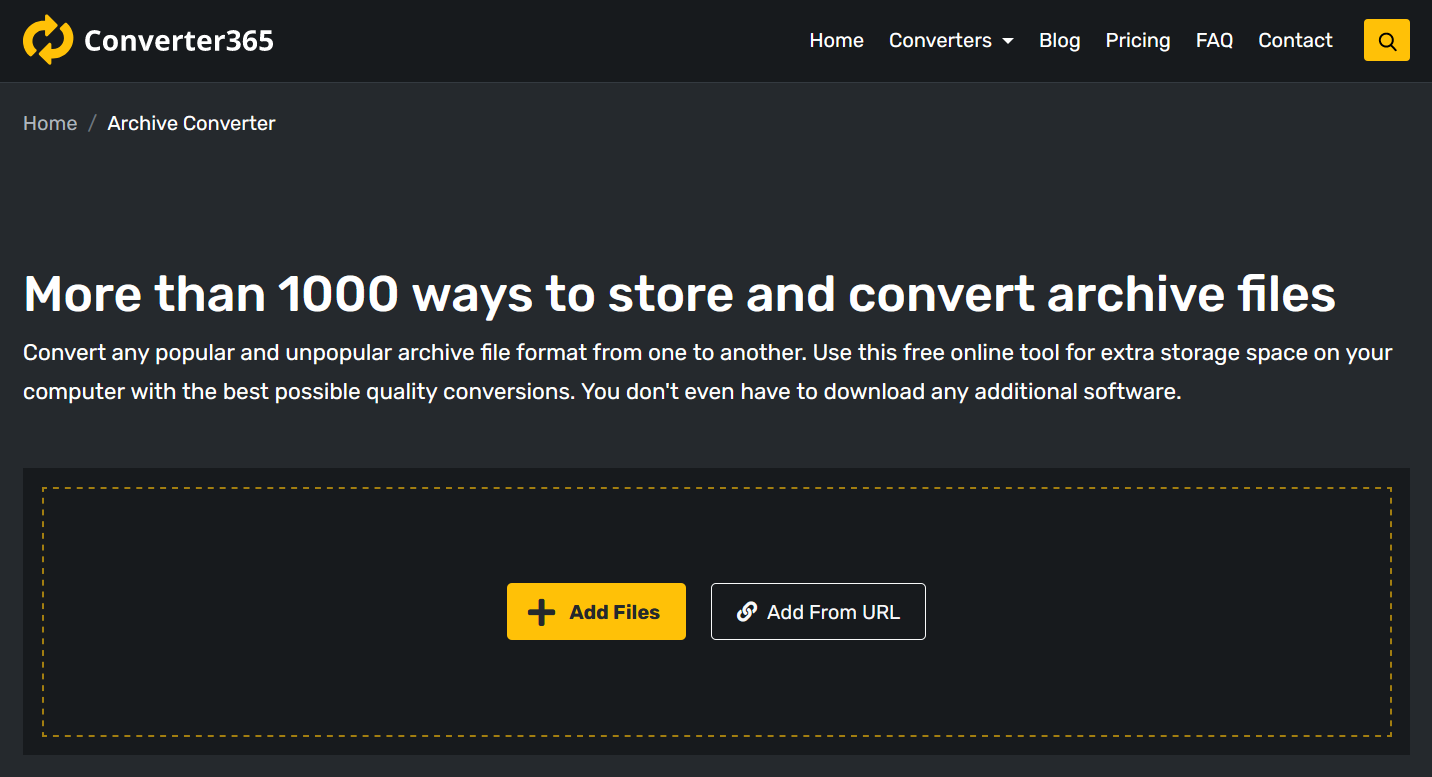
You can upload up to ten files (Image, Document, Presentation, Video, Audio, etc.) at once to convert to any of supported archive formats. For fast and safe compression, you can bookmark this efficient free online tool.
Hamster ZIP Archiver
Hamster ZIP Archiver supports only 7Z and ZIP archive formats. As a simple and straightforward tool, it doesn’t have that many options. When you compress your files, you can choose the compression method, compression ratio, format, block size, dictionary size, word size, splitting archive, and encryption.
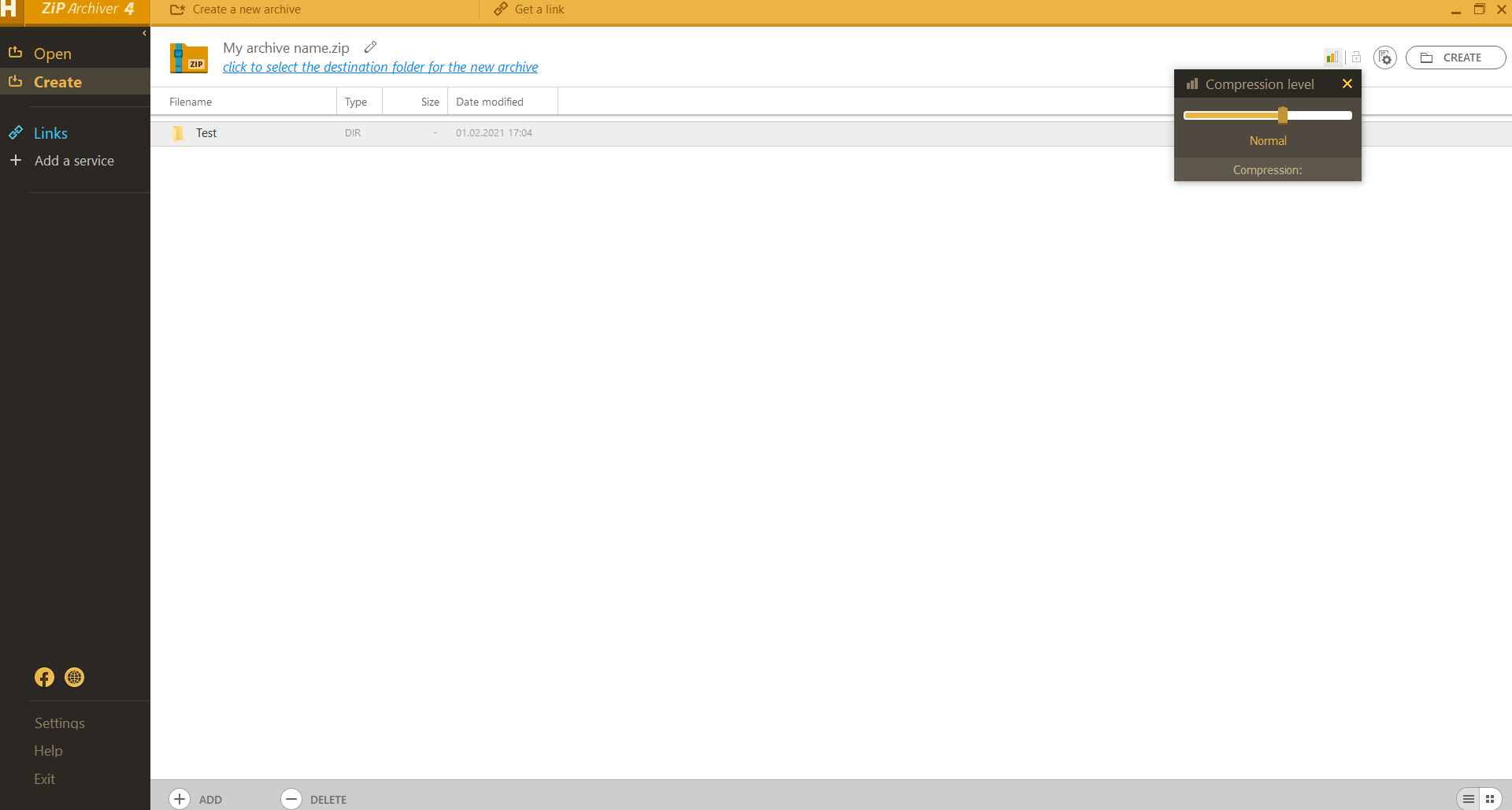
Also, this tool has only a Windows version. NO matter how simple it is, maybe that’s just what you need. That is why it is on the list of the best free archiving tools.
Express Zip File Compression
Express Zip File Compression software has many options for compressing files and converting them to different archive formats. Besides the Windows version, you can also use it on Mac OS. As opposed to mentioned compression tools, settings for the compression process in this tool are a bit scattered.
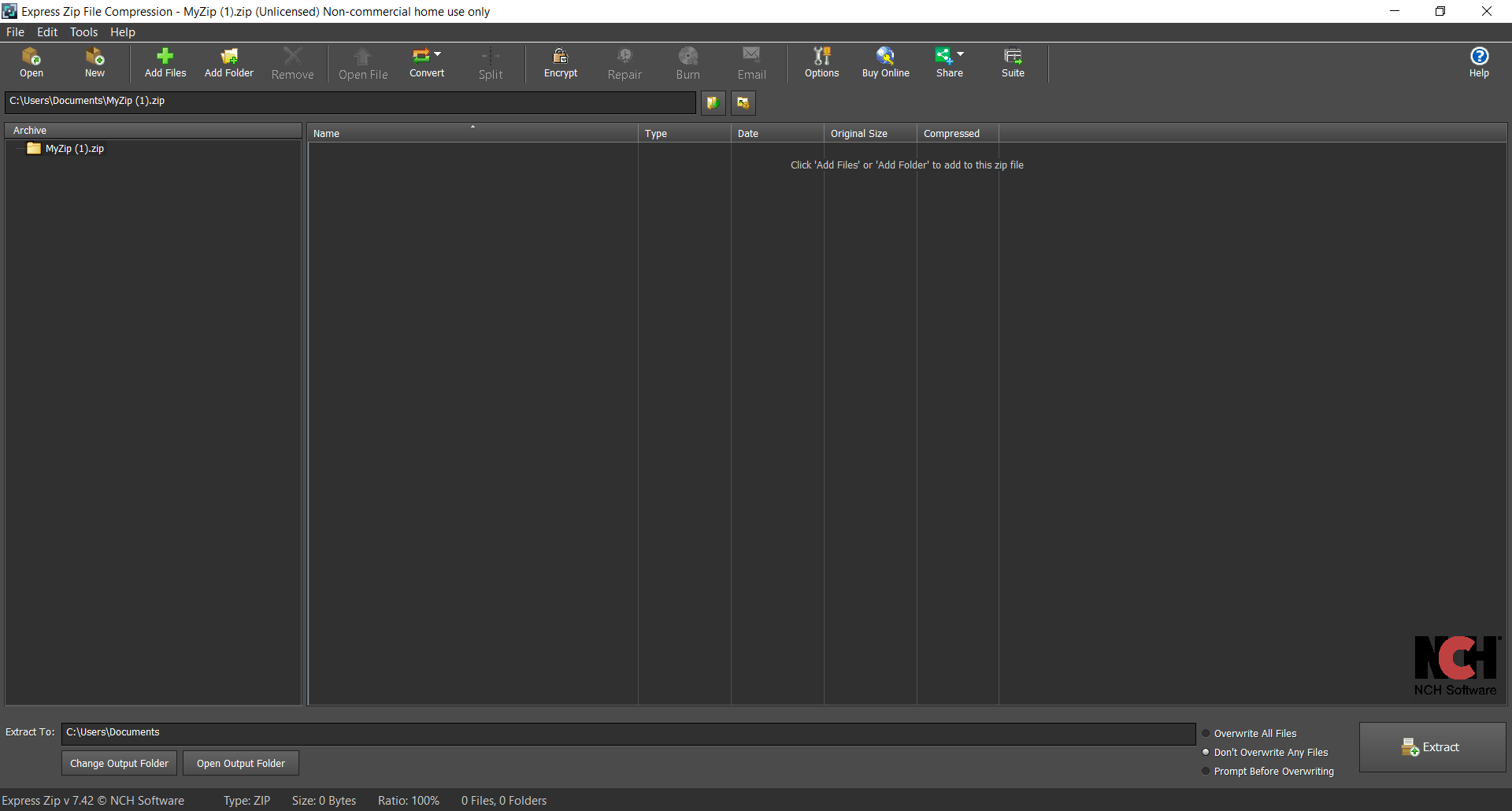
When you add your files to a new archive, you can choose between 7Z and ZIP archive formats. Nevertheless, you can try this tool and see whether it suits your needs. It will also install NCH Software Suite to your device with loads of suggestions for various apps you probably don’t need.
Ashampoo ZIP FREE
The free version of Ashampoo ZIP FREE has limited features as opposed to their pro version. It even requests your email address to be able to use it. However list of available archive formats this tool supports is a long one: ZIP, ISO, 7Z, CBR, REP, RAR, ARC, CAB, and many more.
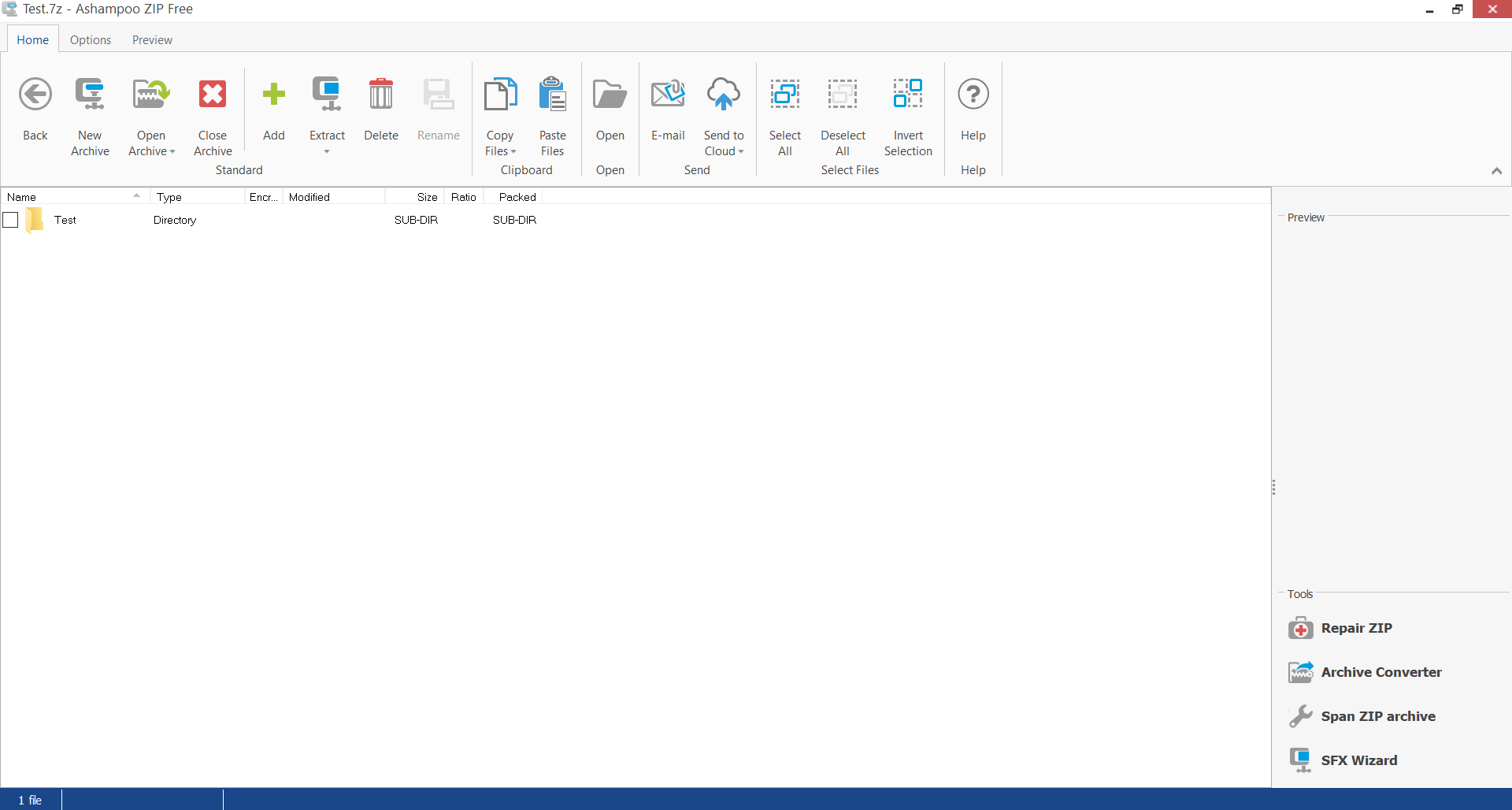
When compressing your files with this Ashampoo ZIP FREE, options you have are a preview, send to cloud option, repair, etc. Any additional settings will require an upgrade. Whether this tool deserves a place among the best free archiving tools, you can check it out by trying it yourself.

Keka
Keka is an exclusive free archiver for Mac OS users. It has several tabs (General, Compression, Extraction, File Access, Performance, and Finder Extension) with all sorts of options. You can choose the default format for compression, method, location, move the original file to the Bin after compression, and more.
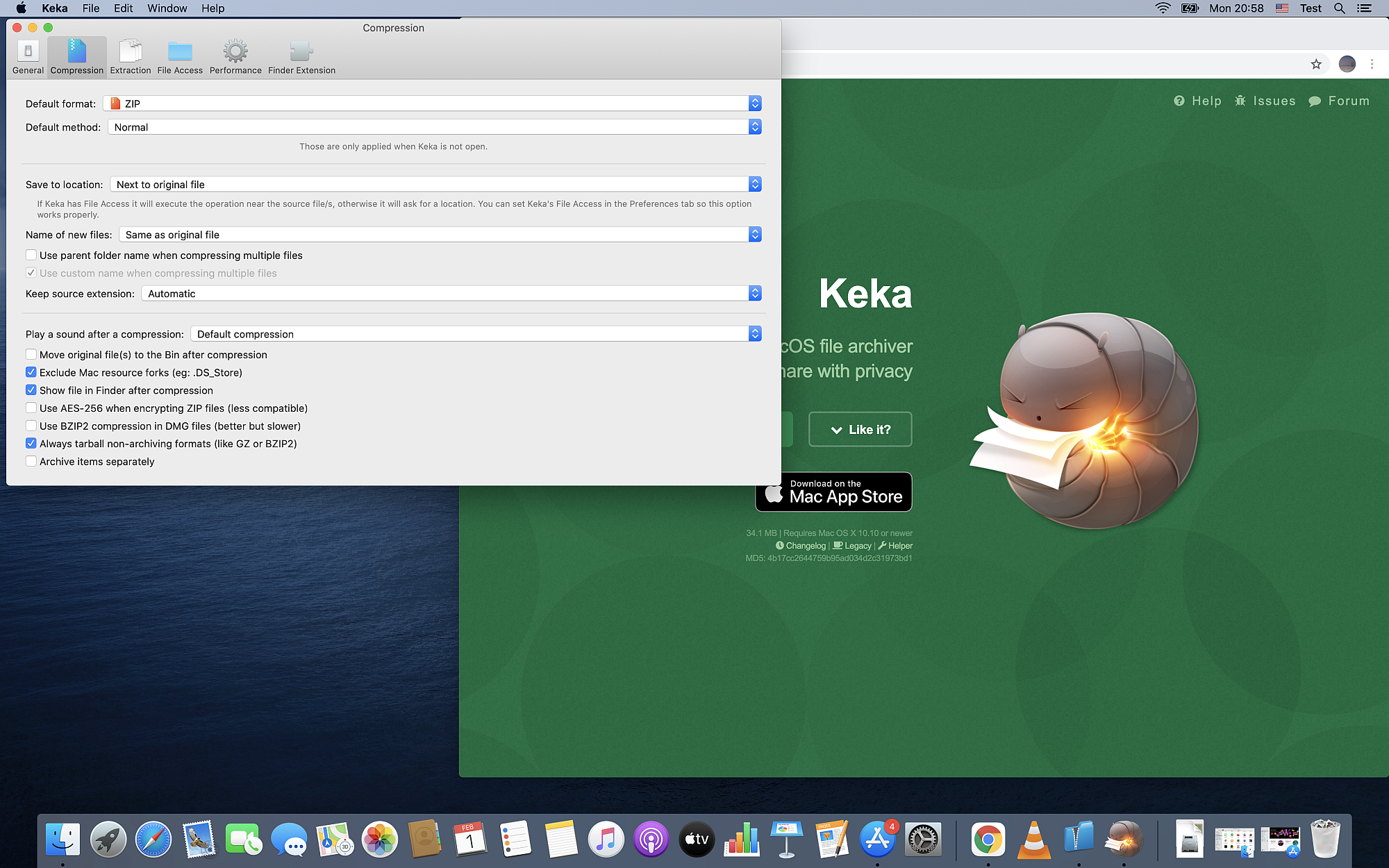
Keka supports many archive formats, for example, 7Z, ZIP, TAR, GZIP, BZIP2, XZ, DMG, ISO, BROTLI, WIM, etc.
iZIP
iZIP is a free and straightforward tool with few options with a version just for Mac OS. Supported archive formats by this tool are ZIP, ZIPX, RAR, TAR, and 7ZIP. There are only two options for compression normal and extra. Also, this tool supports password protection.
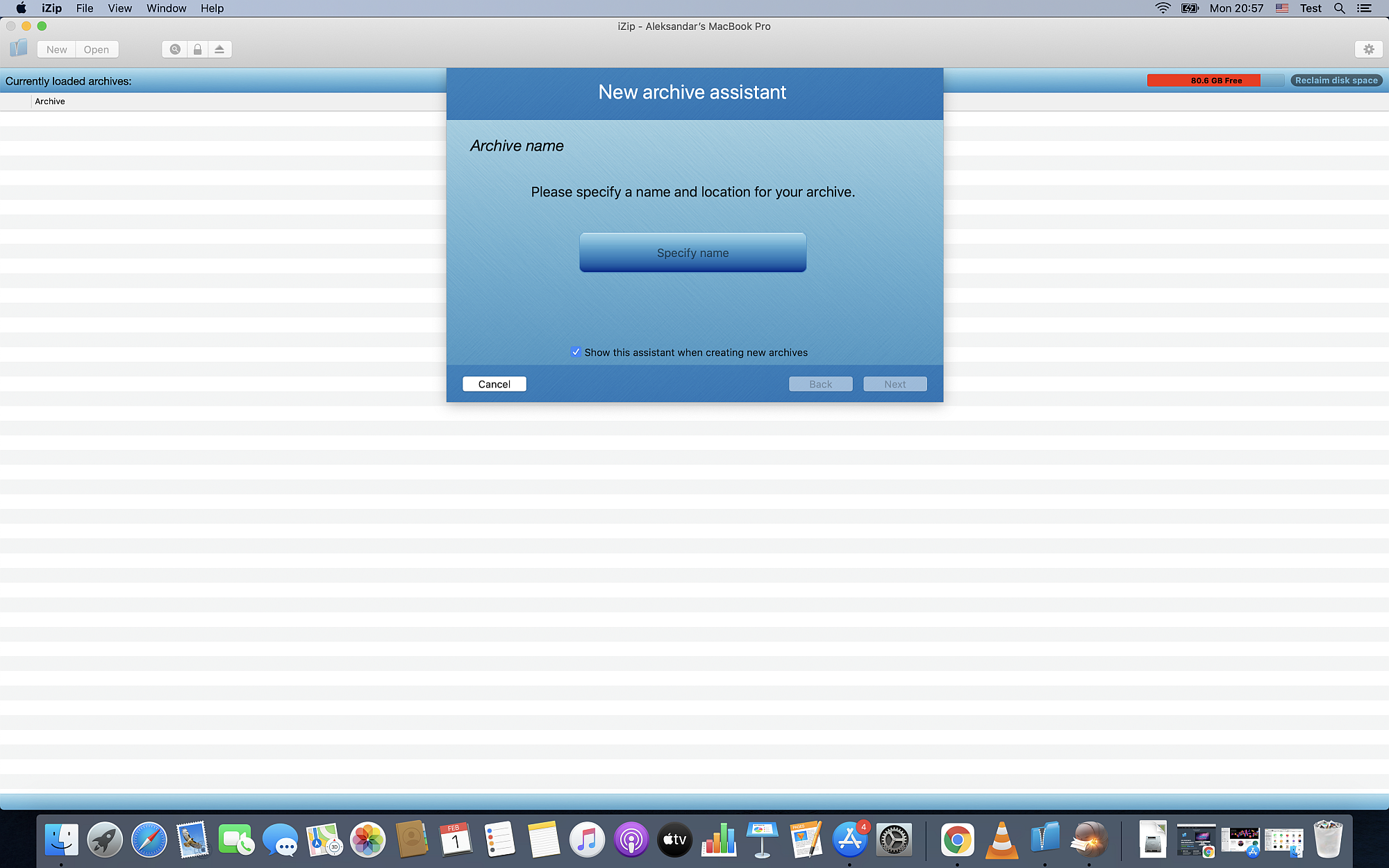
How to choose the best archiving tool for you?
If the ten best archiving tools seem like too many options and you want a quick answer to your needs, check out these questions.
Best free archiving tools on Mac OS
For Mac OS users, our recommendation is B1 Free Archiver software or free online tool Converter365.
Best free archiving tools on Windows
You should try out at least PeaZip, B1 Free Archiver, and 7-Zip before choosing your archiving software. Also, you can use the online-based tool Converter365 on any operating system.
Archiving tool with the best compression
To achieve the best compression, you should use 7-Zip.
Archiving tool with most supported formats
PeaZip has a fantastic quantity of supported archive formats.
Best free archiving tools with format conversion options
Among the mentioned archiving tools, just a few have this option: PeaZip, Converter365, and Express Zip File Compression.