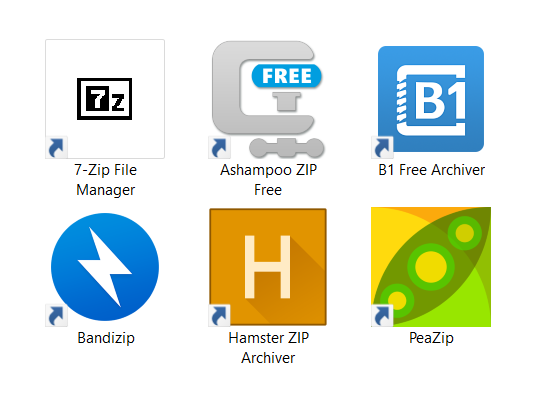The best guide to HEIC file format
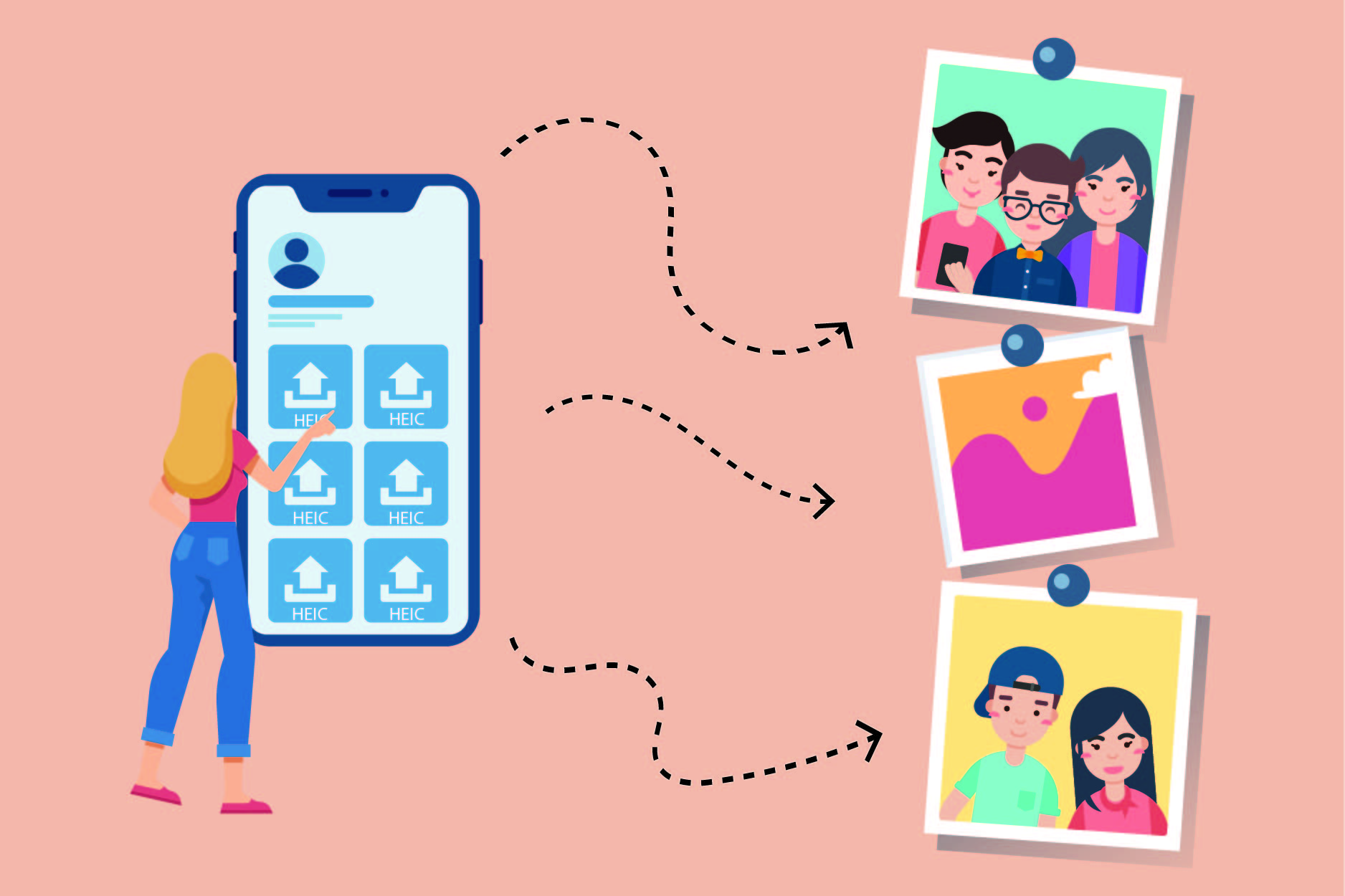
How much do you know about the HEIC file format? Why do we use it? Who uses HEIC file formats? Which devices support them? How to open HEIC files on every device? How often HEIC files get converted to other formats? Which ones?
Luckily for you, we have all the answers. Some questions had already been answered earlier. However, we are about to mention the most important details about the HEIC file format once more. So, let’ start with the basics first.
On this page:
HEIC file format explained
The first thing you have to know about this file format is who made it, and the answer to that is Moving Picture Experts Group, known as MPEG. The second most important thing about it is its connection with Apple devices. It is the default image file format on iOS 11 and Mac O High Sierra. It is also supported on Android Pie and Microsoft. However, the HEIC file format can have compatibility issues with other non-Apple devices.
Next, you should probably know that HEIC is short for High-Efficiency Image File Format. Plus, it is a container for both individual images and image sequences.
But the most important thing about this file format is the fact that it requires only half the storage space as the equivalent quality stored in JPG. Pretty cool, right?
We have already talked about all the technical details of a HEIC file format. So, we are not going to repeat ourselves. But we are going to mention all advantages and disadvantages of this file format once more.
After all, HEIC file format is one the best image file formats you can find.
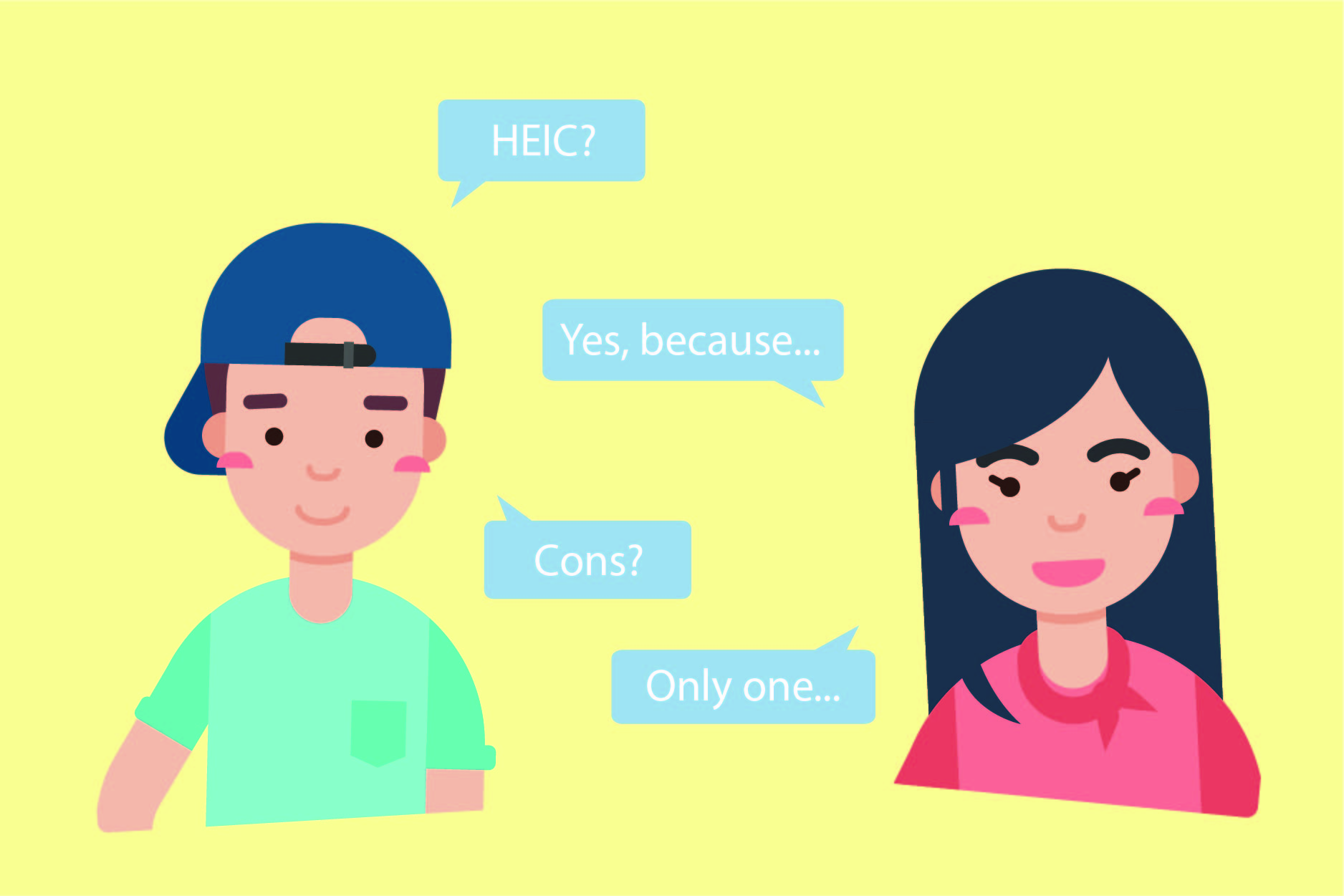
Advantages of HEIC file format
The main reasons why HEIC is such a great file format to use are:
- it takes up to 50% less storage space than other image file formats, while the image quality is maintained,
- it stores images and image sequences,
- transparency,
- rich color 16-bit palette support.
In a way, you’ll get more images with the same quality if you use HEIC instead of JPG, for example. For every true photography lover, this sounds more than perfect. And the same goes for color palette and transparency. So, if you have an option for the HEIC file format, use it.
Disadvantages of HEIC file format
Nothing in this world isn’t perfect, and neither is the HEIC file format. It actually has one disadvantage that can create a problem whit it. It is HEIC’s lack of compatibility with some non-Apple devices. However, this problem can be easily solved in just a few steps. And we are going to show you how in the following sentences.
How to open HEIC file format on Windows and Mac
HEIC file format has been around for a few years now, and it’s already compatible with so many apps and software. But, some can’t open nor view this type of file format. It is well-known that Mac OS can open this file format with Priew and Photos apps. But for example, Windows 10 doesn’t have the native support for it. However, there is a free HEIF Image Extension you can download and solve this problem.
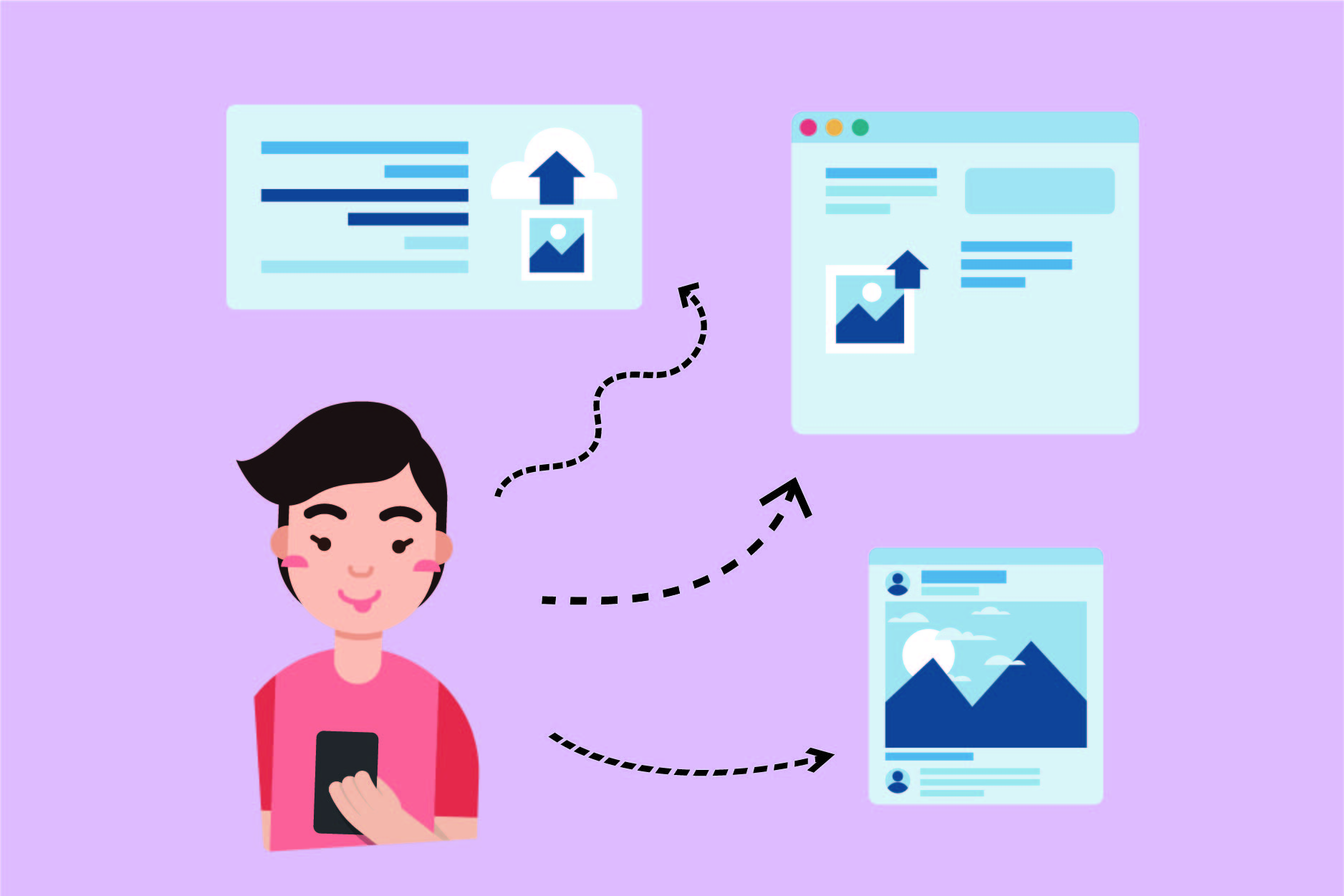
The lack of compatibility problem can be solved in different ways, except for the ‘additional extensions and plug-ins’ part. Other solutions involve changing HEIC to another file format. You can easily convert your HEIC files to using different image editors that support it. For example, you can upload your files to GIMP, Paint.NET, or Adobe Photoshop and export them in different file formats. Or you can use free online converters such as Converter365 HEIC converter instead.
But we are going to talk about how to convert the HEIC file format a bit later. First, you have to know what should be the final product of your conversion.
HEIC file format is usually converted to which file format?
The answer to the question mentioned above is JPG. And it’s no wonder. After all, the JPG file format is one of the widely used ones. Plus, it is supported by almost every OS and software you can find. So, normally, the JPG file format is the number one choice. At least when it comes to converting HEIC to other file extensions. But it’s not the only one.
Users also convert HEIC to PNG from time to time. It might surprise you, but when it comes to compatibility, PNGs are more supported than HEICs. These file formats are similar to each other, and both have their cons and pros. We’ll talk about it in a minute.
The next file format used as a final result of HEIC file conversion is a PDF file format. It is not the best possible choice for file conversion, but sometimes, images have to be incorporated in text files and even e-books. And that’s where using PDF files is quite handy.
HEIC vs JPG
The main difference between these two files is the amount of space needed for their storage. We already mentioned that HEIC files take up to 50% less space. On the other hand, JPGs are far more compatible than HEICs. It makes it easier to send, transfer, post online, or edit. However, HEIC files have richer tones and can be opened with various image editors, both free and paid. Another thing about HEIC that JPG doesn’t have is the ability to store image sequences. JPG file format can store only one image at a time.
How to convert HEIC to JPG?
There are a lot of ways to convert your files from HEIC to JPG. And here are the best ones you can use. You can change the file format directly on your iPhone. Or you can use an image editor to that. Or you can use one of the many free online converters such as Converter365. The choice is yours, and it’s up to us the whole ‘how to’ part.
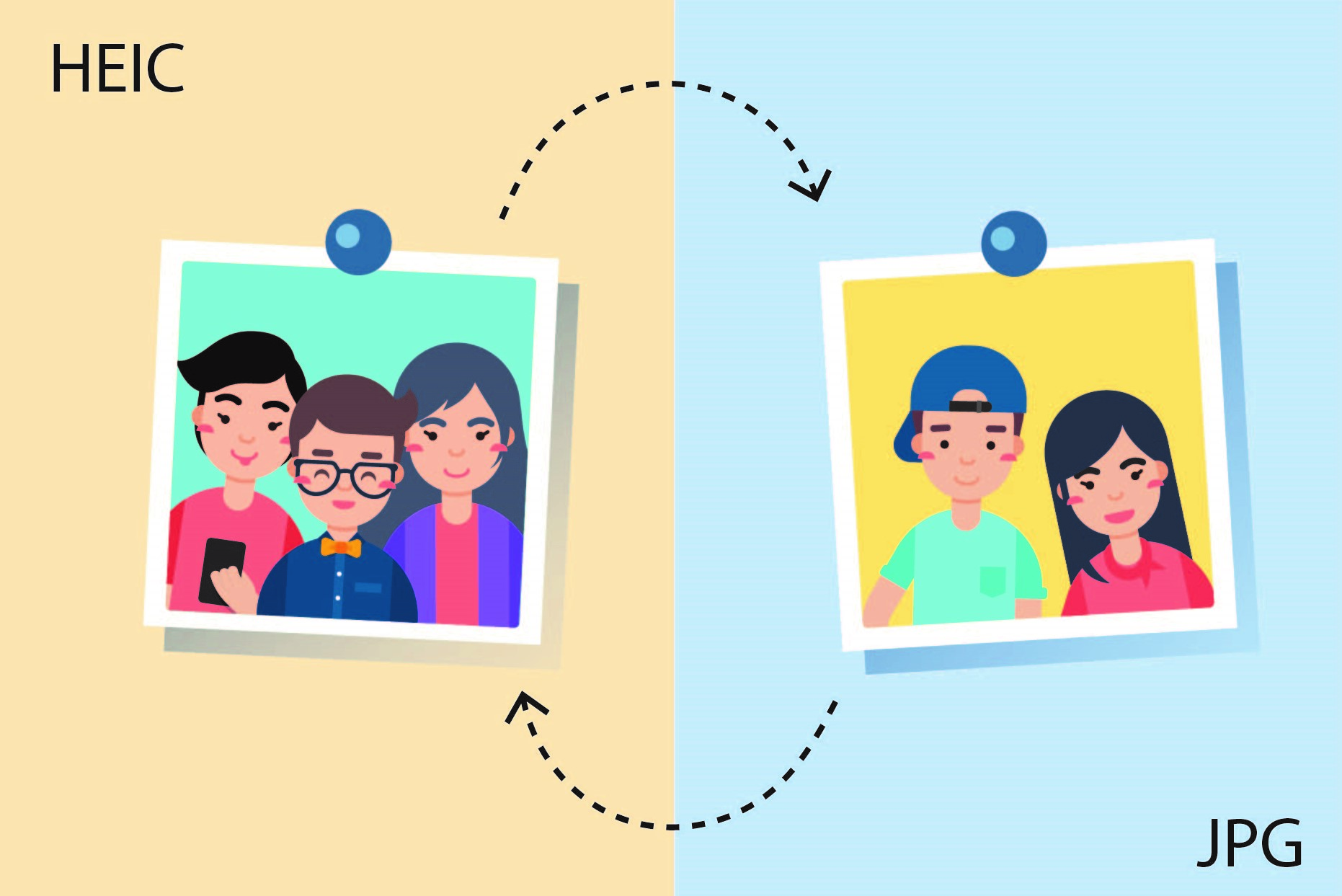
Convert HEIC to JPG on your iPhone
You can convert HEIC files directly on your iPhone if you want to. We already talked about this in our How to convert HEIC to JPG with iPhone article. That’s why we just listed the options below:
- You can convert HEIC to JPG using iPhone settings.
- You can convert HEIC to JPG with file-sync platforms like Dropbox, OneDrive, and Google Drive.
- You can even use our Converter365 to convert HEIC to JPG.
Convert HEIC to JPG with Photoshop
Here is an easy step-by-step process to convert HEIC to JPG with a famous image editor called Photoshop.
Step 1: Open the Photoshop editor on your computer.
Step 2: In the top left, find the Edit option. Next, find the Preferences option and click on it.
Step 3: Choose the Camera Raw option next. After that, the dialog box will open.
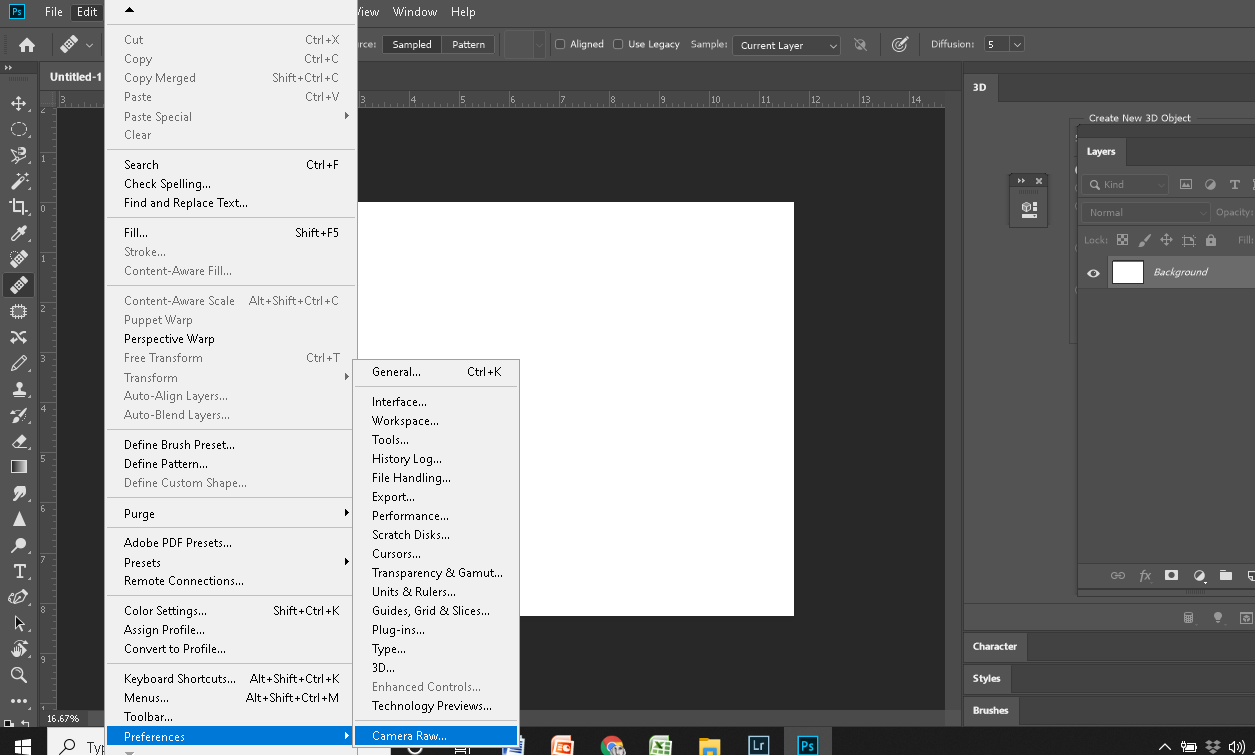
Step 4: In the dialog box, find the File Handling tab.
Step 5: Choose Automatically open all supported files.
Step 6: Import HEIC files you want to convert.
Step 7: Go to Files option and Export as an option right after.
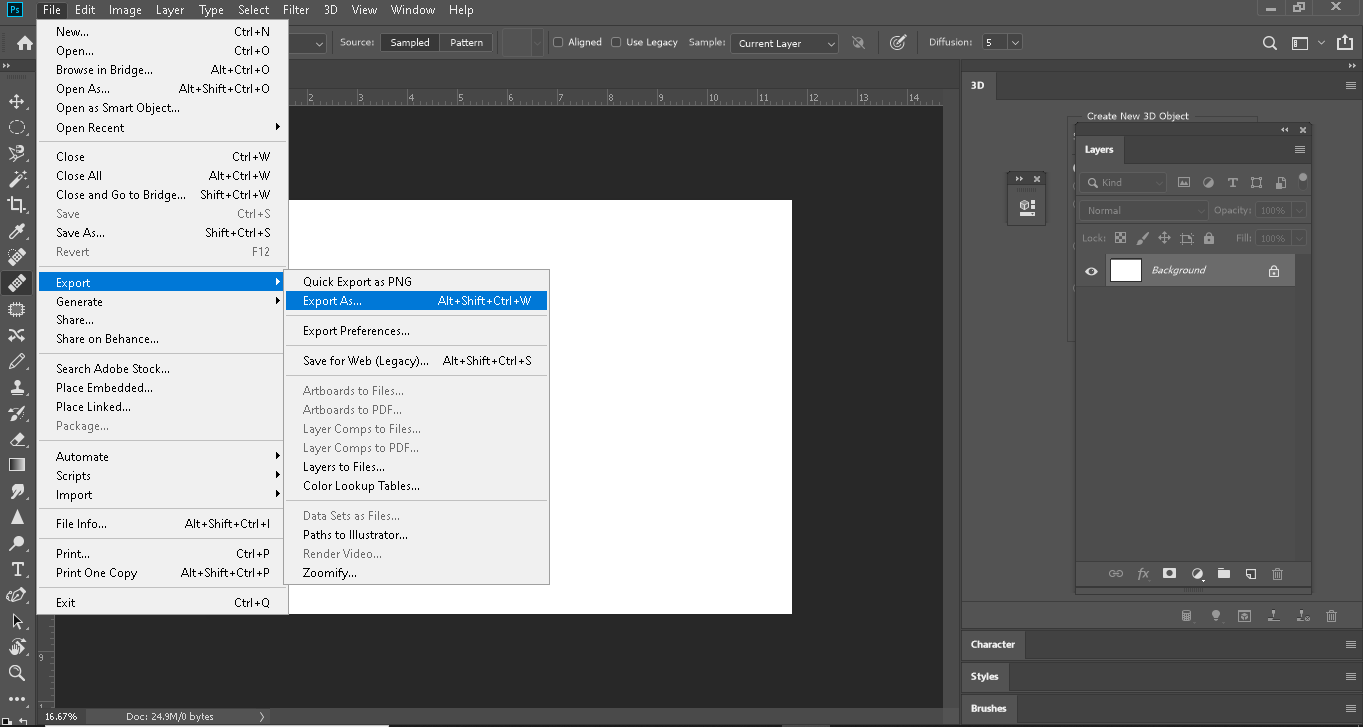
Step 8: Export your files in JPG file format.
And while you are there, do some image editing to make your photos pop up in every gallery and social media platform.
Convert HEIC to JPG with Converter365
There is another way to convert your HEIC files. We are talking about HEIC to JPG converter, and here is the step-by-step process for it.
Step 1: Open the HEIC converter.
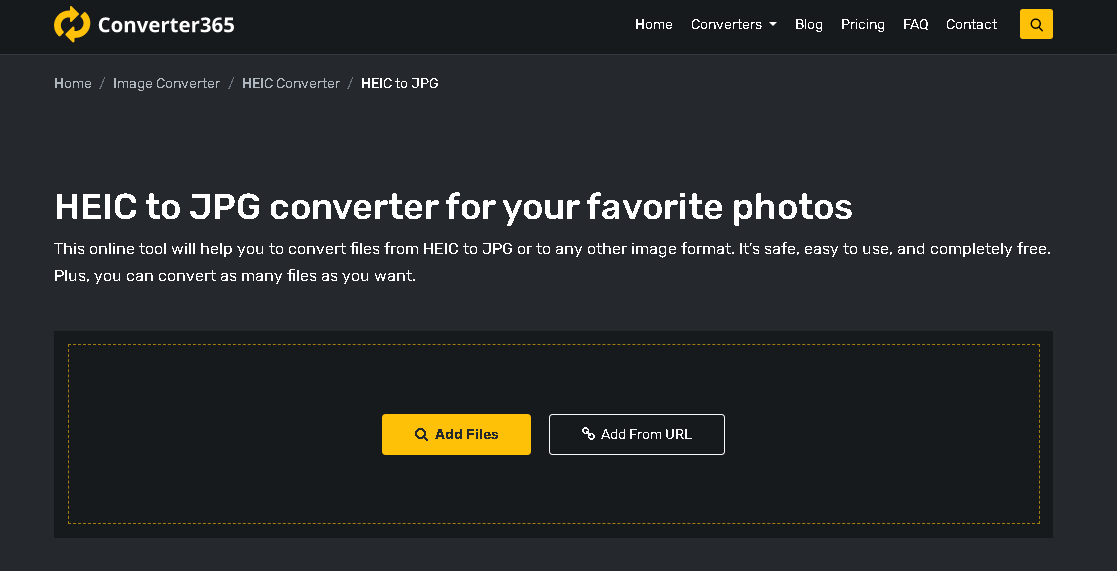
Step 2: Upload files with the Add files button, or add a link to it.
Step 3: Click on the Start conversion button.
Step 4: Download your files by clicking on the Download file button.
Congratulations! You have successfully converted HEIC to JPG.
HEIC vs PNG
There are a few differences between HEIC and PNG files. For starters, more OS’ and apps support PNG files. The image quality is similar, except the HEIC file is a lot smaller. Also, the HEIC file format is more flexible than PNG because it can store a single image or sequence of images. Plus, HEIC contains the image’s metadata as well. As far as editing goes, all changes done with the HEIC file can be undone, which is not the case with PNG files.
How to convert HEIC to PNG?
There are a few ways to convert HEIC to PNG, but here are our favorites. The first way to convert your files is with an image editor. It’s up to you which one you will choose, but we are about to show you the whole process using Adobe Photoshop. And the other way is using Converter365.
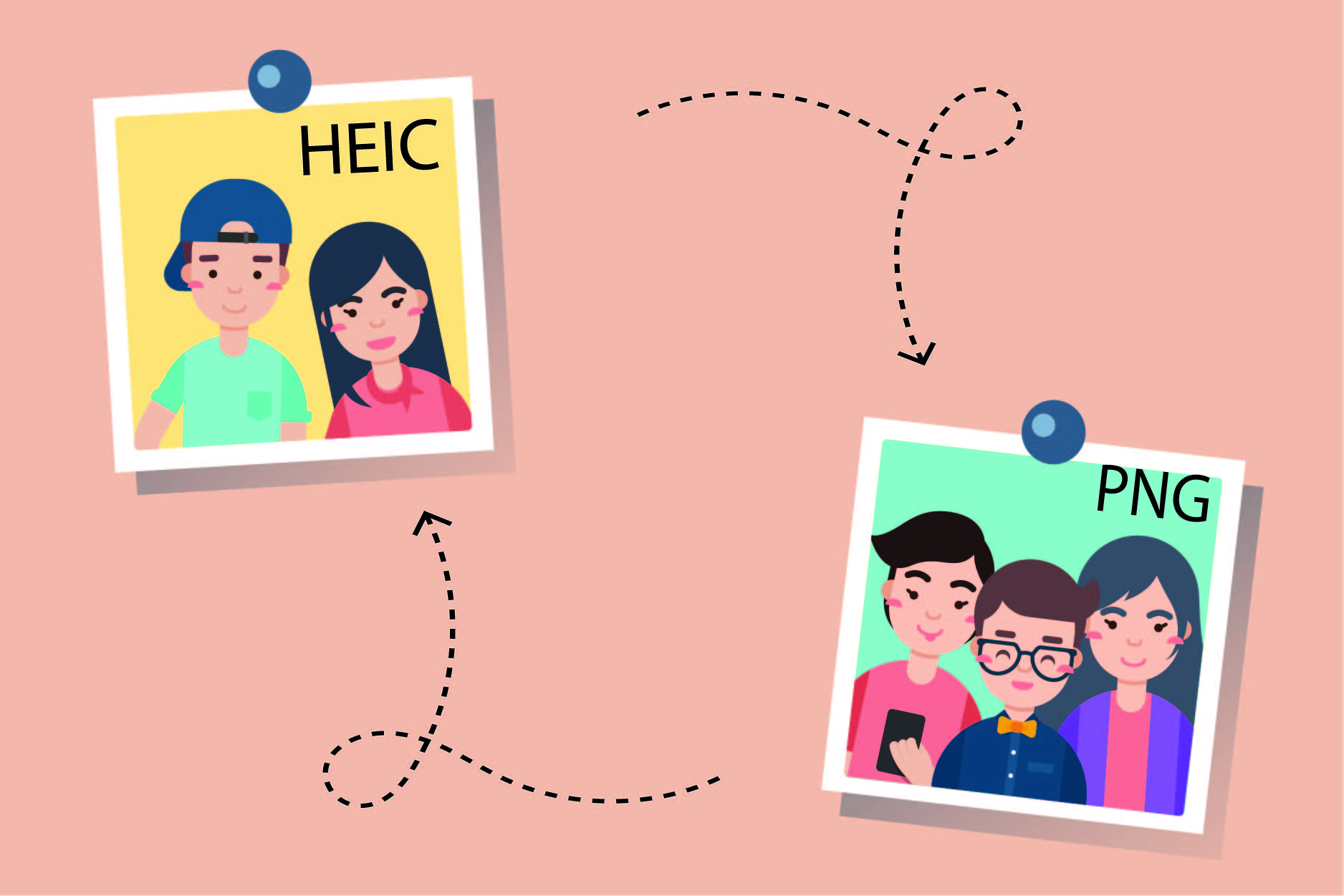
Convert HEIC to PNG with Photoshop
As we previously mentioned, here is an easy step-by-step process that will help you with the ‘convert HEIC to PNG’ story. It is with a famous image editor called Photoshop.
Step 1: The first thing you have to do is open Photoshop on your computer.
Step 2: Find the Edit option in the top left. Then, find the Preferences option and click on it.
Step 3: Find the Camera Raw option and click on it. The dialog box will open.
Step 4: In the dialog box, find the File Handling tab and choose Automatically open all supported files.
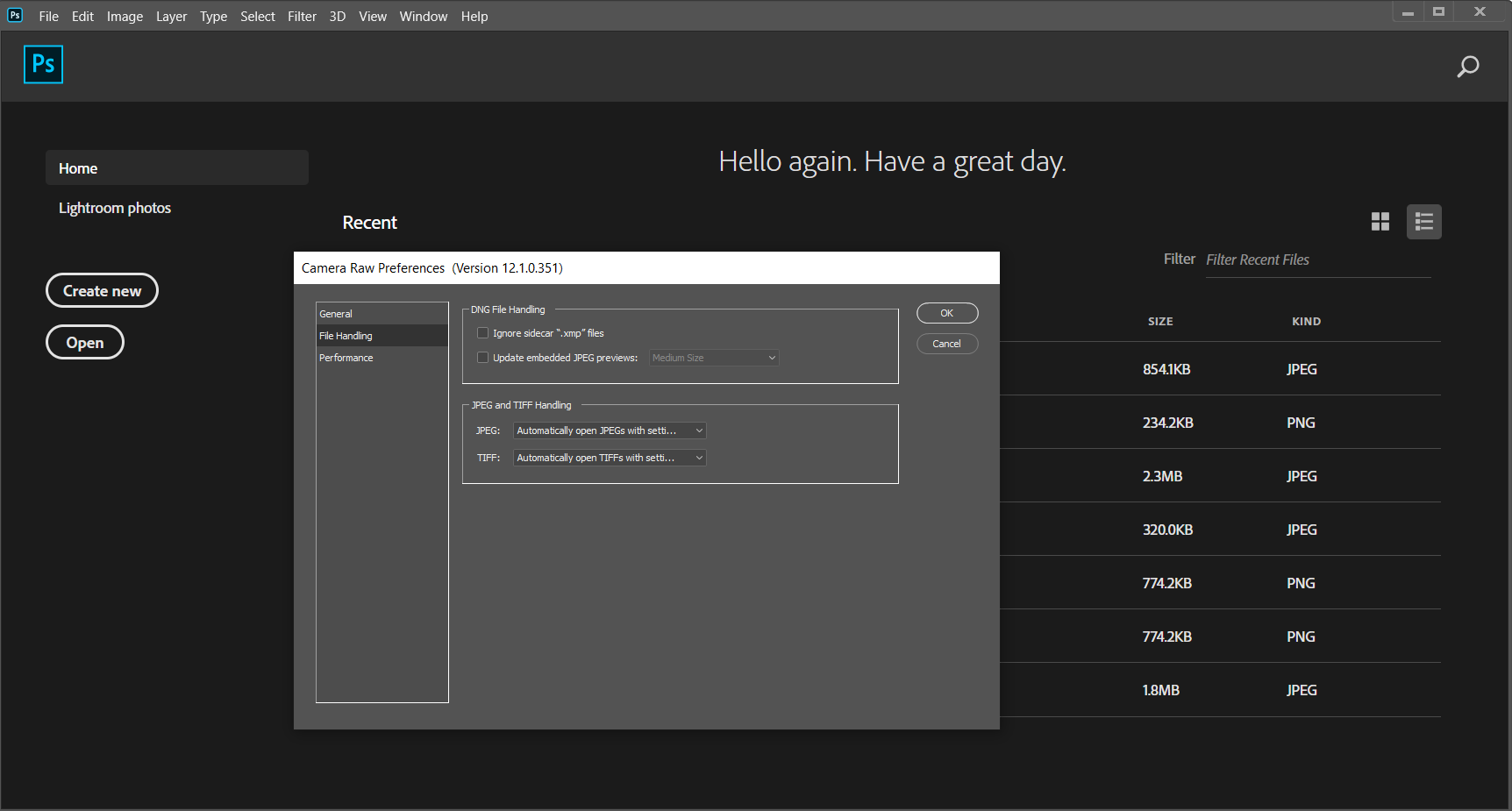
Step 5: Import your HEIC files to Photoshop.
Step 6: Go to Files option and Export as an option right after.
Step 7: Export your files as PNG.
And there you have it. The best part about using Photoshop is that you can edit your photos as well.
Convert HEIC to PNG with Converter365
Of course, we have to show you the quickest and easiest way to convert your HEIC files. We are talking about HEIC to PNG converter. If you don’t believe us, here is a step-by-step process.
Step 1: Open HEIC to PNG converter.
Step 2: Upload HEIC files with the Add files button, or add a link to your file.
Step 3: Click on the Start conversion button.
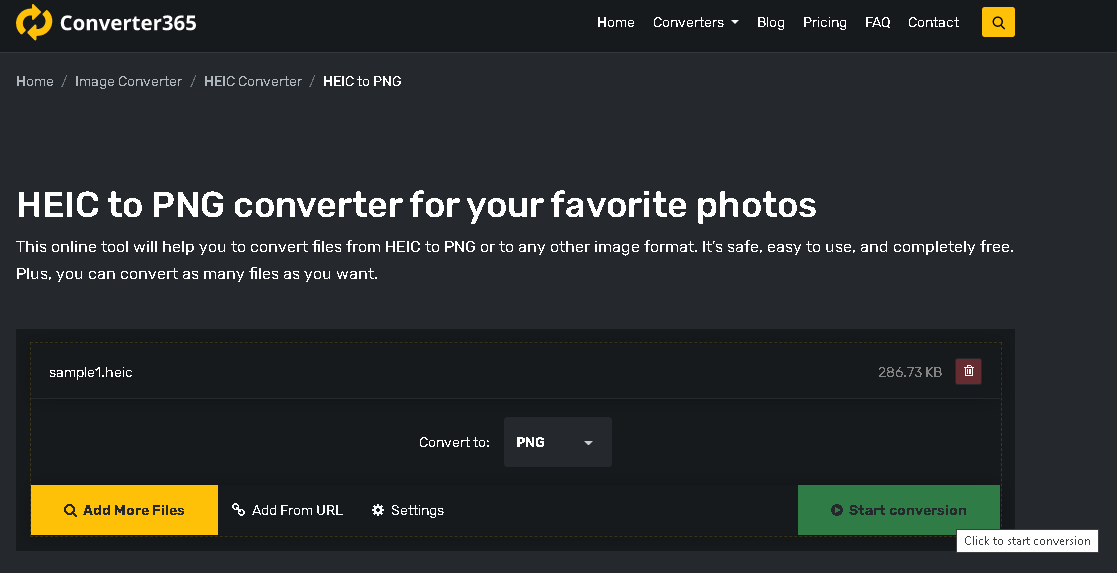
Step 4: Get your files by
clicking on the Download file button.
And there you have it. Your HEIC file is converted to PNG. Do you see how easy it was?
How to convert HEIC to PDF?
The easiest way to convert HEIC to PDF is with a free online HEIC to PDF converter (or should we say our Converter365). And we are here to show you a simple three-step process for it.
Step 1: Open our free Converter365 HEIC to PDF converter.
Step 2: Upload files using the Add files button, or add a link to your HEIC file.
Step 3: Click on the Start conversion button.
Step 4: Get your files by clicking on the Download file button.
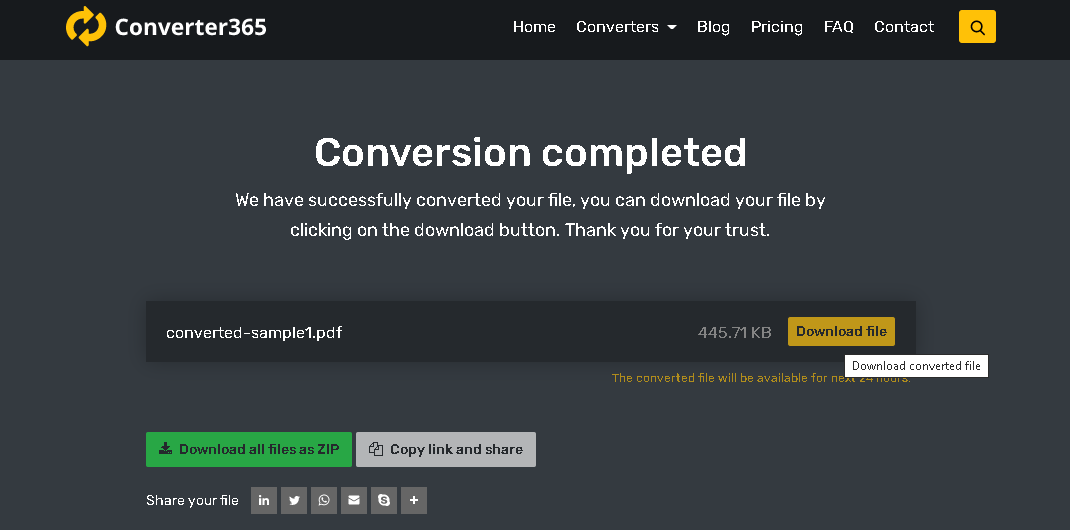
And there you have it. You just added another PDF file to your collection. Just don’t forget to save the HEIC version a well.
HEIC file format summed up
In the end, the only right thing to do is to write some conclusion about the whole HEIC file format story. So, here it is. HEIC file format is mostly used on Apple devices. But it also can be used and opened on others too. Sometimes, due to its lack of compatibility, you have to convert this type of file format. And that is basically the biggest disadvantage of the HEIC file format.
This file extension is mostly converted to JPGs and PNGs. Users convert HEIC files in many different ways, but the most used ones are online and offline apps and tools such as Photoshop, GIMP, Dropbox, OneDrive, Converter365, etc.
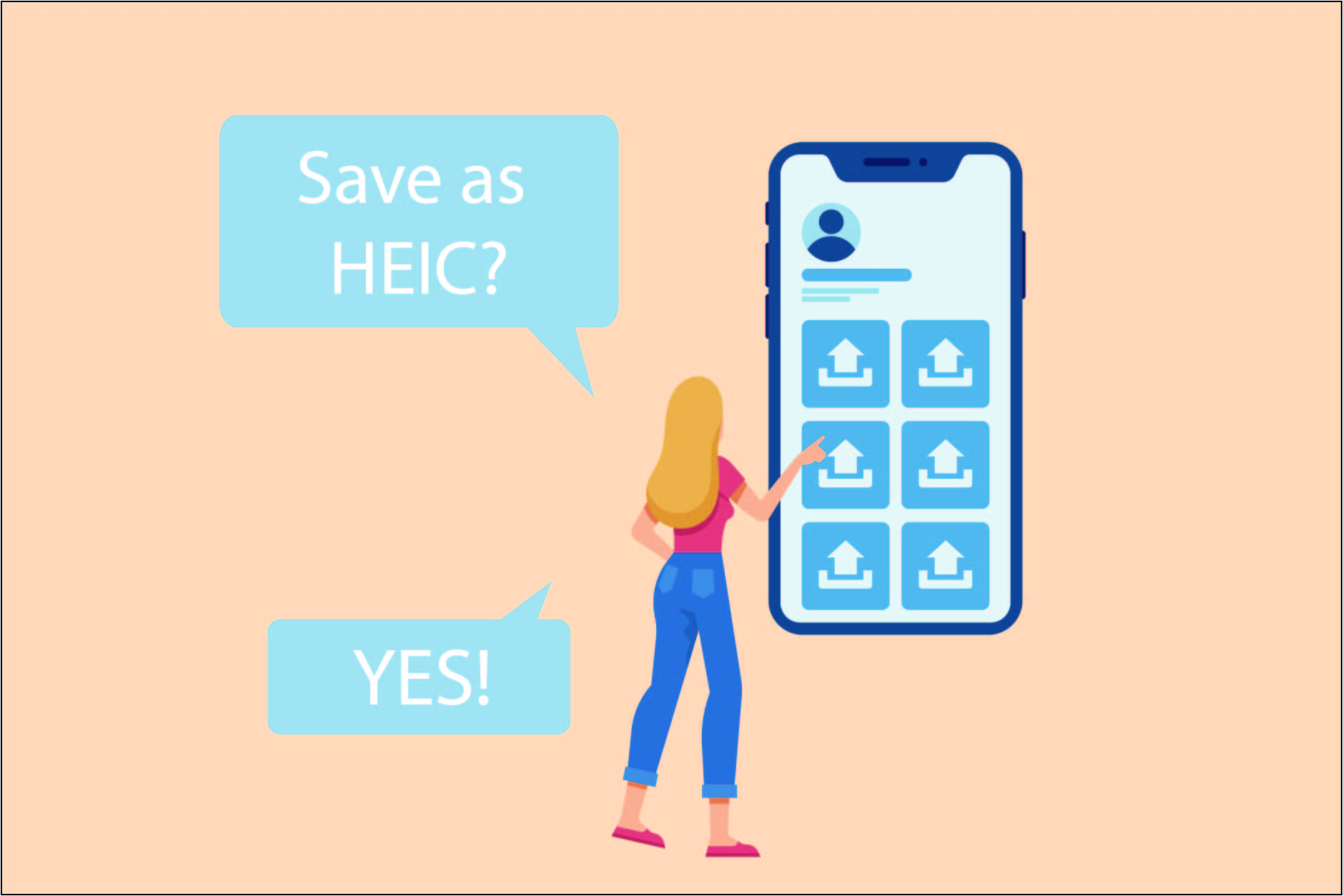
Although the HEIC file format lacks compatibility with some devices, almost no other file format can compete with its advantages. We have already shown that this file format is by far superior to JPG and PNG. And the best part about it is that HEIC has such a perfect compression algorithm that makes its files smaller up to 50% compared to JPEG with maintained or even better image quality.
However, they are still converted to JPGs daily. Luckily, all Apple fans can store their images in both HEIC and JPG, as long as they change the settings and do the whole converting HEIC to JPG part on their iPhones.