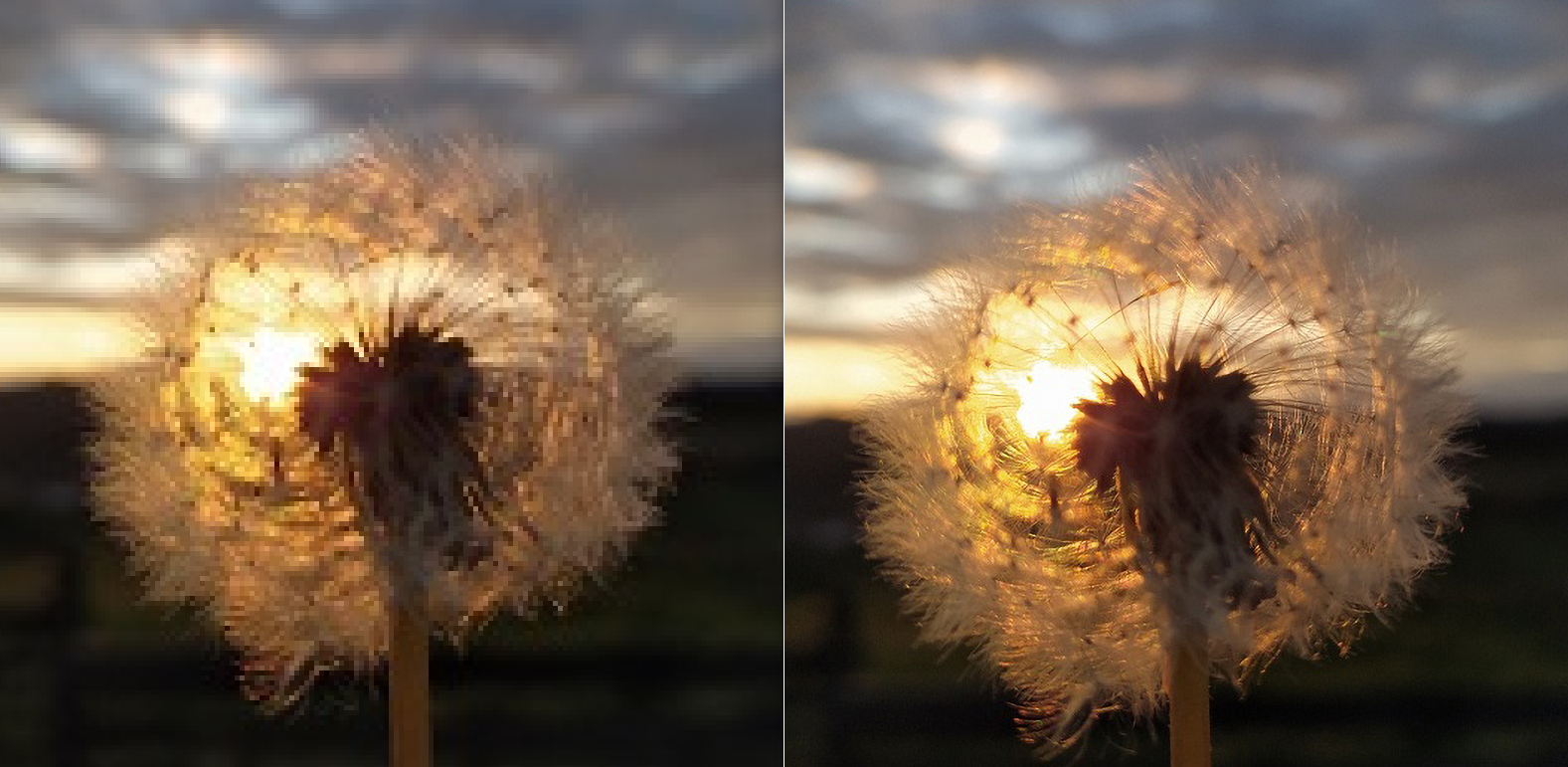The best Chrome malware scanner
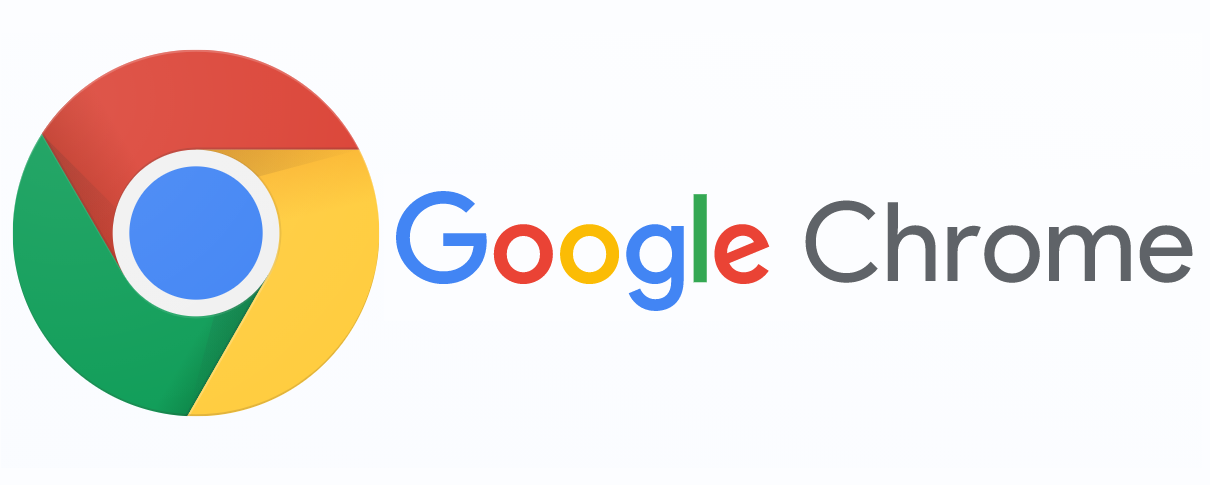
To avoid intrusive ads and potential security threats while browsing the Internet with Google’s Chrome web browser, you need a reliable Chrome malware scanner. Google’s Chrome dominates desktop and mobile browsing as the number one most used web browser. Considering the number of users it has, Chrome adequately tries to enable safe browsing.
However, there are always chances that the user will accidentally or not install a potential security threat with a seemingly harmless app or browse on insecure websites. Because of the high possibility of security breaches, Chrome has several defense tools for safe browsing. However, these tools can have oversights.
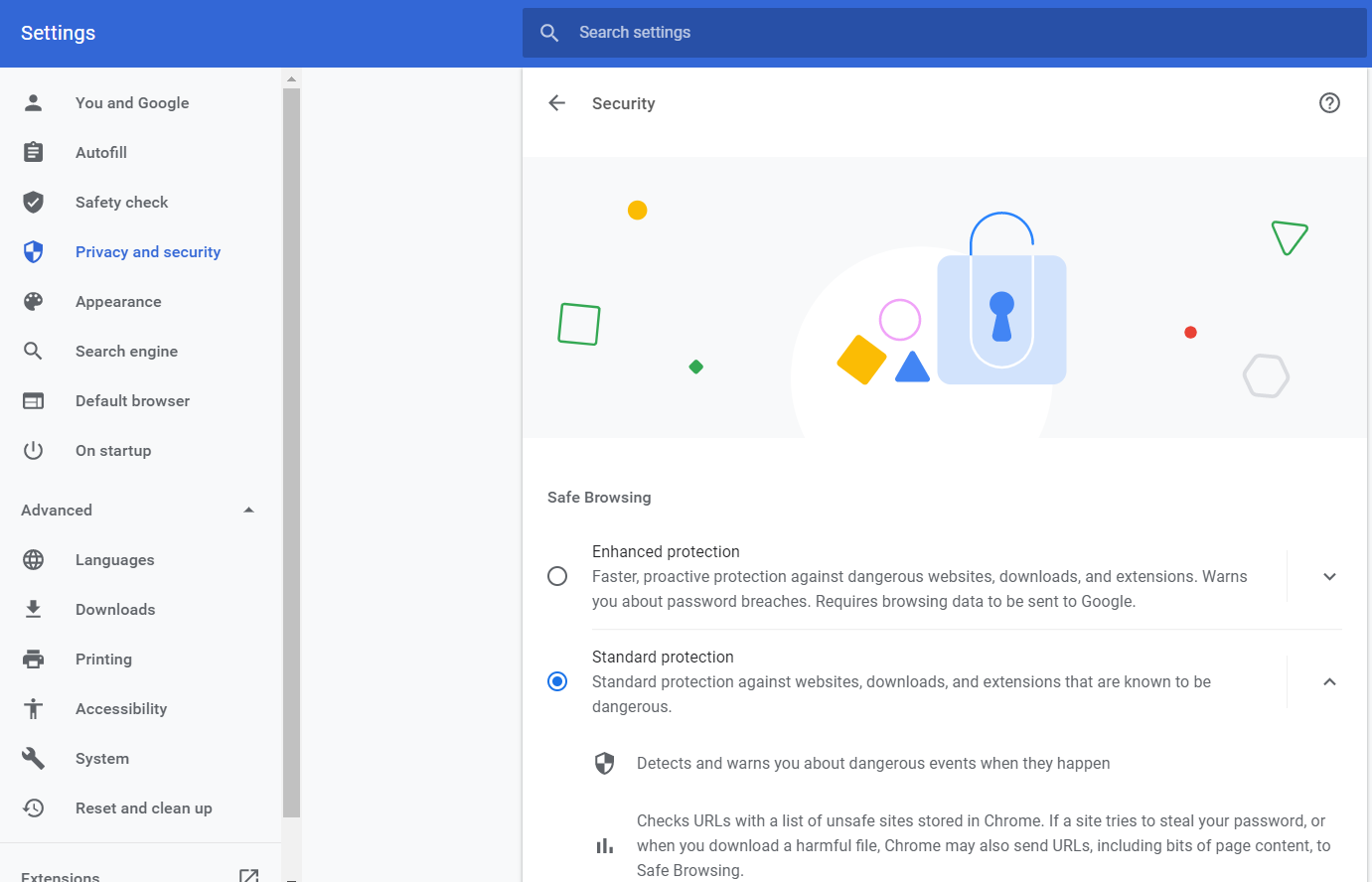
If you notice many unwanted ads and suspicious behavior in your browser, you may have malware. To get rid of it the fastest way possible, check out our recommendation for the best Chrome malware scanner. Learn more about malware signs and precisely what kind of threat it is for your data and PC in the following.
On this page:
What is malware?
Malicious software or, in short, malware is a program that has the intended purpose of compromising your device security and potentially your personal data. There are many variations of malware that you can come across, such as virus, worm, adware, ransomware, spyware, Trojan horse, phishing, rootkit, etc. Depending on the type, they can help someone steal your identity, personal files, slow down your PC, etc.
One type of malware that is not so harmful is an adware that serves annoying ads with deceptive content, full-screen commercials, etc., that can slow down your browser. On the other hand, spyware steals your browser history and personal information and can lead to identity theft. Ransomware can even take over your system and files and demand money to give you back access to your files. As you can conclude, it is imperative to have a malware-free device and prevent threats like these with a Chrome malware scanner.
How to prevent getting malware?
If you wonder how malware infected your browser or device, several situations might have led you there. Besides following ads with suspiciously great offers, updates for your software such as Adobe Flash might also have malware. To skip on wandering, how did you end up with harmful software, take precaution and learn more about ways to prevent losing your data.
It might seem not that important but update your browser regularly to ensure you have the latest version. Don’t follow suspicious links in emails. Even though websites link leads might be safe, notification for installing new tools might be misleading and bring you malware.
Most users take this lightly, but it is crucial to back up your data to secure them even if you get ransomware on your device. Avoid clicking on pop-ups without reading them first, and even then, be aware that their content might be misleading. When installing third-party apps on your device, follow the installation with caution because it might come with extra app installation or a change in your homepage to an unsafe website. If you already have some suspicious apps, you should immediately uninstall them from your device.
Common signs you have malware
Even if you’re sure that you don’t have malware on your device, check to see usual signs of system malware infection. Besides obvious signs that your device has malicious software like abnormal behavior, there are a few more subtle ones. Go through this list to make sure you don’t have malware:
- Your device runs slower than usual;
- Frequent ads while you browse;
- Pop-up ads even when you don’t use your browser;
- Browser crashes with no reason;
- Change to your homepage;
- An unexpected shortage of storage space.
Even if you don’t notice obvious malware signs, you should nevertheless clean up your browser with a Google Chrome malware scanner. If you think reinstalling Chrome will put an end to all malware, you are mistaken. After logging into your account, all cloud backup will return together with the malware you had. However, there are better ways to be ahead of malware and remove the existing in your browser.
How to clean your browser with Chrome malware scanner?
If you have malware on your device, you’ll need to remove it as fast as possible to prevent the damage it may cause. Our recommendation for a tool in Google Chrome Web Store that can help you solve this issue is Chrome Tools. When you add this tool to your browser, you’ll get various advantages. Besides a quick and easy option for malware removal with one click, this extension provides multiple shortcuts for easier access to your browser’s options.
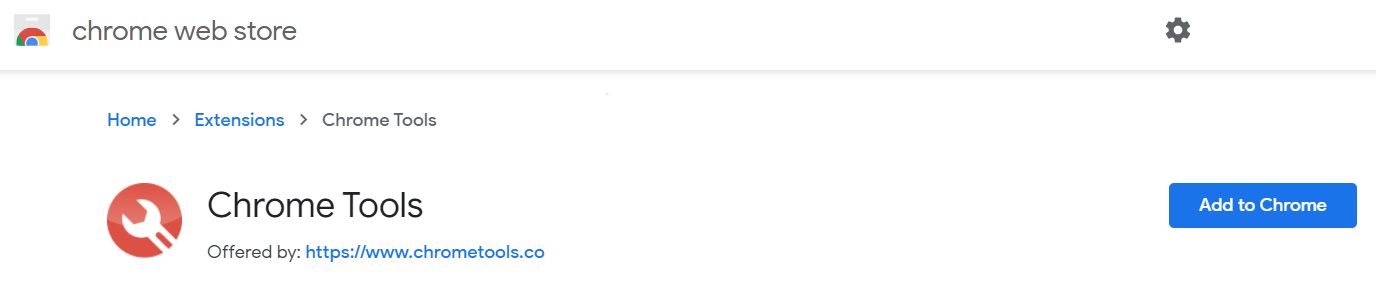
As one of the best Google Chrome malware scanners, Chrome Tools will provide you the most efficient solution for malware removal. Even if you don’t think that you have malware on your device, chances are you don’t know it yet. To be safe and prevent malware from infecting your PC, run the option in Chrome Tools for malware scanners now and then. To get access to more great extensions, check out our blog post.
Final Word
As the most popular web browser, Google Chrome has many security measures for safe browsing. However, you can get malware either way because there might be some oversights. There are many signs of malware presence on your browser and device. Besides your browser’s erratic behavior, there are more subtle signs you should pay attention to, such as unusual activity, pop-up ads when you’re not browsing, etc. Since several malware forms can lead to identity theft, losing personal data, etc., you shouldn’t ignore any of these signs.
If you’re concerned about your device and data security, you should get a reliable Google Chrome malware scanner such as Chrome Tools. To avoid future malware threats, take a look at some prevention tips. And to minimize damage malware can cause, backup your data regularly.
Having malware on your device is more frequent than you might think. Even sites you thrust might have third party ads that follow you to untrusted and unsafe links. That is why you should periodically use a malware scanner.