The best 20 Google Chrome themes in 2020
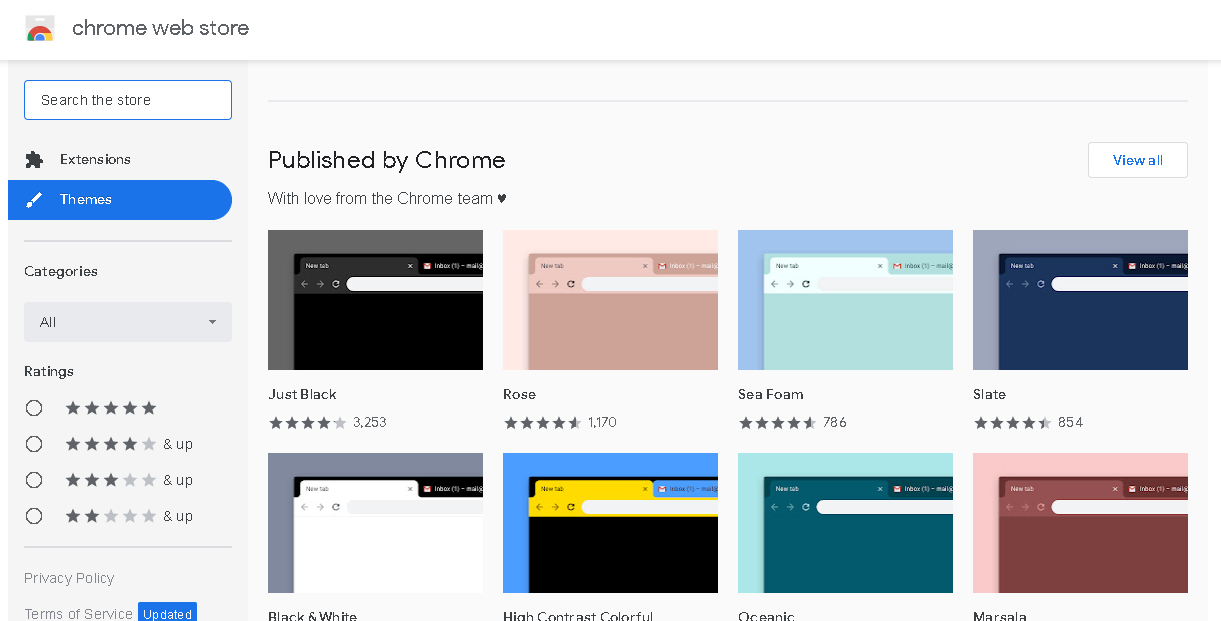
Do you think that the look of your Google Chrome browser is boring and plain? We think you are right. That’s why we created a list of the best Google Chrome Themes in 2020.
Sometimes adding a splash of color or completely removing it and embracing darkness is just what you need to make things more appealing. Also, it’s a perfect way to boost your browsing experience to a whole new level. But choosing the right color combination that will match your personality can be tricky. Why? Because there are numerous Google Chrome Themes out there.
It would be such a waste of your time to explore all of them individually. Plus, imagine you pick a theme after hours and hours of searching, and the theme simply doesn’t work the way it should be.
We can’t allow that, don’t you agree?
That’s why we decided to do all the hard work for you. We looked, searched, and we tried popular themes, and in the end, we picked (literally everybody’s) top 20.
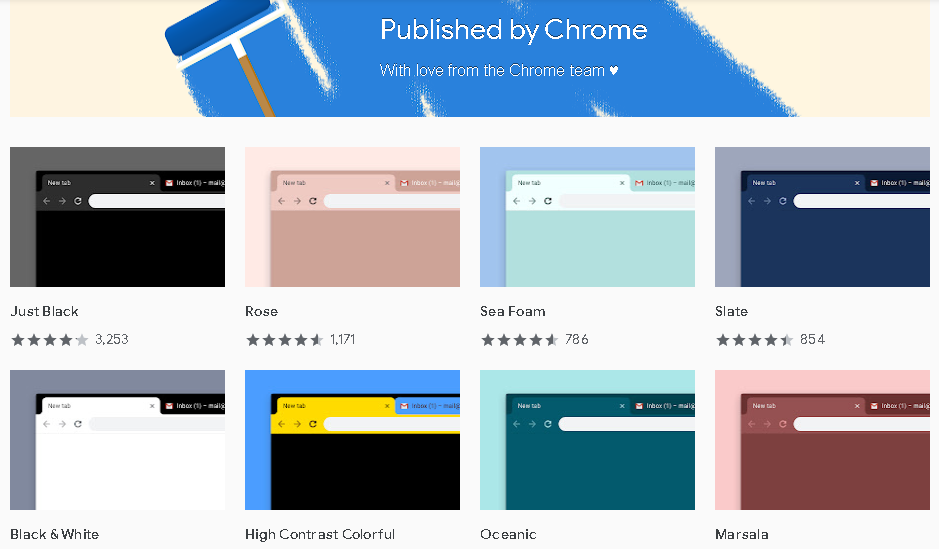
On this page:
Top 20 Google Chrome themes
If you made your decision about adding Google Chrome themes to your favorite browser, here are the best ones in 2020. Regardless of taste and color preferences, we guarantee you that our list has at least one theme that will be appealing to you.
Do you like dark themes? No worries, there’s more than one in dark colors. Are you a fan of bright colors? No worries, there are plenty of colorful themes. Do you prefer Google Chrome themes with outstanding design? Guess what, we have those too. All you have to do is to pick just one. But trust us, in the end, you’ll try them all.
Dark Google Chrome themes
If you are a fan of dark colors that are appealing to your eyes, here are the best dark Google Chrome themes we picked for you:
1. Material Dark
Geometric shapes and various shades of gray give Material Dark theme elegance and timeless design with a pinch of darkness. However, there is a bit of red that pops out, making everything slightly more playful.
According to users, the best thing about this theme is the active tab’s visibility. Also, with Material Dark, the font’s color and size are perfect, meaning all content is quite readable.
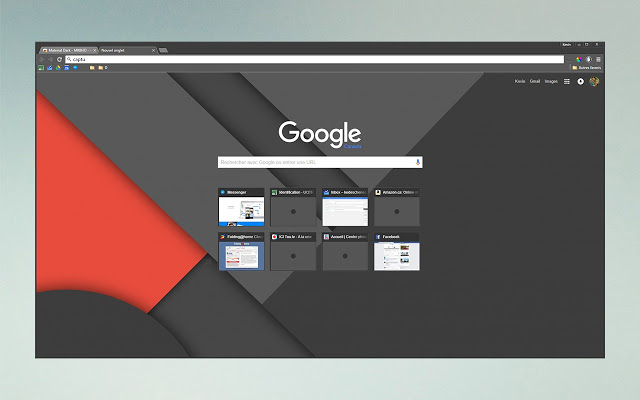
2. Oceanic
If you want to surround yourself with the colors of the ocean, the Oceanic theme is the right one for you. Shades of blue are easy on the eyes, and they will instantly teleport you to the beach.
Users describe this Google Chome theme as one of the most calming ones and with just the right contrast. Oceanic is the perfect theme for creative souls and fans of simple and appealing Chrome themes.
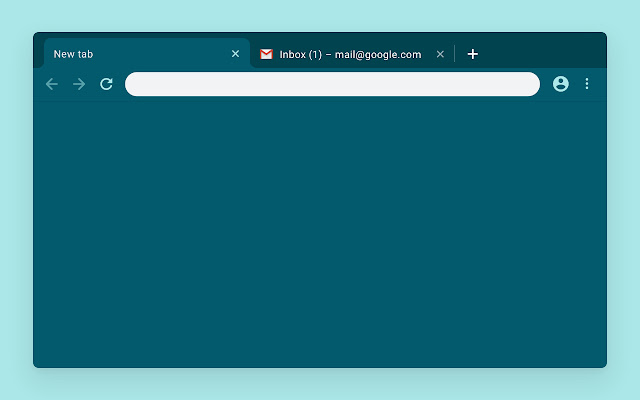
3. Dark Reader
The force is strong with this one, that’s for sure. Besides it’s good for your eyes, this dark theme allows you to adjust brightness, contrast, adding the sepia filter, dark mode, and even change font settings. Plus, it doesn’t show any ads nor user’s data.
Users can’t get enough of the Dark Reader theme. It saves their eyes, and it works perfectly. What else do you need out of your Google Chrome theme?
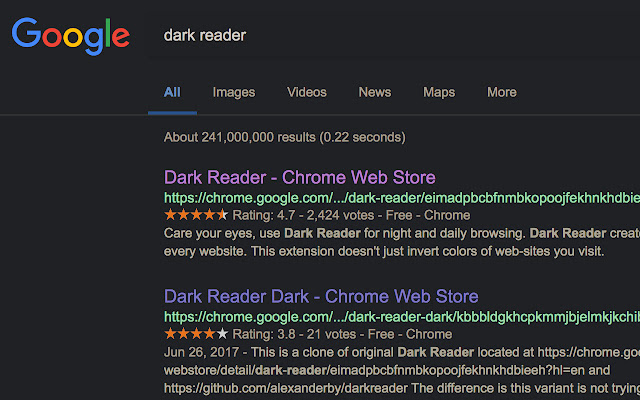
Minimalistic Google Chrome themes
In case you are not a fan of darker shades, here are the best Google Chrome themes with a minimalistic approach and bright colors:
4. Black carbon + silver metal
A simple gray and silver theme with a bit of spice is called Black carbon + silver metal. The thing about it is the fact that it has a minimalistic design, but somehow subtle details make this theme pop. For all silver color fans across the world that don’t like easy-to-spot changes, this theme is the perfect one.
Users’ favorite feature is the perfect amount of texture and contrast that make tabs visible but bright enough not to do any harm to your eyes.
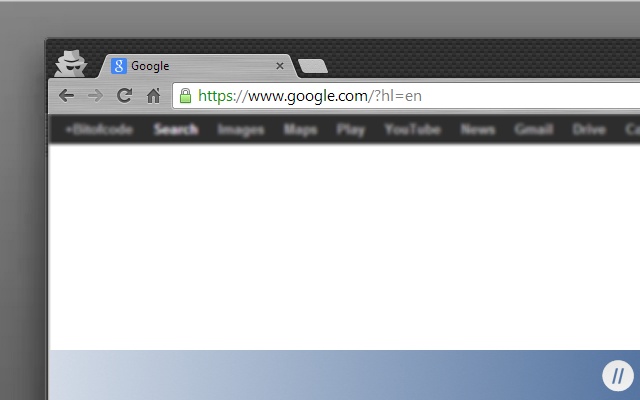
5. Minimal
Another perfectly balanced and calm bright Google Chrome theme is Minimal. With its minimalistic approach to design and discreet gradient that goes from white to silver, this theme shows nothing but class.
Users simply love it because of its simplicity. There aren’t any flashy colors or backgrounds that can distract you from your work and online searches. Some may say it is even flawless, and we must admit, we agree.
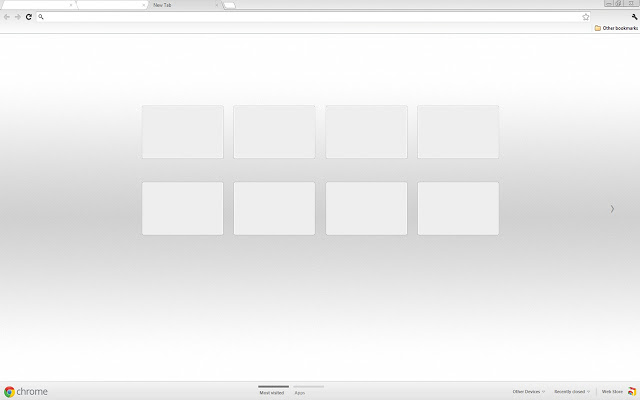
Superhero Google Chrome themes
Do you have a favorite superhero? If the answer to this question is positive, you will be pleased with the information that there are several superheroes inspired Google Chrome themes. Of course, we found the best of them. However, if your favorite good guy or a girl isn’t on our list, don’t get discouraged. There are others too in the Web Store.
6. The Avengers
If you want a full-cast display of famous Avengers, this Google Chrome theme is the one to choose. The Avengers theme will bring a beautifully done movie-poster image to your browser and make every search more important than ever. After all, you are a part of the famous group of superheroes.
The favorite thing to every user is this theme’s clean design. Sure, there are a lot of browser themes inspired by Marvel’s superheroes, but we assure you there is none like this one.
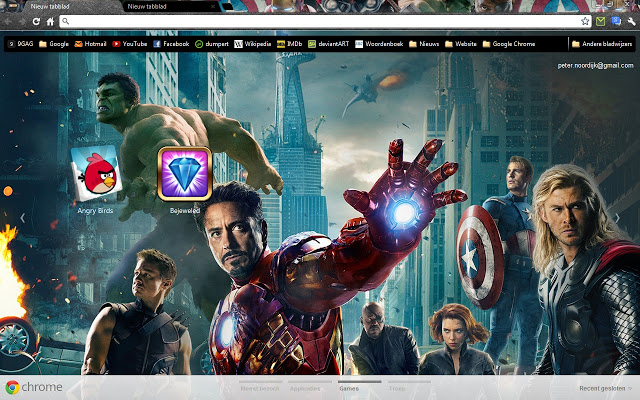
7. Batman Dark
Do you want to have a Bat-Signal every time you do a bit of browser search? Look no more here comes the Batman Dark theme. But believe us, it’s not just another dark theme. Sure, it has a gray-styled bookmark bar and dark gray tabs, but everything is easy to spot and find.
The best of all is that the users are in love with it. There is only one more thing we have to say, or should we say to ask you. Are you ready to add a Dark Knight theme and allow your browser to become one of the most famous Gotham City superheroes?
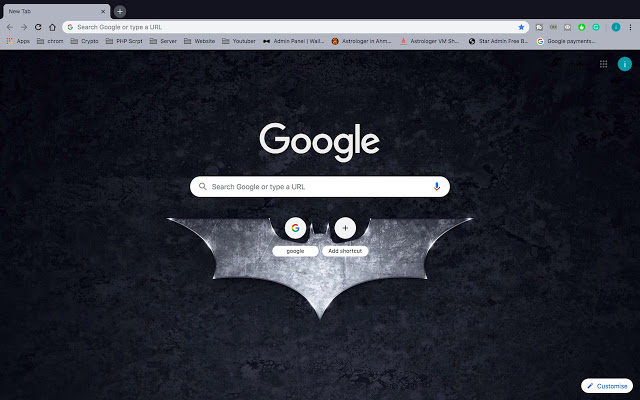
Landscape Google Chrome themes
If landscape photos calm you and make you productive, you’ll be glad that there are a lot of landscape inspired Google Chrome themes. Once more, we tried and picked the best ones for you.
8. Isle of Skye Scotland
A beautiful landscape is all you need for calm days spent in browser search. And we think that the Isle of Skye Scotland is the right theme that will do the job. In just a few moments of looking at the scenery, you’ll get a feeling that you are there.
So, why don’t you use a moment or two of your time to travel to another place? At least while you are waiting for pages to be loaded. Just relax, enjoy, and let the browser do its thing.
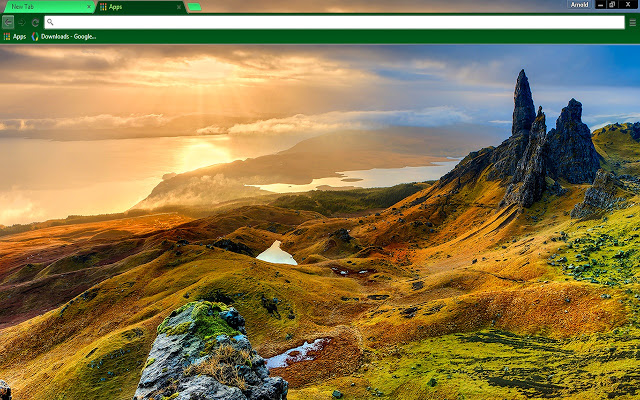
9. City and Bridge in the Fog
If you are more of an urban jungle type of person, we have just the right Google Chrome theme for you. It is called City and Bridge in the Fog, and we think that it’s stunning. No, it’s not just another beautiful landscape photo. It is one that fits perfectly with a theme and its bright design.
We can easily say that this theme is one of our all-time favorites (just don’t tell the others).
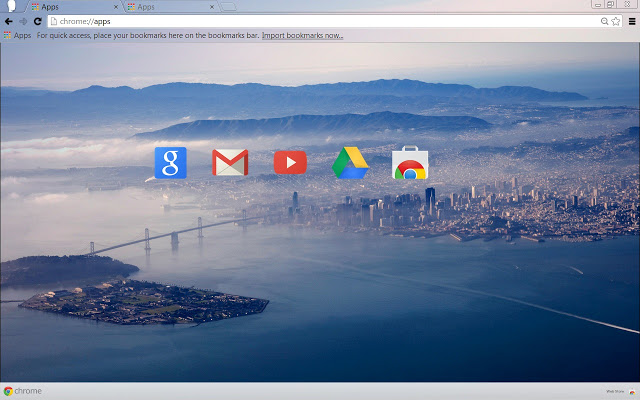
10. Lone Tree
We have a confession to make. This Google Chrome theme is not quite a landscape one, but somehow it feels like it. At least with elements of space and nature at the same time.
Try the Lone Tree theme and tell us what you think. We are sure that you will love it because it will give you just enough amount of calmness and color.
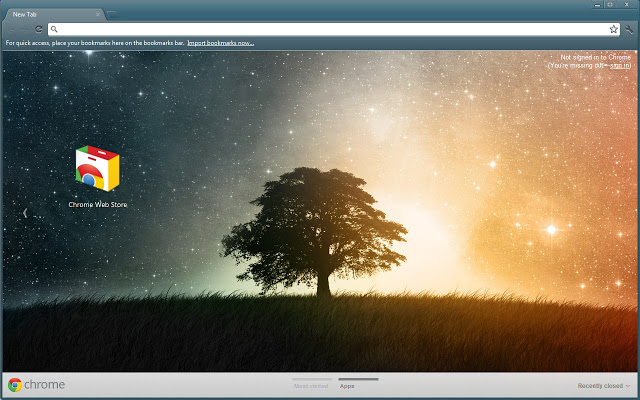
Colorful Google Chrome themes
All radiant color lovers will be more than happy with the best colorful Google Chrome themes we choose for you. We guarantee this splash of color will make every day better than ever, just by looking at your browser. Don’t believe us? Try them out.
11. Sweets
Is there anything sweeter than sweets? Probably not, but Sweets Google Chrome theme is close enough. Delicious desserts in various colors will add a lot of fun to your search, that’s for sure. Add a rainbow or two to sunny and cloudy days with this theme, and everything will become a lot easier to handle.
And one more thing, make sure that you always have some food around you. After using the browser with Sweets theme, you might get sugar cravings.

12. Flying Paint
If you want to paint your life and browser, do it with the Flying Paint theme. It is one of the best Google Chrome themes with a perfect balance of minimalistic design with a classy pop of color.
That is the main reason why users keep this theme forever and change it rarely. In the end, if nothing, Flaying Paint will make your day a lot vibrant and cheerful.

Google Chrome themes inspired by city lights
If it is the city that moves and inspires you, then you should try the best Google Chrome themes inspired by it.
13. Marina Bay Singapore
If you are interested in moving one of the most famous spots to your browser, the Marina Bay Singapore theme is the right choice for you. It is vibrant, colorful, and it has the vibe of a big city.
Users love it because it reminds them about great times spent in Marina Bay, and those who haven’t been there yet, are planning to do it soon. All thanks to this beautiful Google Chrome theme.

14. Night Time In New York City
There are so many songs written about this city. It’s no wonder there are so many Google Chrome themes with its picture. We are talking about New York, of course, and Night Time in New York City theme. It has a dark vibe. After all, it is about nighttime. However, looking at big-city light will somehow brighten up your day.
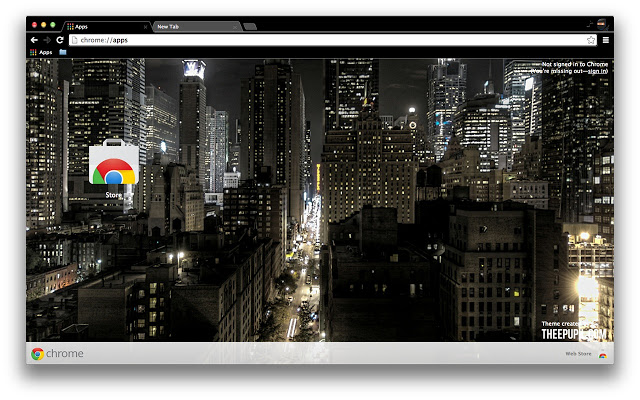
15. Seattle Night
You can find an image of another beautiful city as the main focus of the Google Chrome theme. It is charming Seattle and the following Seattle Night theme. This a bit dreamy and dark browser theme will make every search more appealing.
Users love it and recommend it on every forum and platform, and so are we. If you are not sure which theme to choose, we suggest you try this one.
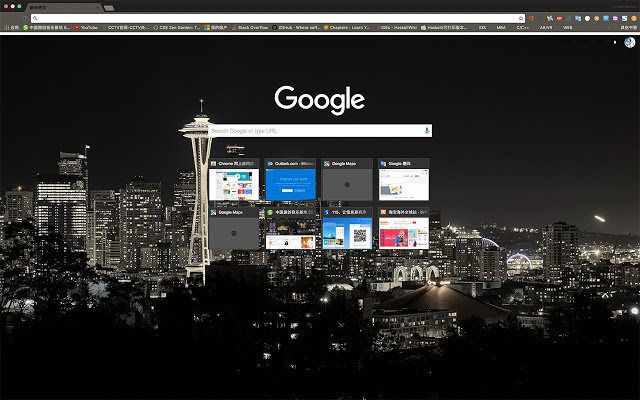
Animal Google Chrome themes
Are you a fan of cute puppies and other furry friends? So are we. That’s why our list of the best Google Chrome themes had to have at least one animal-inspired browser theme. However, we are well aware that some people are more dog persons and some like cats more. So, we choose the best puppy and the best cat-inspired themes. Do you like them?
16. Puppy Love
In case you are a big puppy person, there is a Pappy Love theme that will melt your heart. There is nothing that can brighten up a day like puppies and hearts. And you’ve guessed it. This Google Chrome theme has both.
Even if you don’t have to use Chrome browser, we assure you, you will. At least to look at the cute pappy face this theme has. And we don’t blame you. We do the same thing every morning.

17. Kittens
For every cat lady and every one that feels like that, the Kittens theme is an absolute must. Besides cats that are more than cute, this Google Chrome theme has a minimalistic approach. Bright colors make everything visible and easy on the eyes, and kittens bring sunshine to your room.
One thing is certain – this theme will bring a smile to your face every time you use the Chrome browser. Try it, and tell us did it work for you as it did for us.
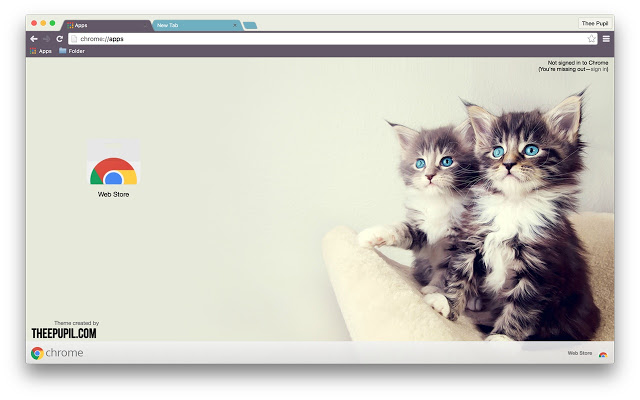
Space Google Chrome themes
Do you have the urge to get away from this planet? Well, you can go to space now and then, with a bit of help from Google Chrome themes. Here are the best ones for a full browser space experience.
18. Galaxy Aero 144Op
Regardless if you use the browser to work or you just need an appealing space image to be right in front of your eyes, Galaxy Aero 1440p is the one you should try. Transparent tabs will add up to the whole user experience, and the blue text in tabs and bookmarks will make everything readable.
If you are not sure whether you should try it or not, at least do it for fun. It will win you over in the end and become one of your favorite Google Chrome themes.
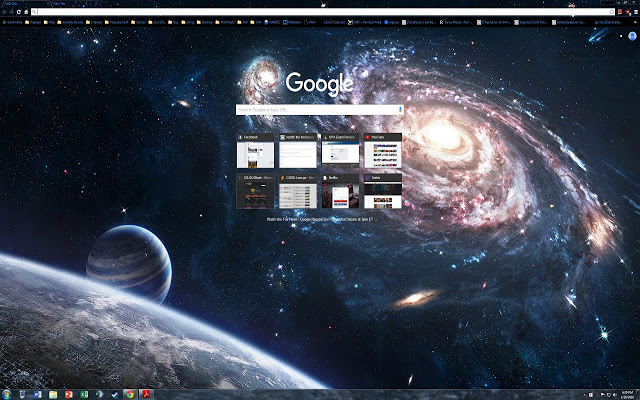
19. Space
If you ever wondered how Earth looks from above, the Space theme has all the answers. We believe that it’s going to be hard to look away from this beautiful image. Luckily, you can always come back to it. Shades of blue and all the stars will give you a dreamy vibe and make every browser search effortless.
We can easily say that nothing about this theme is from this world (you see what we did here), including the starts in the bookmark area.
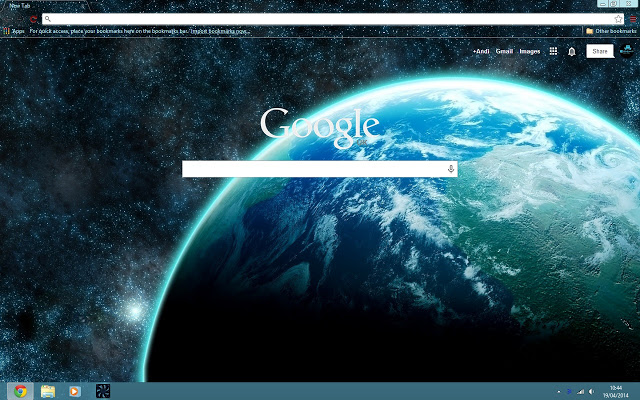
20. Unkonown Space
Add a bit of mystery to your Google Chrome browser with the Unknown Space theme. The perfect mix of purple, blue, pink, and yellow will bring the unknown space to your computer. Just be careful. If you look long enough, you can get the urge to explore the universe, or at least to join NASA in one of the missions.
Download it and explore space, at least a part of it with every Google search. Who knows, maybe there is a lot more than we think.
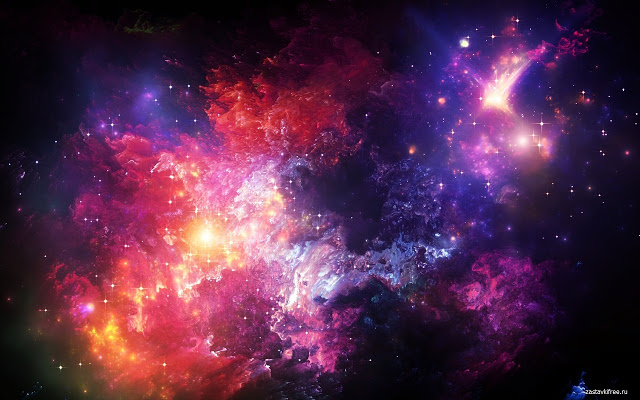
How to add Google Chrome themes?
To add “something special” and personalize the Google Chrome experience, you should use themes and make things a bit more interesting. The theme will appear around the border of your browser and in a new tab as well.
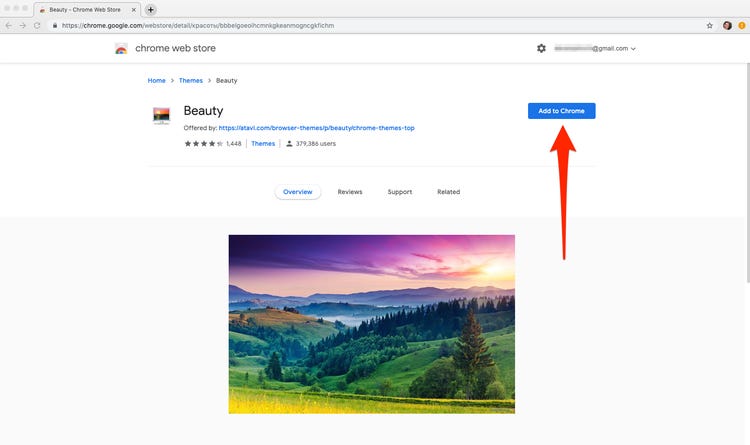
The downloading and adding process itself is quite simple. There are only a few steps for you to follow, and here they are.
Step 1: Open Google Chrome on your computer.
Step 2: On your top right, you will find three dots placed vertically. Click on them and choose the Settings option right after.
Step 3: Next, you have to find the Themes option in the Appearance part. You can also go directly to Chrome Web Store Themes.
Step 4: Search for different themes and try them using the thumbnails.
Step 5: When you find the right one, click on the Add to Chrome option to apply the theme.
And that is it. You have successfully added a new Google Chrome theme. However, if you are not satisfied with your choice, click on the Undo option (at the top) and choose again.
Where are Google Chrome themes stored?
Now that you have downloaded your favorite Google Chome themes, it’s time to learn where they are stored. It’s no science. Trust us. You are, as a matter of fact, only a few steps away from finding them.
Step 1: First, you have to open your Google Chrome browser and log in to your Google Account.
Step 2: Then, find the My Extensions and Apps option and open it.
Step 3: Next, you have to find the Installed tab. Inside it, there is a list of active extensions and themes, including the Google Chrome theme you are currently using. If you want to find previously installed themes, you should go to the Library tab.
Now you know it. If you ever forget which Google Chrome themes you own, just look in the Library tab and check it out.
How to manage Google Chrome themes?
editing and creating Chrome themes? Well, there is good news for you. You can easily create your own Google Chrome theme. How? Here comes the answer. Or should we say the steps are coming right away?
Step 1: After opening the Chrome browser, in the address bar type chrome://flags.
Step 2: This will take you to a page titled Experiments and give you a warning for experimental features.
Step 3: At the top of the page, you should see a search bar. In the search bar type ‘ntp‘.
Step 4: Once the Experiments page loads, you need to update a few settings to customize our theme. Find the Chrome Colors menu and select the Enabled option. Next, under the NTP customization menu version 2, pick Enabled. After that, choose the Relaunch Now option in the bottom right corner of a browser window.
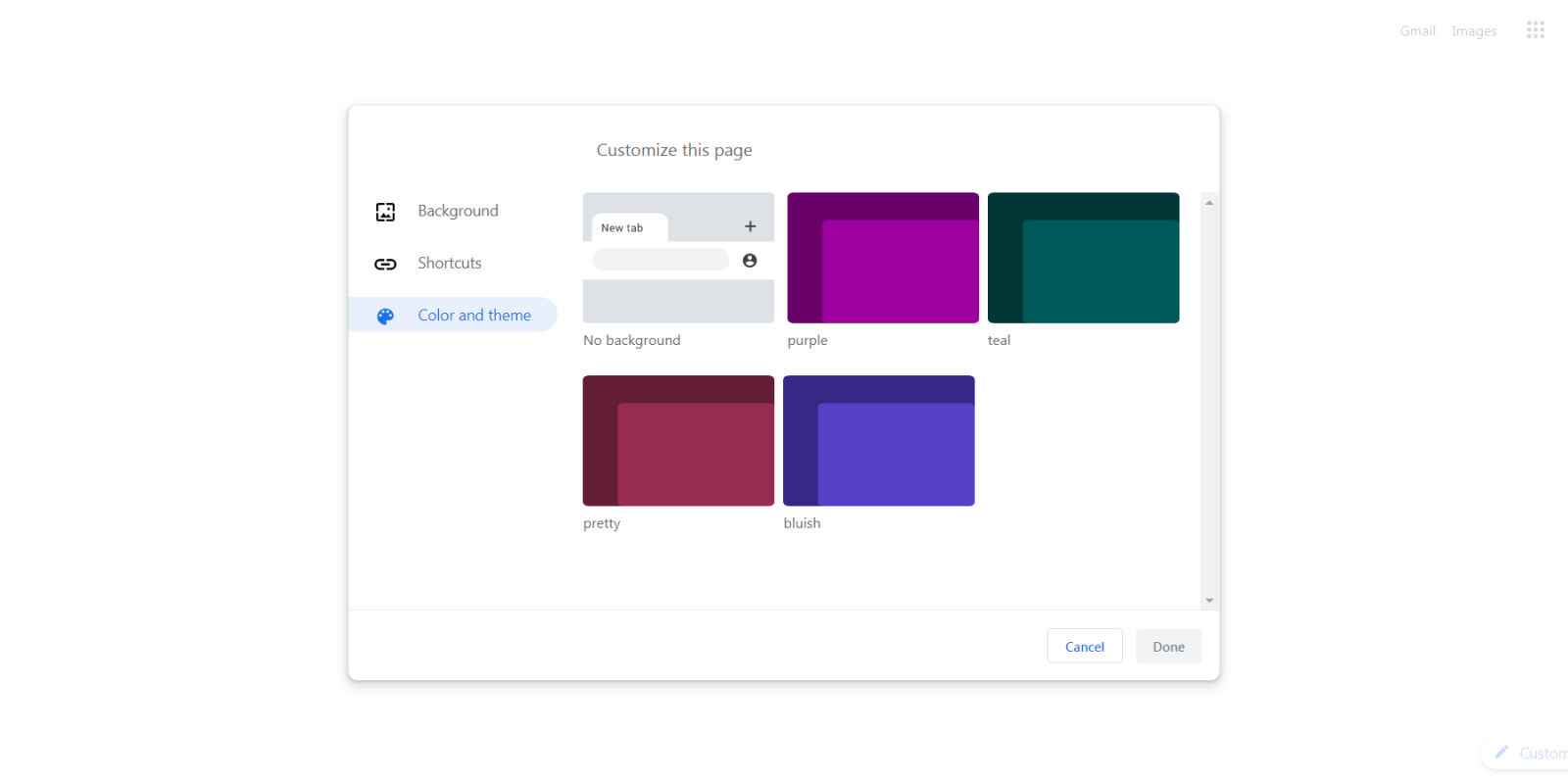
Step 5: If Google Chrome is closed and reopened in this step, open a new tab. In the bottom right of the opened tab, you should see a pencil icon with the Customize option.
Step 6: Now, you can customize your theme in terms of:
– Background (you can change the background using stock of images or by uploading one of your own, just be careful about the image file format and size),
– Shortcuts (you can customize your shortcuts and edit their visibility),
– Color and Theme (you can change the color of the window).
Step 7: When the customization of your theme is complete, select the Done button.
Congratulations! You have successfully created a Google Chrome theme!
If it looks too complicated and you don’t want to do it, it’s ok. There are more than enough already created Google Chrome themes, and we are sure that you can find the right one for you.
Creating a piece of art and adding it to your Google Chrome theme is not the only thing you can do with everyone’s favorite browser. You can make a lot of other adjustments with Chrome in a blink of an eye. You will only need a bit of help from the Chrome Tools extension.
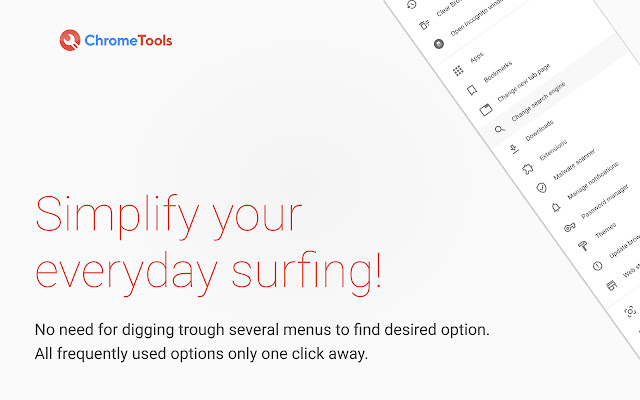
With this tool, you can change a new tab page and search engine, as well as manage passwords and notifications. Not to mention its ability to record tabs, print the current page, and open pages in Incognito Mode. Plus, it will be a great help with Google Chrome themes. It will make your life easier when it comes to adding new Chrome themes, creating ones, and even deleting those you don’t like anymore. So far, so good, don’t you agree?
Add a little fun to your browser by adding a new theme, but still stay organized with the Chrome Tool extension and get the best of both worlds.
How to remove Google Chrome themes?
You have seen how easy it is to add Google Chome themes to your browser. Now, you will see that removing them is the easier part. Plus, it takes fewer steps than adding Google Chrome themes. So here they are:
Step 1: Open Chrome on your computer.
Step 2: Once again, find three dots placed vertically on your top right. Click on them and choose the Settings option.
Step 3: Find the Appearance part and Reset to default option. Choose it, and the classic Google Chrome theme will appear again.
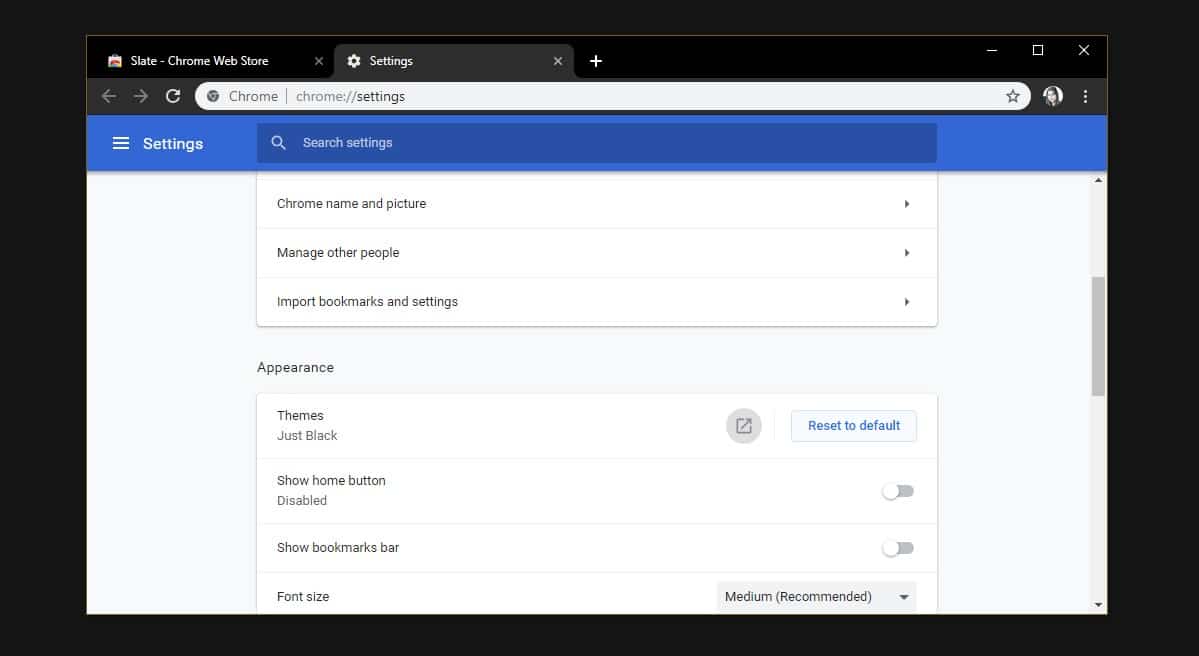
You may think that after so many steps and themes, it’s the right time to give up on the whole theme’s story. But give it a try instead. Pick your favorite from our Google Chrome themes list and use it for a bit. Then, change it to another, a completely different one. Or keep the one forever. Or go back to the way it was before. After all, you are only three steps away from returning to the classic theme.
In the end, be aware that all changes are good, even if they are done in the Google Chrome browser.



