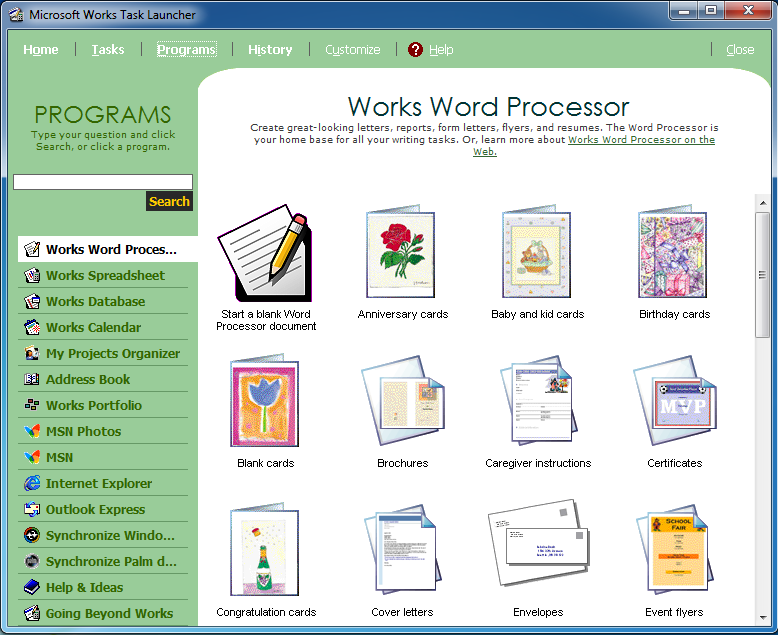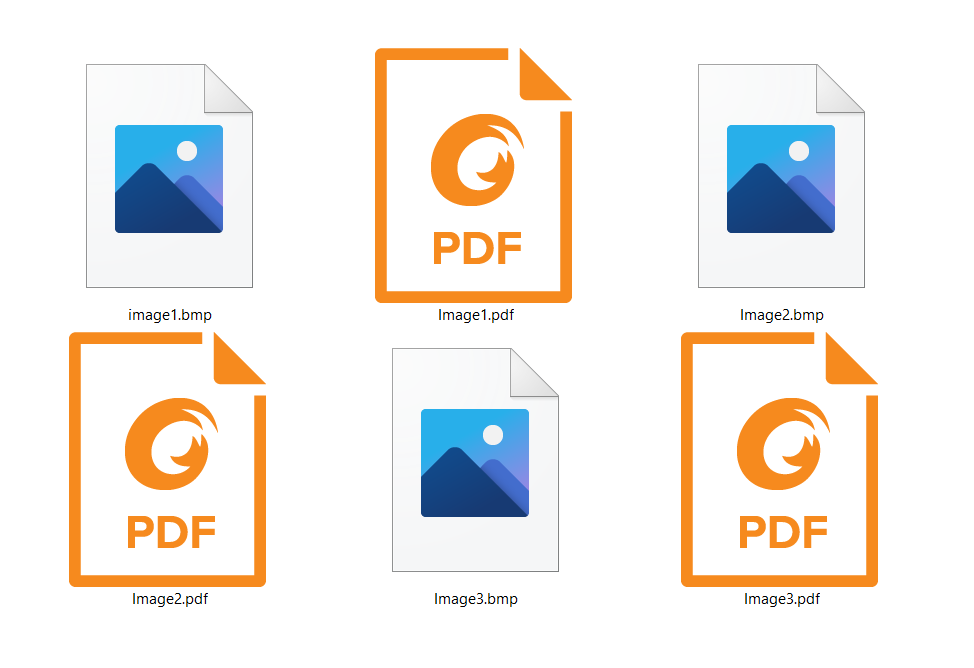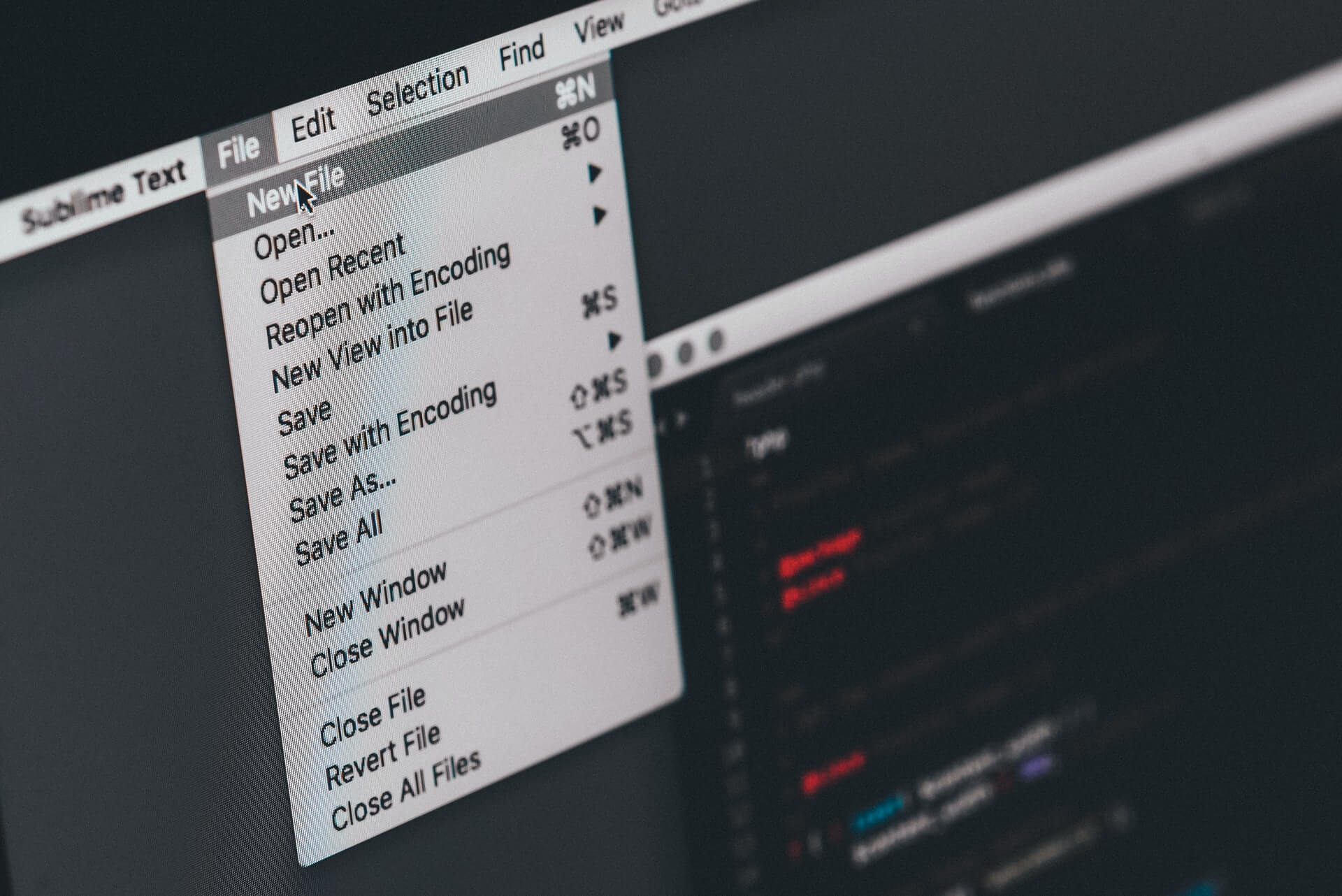How to open CRW file every time and on every device
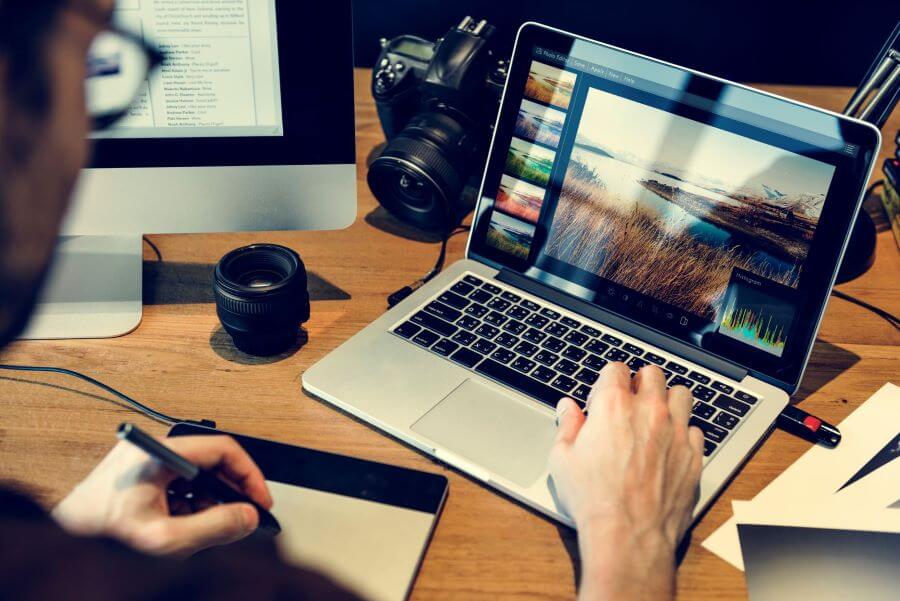
At some point, every photographer or photo enthusiast experienced a struggle that came with different image extensions. Whether it’s delivering photos to customers of uploading them to photo editing programs and websites, there is always that one format that requires special treatment.
There are various raw image files taken by digital cameras, and the most popular ones are CRW and CR2 from Canon, Sony’s ARW, Nikon’s NEF, Fuji’s RAF, and ORF from Olympus. The file format we are about to focus on is a CRW.
Canon users are well-aware that sometimes the default raw file format of their photos is incompatible with existing software. Luckily, there is an option for storing both raw and compressed formats.
On the other hand, every photographer, designer, and artist appreciate photo that can be edited with minimum quality loss. That’s why you should know how to open the CRW file every time, on every device, and in every compatible program.
But first, let us introduce you to the basics of this file format.
On this page:
All you need to know about CRW file
Sure, you know that the CRW file is a Canon file format, but let us talk about its technical specifications for a bit. CRW is a raw and raster image file format, which means it is unprocessed and uncompressed. Structurally, this type of file is similar to the TIFF file format, but there are a few differences. An improvement over the TIFF extension is that the offsets are not absolute. This feature allows moving and copying subdirectories within a file without having to adjust the offsets. It means that the rewriter software doesn’t have to understand the complete format to be able to rewrite the file.
CRW files are large in size, high in quality, but not so compatible with other non-Canon devices and computer programs. Images with CRW extension can be edited with high-quality post-production, but sending, uploading, and transporting images is impractical.
In the newer Canon cameras, CRW format is replaced with CR2 extension. However, cameras that still use this type of file extension are Canon’s EOS6D, EOSD30, EOSD60, EOS10D, EOS300D, Powershot Pro1, Powershots G1-G6, and Powershots S30-S70.
How to open CRW file using different devices
Now, it’s time to talk about how to open CRW files using different devices or programs. For starters, do a double click on a photo with a CRW extension. If it opens regularly, your PC has software that supports, and you’re covered. If not, keep reading.
In case your CRW file didn’t open, you should find a proper program for it. If you own software that comes with a Canon camera, you should be able to open images that are saved with CRW extension. But if there isn’t any, you can use some of the popular free tools like IrfanView, XnView, Microsoft Windows Photos, Able RAWer, and RawTherapee. You can also use Microsoft Windows Live Photo Gallery, but this one has to be installed with the Microsoft Camera Codec Pack. If you have one of the previously mentioned programs and you still can’t open CRW files, change your default program settings.
However, if you’re not interested in downloading additional software or plug-in, and still wonder how to open CRW file, here’s the answer – convert CRW extension to some other format.
If you are an amateur or professional photographer or designer, you are probably in a search for a specialized program suited for your needs. Luckily, we have the information about this kind of tools as well. You should be able to open a CRW file with Adobe Photoshop, Adobe Photoshop Lightroom, ACD Systems Canvas, XARA Photo & Graphic Designer, and AZImage. Besides image editing, using these programs will allow you to export files in a different format.
There are other photo and graphics tools as well, but just like the previously mentioned, you will have to pay the use of these programs.