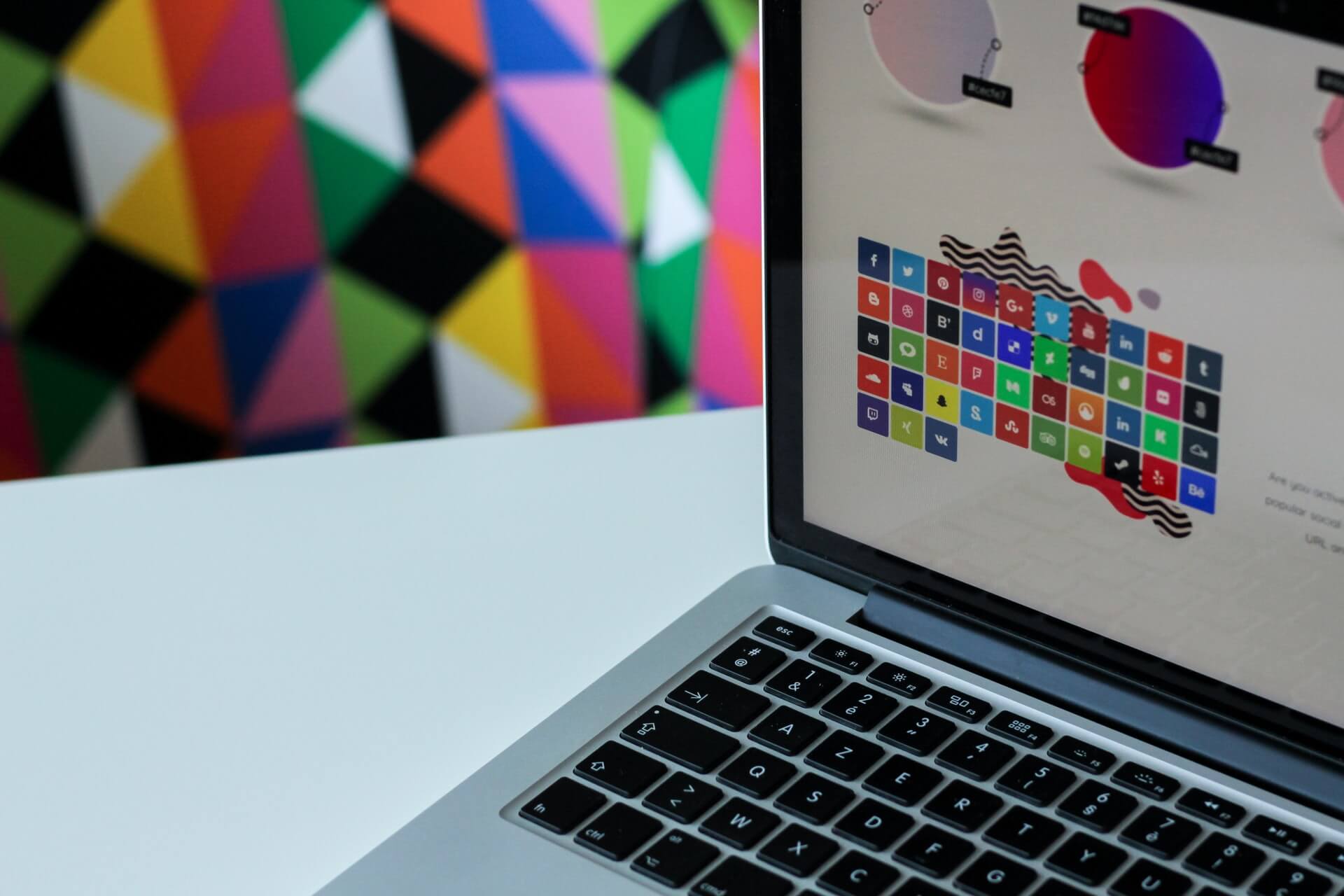How to convert XPS to PDF effortlessly?

In case you need to know how to convert XPS to PDF, you are at the right spot. We are here to show you the easiest ways to convert your files, both online and offline. But first, let us guide you through the basics about XPS file format and how to open it on your PC in the first place.
The good news is that you can open XPS files on your computer without knowing how to convert XPS to PDF. Why? Because in that case, you don’t have to convert anything, unless if you want to. Sure, there are some differences, at least when it comes to Mac and Windows devices, but we are about to show you the ‘how to’ on both of them.
On this page:
What is an XPS file?
XPS file format is quite similar to PDF. We can easily say that the XPS file format is Microsoft’s version of PDF file (based on the XML file format) with a minor obstacle in terms of use. The biggest problem this file format has is the lack of compatibility. Meaning you won’t be able to open it easily with numerous apps, devices, and platforms.
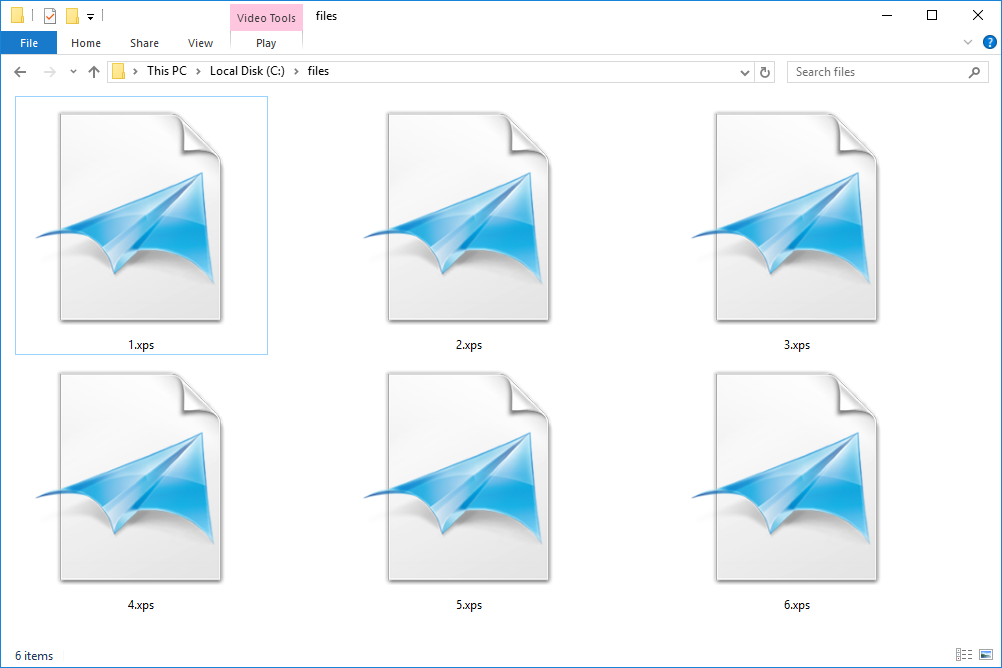
However, it has almost all other features PDF file has, such as a fixed layout. Or support for other features like digital signatures and even DRM. It can contain text, images, links, and spreadsheets, just like PDF. To be completely honest, you won’t notice that you are using XPS instead of PDF until you try to print it. That’s why it is important to know how to convert XPS to PDF.
How to open an XPS file?
Even though the XPS file format is standard for Windows, sometimes using it can be tricky. However, there are apps and tools you can use to do it. For example, if your PC runs with Windows Vista, the XPS Viewer is already on your computer. Meaning, your files will be opened and used without a problem. And if you have Windows 10 or Windows 8, you can download Reader for your PS files completely free.
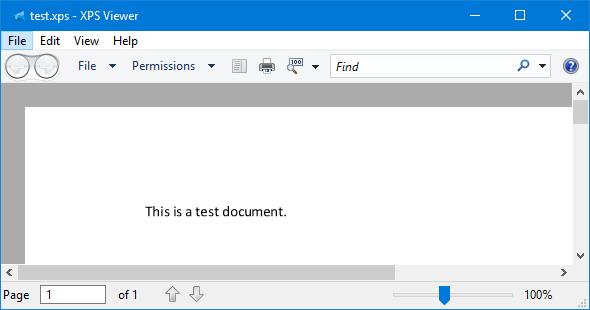
If you are a Mac user, there is an app for XPS file format, too. You can use Pagemark or the Pagemark XPS Viewer plug-in for Firefox and Safari browsers. The same app can be used on Linux, as well.
But we must mention the easiest way to use your files any time you want. We are talking about changing the format of your files. Luckily, we are here to show you how to convert XPS to PDF.
How to convert XPS to PDF with Converter365?
Obviously, the best way to convert XPS to PDF is by using our free online document converter. In case you are wondering why here are the main reasons.
The first thing about this converter is how easy it is to use. All you have to do to convert your files is to follow a simple three-step process. Start with an XPS file, and a few clicks and seconds later, you will get a brand new PDF.
Another thing you should know about this tool is its safety. We are well-aware of how important it is to keep all data secured. That is the main reason why we created an algorithm that deletes all upload files within an hour after the conversion.
The free and online part we’ve mentioned a few times already, meaning that it doesn’t matter which device you use, as long as you have a decent internet connection.
And now, it’s time to show you the steps you should take to convert XPS to PDF.
STEP 1: Upload your files online.
Use a ‘drag and drop’ method to add files to the upload box. You can also use the ‘add a link to your file’ option and upload them that way.
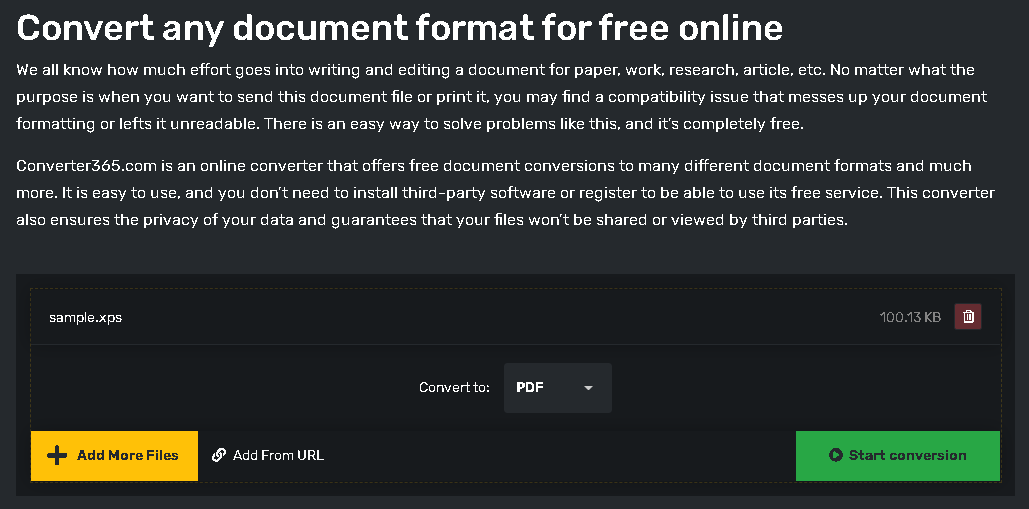
STEP 2: Convert XPS to PDF.
To convert your files, click on the ‘Start conversion’ button and wait a few moments for conversion to be finished. Don’t worry, it won’t take much time, because we created a super-fast converter for our users.
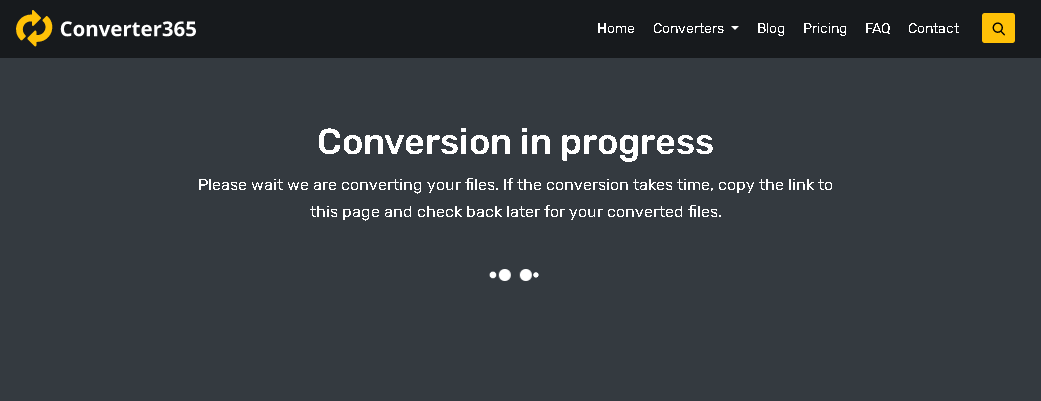
STEP 3: Download files.
It is time to download your files. Find the download button and click on it. Your files should be downloaded immediately.
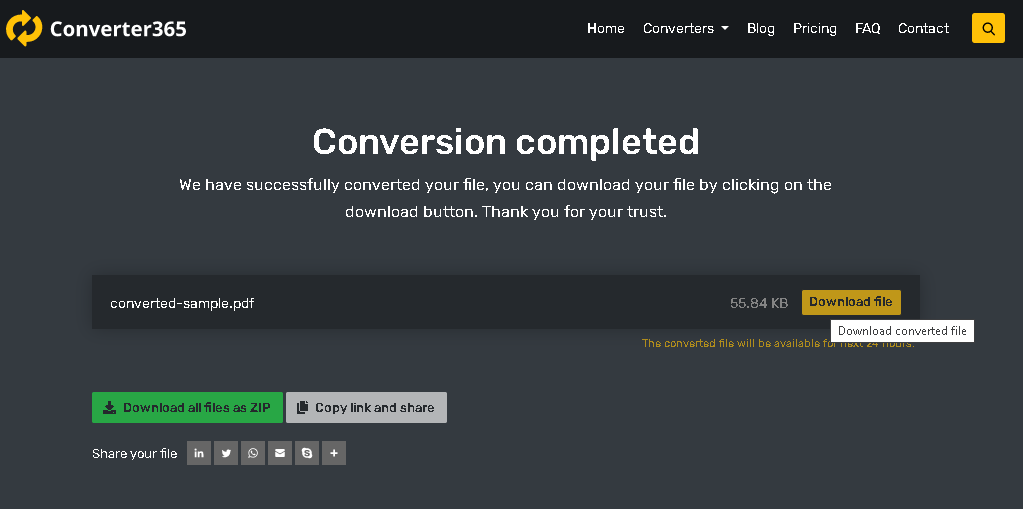
Now, you know how to convert XPS to PDF in three simple steps. And yes, it is that easy. Plus, you don’t have to leave your personal data anywhere, nor you need to download any additional software or plug-ins, just your brand new PDFs. Also, you can watch the how-to tutorial right here: