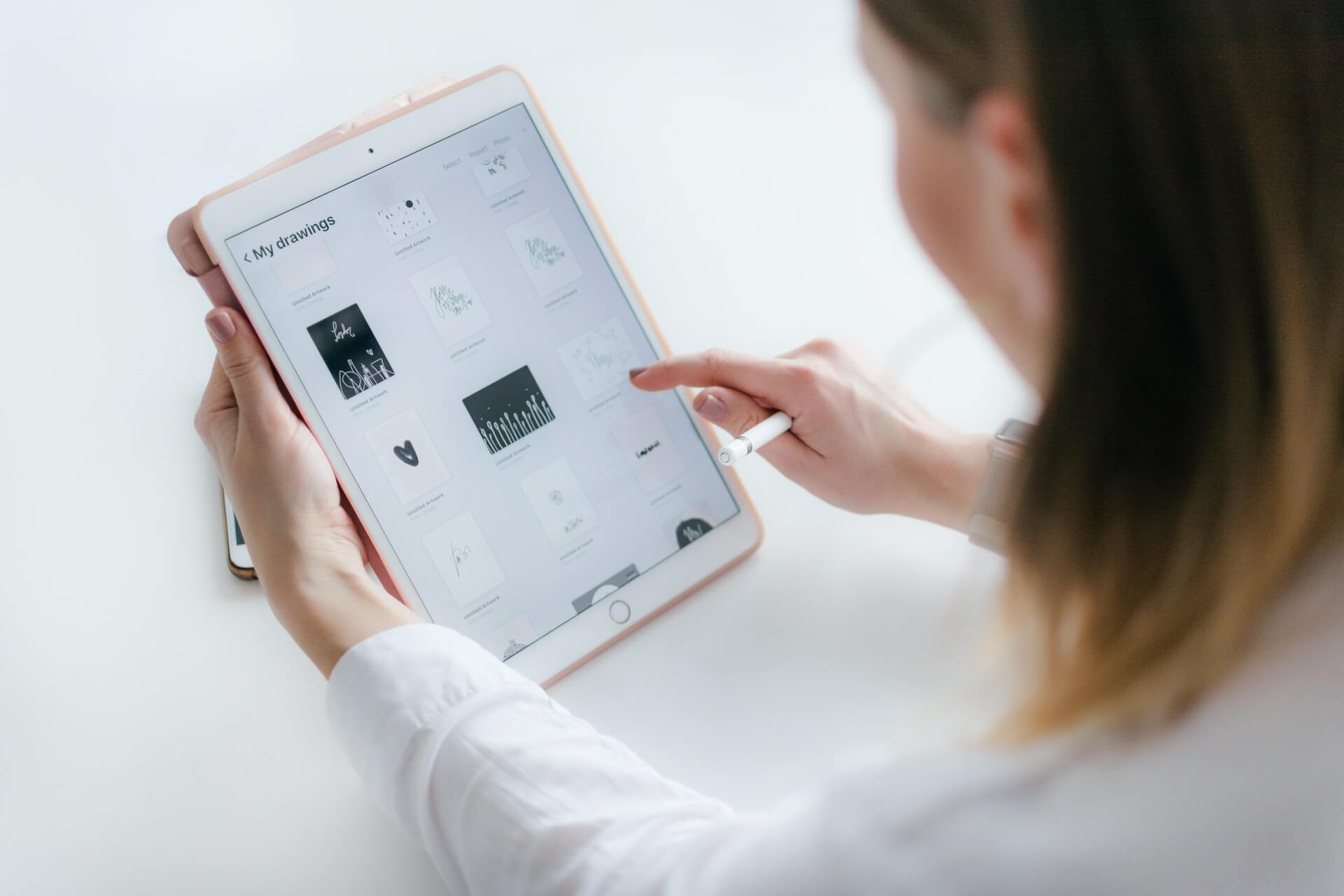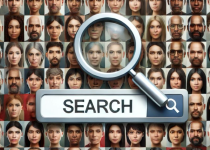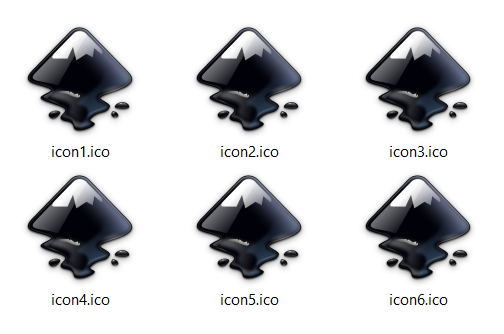How to convert WebP to JPG – the best 4 ways
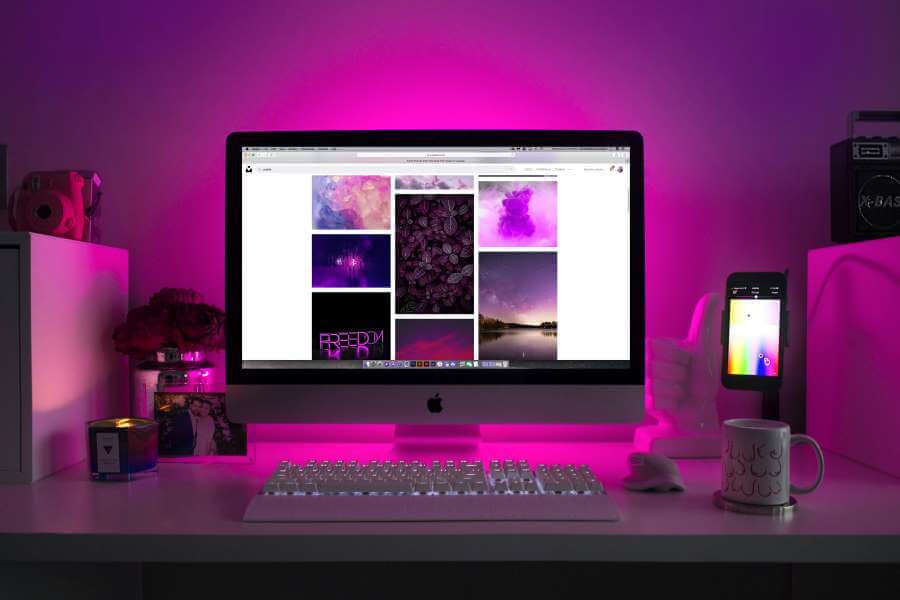
If you are in a desperate search for an answer to the ‘how to convert WebP to JPG’ question, you’ve come to the right place. We, as a matter of fact, have several different answers to this.
Converting files from one file format to another can be tricky, and finding the proper way to do it is always a struggle. Luckily, there are tools and apps, as well as tips and tricks that can help you with every WebP to JPG conversion. But first, let’s talk about what WebP files are.
On this page:
What is the WebP file format?
Google created this type of file format, and it’s no wonder why it is perfect for the web and everything related to it. The WebP file format is a compressed image file that takes around two thirds the size of the same image in JPG format. And that is its strongest feature, small size, and great quality that supports transparency.
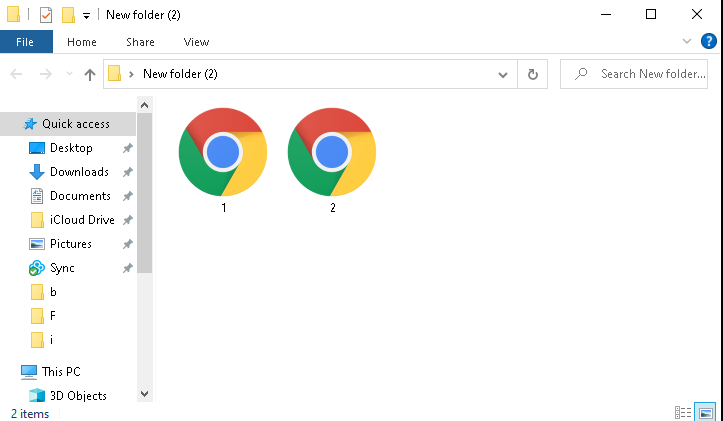
It is widely used by YouTube, Google, PlayStore, Facebook app, etc. However, it is not supported by many image editors and some of the submission forms. Luckily, it’s not a problem that can’t be solved. All you have to do is to convert WebP to JPG.
How to convert WebP to JPG with a web browser?
The great news is that you can convert WebP to JPG by changing your web browser. And this is the way to do it. But before all the steps, you should know that Firefox and Safari are browsers that don’t support this type of file format yet. Meaning that you should use one of them in the following steps. Why? Because in those browsers, the JPG or PNG image will be loaded instead of WebP.
STEP 1: From a webpage with a WbeP image, highlit the URL. Then, use a right-click and the Copy option.
STEP 2: Open the browser that doesn’t support the WebP file format. You can use Safari or Firefox, for example.
STEP 3: Paste the address of a file to the browser.
STEP 4: Do a right-click on the image and choose the Save Picture As option.
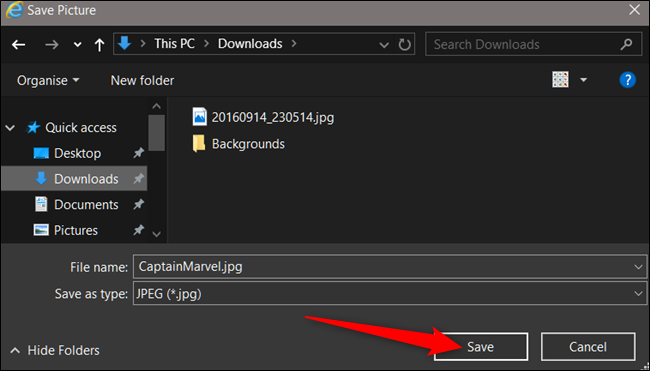
STEP 5: Pick the file destination folder and name of a new JPG image, and then click on the Save button.
And that is it. Now, you know the answer to the ‘how to convert WebP to JPG with web browsers’ question. It is an easy-to-do way to convert files. Plus, it only takes five steps.
How to convert WebP to JPG with image URL?
In this case, everything that we said about browsers is applied here as well. However, the steps are a bit different. Why? Because this time, you will convert WebP to JPG with a simple URL tweak. Here are the steps you should follow.
STEP 1: Open an image you want to convert from WebP to JPG in a browser.
STEP 2: Do a right-click on a WebP image and choose the Copy image address option from the menu.
STEP 3: Paste the address you copied in a new tab and remove the last three characters from it.
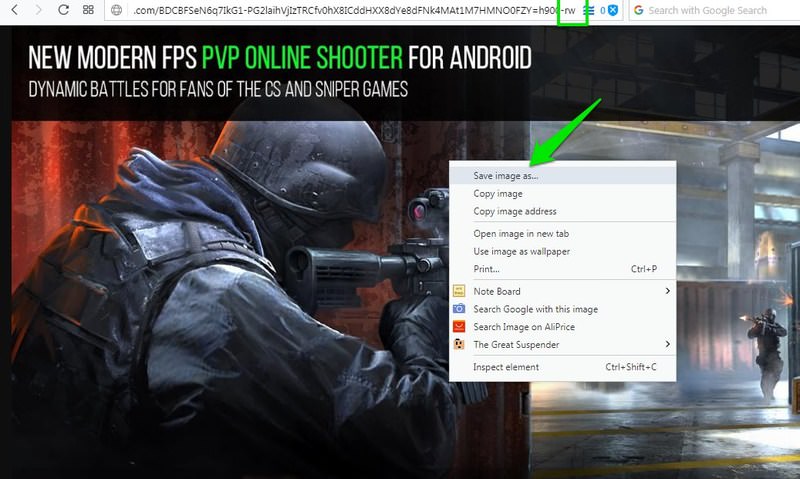
STEP 4: Hit the Enter button, and your image will be loaded in JPG file format.
STEP 5: Do a right-click on the image and choose the Save image as an option.
That is it! Now, you know that you can convert WebP to JPG in only five steps. Plus, you know cool tricks with URLs. Pretty cool, don’t you think so? Yes, we think so too.
How to convert WebP to JPG online and free?
If you don’t want to use the previously mentioned ways (or they don’t work for you), there is always one more way to convert your files. And it is by far the easiest and safest way to convert WebP to JPG. We are talking about Converter365 and its WebP to JPG converter. All you have to do is follow the steps below, and that’s it.
STEP 1: Upload your files to Converter365. You can use the ‘drag and drop’ method in this step. Or you can add a link to your file.
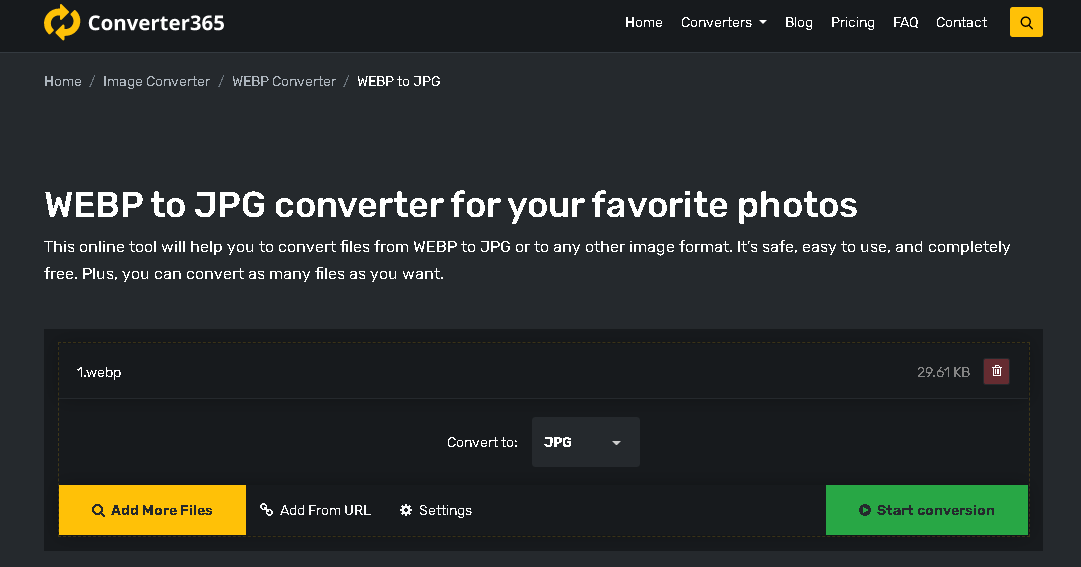
STEP 2: Click on the ‘Start Conversion’ button to convert your files and wait for a few moments.
STEP 3: Download your converted files with the download button.
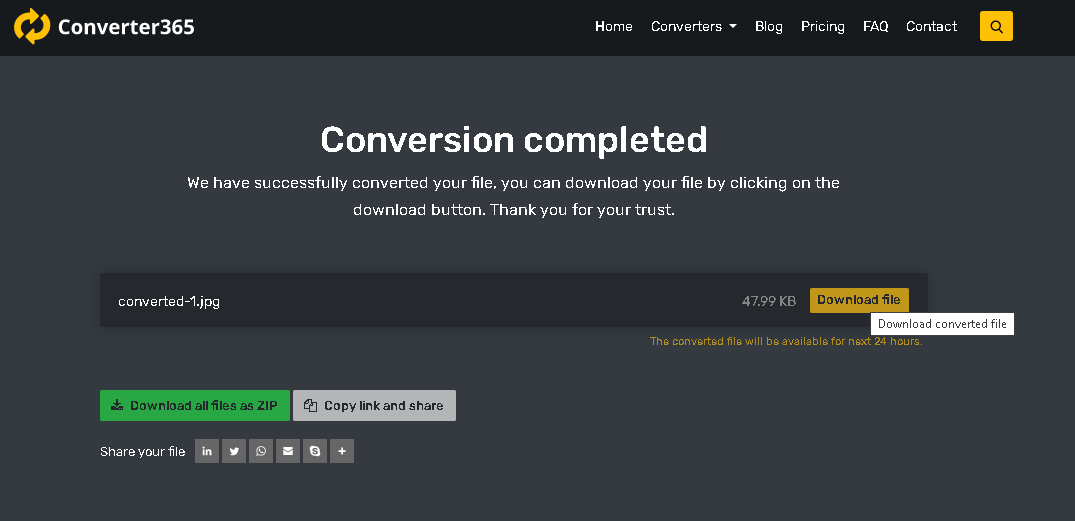
And there you have it. So, if you didn’t know how to convert WebP to JPG, now you do. And you are welcome.
In case this explanation wasn’t good enough, here is a short video tutorial on the subject:
How to convert WebP to JPG with MS Paint?
If you are a Windows user, you can convert WebP to JPG with a well-known tool. It is called MS Paint. You have heard about it before, right?
The chances are you already have this tool on your PC. Meaning you don’t have to download any additional software. Just follow the next steps, and you are good.
STEP 1: Open the WebP image and use the right-click.
STEP 2: Choose the Open with option and select Paint.
STEP 3: In the top right of the Paint window and choose the File option.
STEP 4: Find the Save as option and choose the file format you like (JPG in this case).
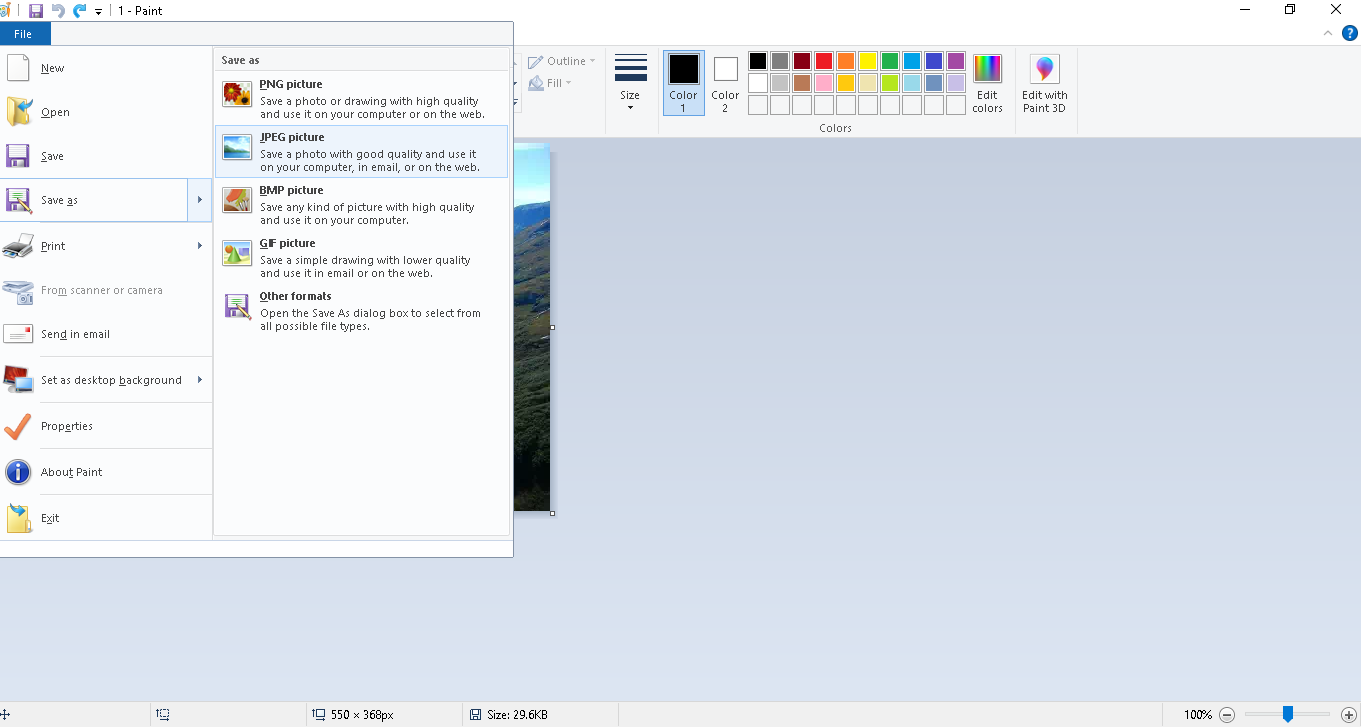
STEP 5: Choose the file destination and click on the Save button.
And that’s all. You have done it. And yes, it is that simple. Now you know another way to convert your WebP to JPG.
And there you have it – 4 different ways to convert WebP to JPG online and offline. The best part is that you don’t have to download any additional software to get the job done.
Now that you know several different ways to convert WebP to JPG, we have to ask you the following questions. Wich one you like the most? Did you try all of them or just the one? Or maybe, you know some other way to convert WebP to JPG? If yes, tell us which one.