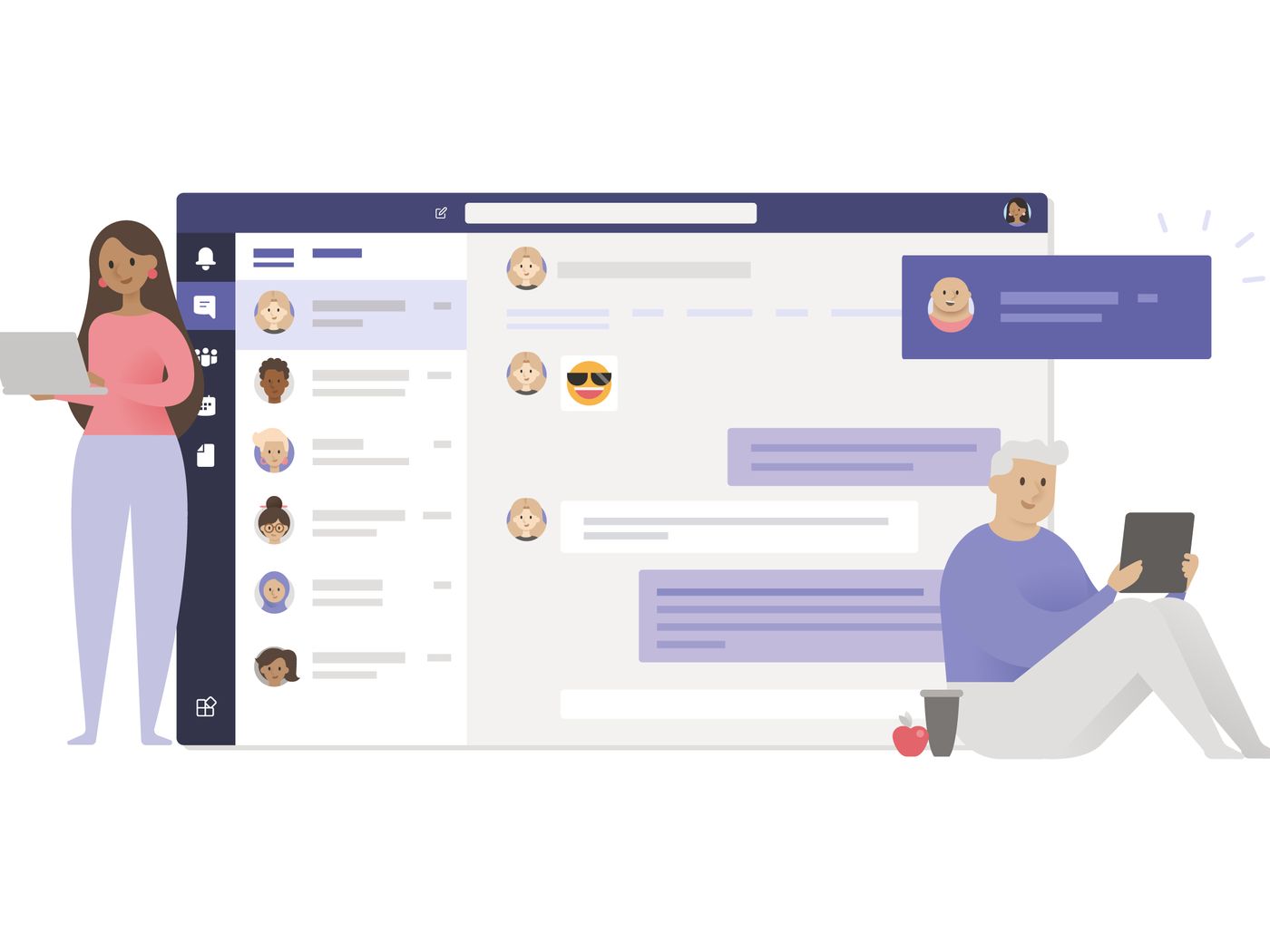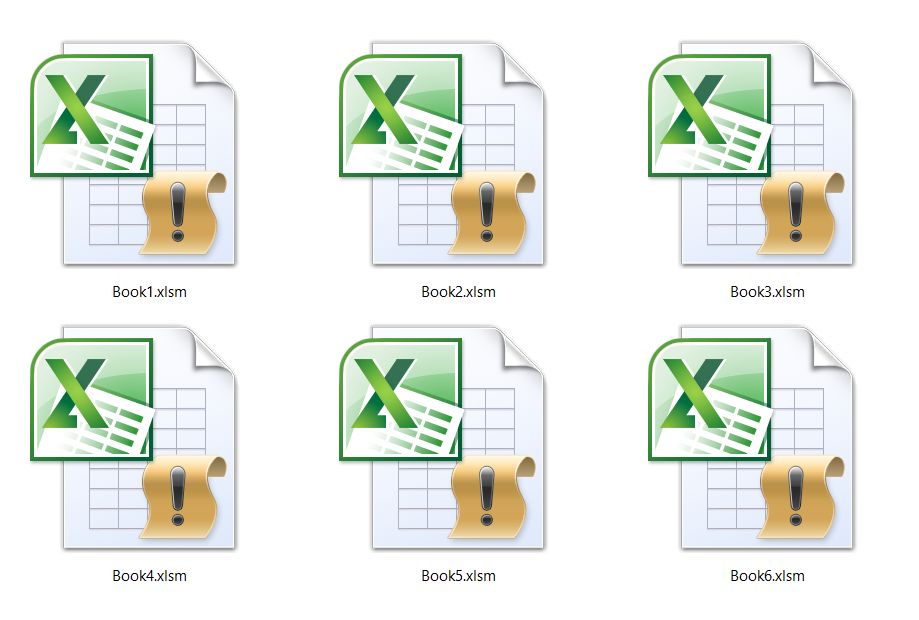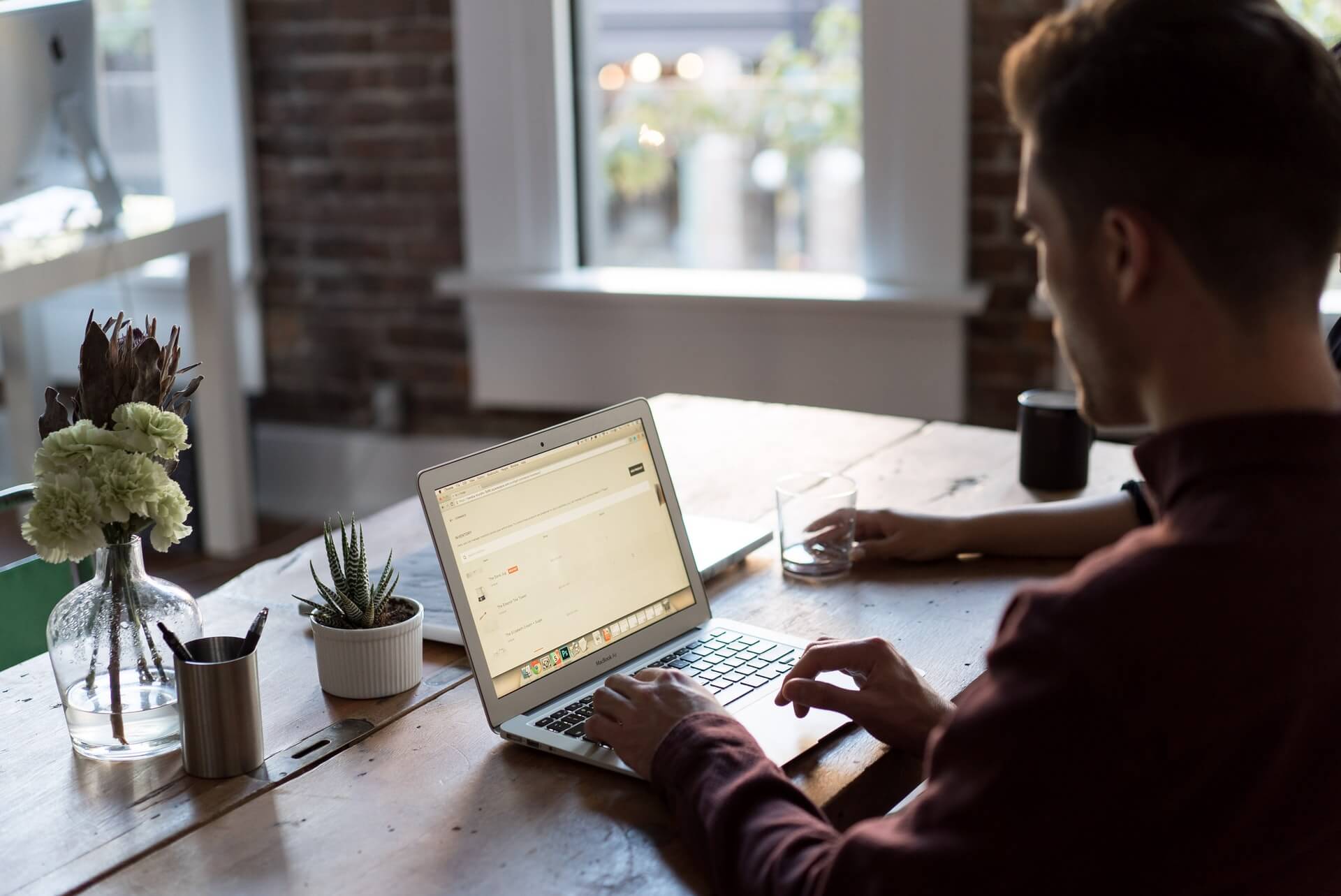How to convert PPTX to MP4?
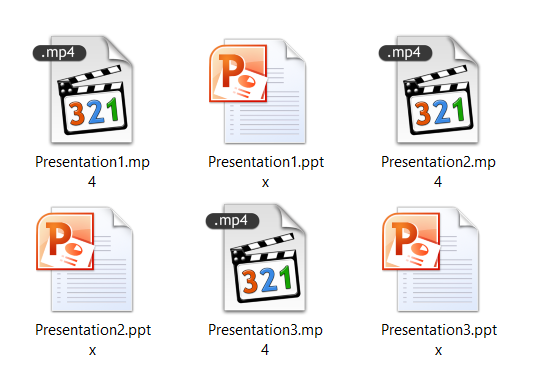
There are at least three simple ways to convert PPTX to MP4 file format on Windows, Mac, or online for free. Depending on your needs, you can easily export your presentation to a video using Microsoft PowerPoint or Apple Keynote. Also, if you want the simplest solution, use a free online PPTX to MP4 converter that will get the job done regardless of the operating system you have.
If you’re unsure whether you should convert your presentation to a video, there are various situations when this can be useful. While presenting new ideas to your boss in carefully planned slides, the last thing you need is to forget to press the next slide or lose time skipping animations too fast or too slow. To decide what format to use, let’s first go through PPTX and MP4 format features.
On this page:
Features of PPTX file
Microsoft PowerPoint is a powerful tool for creating top-level presentations for work, education, fun, etc. One of the most popular formats you can use in this app is PPTX or PPT. Other formats you can use for saving in PowerPoint are PDF, XML, ODP, WMV, PPSX, PPTM, etc. Creating presentations with this app in PPTX format has many advantages.
You can add tables, shapes, SmartArt graphics, charts, pictures, videos, links, slides, slide animations, comments, audio, etc., to make your presentation.
Features of an MP4 file
Since most devices with the operating system can play MP4 files, you can be sure that there won’t be compatibility issues before starting your presentation. Also, even though there can be a program that opens PPTX files on a device used for presenting your work, there can be formatting mishaps. It will be better to have an MP4 or PDF version of your presentation to avoid messing up your slides’ formatting.
MP4 is the most well-known video format supported on all operating systems, web, video editing apps, and other devices capable of video reproduction. It supports video, audio, subtitles, and even still images.
How to convert PPTX to MP4 with Microsoft PowerPoint?
If you create your presentation with Microsoft PowerPoint, you’ll be pleased to know that you can use this app to export it as a video file. In older versions, it was possible to only save to WMV video format; however, newer versions of PowerPoint have MP4 option.
Exporting the PPTX file to MP4 using this app comes with all animations and transitions. Depending on the animations you used for your slides, your MP4 file size can be considerably large. Let’s review step by step instructions on how to convert PPTX to MP4 with Microsoft PowerPoint.
Step 1
Open your PPTX file in Microsoft PowerPoint. In the File menu, choose the option Export. Among available options will be Create PDF / XPS Document, Create a Video, Package Presentation for CD, Create Handouts and Change File Type.
When you select the option Create a Video, you will get settings for Presentation quality, Recorded Timings, Narrations, Seconds spent on each slide, and Create Video button.
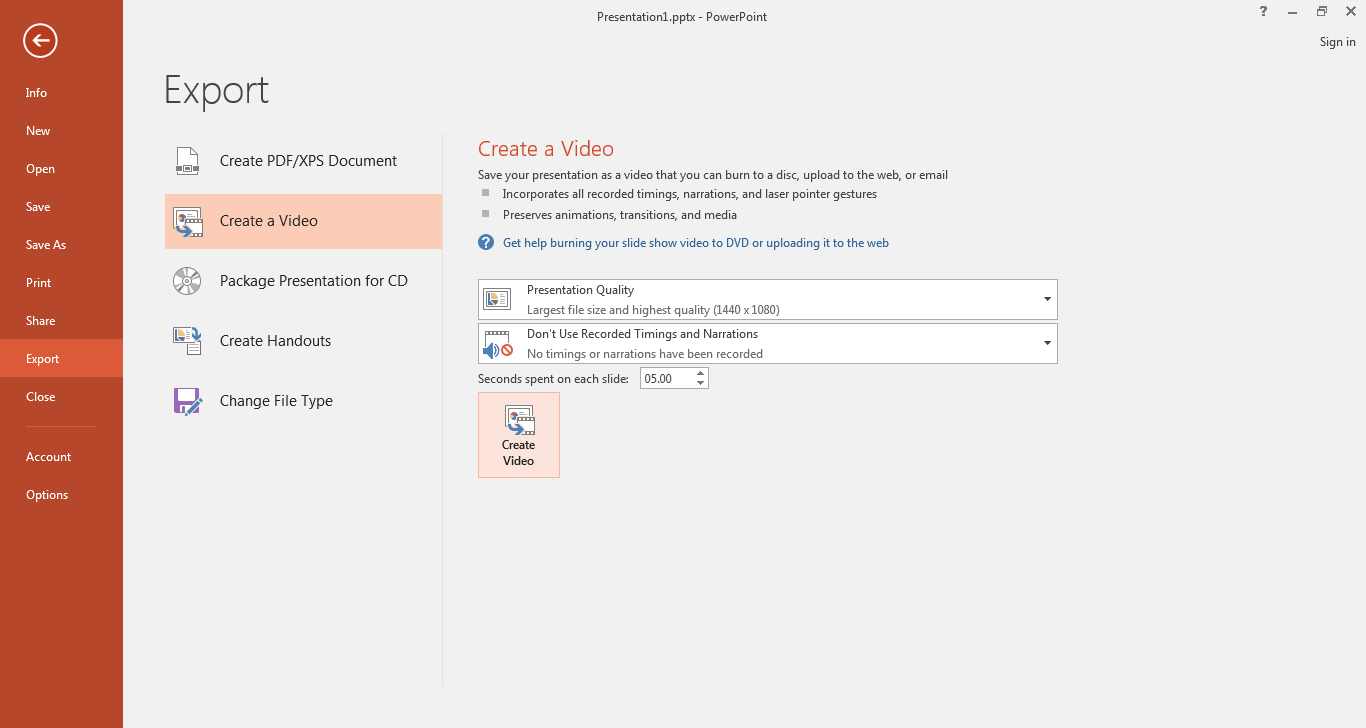
Step 2
Press the button Create Video, and you’ll get a dialog box to save your file in MP4 or WMV format. Choose destination and file name, and your conversion from PPTX to MP4 can start.
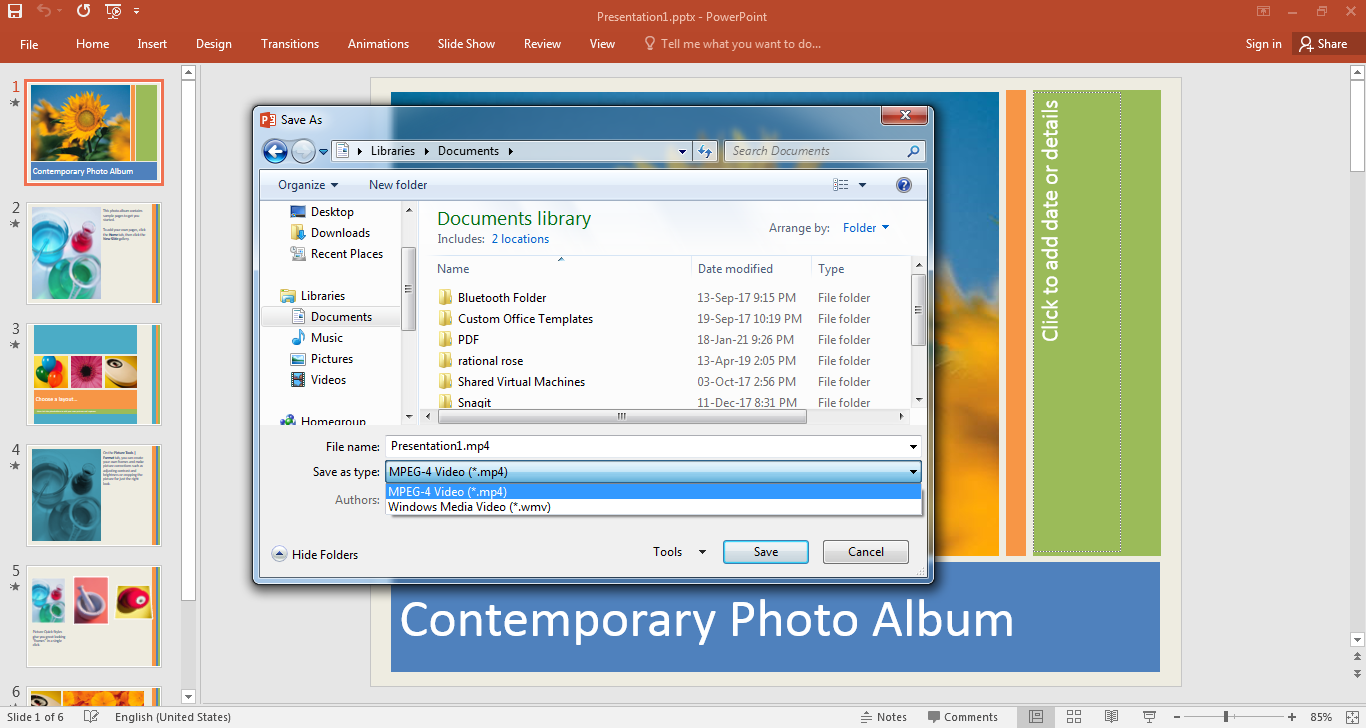
Step 3
When you convert PPTX to MP4 video format with Microsoft PowerPoint, you’ll get included animations and transitions in your video.
In some versions of Microsoft PowerPoint, there is no Export option. Instead, you can use Save and Send option under the menu File to create a video. Unfortunately, you can only convert PPTX to WMV file this way. However, you can use a free online tool to solve this issue and convert PPTX to MP4.
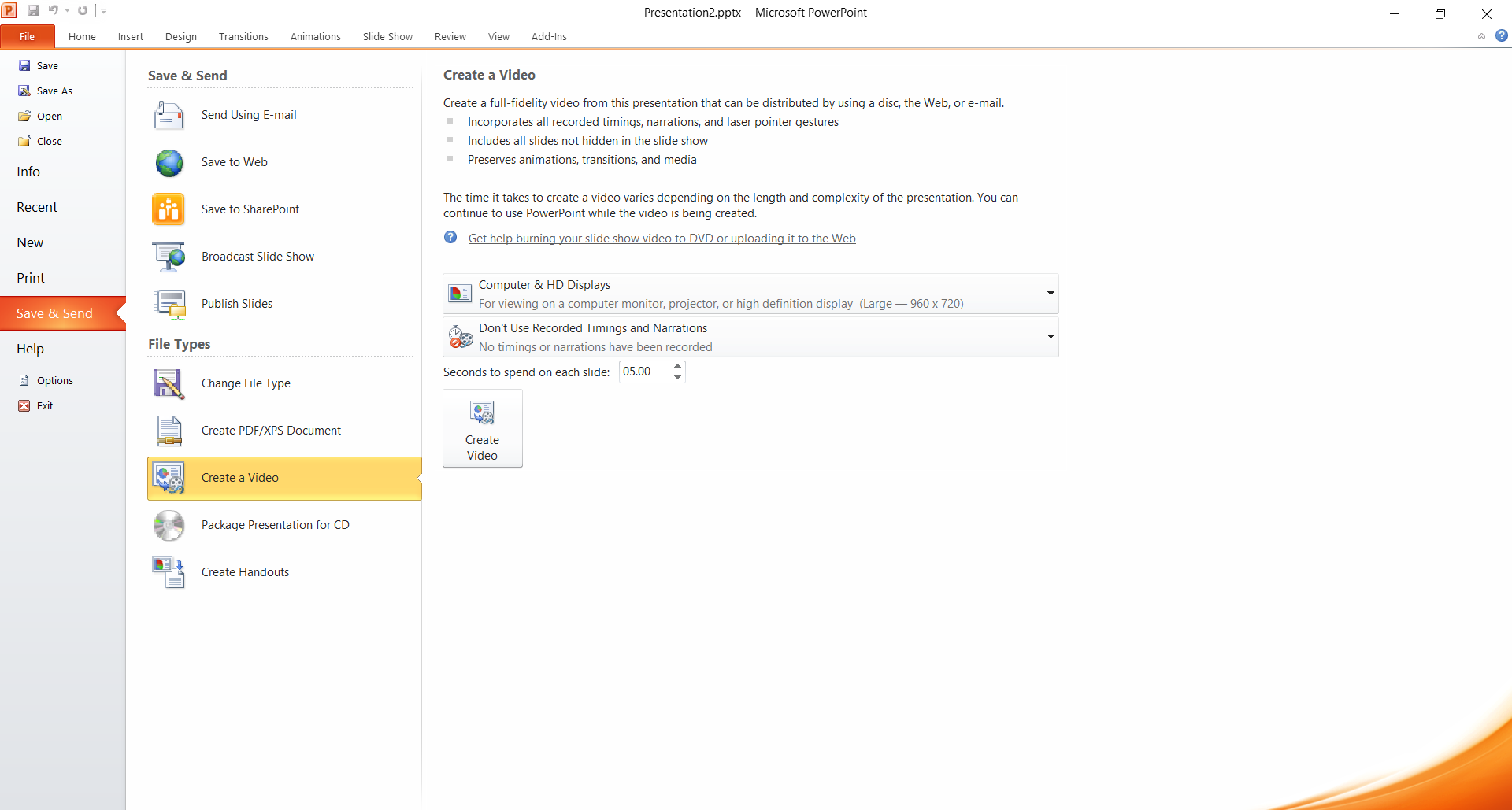
How to convert PPTX to MP4 with Apple Keynote?
If you use Mac OS and have PPTX files you need to convert to MP4, you can use Keynote, an integrated app with this OS. The instructions are pretty straightforward, which we’ll show step by step. Don’t get confused with the format you’ll get after this process because Apple uses an M4V extension for video files. The slight difference between MP4 and M4V formats is that M4V files can have DRM protection.
Step 1
Open PPTX file using Keynote. Under the app menu File, select option Export To, and in the opened drop-down list, choose Movie.

Step 2
Dialog box Export Your Presentation will open, where you can choose the resolution, time between slides, and which slides to include. Select the Next button.
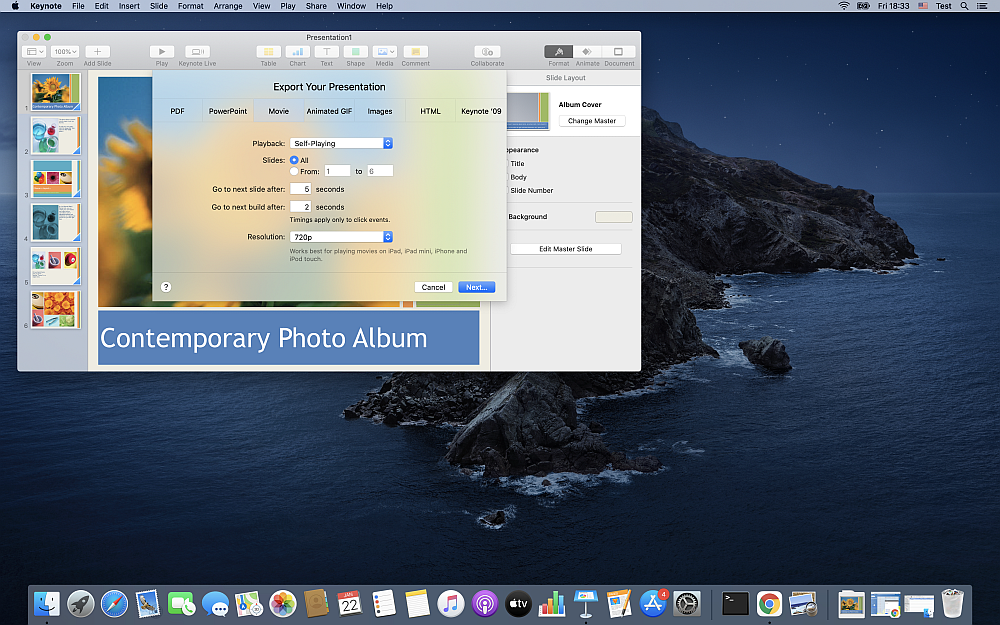
Step 3
That will open another dialog box where you can choose the destination of your file and name. Confirm by pressing the Export button.
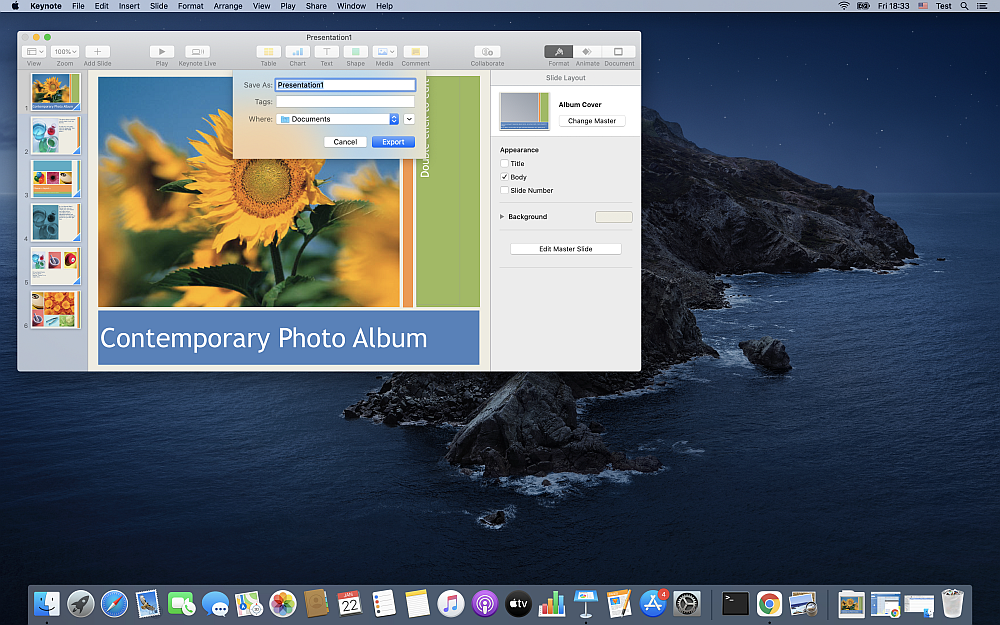
How to convert PPTX to MP4 online for free?
Finally, the most straightforward option to convert PPTX to MP4 is using free online tools such as Converter365. It doesn’t matter at all which operating system you use. This tool is online-based, so you can finish all format conversions you need. It has support for large files up to 200 MB, and as a particular feature, it allows conversions of up to ten files at once.
Converter365 offers unlimited free daily conversions of the most popular formats in nine different categories without registration or installation of third-party apps. It is a useful tool to have, not only to convert PPTX to MP4 but also to any other document, archive, audio, video, etc., file format.
Step 1
Upload your PPTX files for conversion.
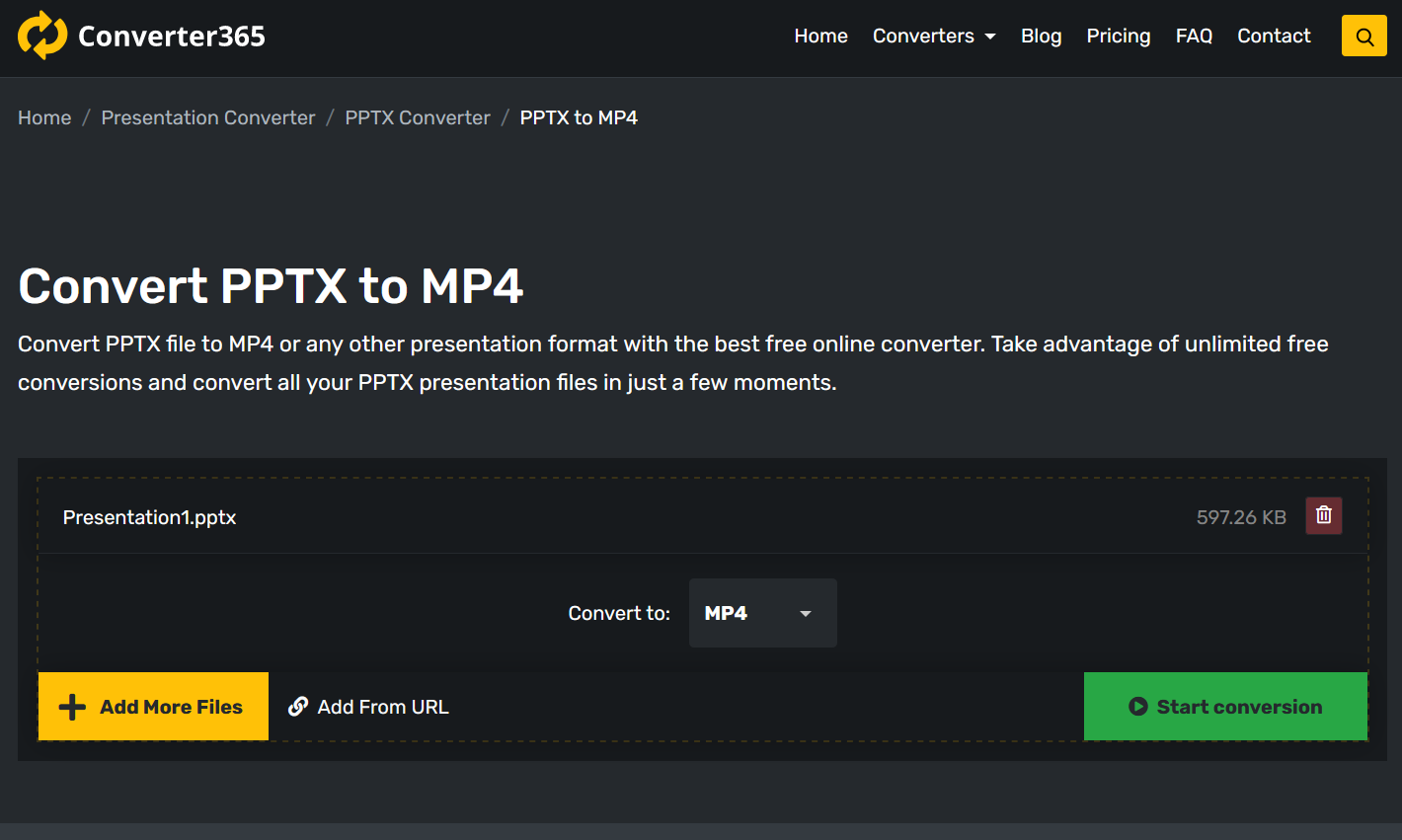
Step 2
Press the Start conversion button to convert PPTX to MP4.
Step 3
Download MP4 files on the same page.

Final Word
Now you have three simple options to convert PPTX to MP4. Exporting one file at a time using Microsoft PowerPoint or Apple Keynote can be quite a nuisance if you have several PPTX files to convert. That is why using a free online-based tool for multiple file conversion such as Converter365 is an excellent option.