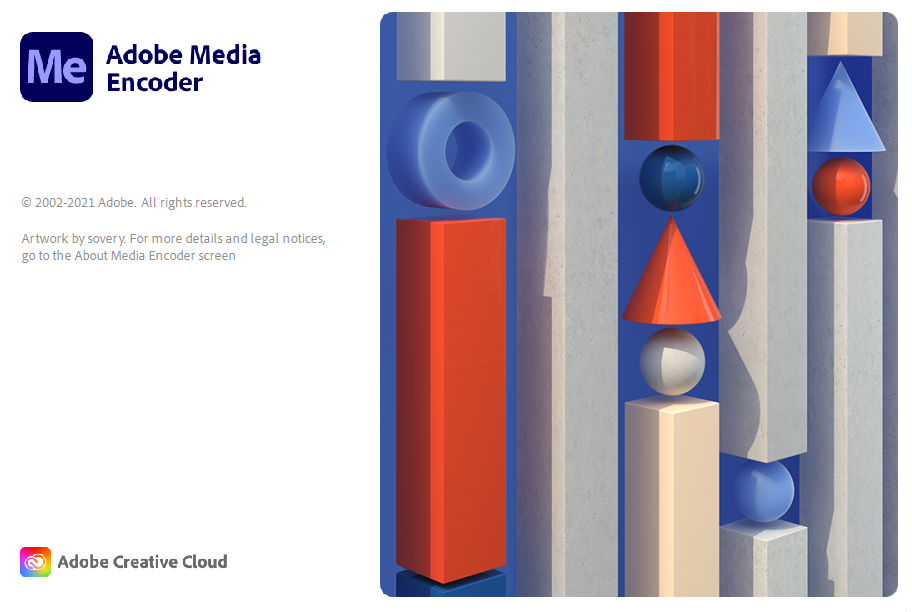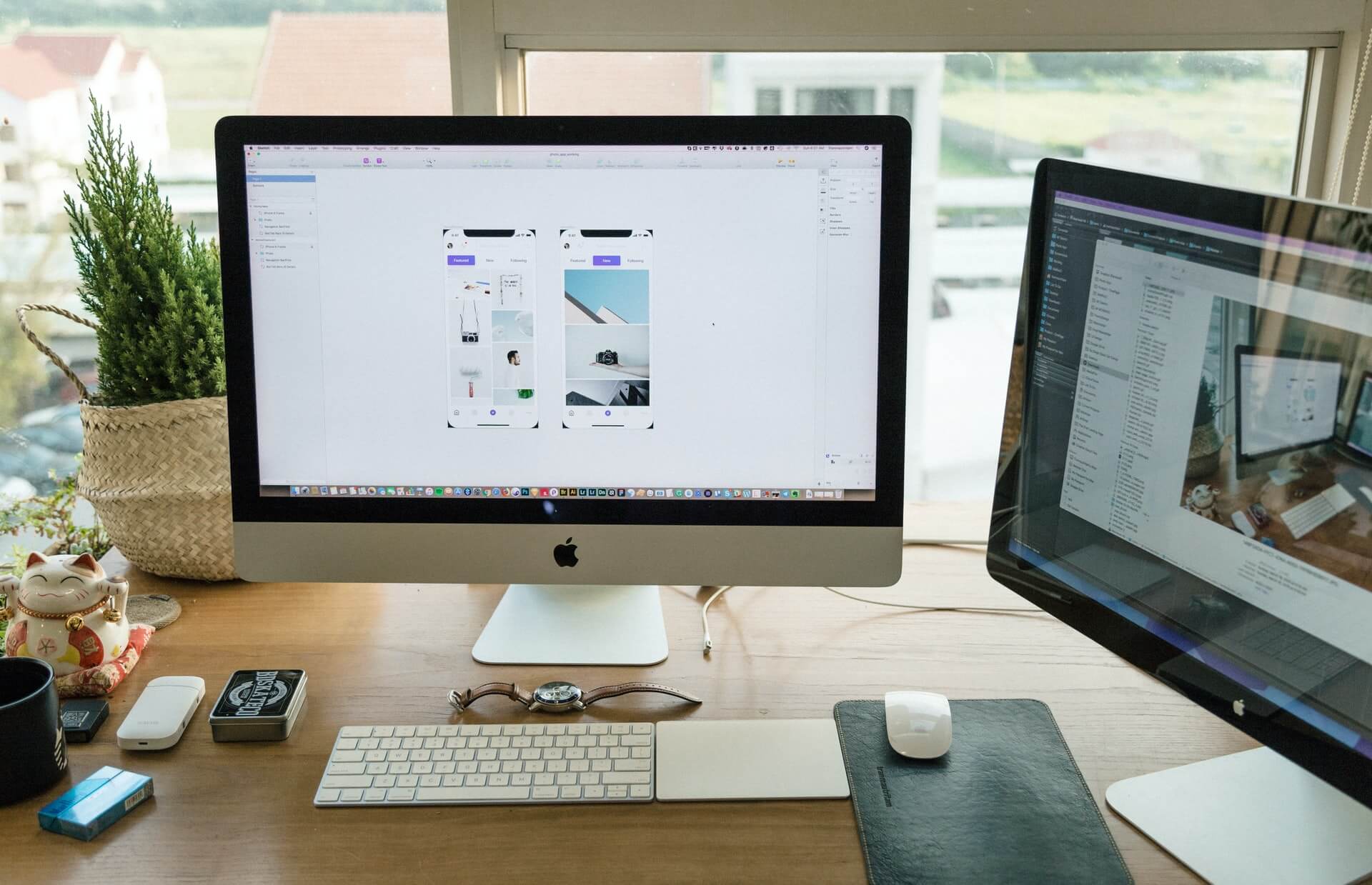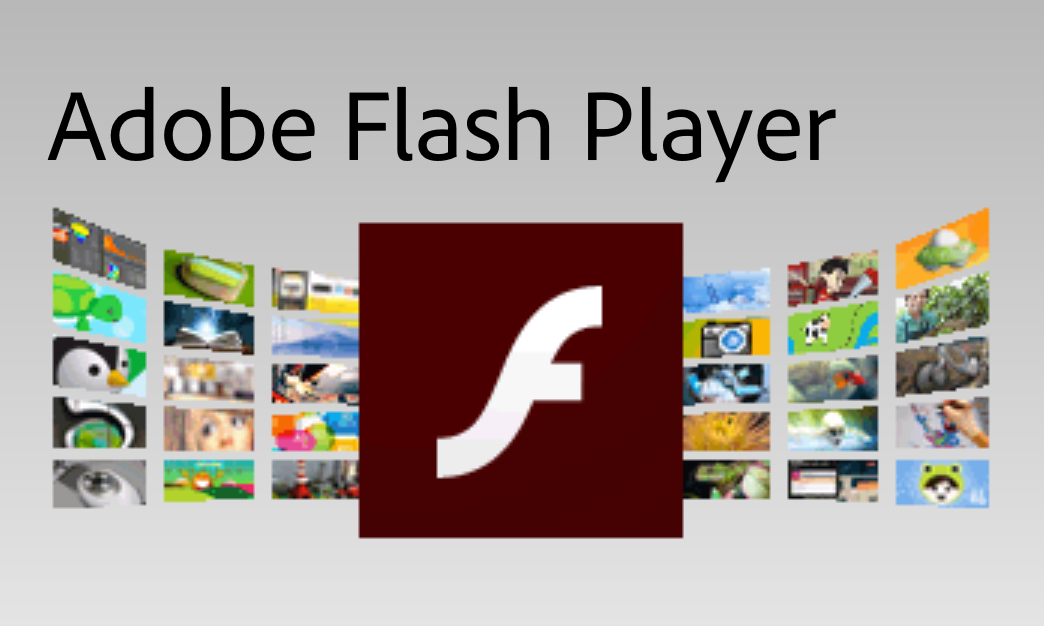How to convert ODS to XLS the easy way?
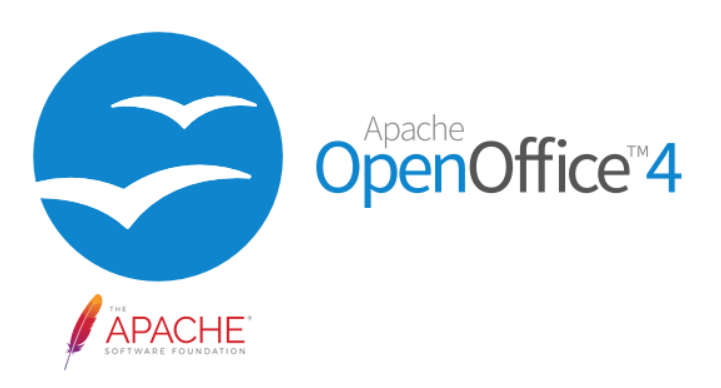
If you use OpenOffice Calc, you’ll need to convert ODS to XLS because of compatibility issues with other spreadsheet apps such as Microsoft Excel. Even though you can open ODS files with Microsoft Excel and other spreadsheet apps, you’ll get formatting inconsistencies, and not all elements will be correctly displayed.
To better use your spreadsheet data, it will help convert ODS files to XLS in some cases. Here you can find out more about ODS file format and how to convert it to XLS in three easy ways free, online, or paid.
On this page:
Differences between ODS and XLS files
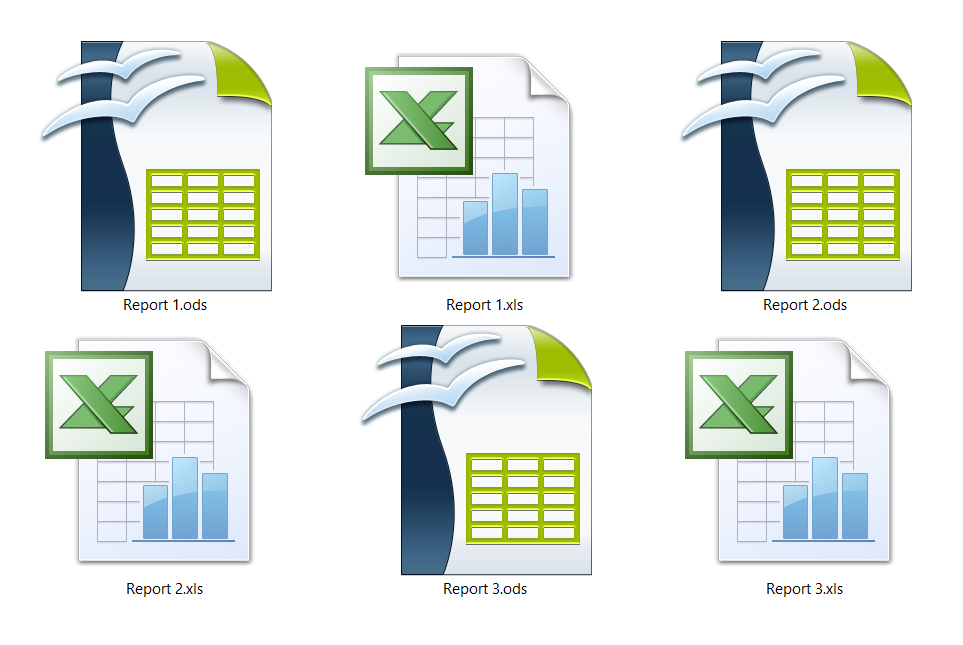
Even though ODS and XLS are both spreadsheet files, they have a few differences. Depending on the app you prefer for creating spreadsheets OpenOffice Calc or Microsoft Excel, you’ll want to use ODS or XLS format.
What is an ODS file?
ODS or OpenDocument Spreadsheet Document file is the default format for Apache OpenOffice Calc. Besides being an excellent program for creating spreadsheets, OpenOffice Calc is entirely free and available for Mac and Windows operating systems.
How to open ODS file?
If you don’t have OpenOffice Calc installed on your operating system, you can use Microsoft Office Excel, LibreOffice Calc, Microsoft Office Online, and some other spreadsheet apps. Another spreadsheet program worth mentioning is the NeoOffice app exclusive to Mac OS for its signature dark mode.
What is an XLS file?
Microsoft Excel used XLS as the default extension until the 2003 version. Later on, XLSX became the default file. However, you can still open the XLS file in compatibility mode on later versions. Microsoft Excel spreadsheet file or XLS has many options for creating great spreadsheets such as formulas, charts, tables, pictures, text, etc.
How to open XLS file?
Opening XLS is possible with Microsoft Excel, OpenOffice Calc, LibreOffice Calc, and other spreadsheet apps. Also, you can open it with Microsoft Excel online.
Why convert ODS to XLS file?
If you use Microsoft Excel, then you should convert ODS to an XLS file for editing purposes. Another reason is saving memory space as some ODS files can be larger than XLS even though they have the same content.
How to convert ODS to XLS with OpenOffice Calc?
Since the ODS file is native to Apache OpenOffice Calc, you can open and edit this file with support for all its elements. Moreover, this app is part of the OpenOffice suite and is entirely free with Windows and Mac OS versions. If you want to share your ODS files with Excel users, you should first export them to XLS files.
Step 1
Open your ODS file in OpenOffice Calc.
Step 2
In the File menu, select Save As, which will open a dialog box where you can choose a file name, destination, and file format. In Save as type drop-down list, choose Microsoft Excel 5.0 (.xls) to convert ODS to XLS file.
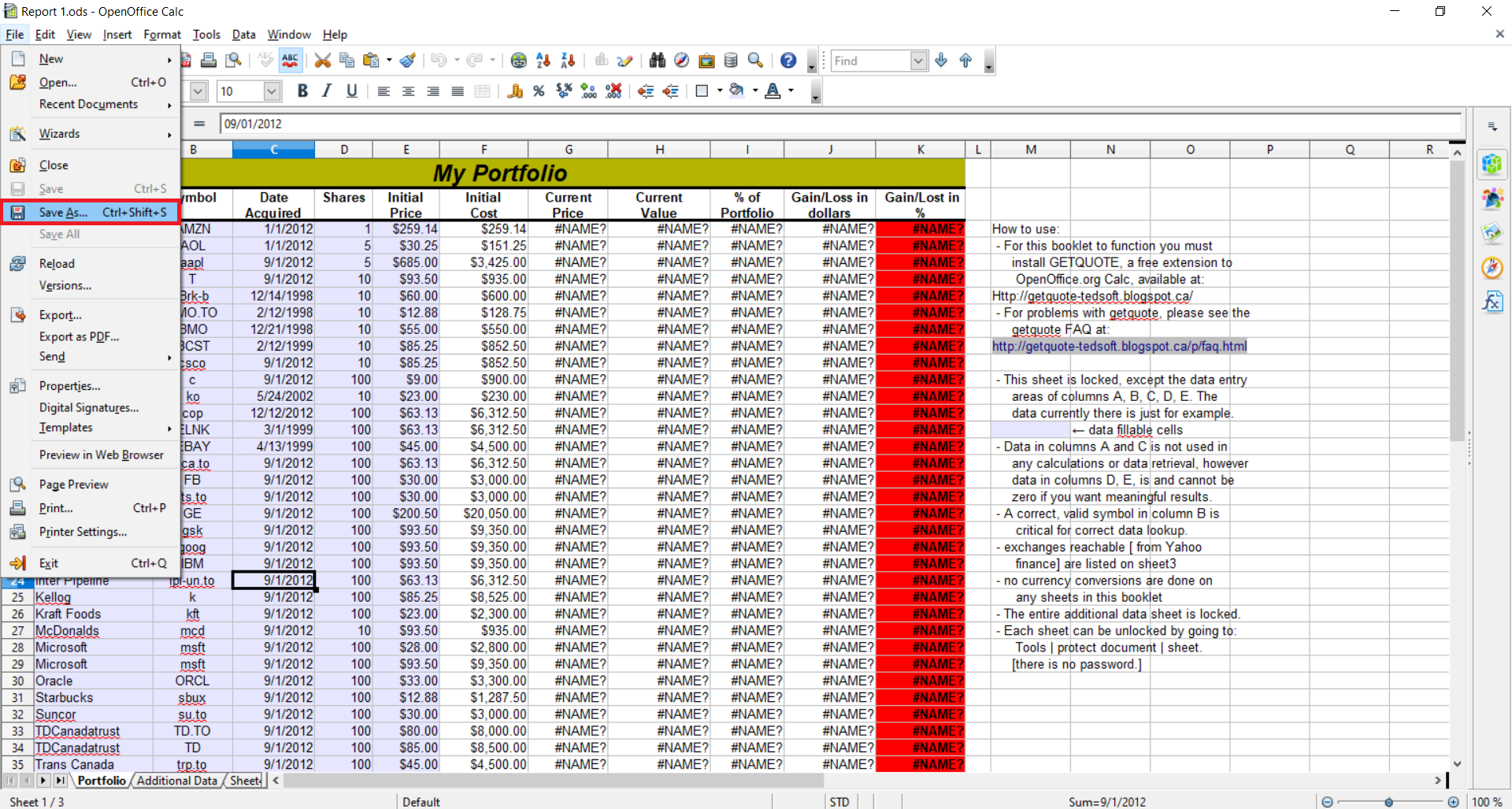
Step 3
Confirm saving your file as XLS by closing the dialog box and pressing Save.
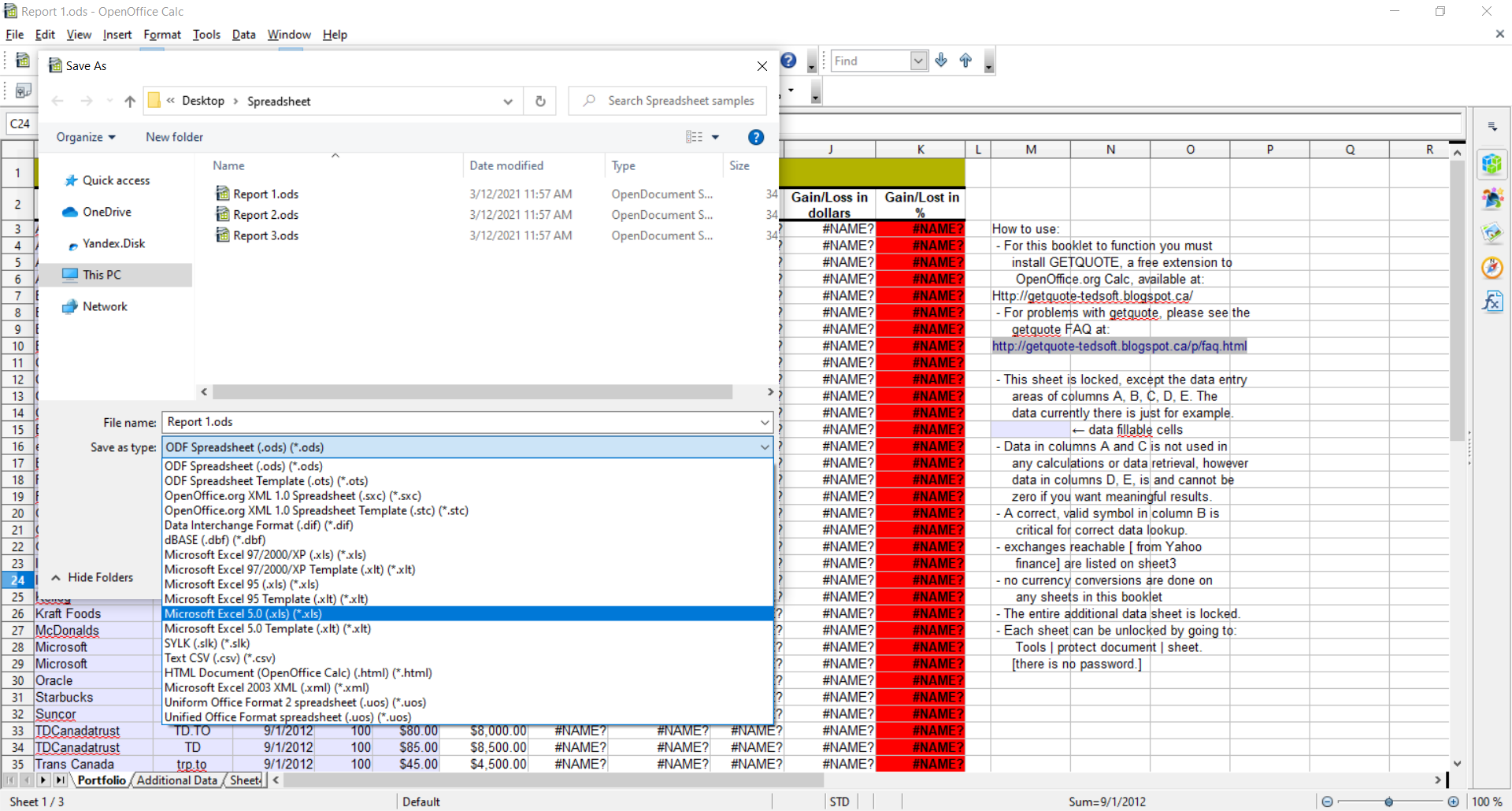
How to convert ODS to XLS online for free?
Besides being a completely free online converter, Converter365 has many options for converting ODS files to XLS and many other formats such as NUMBERS, ODF, DOC, etc. Other advantages of using an online-based tool are its support for batch conversions, large files, unlimited daily conversions, availability on any operating system, etc.
As an online tool, Converter365 works without any installation or registration with personal information. It is free, fast and reliable. The conversion process with a free online tool is straightforward, and it includes three steps.
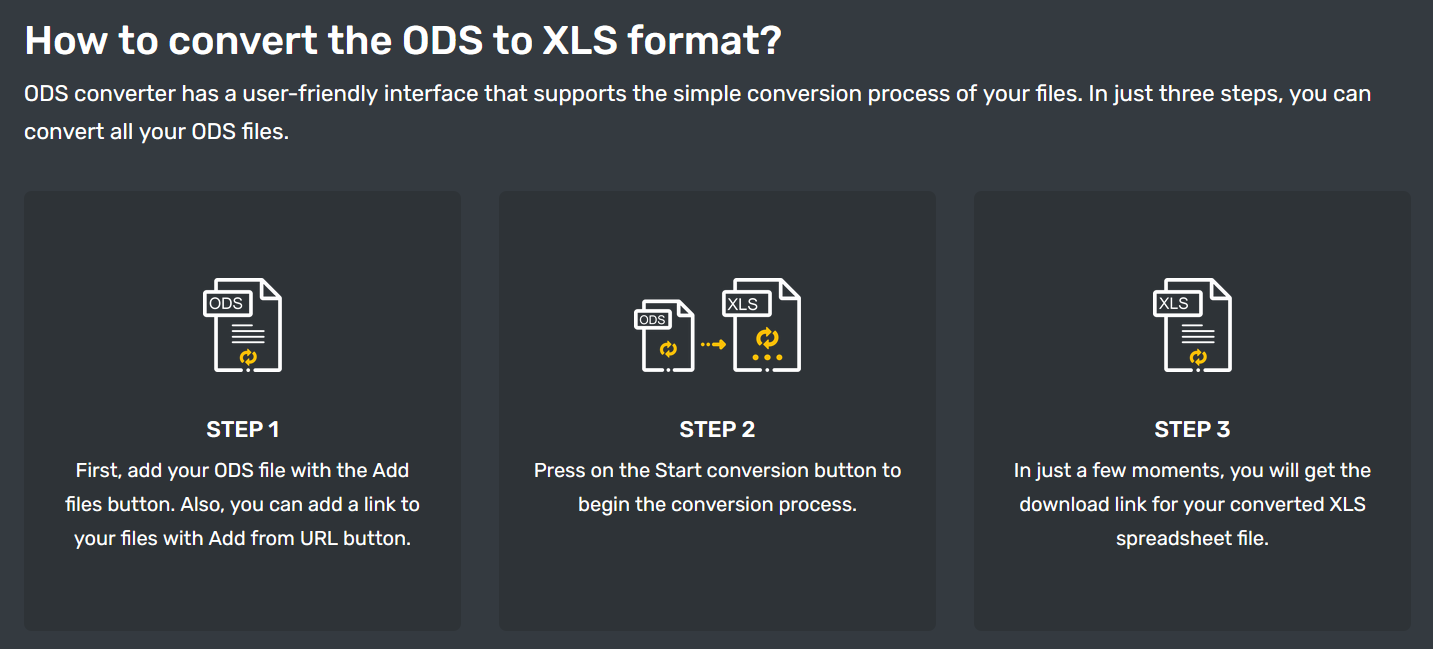
How to convert ODS to XLS using Microsoft Office Excel?
While Microsoft Excel supports various formats, including ODS, some parts of your spreadsheet may be discarded or repaired. That happens because Microsoft Excel doesn’t have support for all elements ODS files may contain.
Nevertheless, you can get almost all your content formatting and export it to XLS format for further editing using Excel. Besides exporting to many spreadsheet formats, Microsoft Excel is an excellent tool for creating and editing spreadsheets, but it comes with a price tag.
Step 1
Open ODS file using Microsoft Excel by using right-click on the ODS file, and in the list Open With, choose Microsoft Excel. Opening the ODS file will prompt an error window that will notify you of repairs to your file.
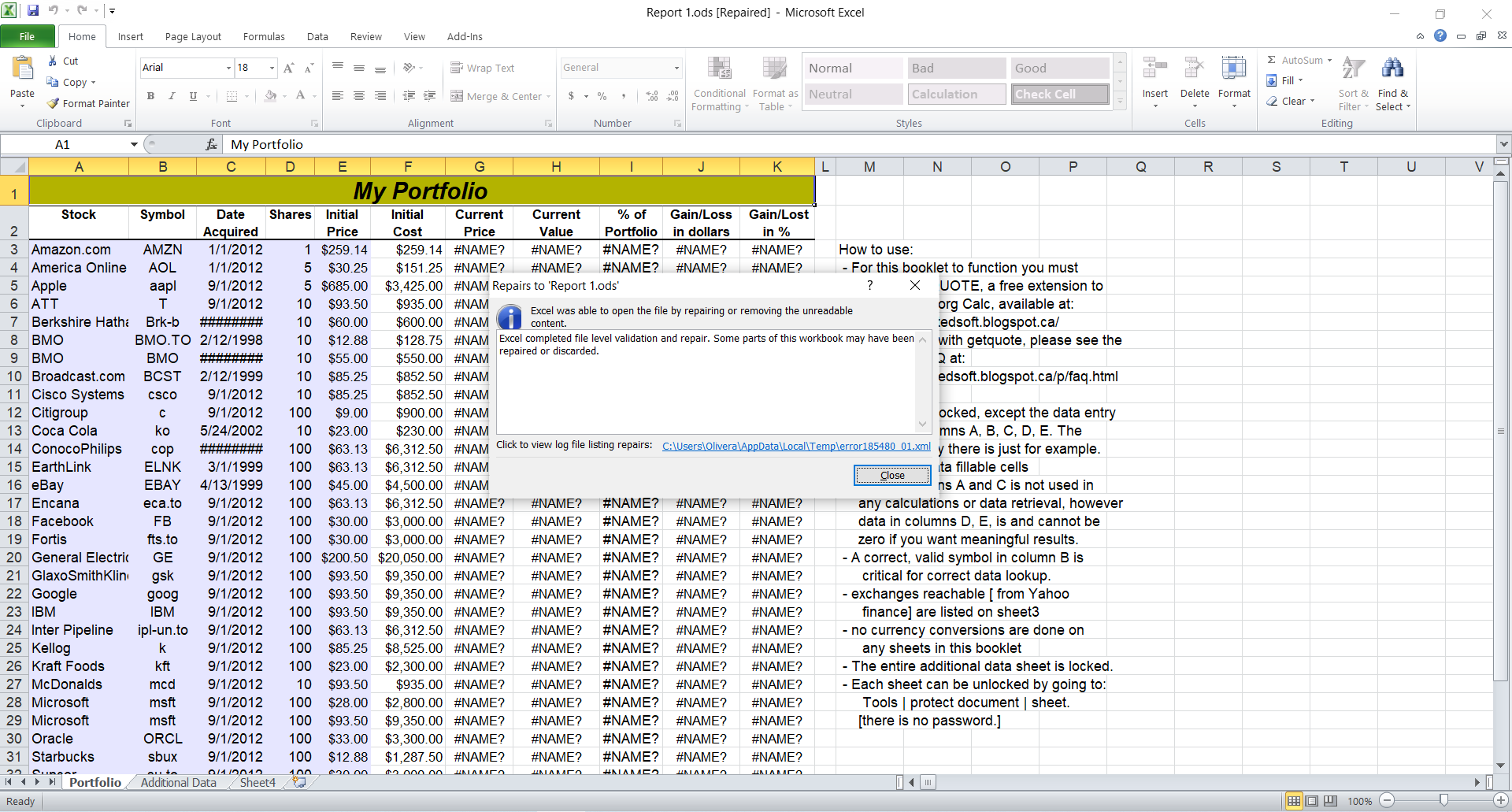
Step 2
In the Excel File menu, select Save As option. That will open Save As dialog box.
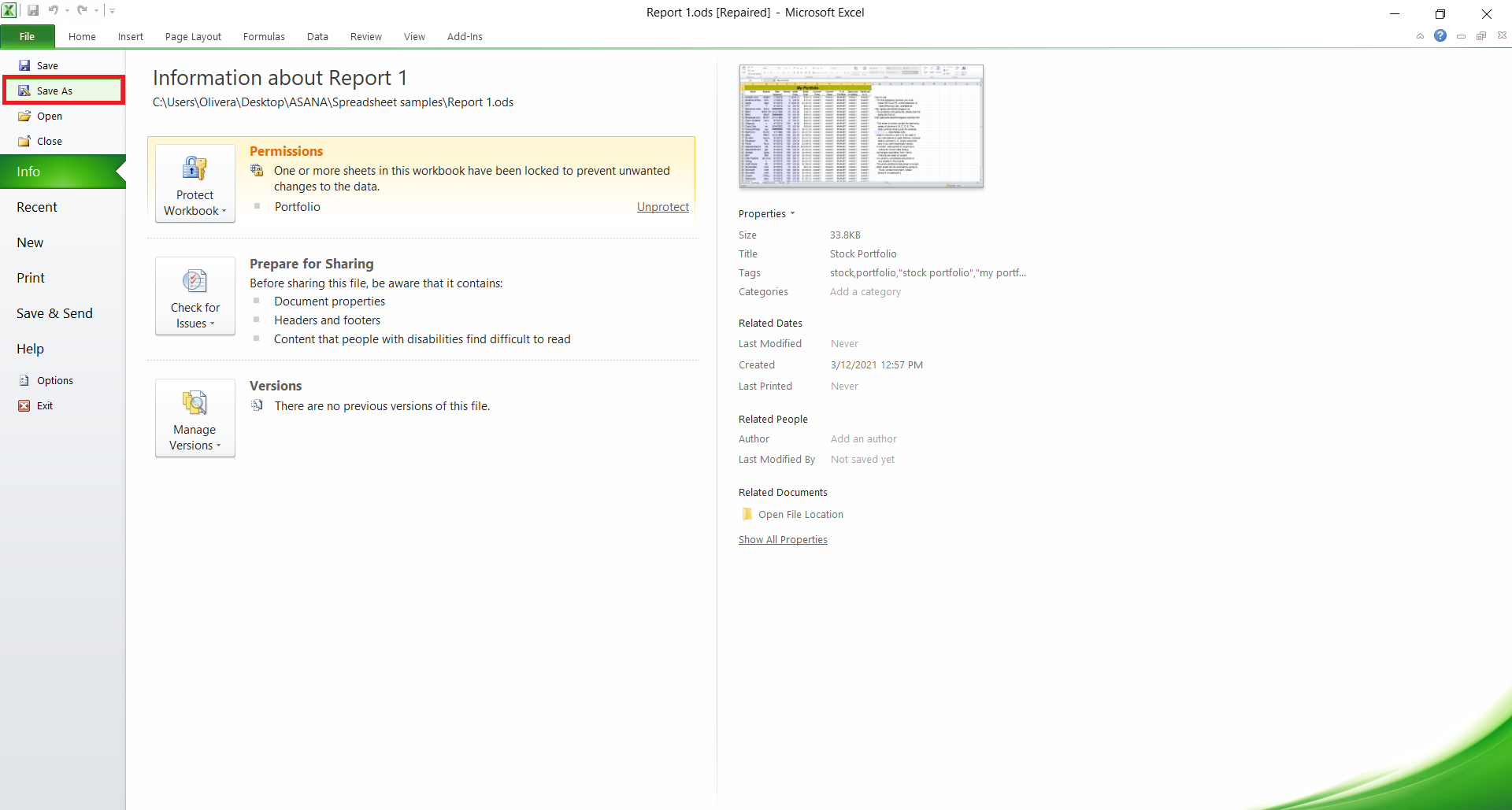
Step 3
In Save As dialog box, you should choose a destination and file name of your XLS file, and most importantly, select Microsoft Excel 5.0/95 Workbook (* .xls) in Save as type drop-down list.
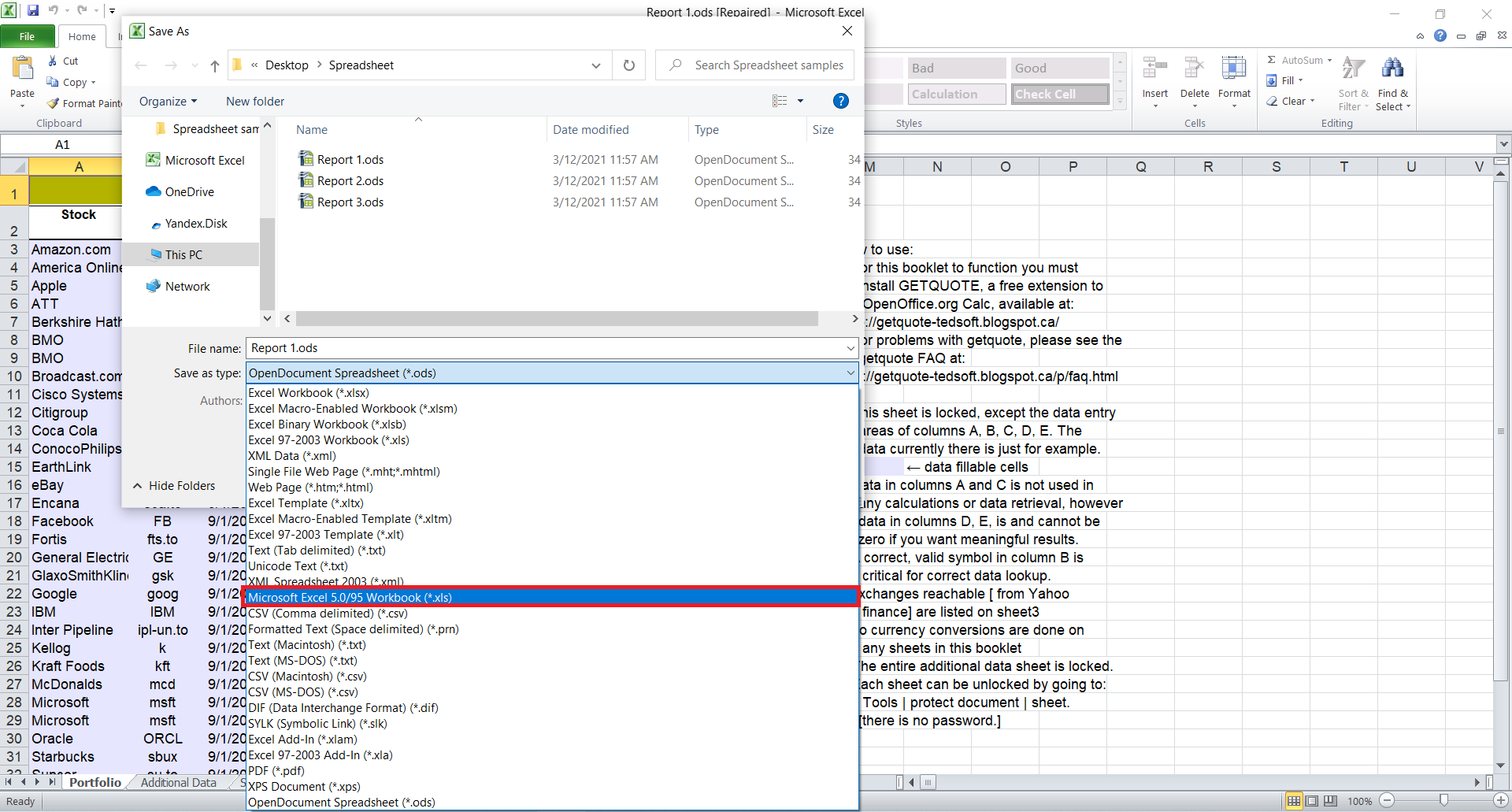
Confirm by closing the Save As dialog box by pressing the Save button.
Final Word
Whether you use OpenOffice Calc or Microsoft Excel, you’ll have a way to convert ODS to XLS files. If you don’t use any of these apps and don’t want to install new programs to view the content of few ODS files, you should use an online tool such as Converter365.
Also, opening an ODS file directly in Microsoft Excel will have more errors than first converting it with OpenOffice Calc to the XLS file. However, only free online Converter365 offers batch conversions of these files.