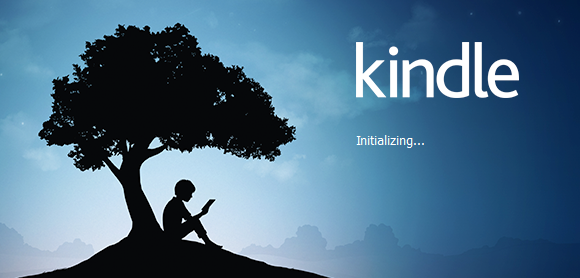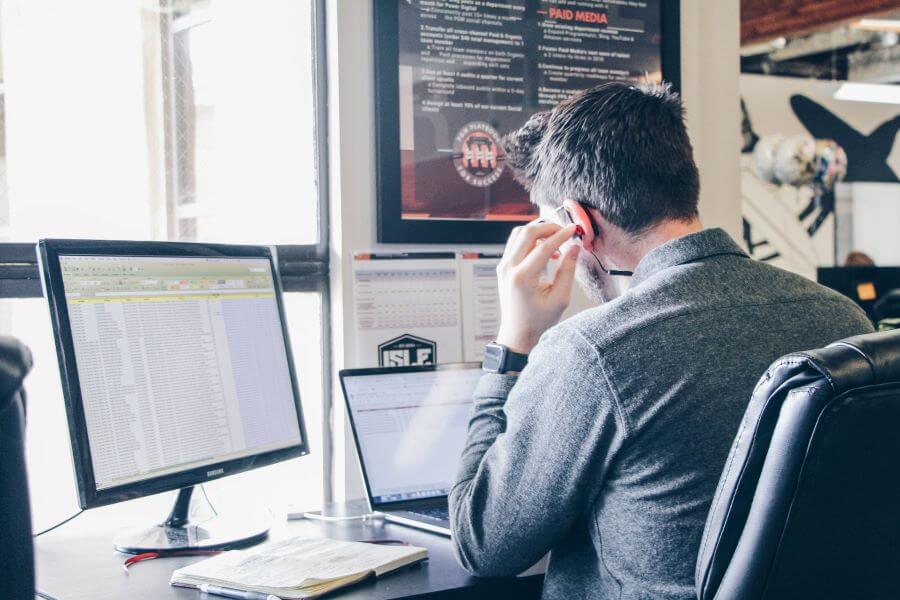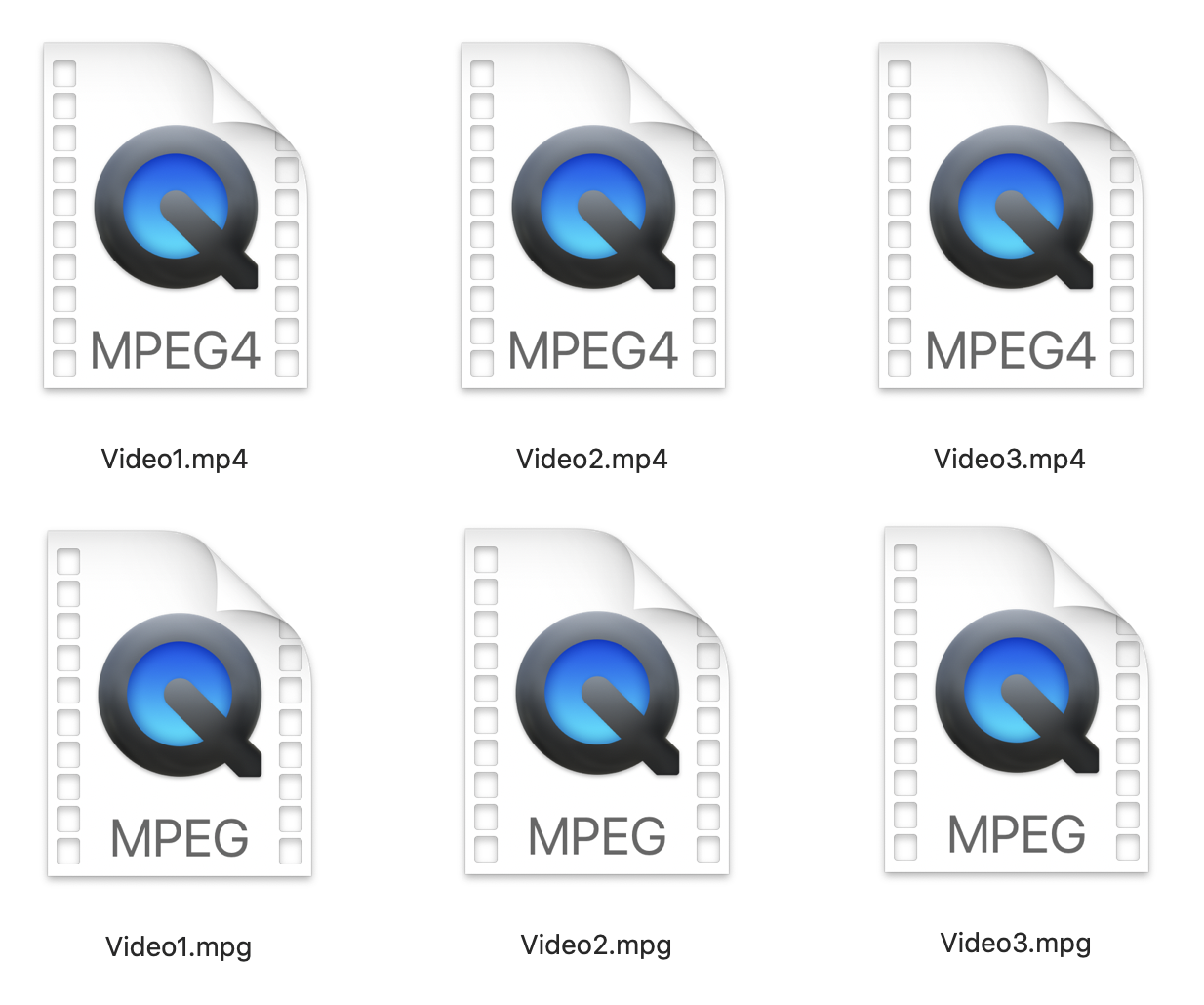How to convert HEIC to PNG fast and easy?
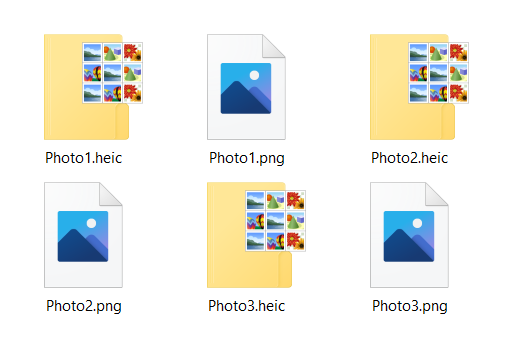
If you use any of Apple devices, you’ll need to know how to convert HEIC to PNG fast and straightforward. The main reason for this conversion is the HEIC / HEIF file extension that is a default image format for saving pictures on iPhone and other Apple devices since iOS 11.
Even though Apple adopted this innovative format a few years ago, most other platforms, image editing apps, web browsers, etc., still don’t provide full support for handling HEIC files. On the other hand, PNG is a widely supported photo format you can easily share, edit, view, etc.
By comparing these formats’ features, we can determine which is the best and for what purpose. We will also explain three different ways to convert HEIC to PNG format on Mac, Windows, and with a reliable online free tool.
On this page:
Is PNG better than the HEIC format?
Portable Graphics Format or PNG is a lossless image format that is well supported on the web and different operating systems. Even taking screenshots on Mac OS is in PNG format. Even though PNG intended to replace GIF format, both are very much in use today.
HEIC (High-Efficiency Image File Format), on the other hand, is a relatively new image format popularized by Apple. The reason to use HEIC over some other raster image format is its file size and image quality ratio. At first, this image format was intended to replace JPG. However, the main issue was and still is compatibility with web, image processing apps, etc.
Compression
To understand the main difference between HEIC and PNG image format, we’ll start with the compression each format uses. HEIC is a lossy format that can reduce file size up to a half compared to JPG with maintained quality. PNG is a lossless image format that has excellent quality and large file size for the amount of data it stores.
Compatibility
As mentioned earlier, the main reason to convert HEIC to PNG format is the compatibility issues HEIC files have. While PNG files you can use on any platform Android, Mac OS, Windows, etc., HEIC files have plenty of compatibility issues.
File size
If you need a smaller file size, definitely use HEIC files. Needless to say, PNG files are larger than HEIC several times.
Image quality
Depending on what is the purpose of your photos, HEIC has decent image quality for lossy format. PNG format is better in this category because it has lossless compression allowing it to save all data from the original image.
Transparency
HEIC and PNG format support transparency options. The difference between HEIC and PNG format is that HEIC files can store image sequences.
We hope that after checking these categories, you can easily choose which format to use and when.
How to convert HEIC to PNG on Mac?
Now we can go over instructions on how to convert HEIC to PNG with the default app for image viewing on Mac Preview.
Step 1
Open your HEIC file in Preview, and in-app menu File select Export.
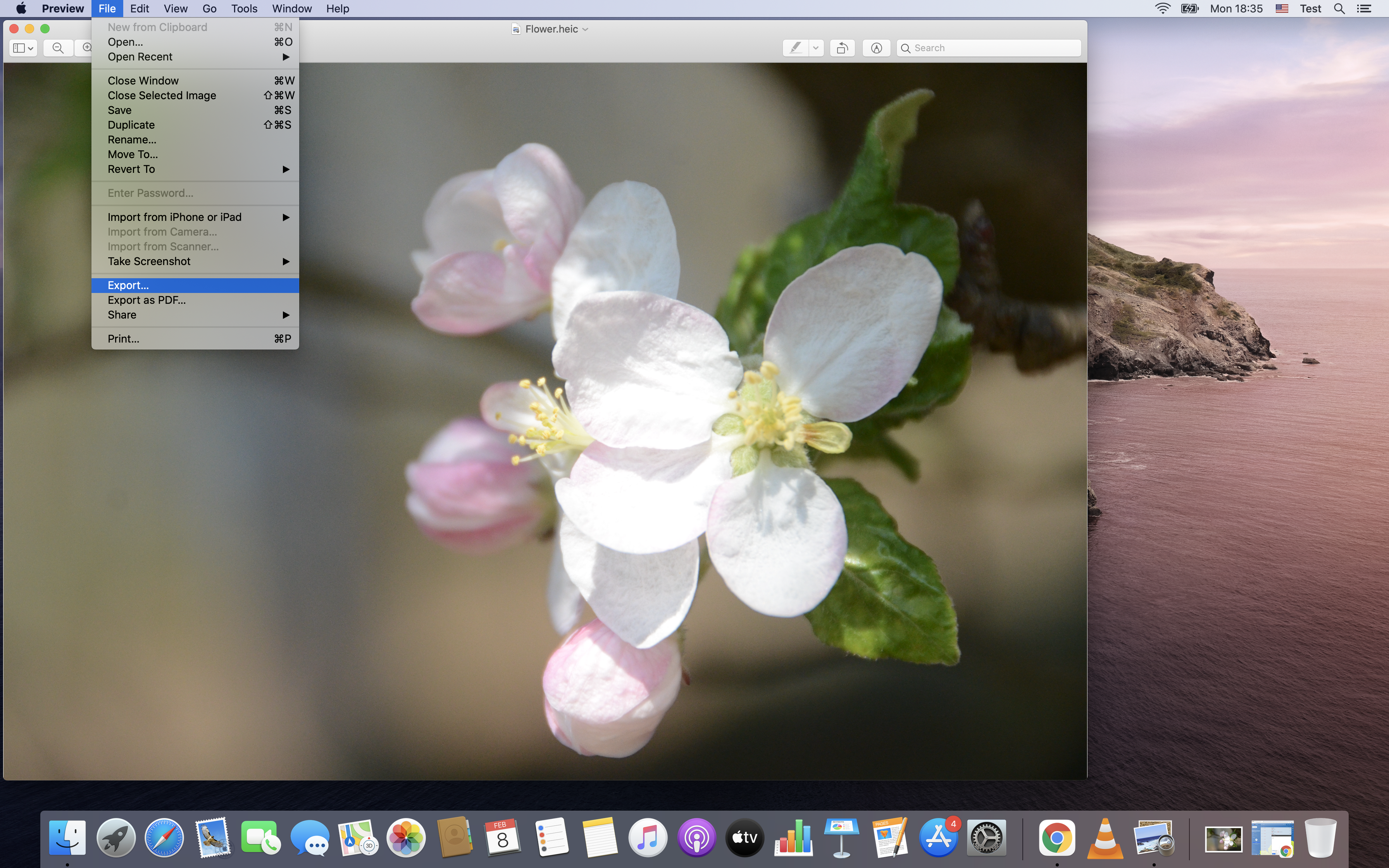
Step 2
In the opened dialog box, change the name and file destination. Under Format, choose PNG, and you can adjust to the best quality if you want.
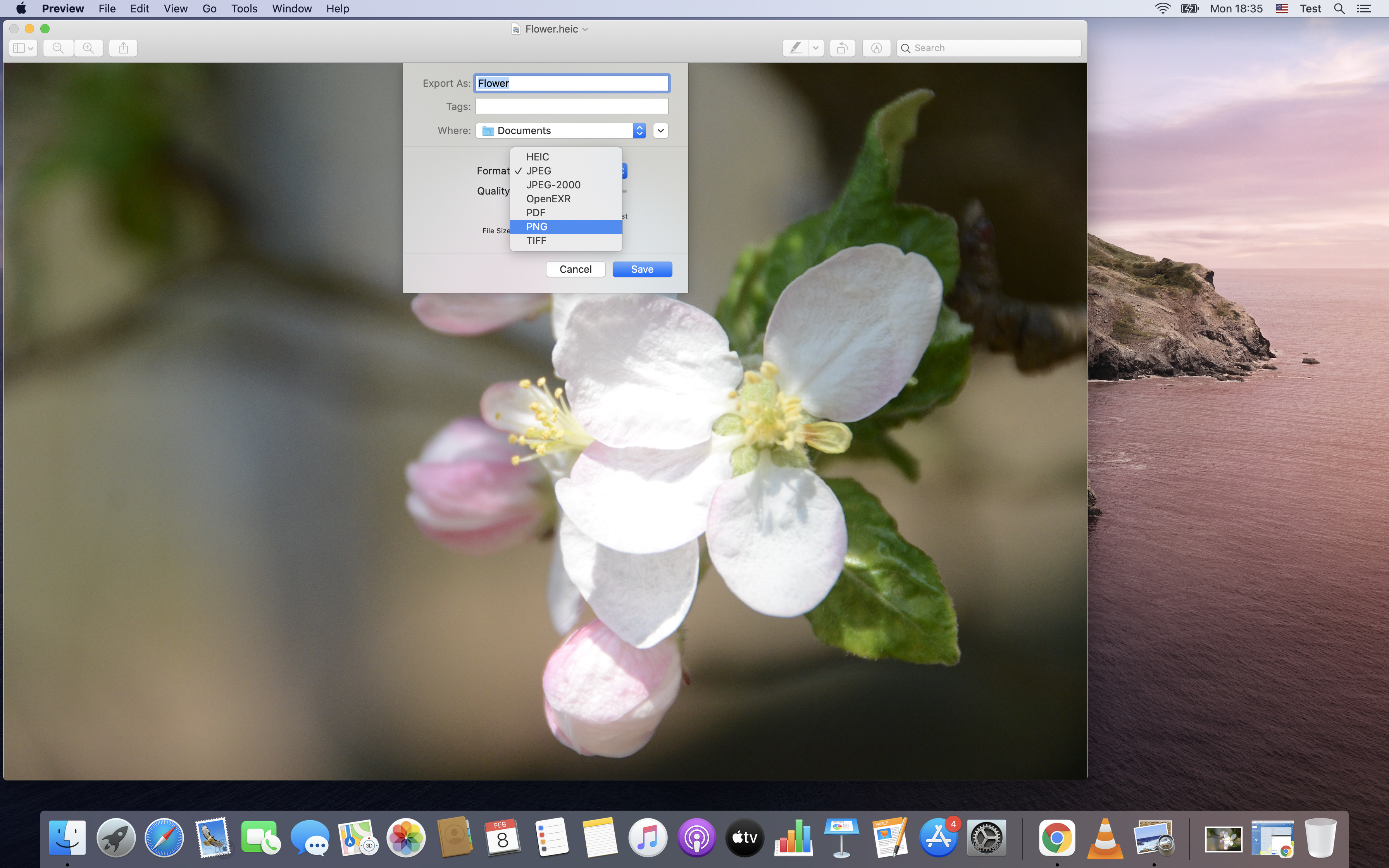
How to convert HEIC to PNG on Windows 10?
There is a straightforward and fast way to convert HEIC to PNG files with Windows native app Paint. If you can’t open HEIC files in Paint, you need to download the Microsoft free extension first and continue following instructions.
Step 1
Open HEIC image using Paint. In the File menu, select Save As the list and then choose PNG Picture.
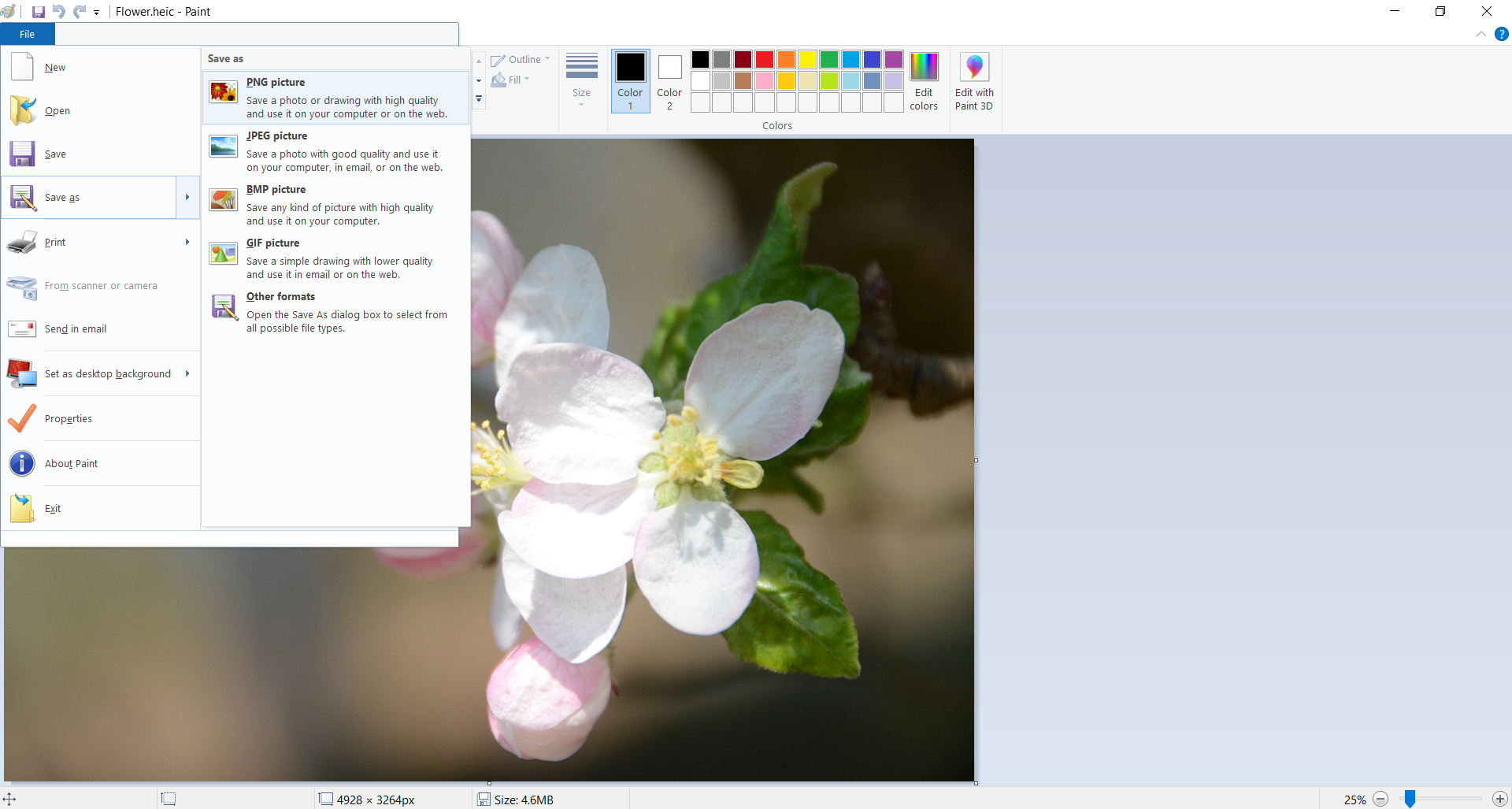
Step 2
In Save As dialog box, choose the destination and name of the file. Press the Save button to confirm saving the HEIC photo as a PNG file.
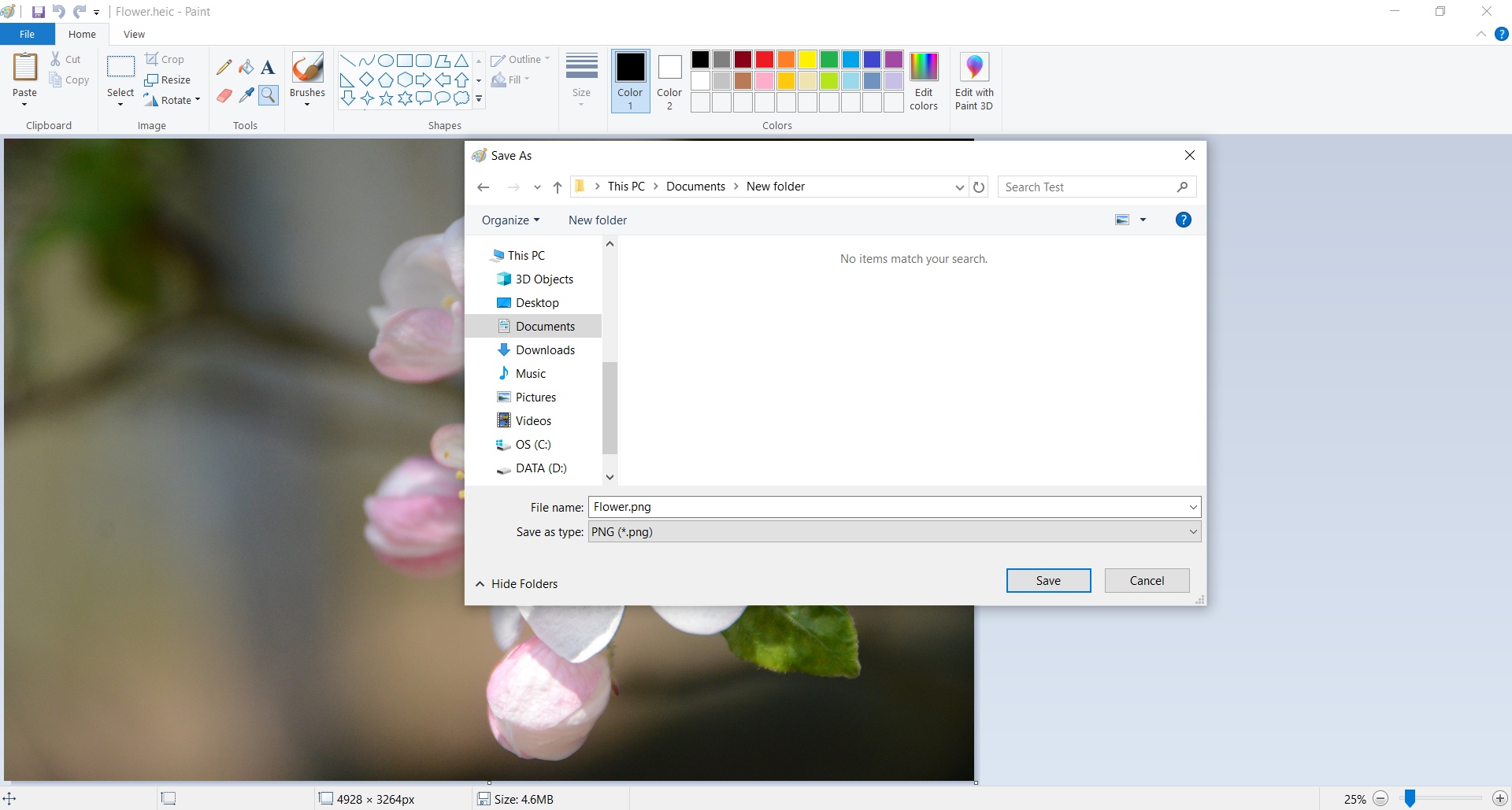
When you open a PNG file, you will notice just how large these files are. For our example, the HEIC file was 4.58 MB, and the converted PNG file was 19.7 MB. Also, by converting HEIC to PNG this way you can convert one file at a time.
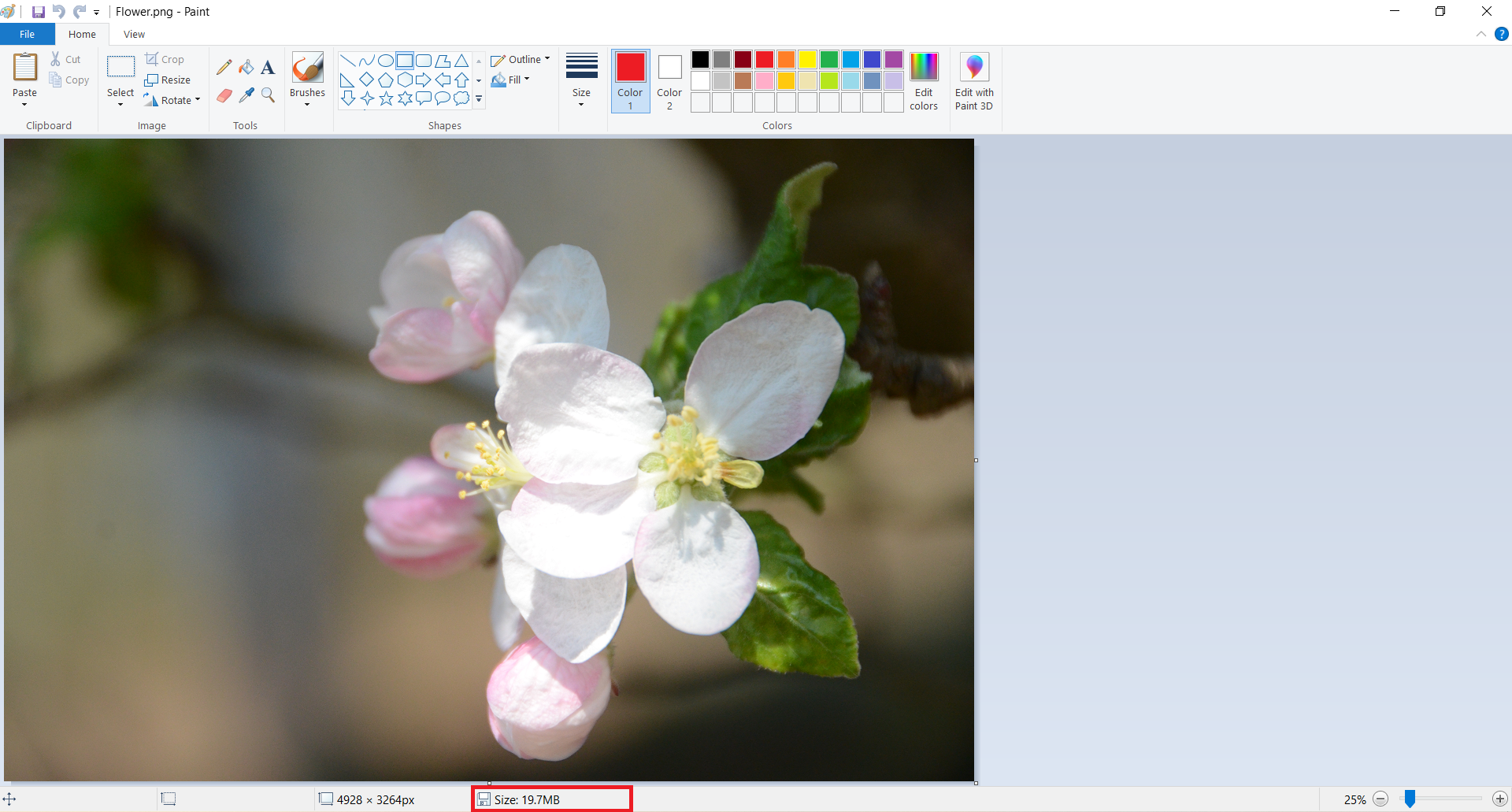
How to convert HEIC to PNG online?
The best solution to convert HEIC to PNG format is by using a safe free online converter such as Converter365. Besides free unlimited daily conversion of various formats in nine categories (Document, Image, Vector, Audio, Video, etc.), this converter also has support for converting up to ten files simultaneously.
There is no registration with personal information or installing of third-party software. With a modern interface and fast conversion system, you can convert HEIC to PNG files in no time. There are only a few clicks that separate you from finishing all format conversions that you need.
Step 1
Open the Converter365 website and add HEIC files for conversion by drag and drop method or browse your device for the files.
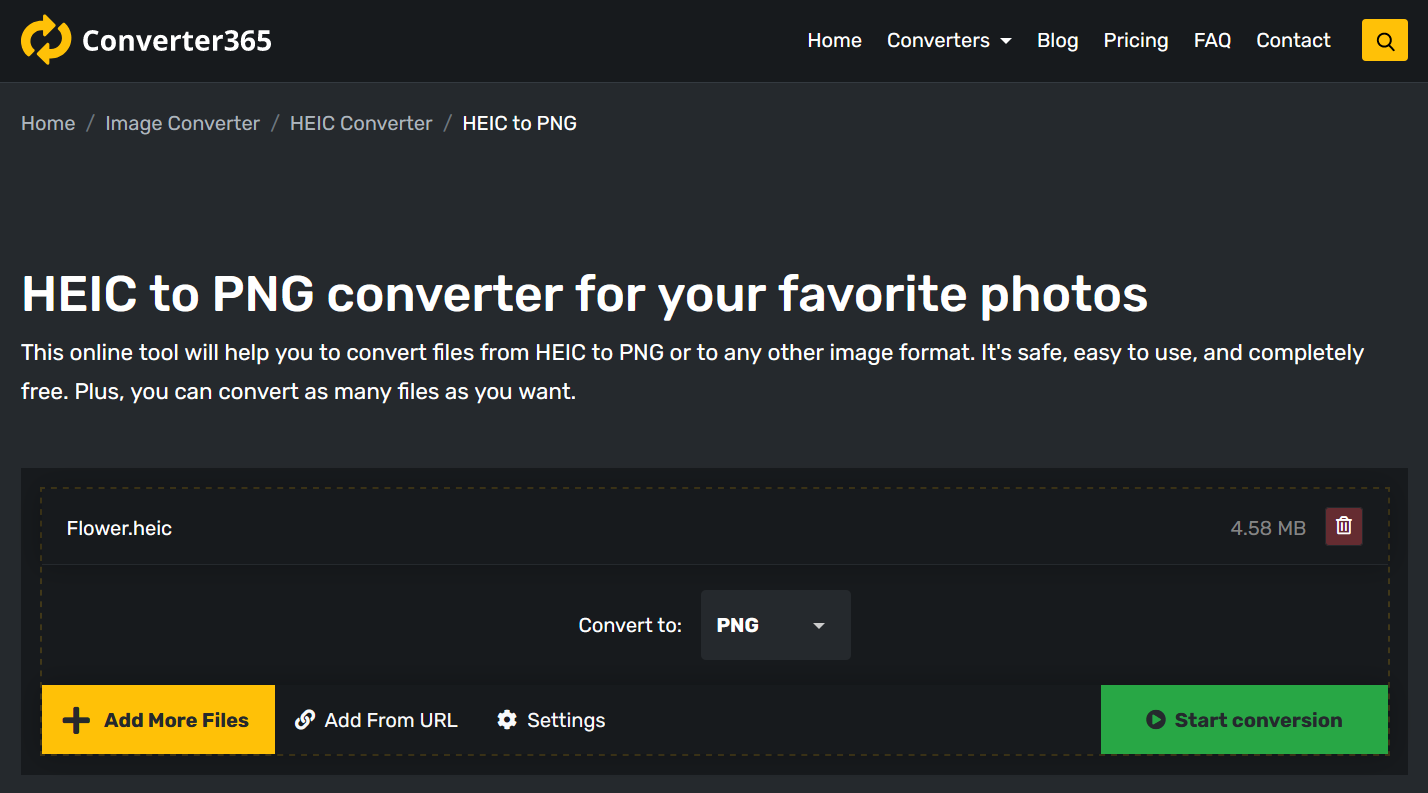
Step 2
After adding HEIC files, press the Start Conversion button.
Step 3
Download PNG files directly from the website.
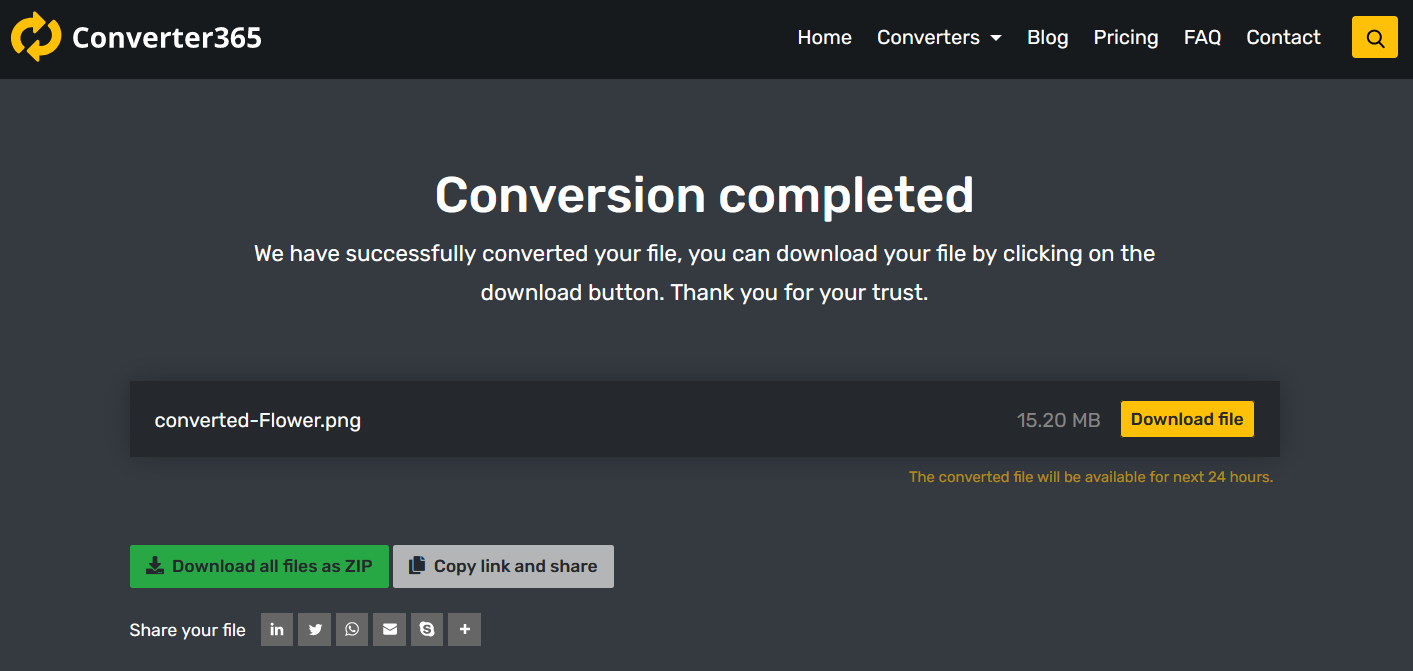
To see how simple it is, check out the video of the conversion process.
Conclusion
Whichever operating system you use, there is a way to convert HEIC to PNG files in few easy steps. On Mac OS, you can use the Preview app for this action, and on Windows 10, you can use Paint. The easiest solution is to use a free online tool such as Converter365 that works on any operating system.