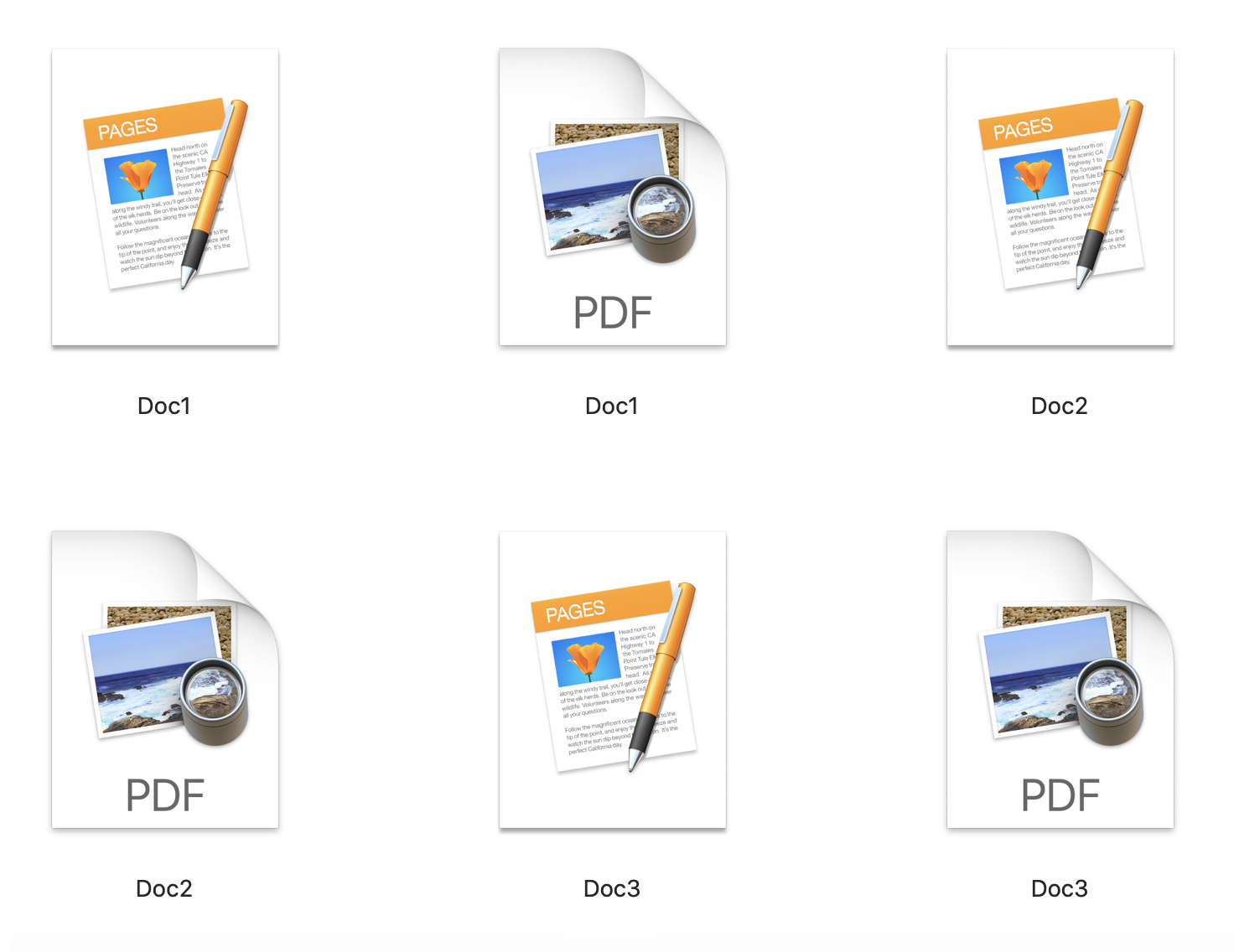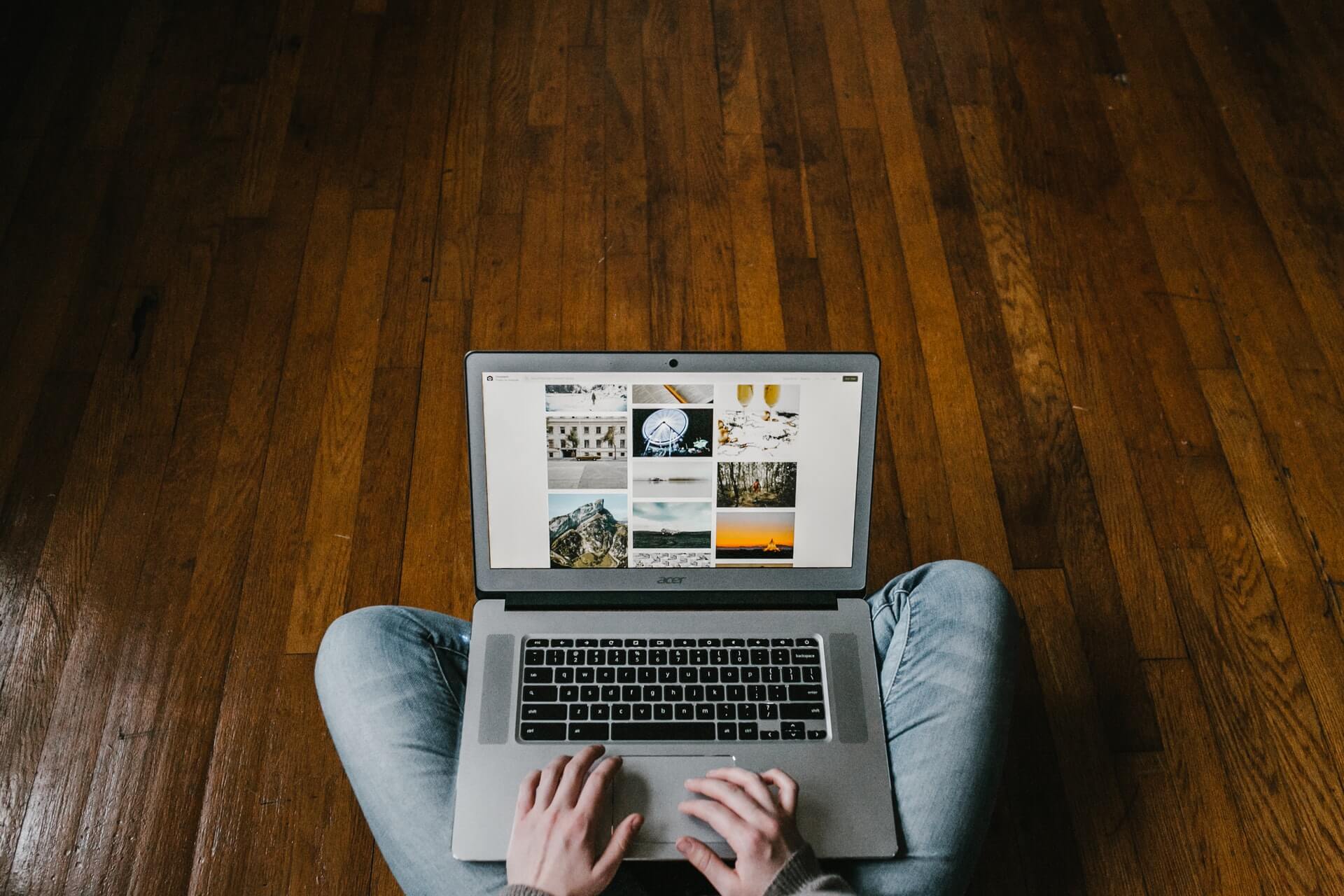How to convert EPS to PDF for free?
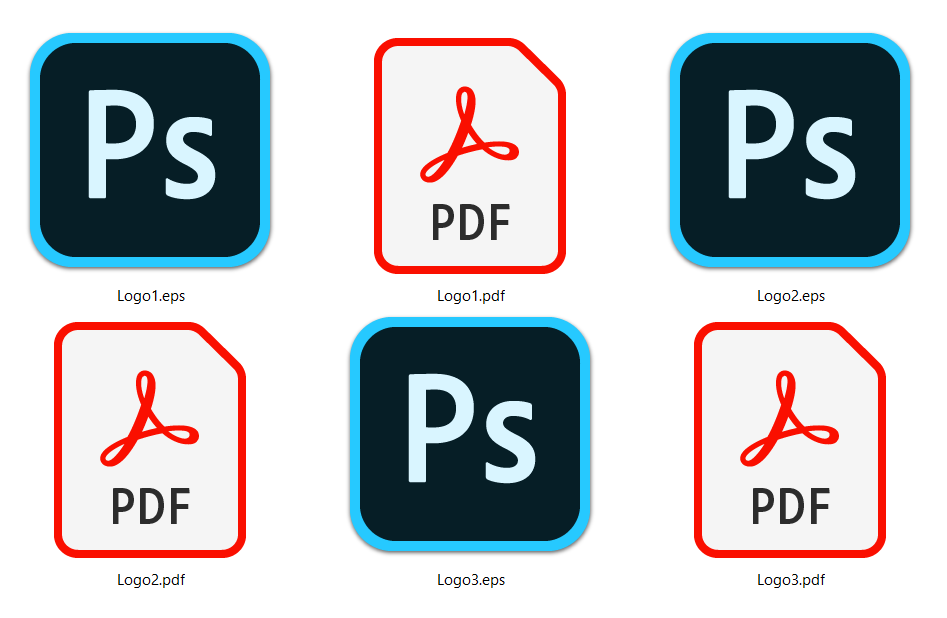
Since EPS files have limited compatibility on different operating systems, you’ll need to convert EPS to PDF to open them. EPS files are mostly associated with Adobe Illustrator, and if you do not have this app and don’t want to pay third-party software to open few files, we have a solution for you.
Even though EPS format is not natively supported on Windows, you can still convert it to PDF online or with a free app such as GIMP. Mac OS has native support for EPS, and there is an easy solution to convert EPS to PDF files explained in the following.
But first, we’ll explain a bit more about EPS and PDF formats, so you can decide whether you should do this format change or not.
On this page:
What is an EPS file?
EPS is, in fact, Encapsulated PostScript vector image in most cases created with Adobe Illustrator. It can store graphics, text, illustrations, etc. As vector format, EPS is great for creating logos, print designs, etc., because you can resize it without any quality loss.
Opening EPS files is not difficult, but finding an app that can convert EPS to PDF is something else. Moreover, displaying EPS files with some apps isn’t even close to the original. On Mac, EPS is natively supported, and you can open it with Apple Preview. Besides Adobe Illustrator, Adobe Photoshop, GIMP, Apple Preview, IrfanView can also open EPS files, but with additional plug-ins and Ghostscript installed.
What is a PDF file?
Portable Document format or PDF can hold images vector or raster, text, illustrations, interactive elements, etc. Its primary use is to preserve file formatting regardless of the operating system you open. PDF files are not an image format but are useful for transferring, sharing, or printing.
Also, on any operating system, there is software that can easily open these files. However, the content of the PDF file can’t be changed easily.
How to convert EPS to PDF online?
The simplest way to convert EPS to PDF file format is with free online EPS converter such as Converter365. Reasons for using Converter365 are many, starting from support for large files, batch conversions, and universal accessibility on all operating systems Windows, Linux, Mac, etc.
The conversion process is fast and straightforward. Following these instructions, you’ll have no issue converting up to ten EPS files right away.
Step 1
Add your EPS files on the Converter365 website.
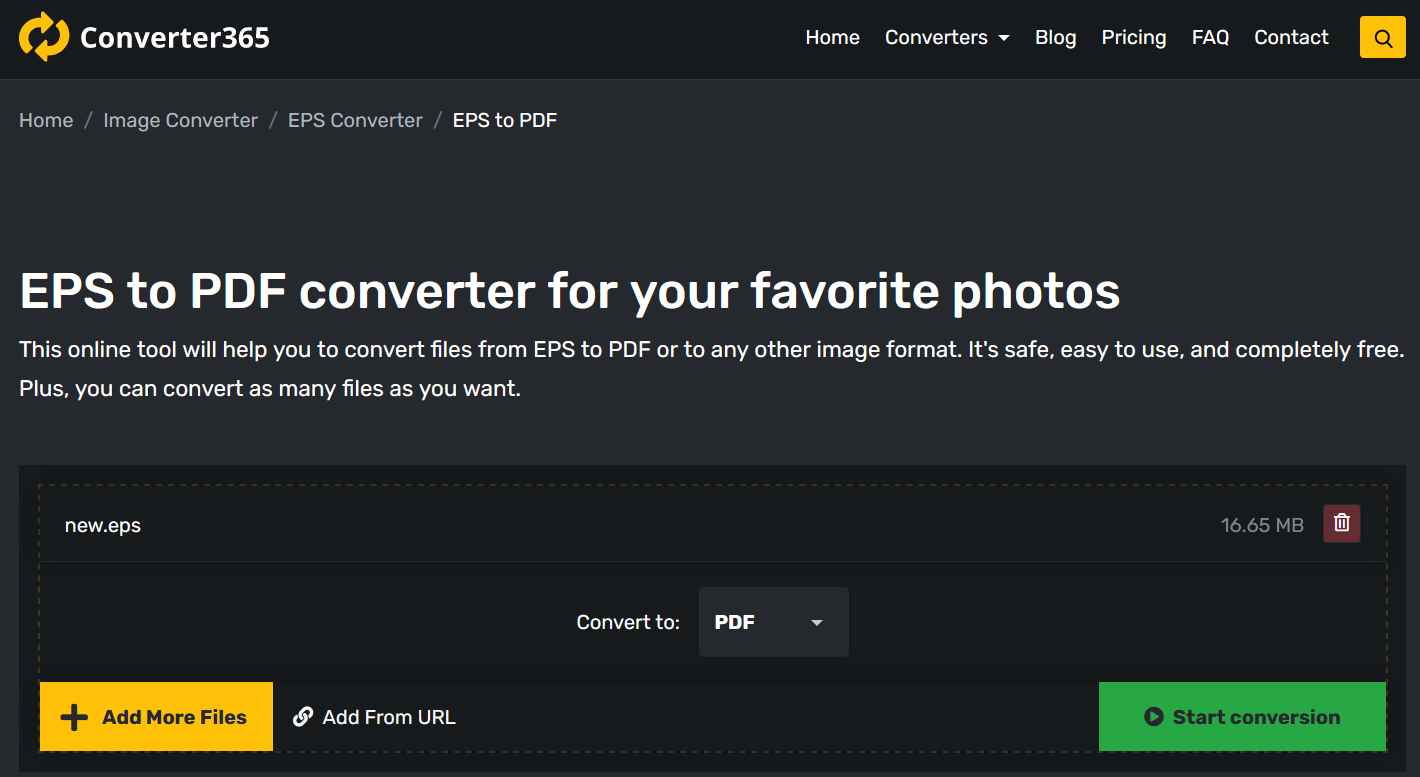
Step 2
Begin converting process by pressing the Start Conversion button.
Step 3
Download your PDF files directly from the Converter365 website.
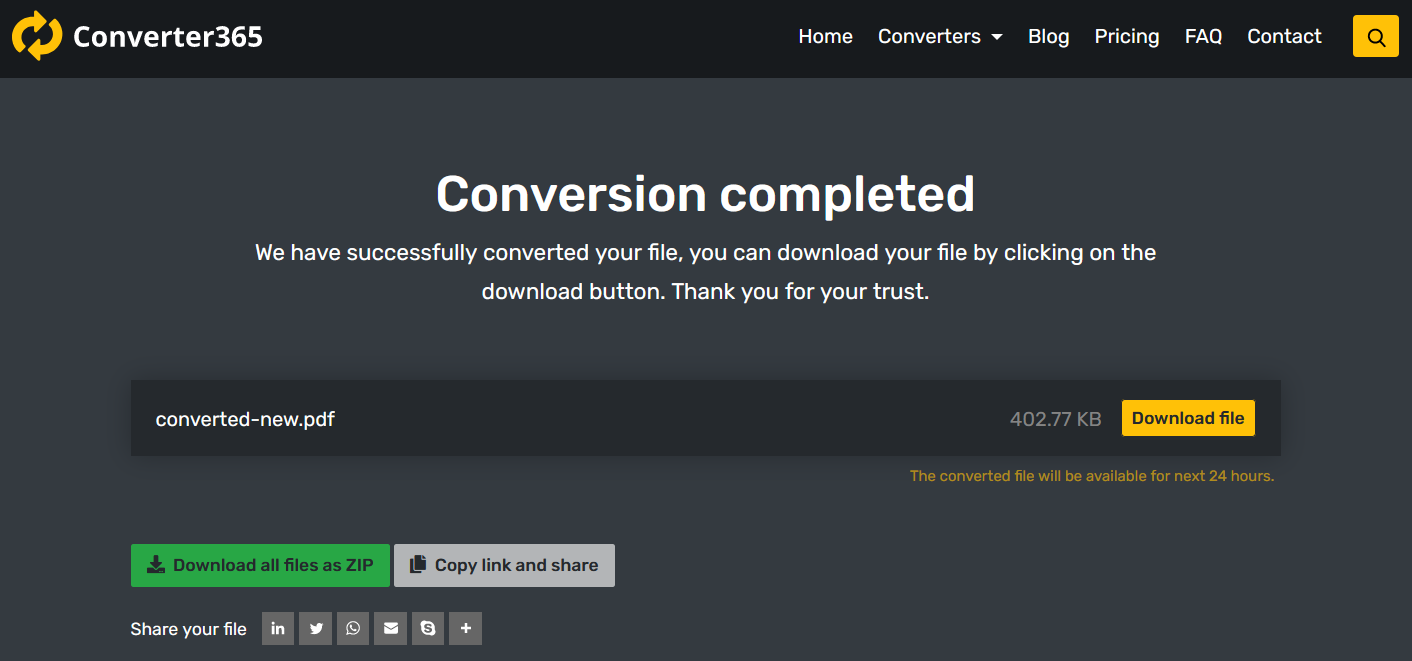
How to convert EPS to PDF with GIMP?
GIMP is a handy app to have because it supports a wide variety of formats and has extensive editing options. It’s even known as the free version of Adobe Photoshop.
Step 1
After importing the EPS file in GIMP, you need to select Export As in the File menu.
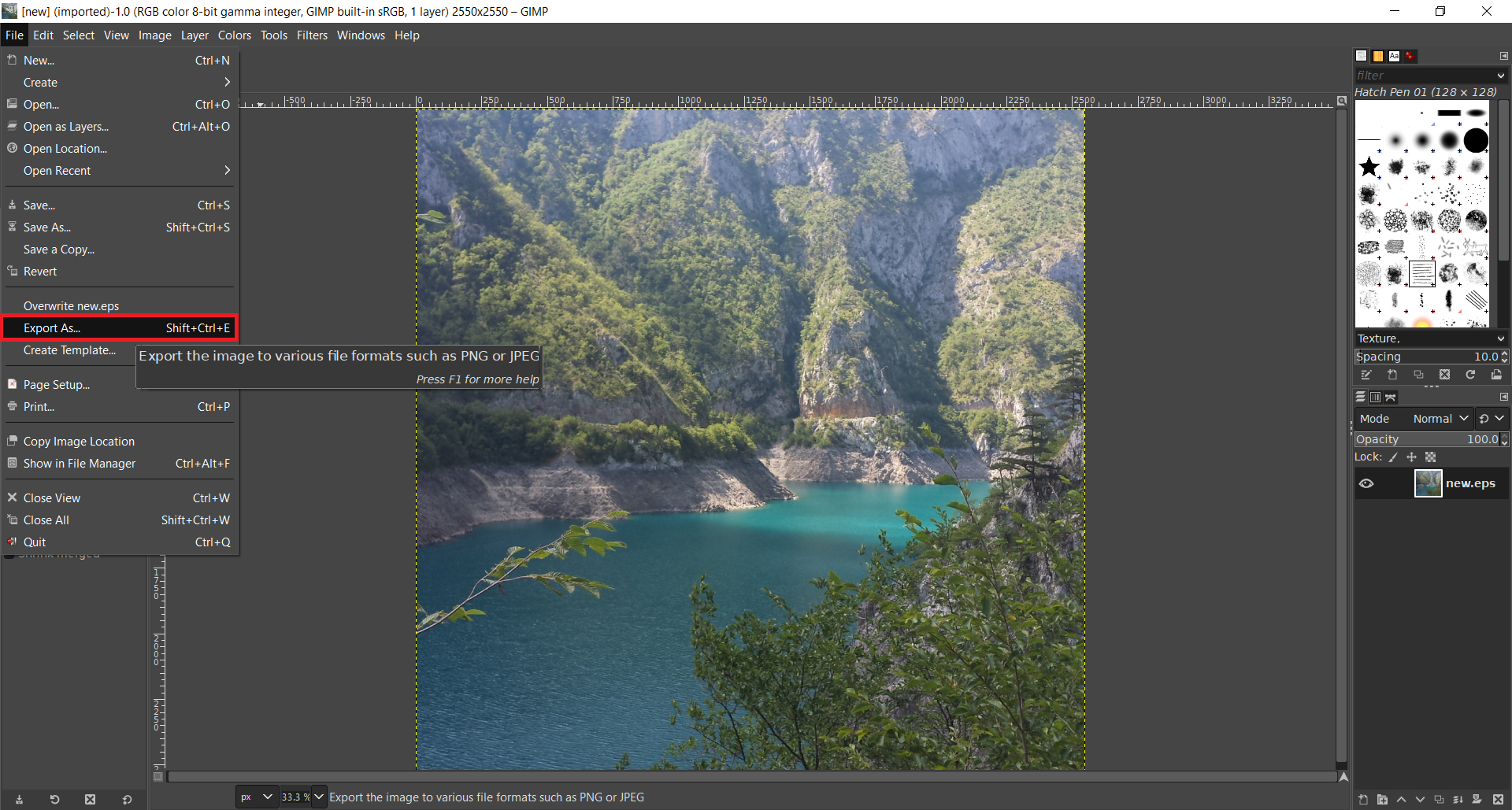
Step 2
In the Export Image dialog box, change Name to new name with .pdf extension. Here you can also change the name destination. Press the Export button at the bottom of the dialog box.
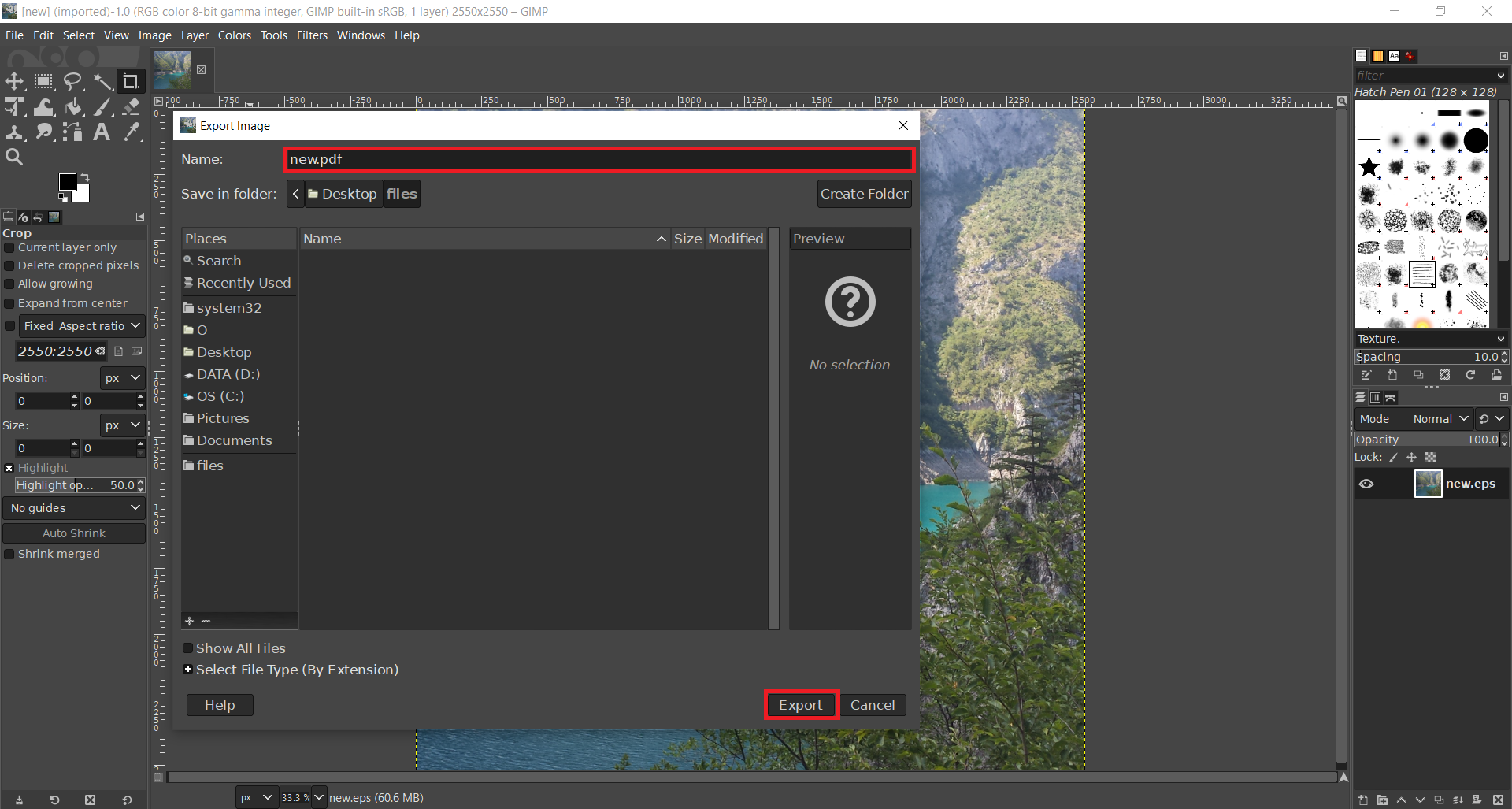
Step 3
Another dialog box will then open where you can choose more options such as making layers as pages, convert bitmaps to vector graphics, etc.
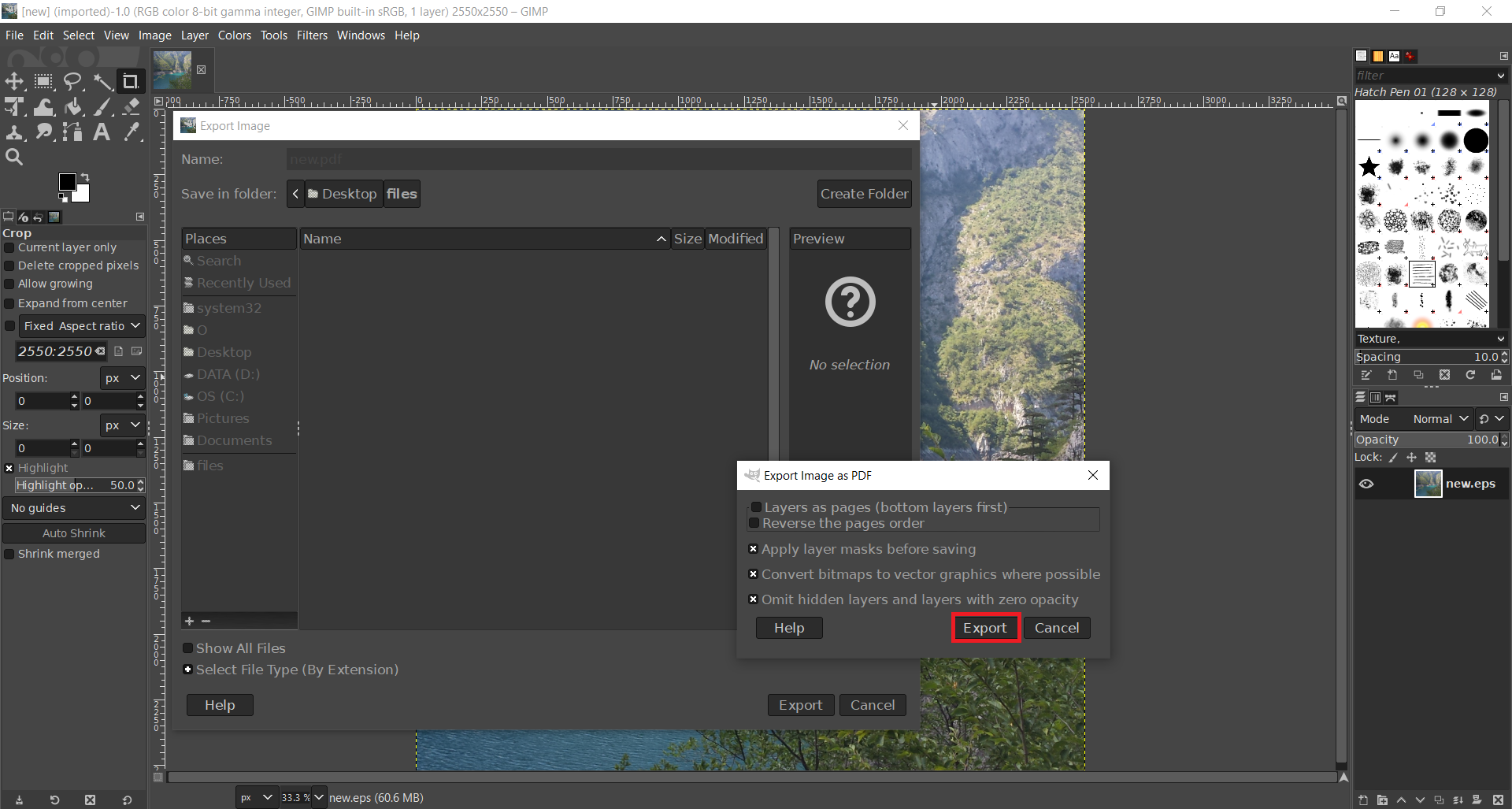
The disadvantage of converting EPS to PDF using GIMP is that you can only export one file at a time.
How to convert EPS to PDF with Apple Preview?
Apple Preview is a native app on Mac OS, and it opens a multitude of image formats. Since EPS files can also be opened with this app, you can use them to export EPS to PDF. For this task, you need only two steps:
Step 1
Open EPS file using Apple Preview and in File menu select Export to PDF option.
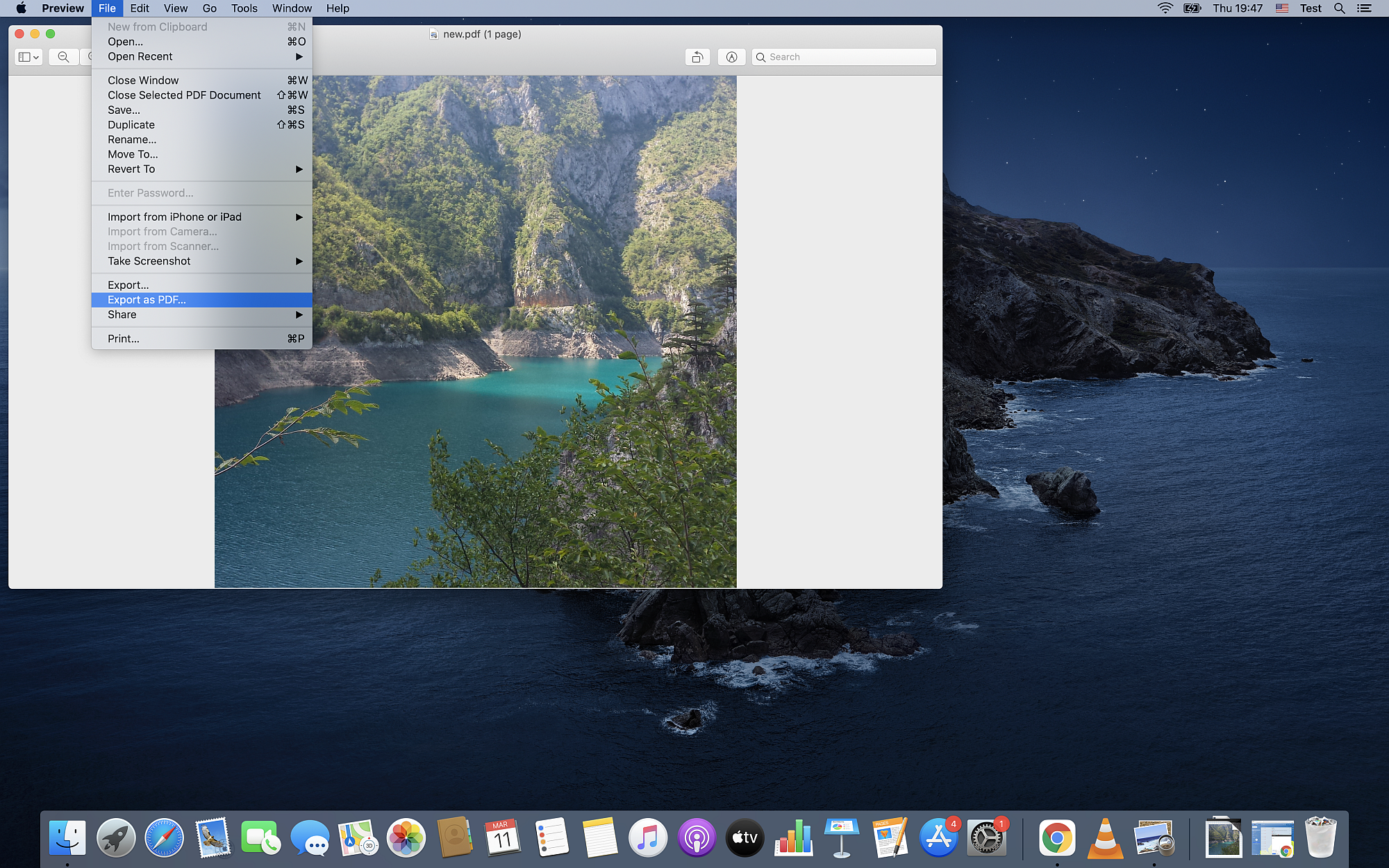
Step 2
A dialog box will open where you can enter a new name for a PDF file and choose a destination. Confirm by pressing the Save button, and that is it.
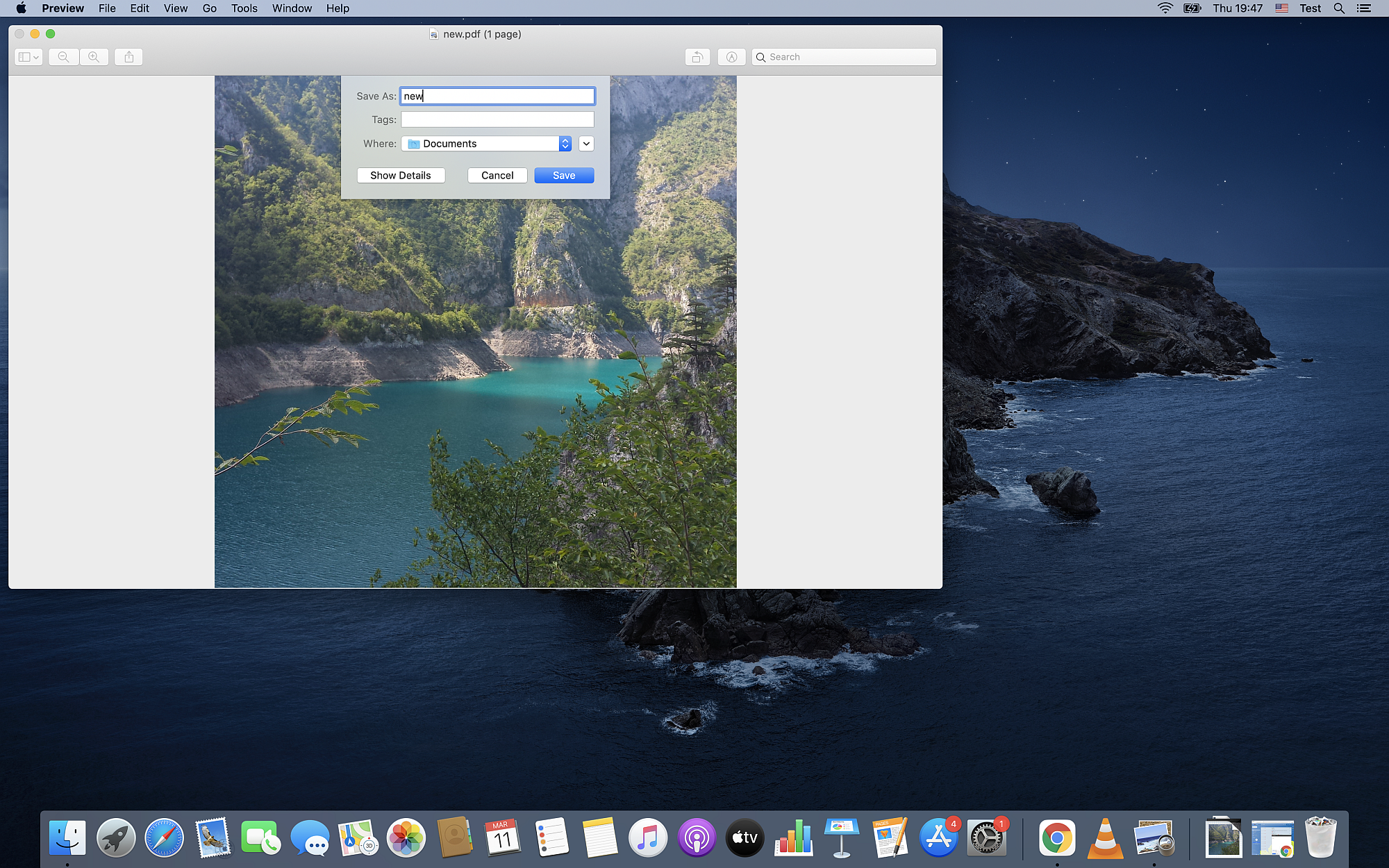
Your PDF file will be generated in the destination folder you chose earlier.
Final Word
There is a considerable difference between EPS and PDF formats. PDF is far more compatible on various operating systems, while for EPS, you need to install a third-party app to view or edit them. Also, EPS files are Adobe Illustrator files, software that requires a monthly fee. Because of this, we found three free ways to convert EPS to PDF without Adobe Illustrator or Adobe Photoshop.
The universal tool you can use for this conversion regardless of the operating system is free online Converter365. It is at the top of this list because it is the best option if you need a fast solution without installing new apps or registering with personal information. Another way is using GIMP to convert EPS files to PDF, and you can use additional features this app has to offer for photo editing.