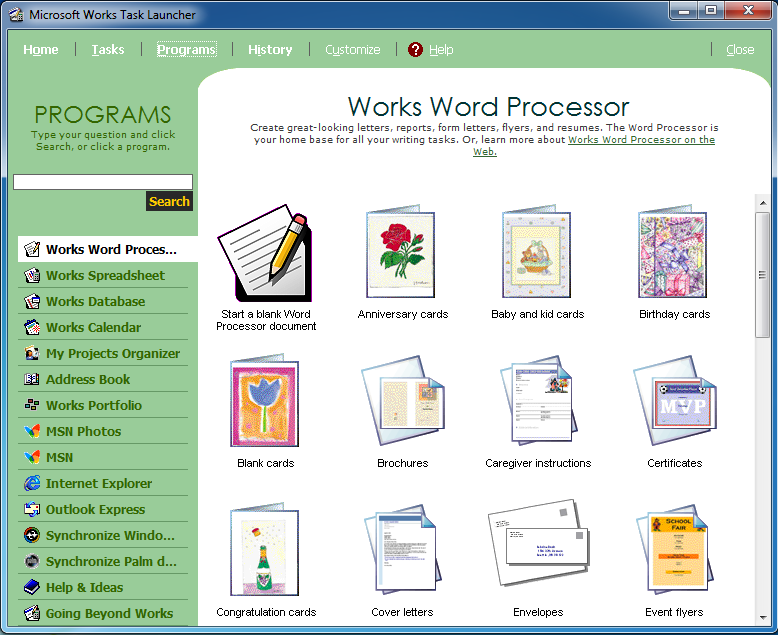How to convert CR2 to DNG in Lightroom?
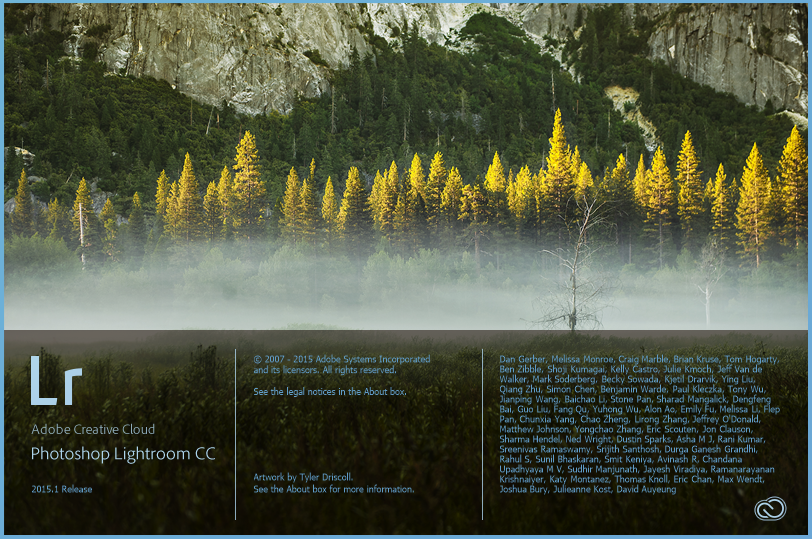
Depending on the image editing software you plan on using, you’ll need to know how to convert CR2 to DNG file format. If you use a Canon camera for taking photos or just received some CR2 files and didn’t know how to open or edit them, you are at the right place.
Let’s start at the beginning of digital image formats CR2 and DNG, reasons to convert them, and which format is better. Or you can skip at converting CR2 to DNG file format with Adobe Bridge and Camera Raw plug-in, Adobe Lightroom, or online. Of these three ways to convert image formats, two are free.
If you only intend to convert your photos and later edit them in some other image processing app such as CorelDRAW, you can use an online tool that doesn’t require installation of any kind.
On this page:
Which is superior CR2 or DNG file format?
To decide which format is better to use for the required purpose, we’ll explain some key features of these image formats.
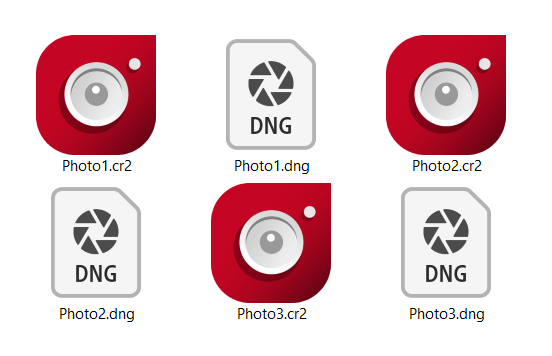
Features of CR2 file format
CR2 is proprietary Canons raw image format. That means that it stores all data from the camera sensor, including metadata such as white balance, date of picture taken, type of camera, etc. As other raw image formats CR2 is not compatible with many image editing apps except for Canons proprietary app.
CR2 files are enormous and are not intended for storing or transferring. If you need to edit your image professionally, a raw format such as CR2 is required. For any other purposes, you’ll need to convert CR2 to a more usable image format.
Features of DNG file format
DNG is an Adobe Digital Negative Raw Image file and a raw format used for some digital cameras such as Leica, Pentax, etc. Adobe created this format to be widely supported on many image processing apps as opposed to raw images. Unlike CR2 and other raw formats, DNG is smaller because it contains data in a lossless state.
Overall, converting CR2 to the DNG file brings some advantages such as broader compatibility and smaller file size while keeping a color range of the original camera sensor and metadata.
How to open CR2 files?
Opening and viewing the CR2 files are not that easy. To open CR2 files, you’ll need Photoshop, Canon software, or various plug-ins for existing apps on your device.
How to open DNG files?
DNG files can be opened with several image processing apps such as CorelDRAW, Adobe Photoshop, Adobe Lightroom, Darktable, PhotoScape X, Photos, etc. If you open the DNG file after editing it in Lightroom or Photoshop, you won’t see changes if you open the same file in some other image editing app. That is the consequence of the inability of these apps to read Lightroom or Photoshop elements.
How to convert CR2 to DNG with Lightroom?
Adobe Lightroom is paid image editing app that provides non-destructive editing with many great features. Among everything else, it has format conversion options for multiple files at once.
Step 1
First, import the CR2 files you want to convert to DNG format by selecting Import Photos and Video in the File menu of Adobe Lightroom.
That action will bring a dialog box where you can select your files’ source and confirm by pressing the Import button at the bottom of the dialog box.

Step 2
The second step is to select raw CR2 files and in the File menu, choose Export with Preset drop-down list. Afterward, choose the Export to DNG option.
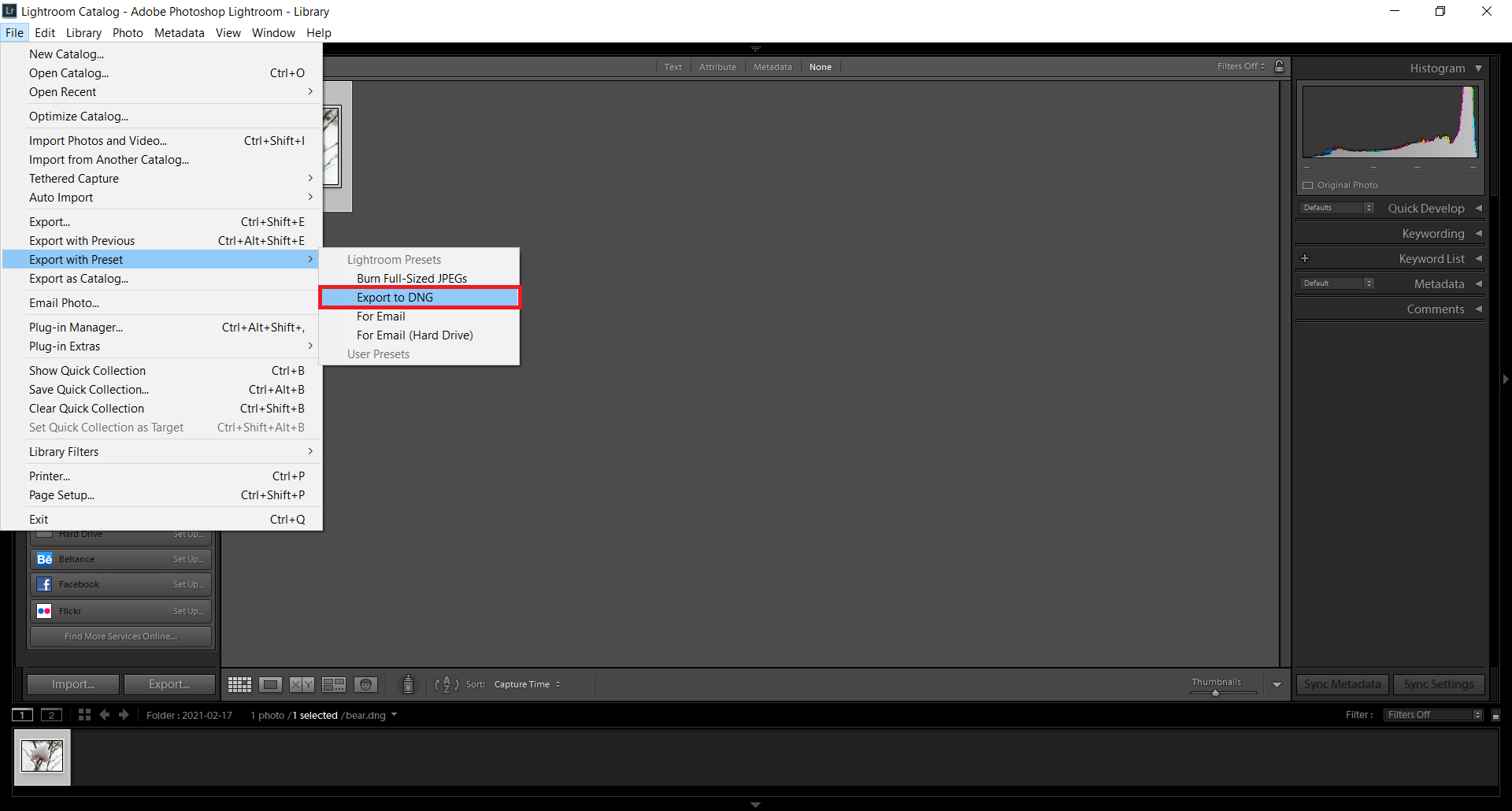
Step 3
Adobe Lightroom will automatically create folders for your files, and in this step, you get to choose the destination of DNG files.
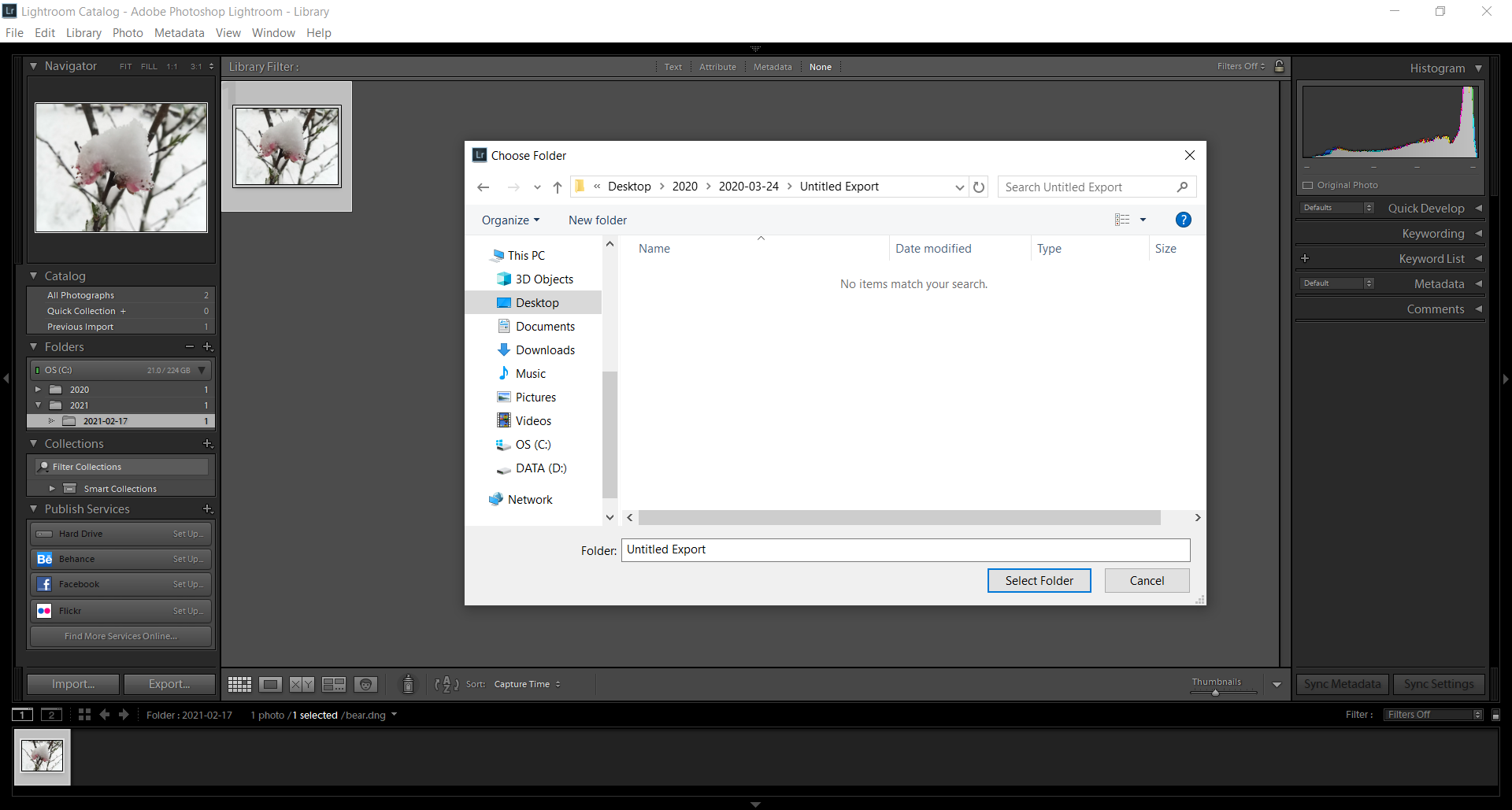
How to convert CR2 to DNG with Bridge and Camera Raw?
Adobe Bridge is an entirely free digital asset management app that, with Camera Raw plug-in, can convert CR2 to DNG files. If you prefer installing an application that can convert your images, having a free option is always a good thing. Besides having to register with your e-mail and personal information, Adobe Bridge doesn’t require anything else.
First, import your raw image files. To convert CR2 to DNG format in the File menu, select Export To drop-down list and then Export to DNG option.
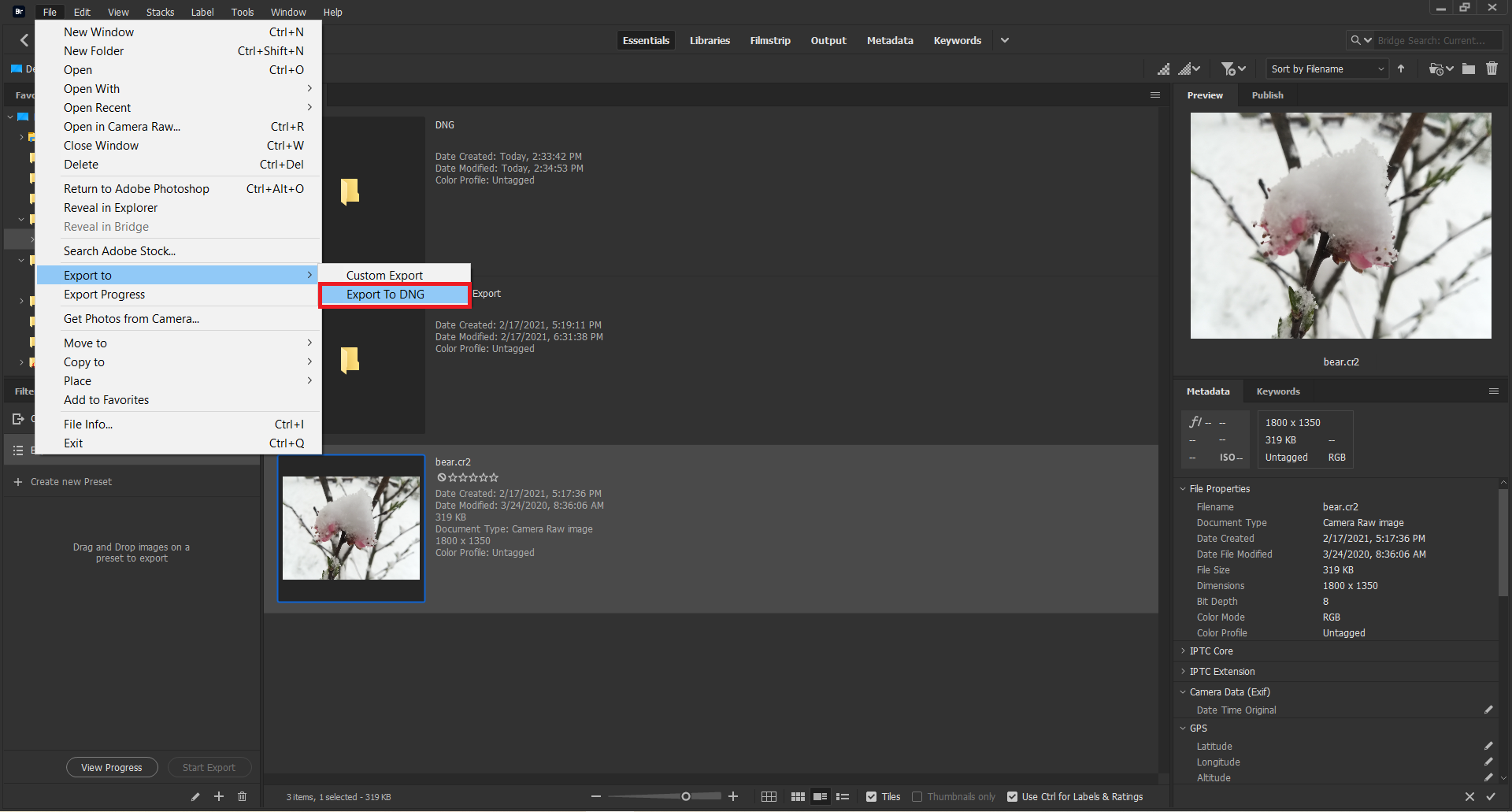
How to convert CR2 to DNG online?
Even though CR2 files can be huge, it is possible to convert them online with a reliable tool. Converter365 supports large files up to 200 MB, which is more than enough to convert these types of files.
You can also convert up to ten files at once with this free online tool without even registering or leaving any personal information. Another advantage of using the online-based tool is that you can access it on any device with a web browser.
Even though it is relatively easy and quick to convert CR2 to DNG file online, here are summed up instructions for this conversion:
Step 1
Open Converter365 website and add CR2 files for conversion.
Step 2
Press the Start Conversion button to begin converting CR2 files to DNG format.
Step 3
Download DNG files directly on the Converter365 website.
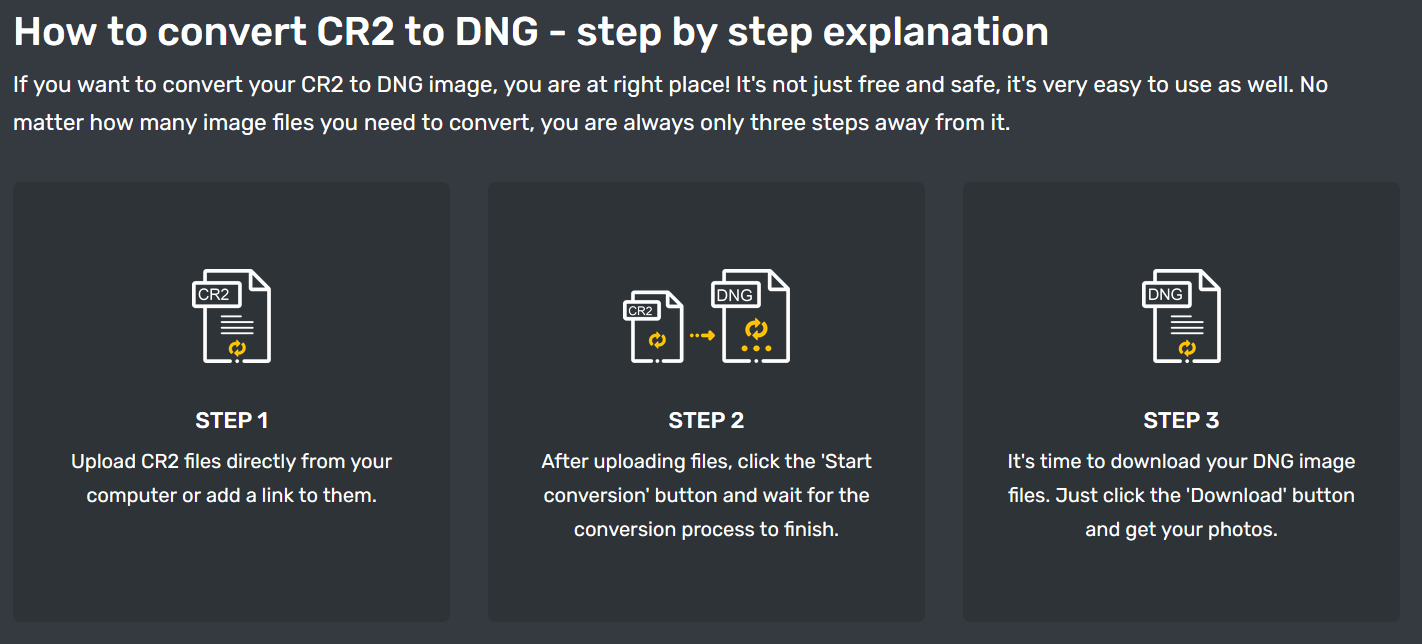
Conclusion
The basic idea of converting CR2 to DNG format is that you get better compatibility and smaller file size. You can successfully do this conversion using either way described in this article. While for Adobe Lightroom, you have to pay a monthly fee, using Adobe Bridge and Camera Raw is free. Both Adobe Lightroom and Bridge have options for multiple file format conversion.
If you opt-out of using apps great solution for this conversion is a free online converter such as Converter365. Because this tool supports large files, you can convert CR2 to DNG with ease.