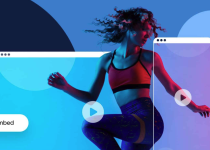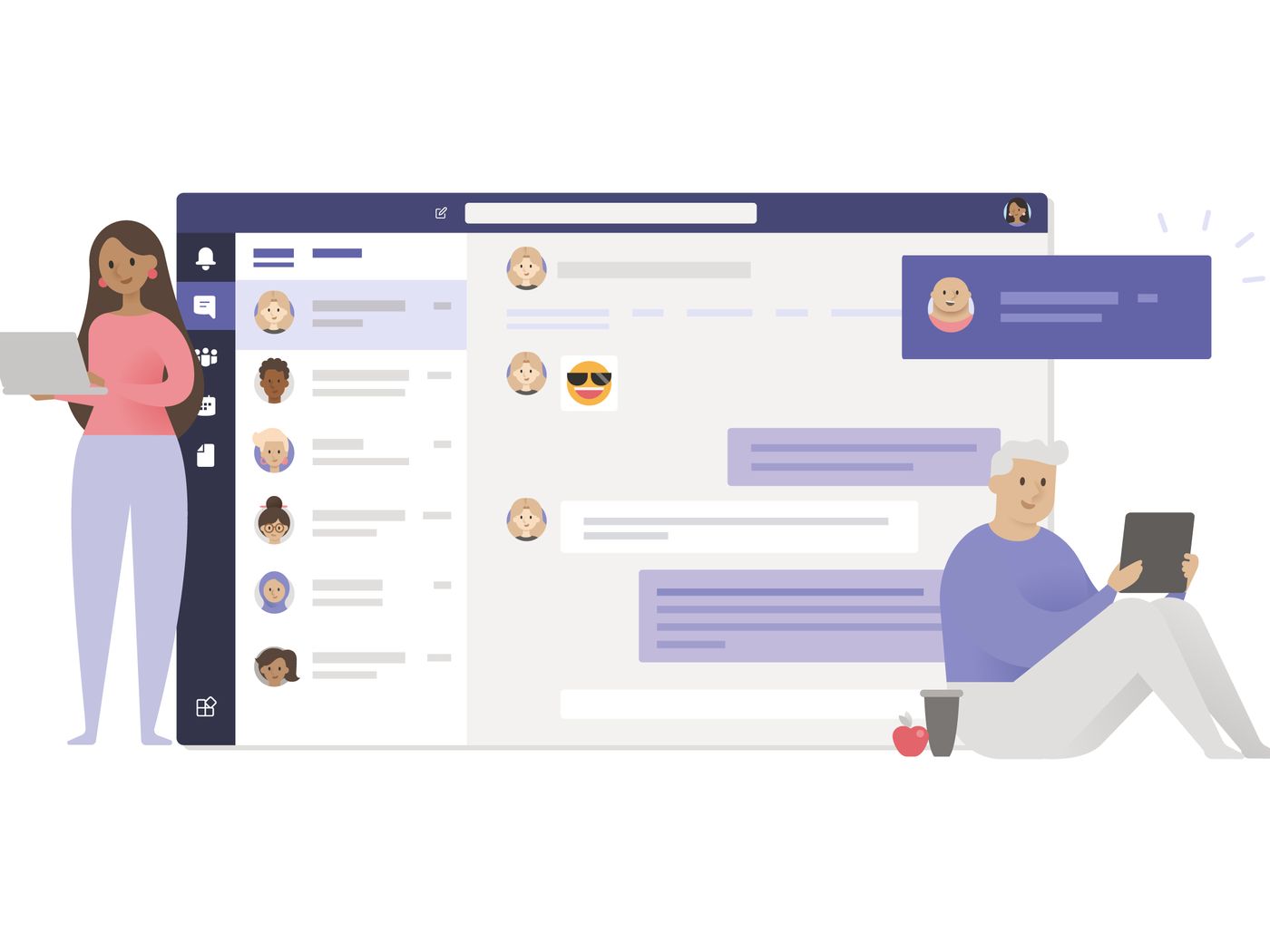How to convert CBR to PDF completely free
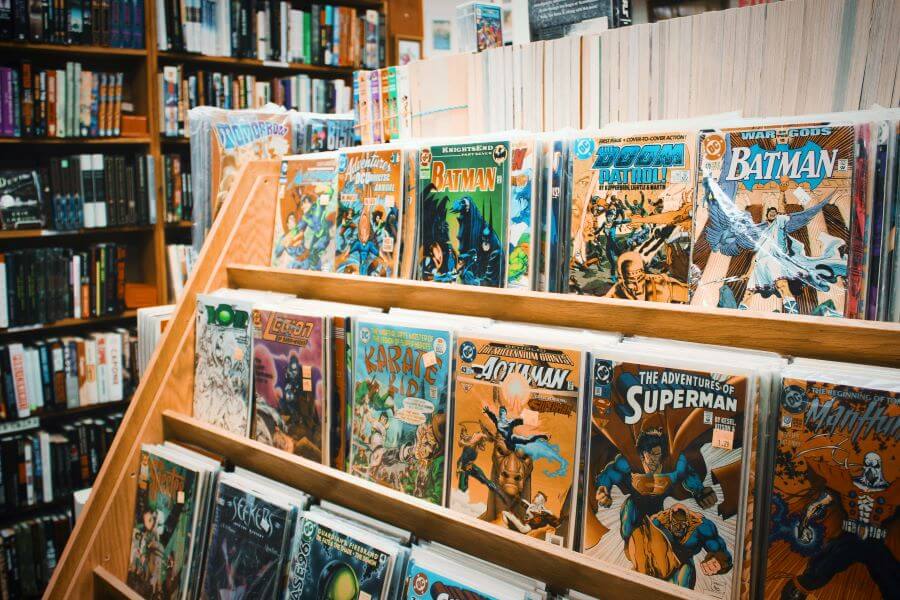
Have you ever owned a comic book? What about one in digital form? If you had, have you ever tried to open them on different devices? Did you have any problems with it? Well, we have. That is why we made the ultimate guide on the ‘how to convert CBR to PDF’ subject.
Comic books are great in every shape, but these digital ones can be challenging from time to time. In case you didn’t know, the CBR file format from the title is the one made for comic books. So, let us tell you a bit more about it.
On this page:
More about the CBR file fomat
It can easily be said that the CBR file format is a compressed set of JPEGs, PNG, and GIFs saved in one RAR archive with a CBR file extension. Does this sound confusing? Well, it is a set of different types of graphics compressed in one archive.
CBR files are CDisplay Archived Comic Book files that contain automatically sorted pages that can be presented one at a time or two at a time. Meaning, you can have comics representation just like one in physical form.
This type of file format isn’t compatible with many devices, but it can be easily opened with CBR Reader, CDisplay Ex, Calibre, and Manga Raeder. Due to its lack of compatibility, it is often converted to other formats. The most famous conversions are CBR to PDF, CBR to EPUB, and CBR to MOBI.
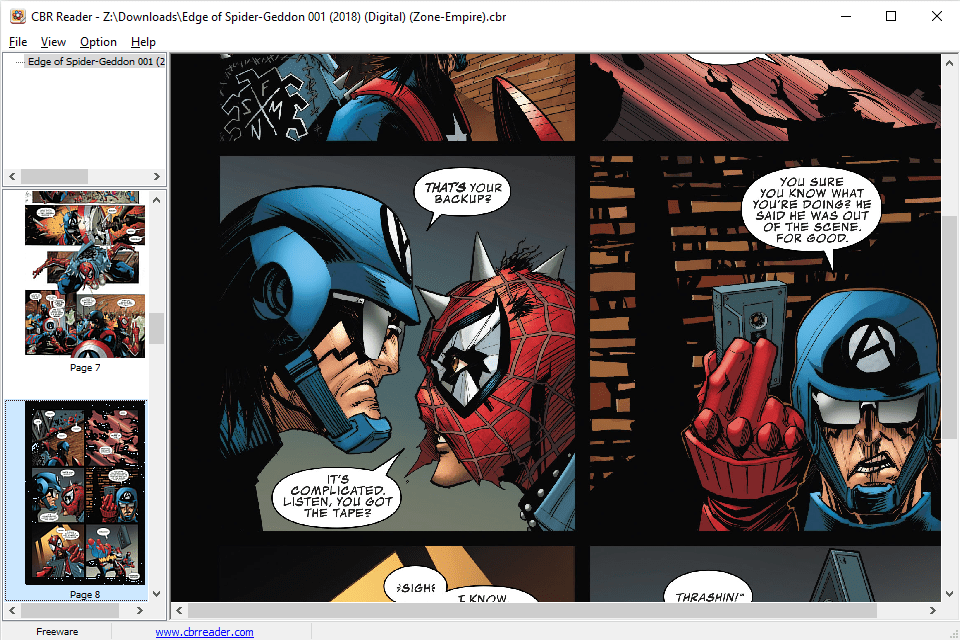
That’s why we are going to talk about how to convert CBR to PDF but first, let us show you how to open CBR files.
How to open CBR files?
We have already mentioned several different apps that can help you with reading CBR files. But here are the best ones for CBR files when you are offline. Some of the ways even have a feeling you already converted your CBRs.
1. Extract the archive
You can easily access the images if you extract your files from the archive. You can use 7-zip or any other archive file to extract your CBRs from it. Sure, it is not quite a convert CBR to PDF or any other file format, but it gets the job done.
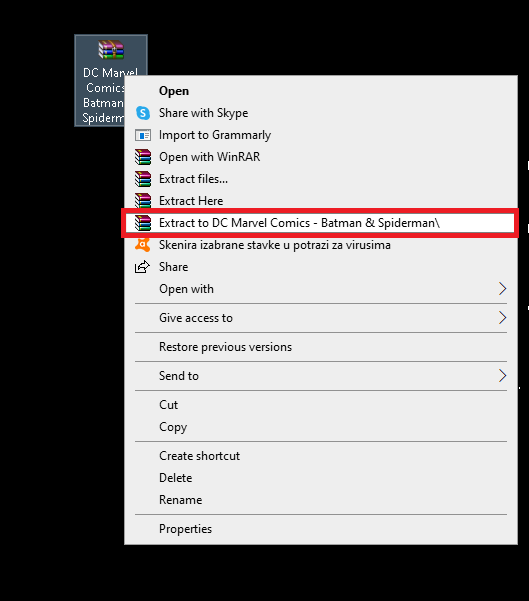
All you have to do is do a right-click on the file, find the ‘Extract to (the name of your destination file)’ and click on it. After that, all the images of the CBR file will be extracted to the previously mentioned file. And that is it!
2. Change the file extension
Ok, this one can almost be categorized to conversion, just not CBR to a PDF one. You will make a ZIP file from CBR one using a simple ‘rename the file’ option. So, just delete the .cbr to .rar, and there you have it. After that, extract files, and you are all good.
3. Use CBR reading app or plug-in
There are several tools available on the internet that will help you with this task. The most popular ones are Icecream Ebook Reader, CDisplay EX, and Comixology. However, if you don’t like any of them, you can always convert CBR to PDF.
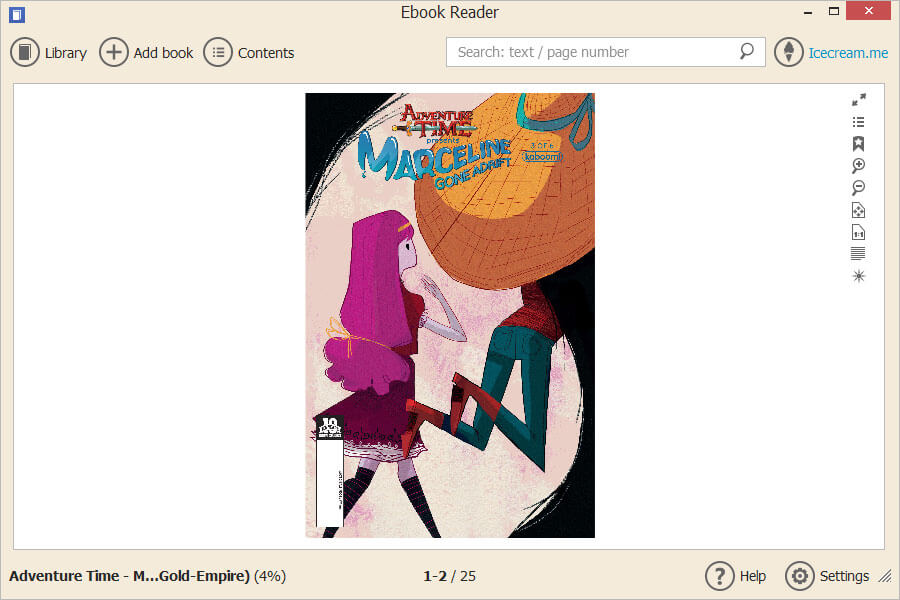
How to convert CBR to PDF?
Now that you know how to open every CBR file, it is time to learn how to convert CBR to PDF, in case you want your comics available every time. It is a well-known thing that PDF files are compatible with almost every device, including iPhones, Androids, iPads, etc. And the same goes for every existing OS.
So, if you want to convert CBR to PDF, go to our CBR to PDF converter and follow an easy three-step process. Upload, convert and download. Yes, that is all it takes.
STEP 1
Upload your files online. First of all, you don’t have to worry about the safety of your uploaded files because all of them are safe and sound. All uploaded files are automatically deleted within an hour after the conversion.
You can upload CBRs directly from your computer by clicking on the ‘Add files’ button. But you can also use a ‘drag and drop’ way if this is easier for you. And if your files have a link to them, you can add it and upload files that way.
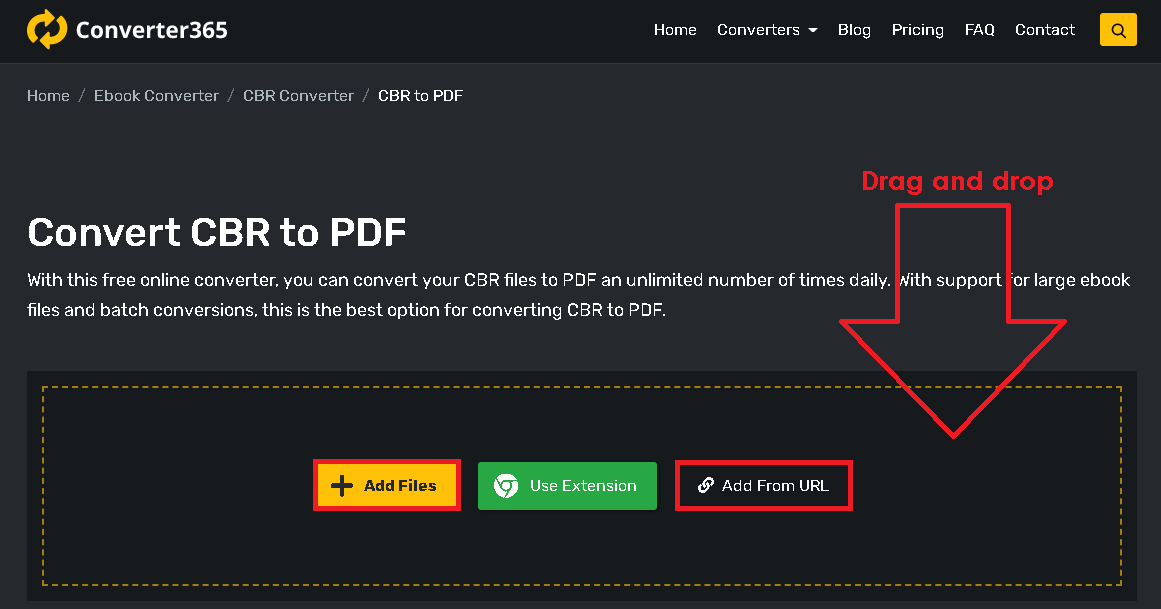
STEP 2
Convert files. One may think it’s easier said than done, but it’s not the case when it comes to Converter365. All you have to do is press the ‘Start conversion’ button, and the algorithm will do the rest. Quite simple, don’t you think?
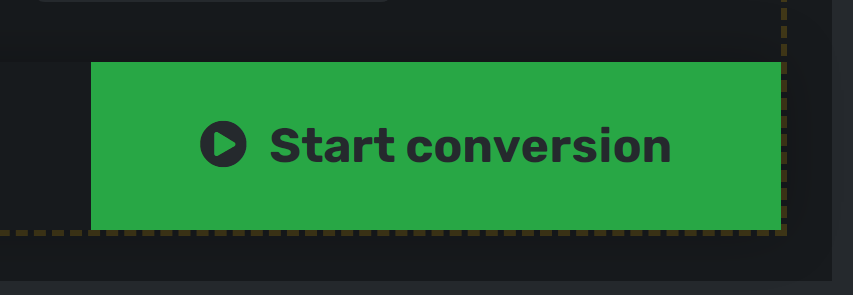
STEP 3
Download your PDF files. You can do this by clicking on the ‘Download files’ button. But you can also download your files as a ZIP archive if you converted more than one file. Just press the ‘Download all files as ZIP’ button, and that is it. However, if you want to send your files to someone without downloading them, use a ‘Copy link and share’ option.
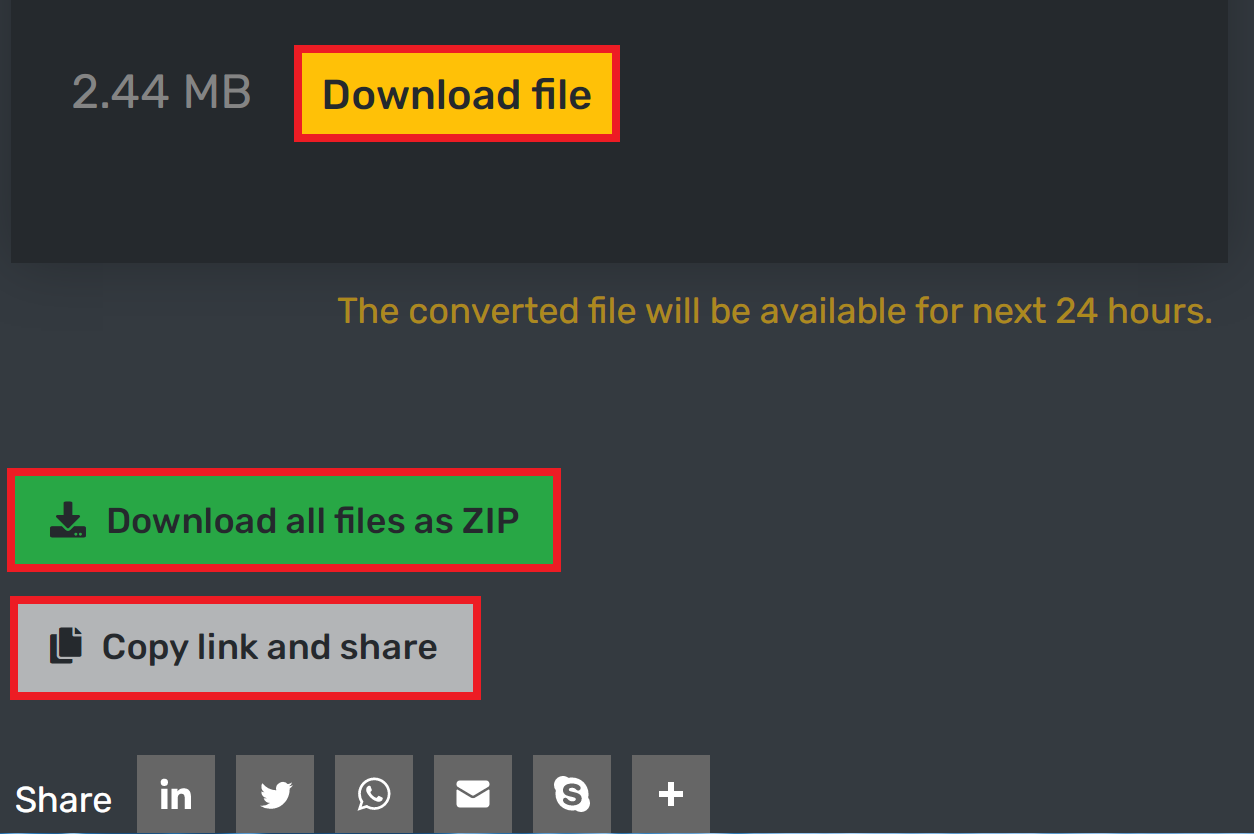
And just in case you don’t like to read the step-by-step tutorial, we have one in video format too. Check it out and tell us what you think.