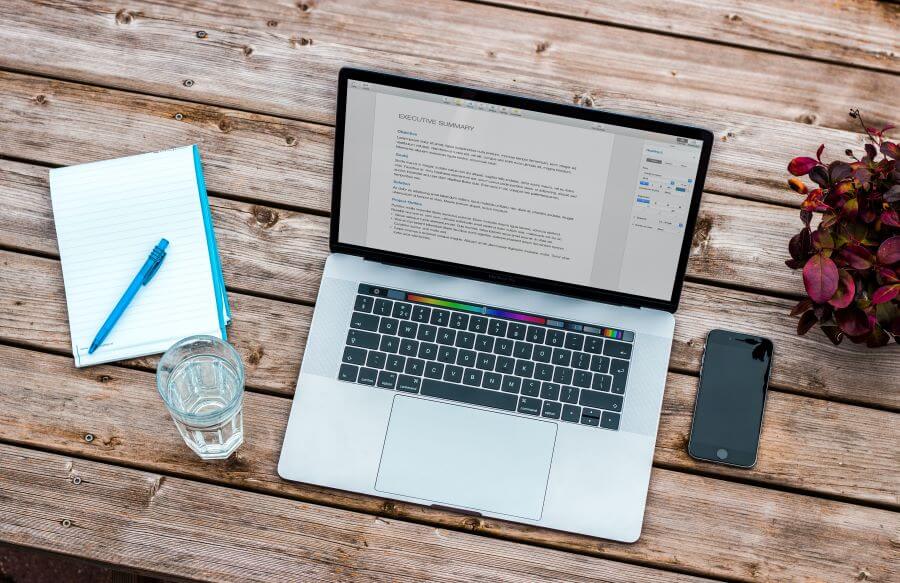How to convert AMR to MP3 efficiently?
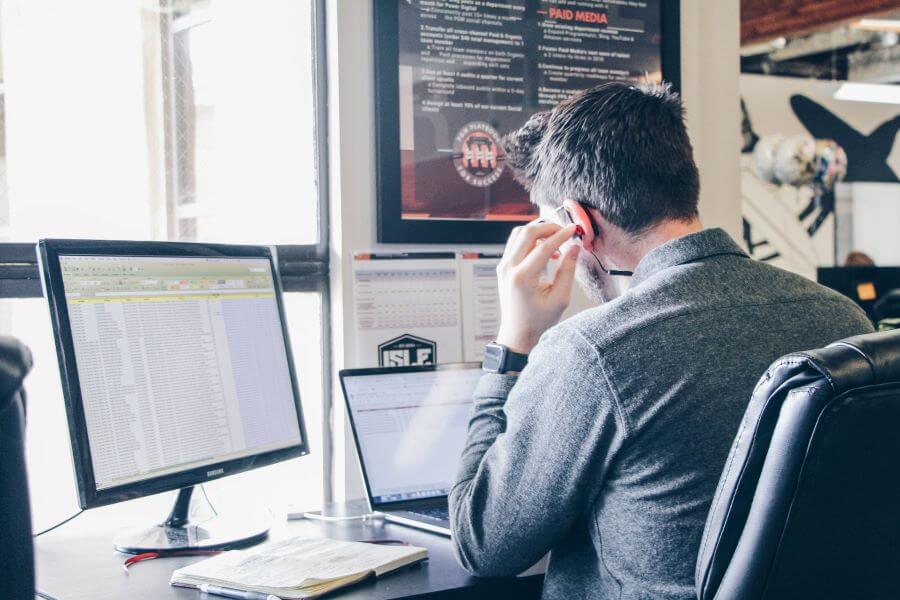
In case you are wondering, there is an easy way to convert AMR to MP3. Several different ways, to be precise. However, this time we are going to focus on a specific one. We are going to show you how to convert AMR to MP3 using VLC.
It is quite an easy process that requires several steps and a small amount of time. And if you are not a fan of converting AMR to MP3 this way, we have an alternative as well. But, first, let us remind you a fact or two about AMR file format.
On this page:
What is an AMR file?
Adaptive Multi-Rate Codec File doesn’t sound familiar, but AMR does, and those are the same thing. This type of file format was developed by Ericsson. The first thing you should know about AMR is that is a compressed audio file format.
It has storing spoken audio optimization, and it is widely used by many phones to store voice recordings, MMS messages included. Files with AMR extension run with the Algebraic Code Excited Linear Prediction algorithm. This algorithm is known as ACELP, and it compresses human speech efficiently.

ARM file has its advantages. For example, it can improve speech quality via codec mode adaptation and has a higher compression rate. Plus, it provides better power control and improved handover compared to most other codecs.
However, it is converted to others due to its lack of compatibility. The most common file conversion is from AMR to MP3. Luckily, there are more different ways to convert AMR to MP3, and we are about to show you the best ones.
How to convert AMR to MP3 using VLC?
One of the easiest ways to convert AMR to MP3 is with VLC Media Player. It is one of the most popular media players in the world. That’s why it’s no wonder that it has the converting option amongst its features.
In case you are wondering, here are all the steps to convert AMR to MP3.
Step 1: Open the VLC Media Player and from the menu bar, choose the Media option.
Step 2: From the drop-down menu, choose the Convert/Save option.
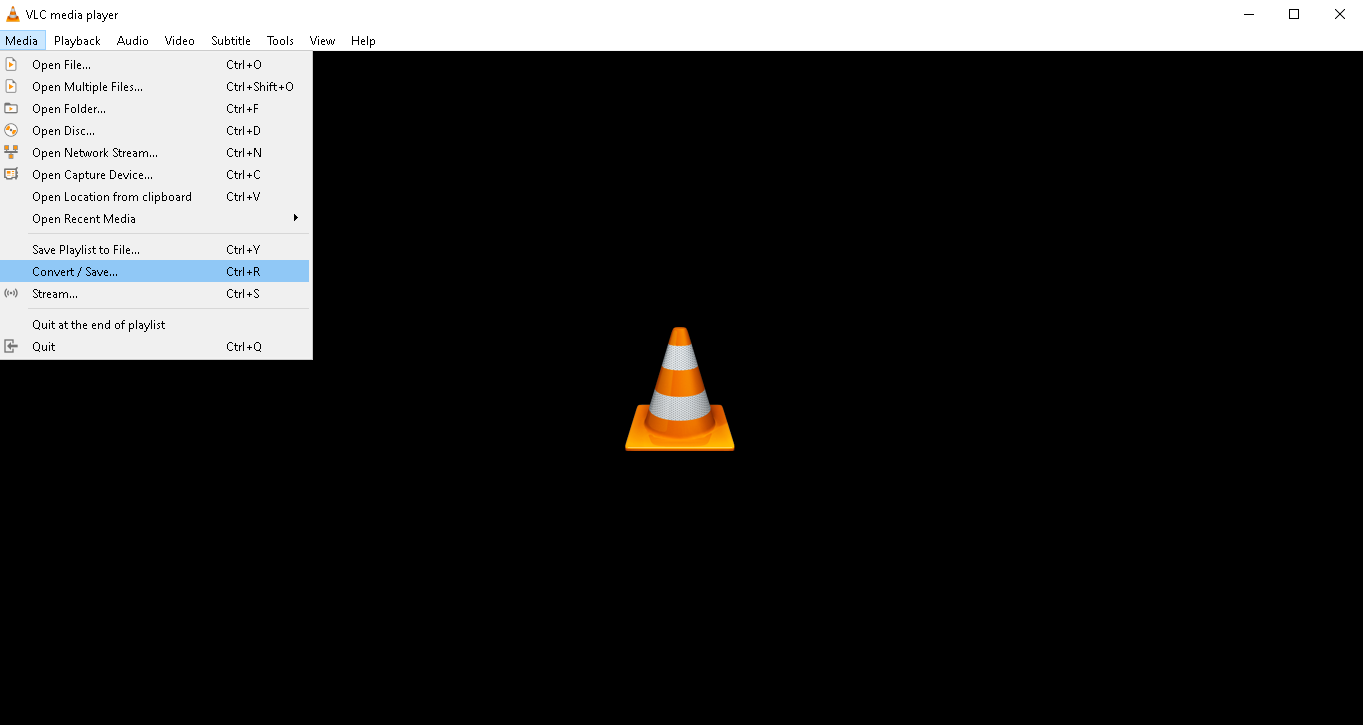
Note: You can use a shortcut CTR+R to go to step 3 directly.
Step 3: A new window will open up. In the Convert and Save window, click on the Add button to upload a file you want to convert.
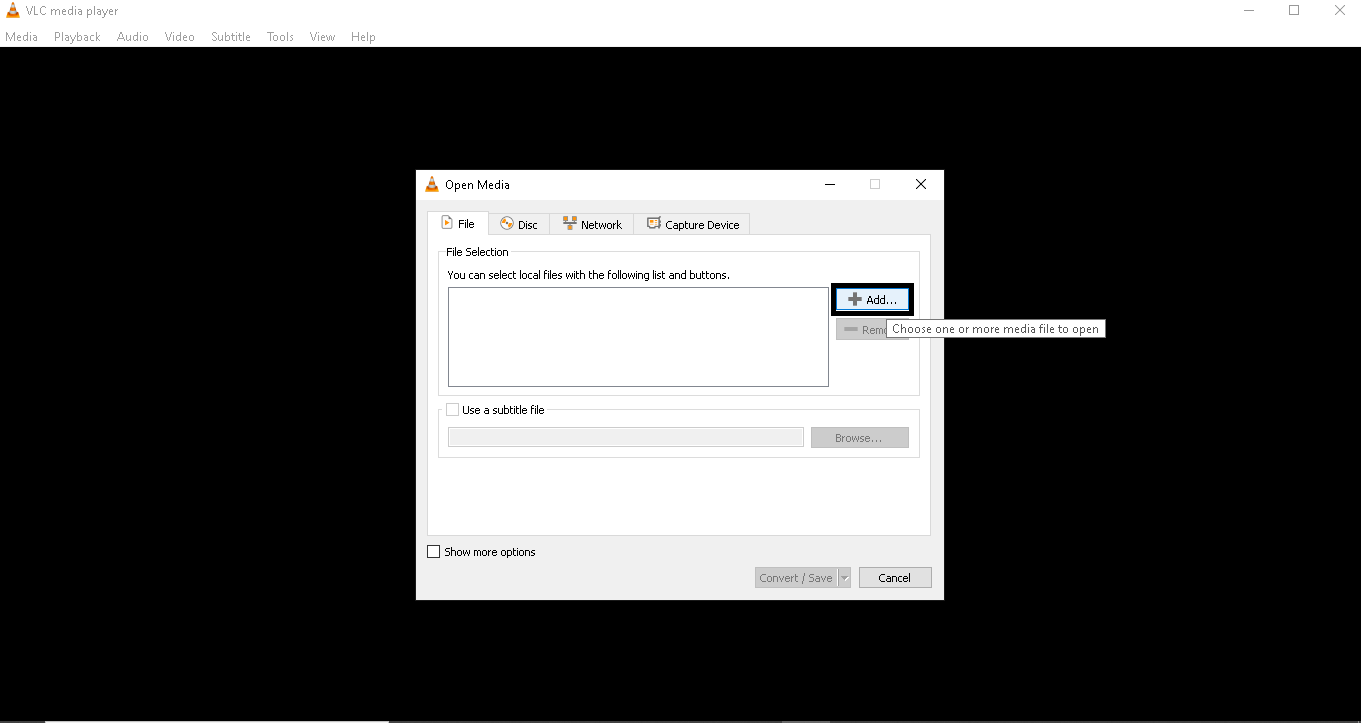
Step 4: In the bottom right, find the Convert/Save button and click on it.
Step 5: Choose the Convert option from the menu, and the convert window will pop up.
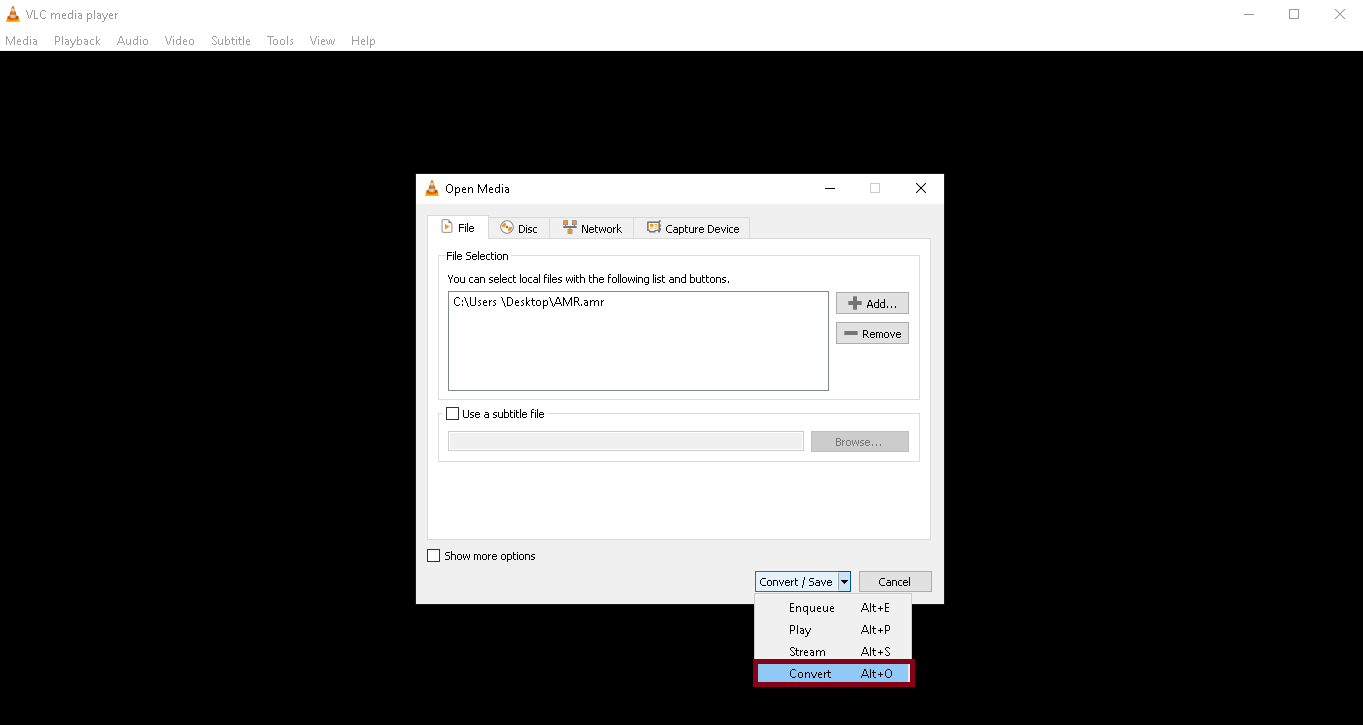
Step 6: In the ‘Convert’ window, find the ‘Settings’ part and select the Convert option. There, choose the MP3 file format from the Profile drop-down menu. In this step, pick the destination of your file as well.
Step 7: If you are finished with the previously mentioned choices, click on the Start button.
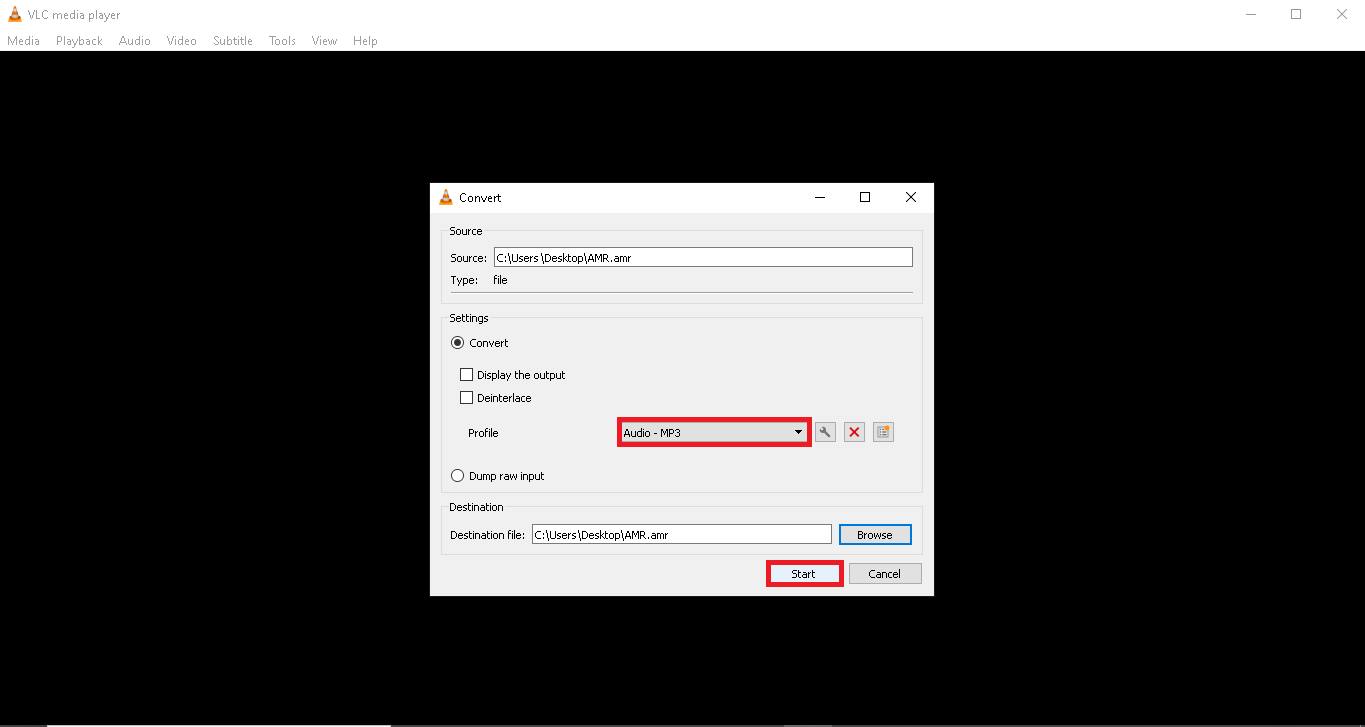
And there you have it. However, there will not be any alert or any sort of indication when the conversion process is finished. The seek bar will go straight to the beginning, and your files will be at their final destination.
However, if the whole process looks too complicated, there is another way to convert your files. It is online, free, and doesn’t require any additional downloads. We are talking about Converter365 – a free tool for any file conversion.
Another way to convert AMR to MP3
If you are not a fan of the previously mentioned way to convert AMR to MP3, there is one more solution. And this one is much faster, too.
We are talking about an online AMR to MP3 converter created by Converter365. All you have to do to convert your files is to follow an easy three-step process.
STEP 1
The first step in this process is uploading AMR files online. You have several options for this. You can upload files directly from your computer by clicking on the ‘Add files’ button. You can also use a ‘drag and drop’ and add your files from the PC to the upload box. Or you can add a link that leads to your files.
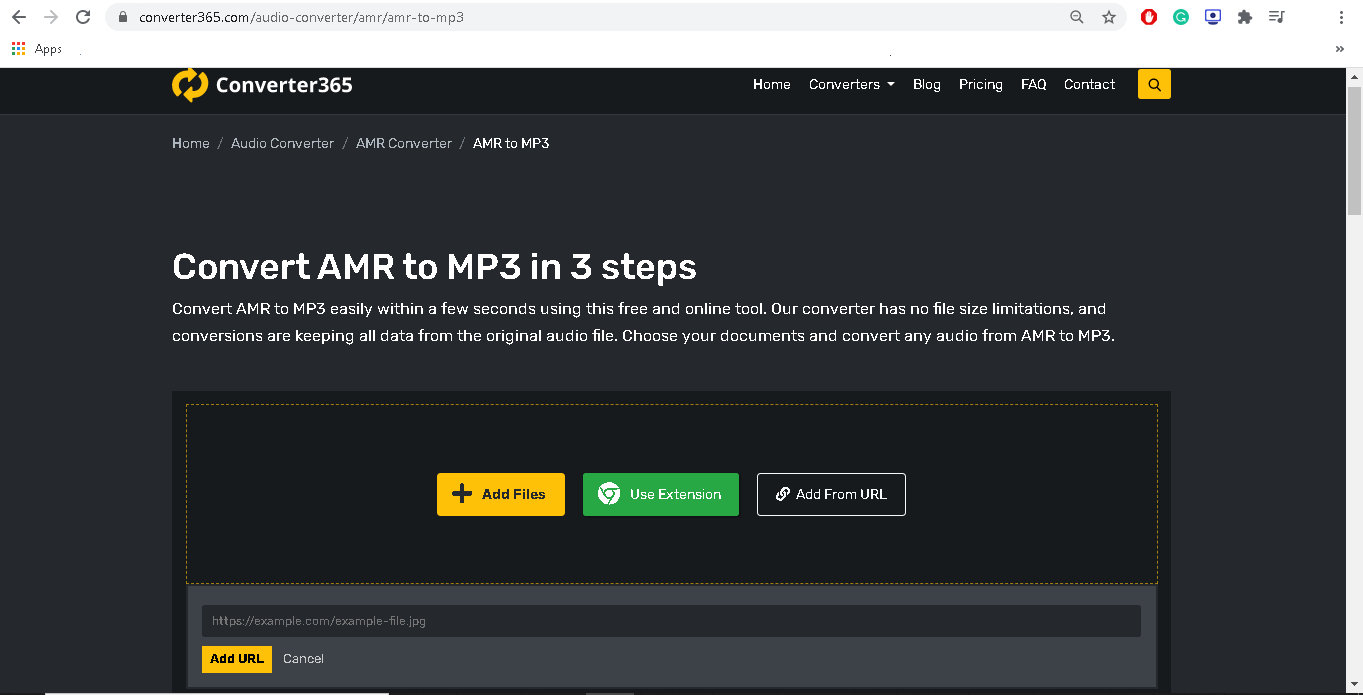
STEP 2
Now, it is a conversion time. You have to press the ‘Start conversion’ button to convert AMR to MP3. If you pressed the button, wait a few moments for the algorithm to do its job.
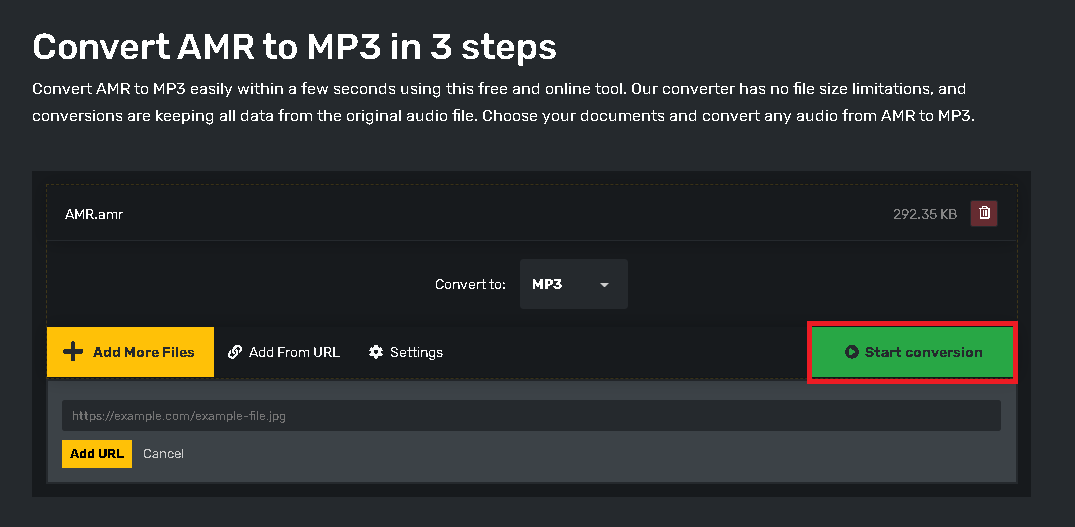
STEP 3
All it’s left for you to is to download files. You can do it in a few ways as well. You can download them by clicking on the ‘Download file’ button. But you can also download them as a ZIP file by clicking on the ‘Download all files as ZIP’ button. And you can simply copy a link that leads to your freshly converted files.
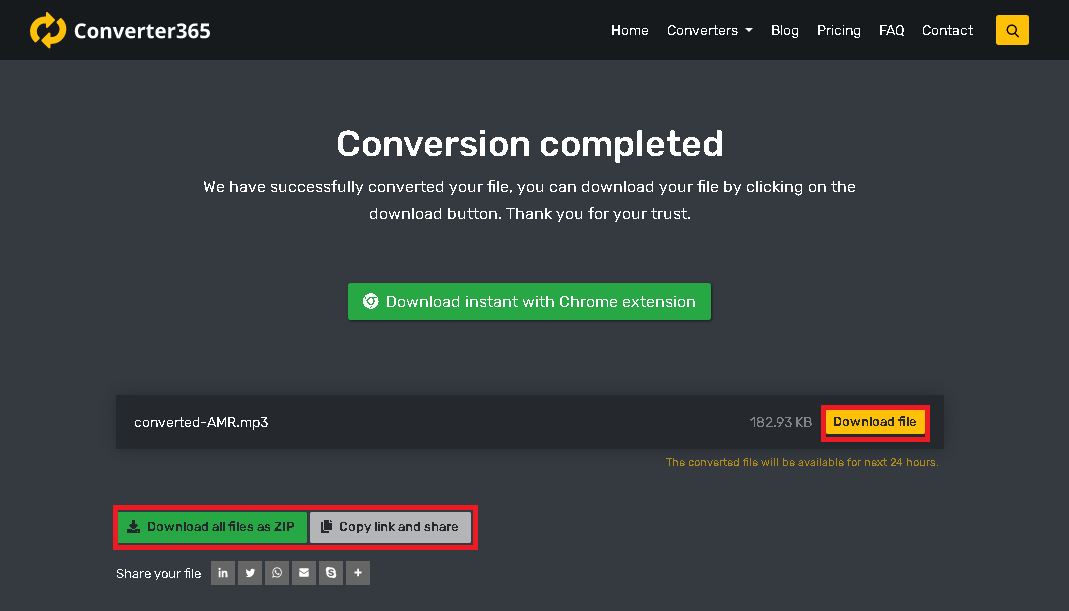
You are all done! Congratulations on your first AMR to MP3 file conversion with Converter365.
If you don’t like to read the steps, here is a short video tutorial to help you with the whole process: