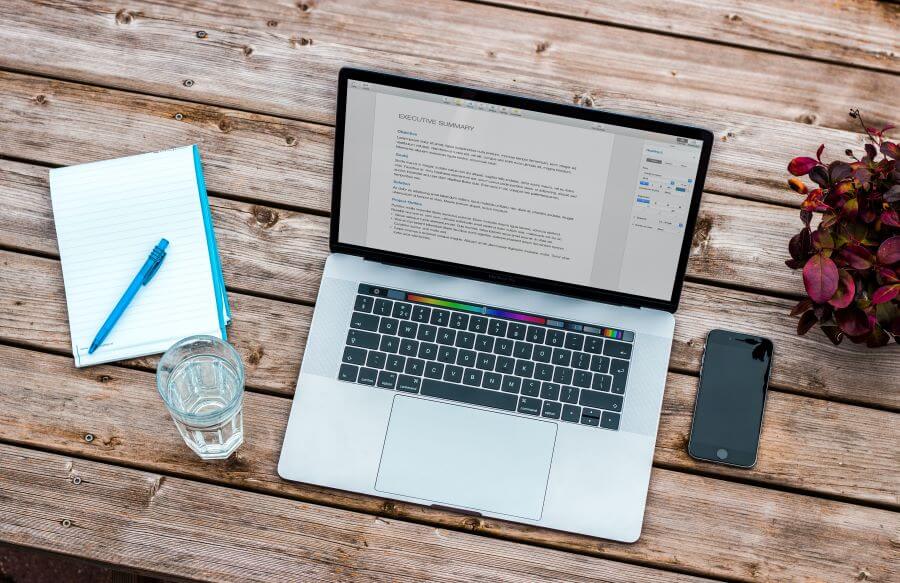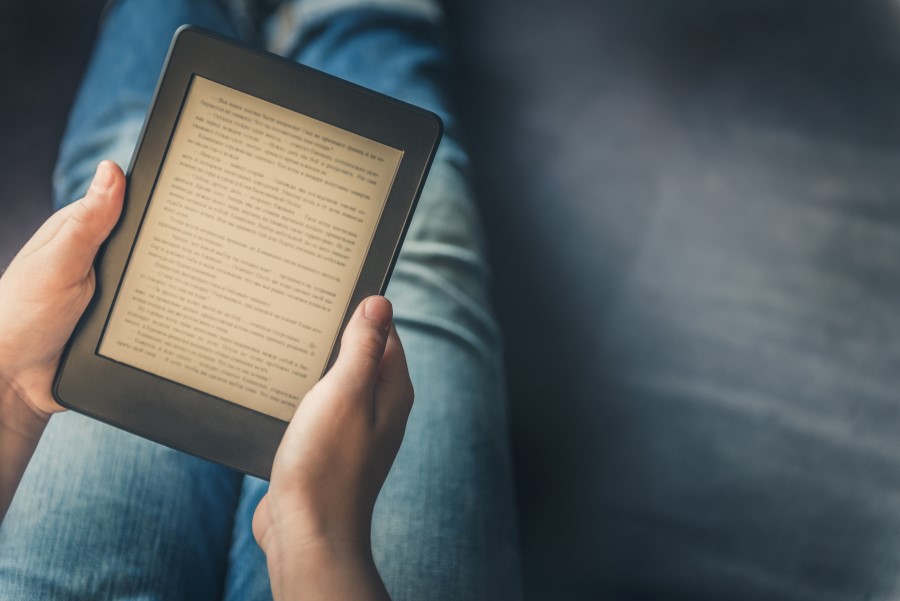How to convert a PDF to Google Docs format?
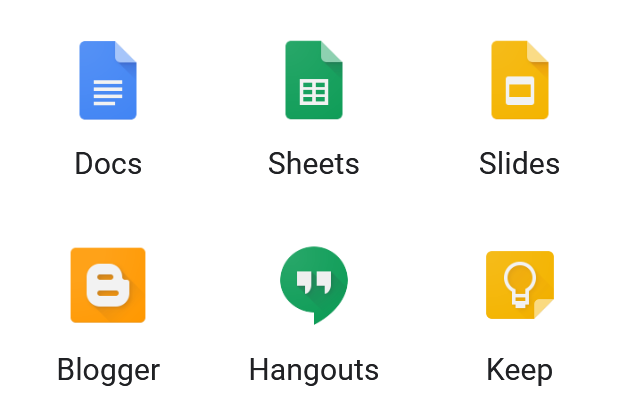
There is only one reason to convert PDF to Google Docs format, and that is if you need to edit your PDF files because PDF or Portable Document Format is one of the most convenient formats for transferring and printing files. If you need to send or share images combined with text, links, hyperlinks, interactive buttons, etc., PDF file format is the best option. Even though your document formatting will stay the same regardless of operating system or software in use, the recipient won’t have any means to edit or contribute to your document. Also, PDF is challenging to edit even with specialized software.
If you have PDF documents you need to share and edit with your colleagues or friends, you’ll need to use an online service such as Google Docs. Google provided this online tool for anyone with a Google account, and to use it, you only need to login to your account. This way, you can organize all your documents online and have them on hand wherever you are. Also, Google account allows access to YouTube, Google Drive, Maps, etc. This service also provides sharing documents online and editing simultaneously with other parties.
Google Docs also has an option for opening PDF files directly by uploading them, but you may experience formatting disruption of elements that are not native to Google Docs.
On this page:
Opening PDF with Google Docs
Google Docs supports many document formats, and among them also PDF. You can even use this online-based tool to convert your PDF file to the DOCX file format, and this is how.
Step 1
Upon logging in to your Google account, select the Open File Picker button, and find the Upload tab. After browsing for your PDF file, or drag and drop in a designated area, you can view your file.
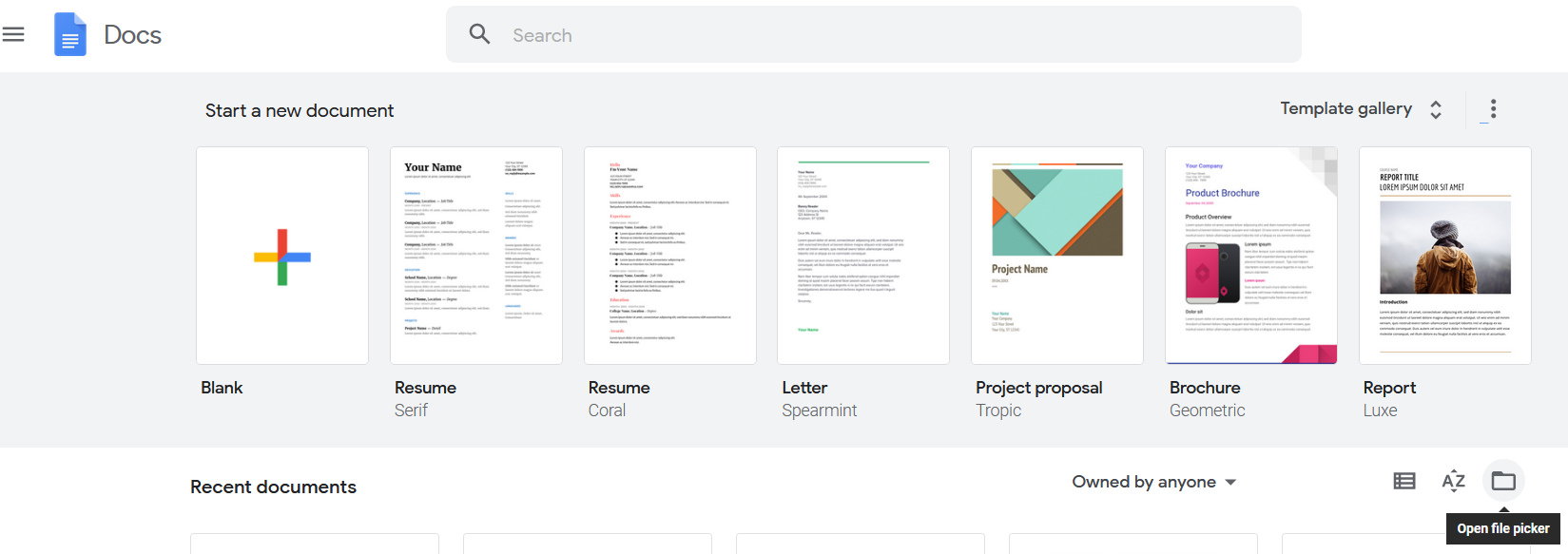
Step 2
To open and edit PDF files in Google Docs, left-click on the Open with Google Docs option on top of the window. After a short upload time, you can access, share, or edit your PDF file in Google Docs.
Step 3
To convert a PDF file to DOCX, ODT, RTF, TXT, HTML, or EPUB, go to the File menu and select the Download option.
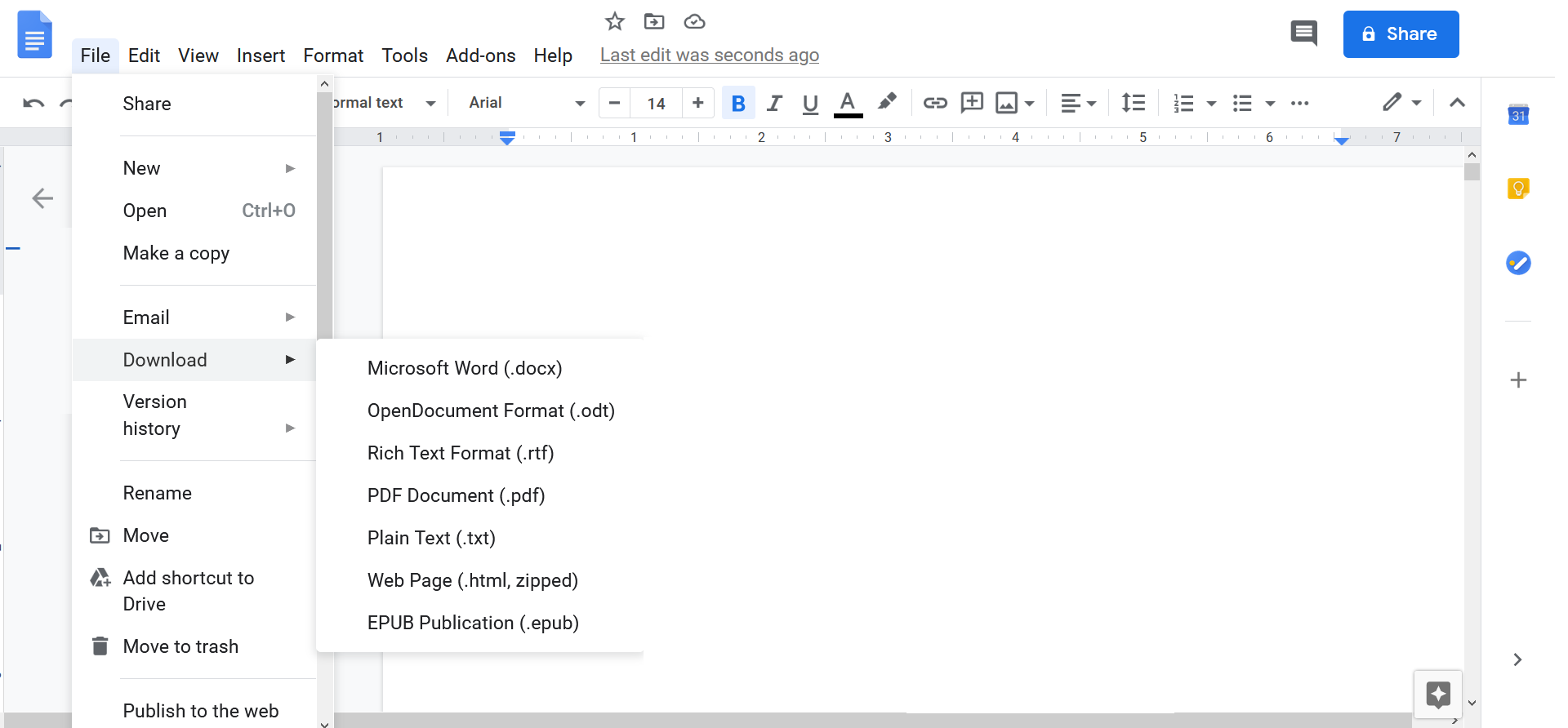
Now, document you uploaded in PDF format you can save in one of the mentioned formats.
Conclusion
Opening PDF files directly with Google Docs will possibly affect the formatting of the document. Since there are many supported document formats on Google Docs such as DOCX, HTML, RTF, ODT, etc., you can convert your PDF files into one of the supported formats. That way, you can tweak the formatting before sharing your files with other people.
The simplest way to convert PDF to DOCX or any other document format is with a free online converter such as converter365.com. This tool is entirely free, and it doesn’t require registration or installing third-party software. Moreover, you can access it from any device that has a web browser and an Internet connection. Converting PDF to many document formats and more is available with just one tool. After converting your PDF files to a more compatible file format, you can review your files and correct whatever you want before uploading and opening them with Google Docs.