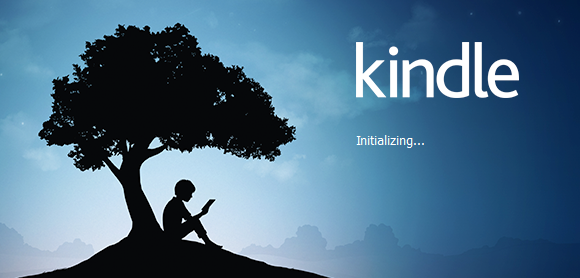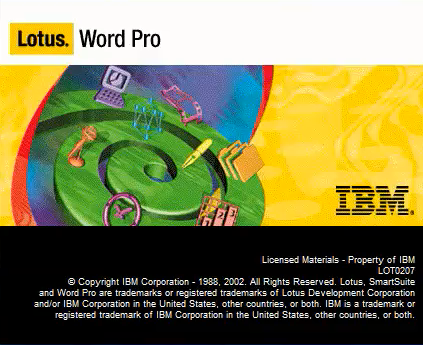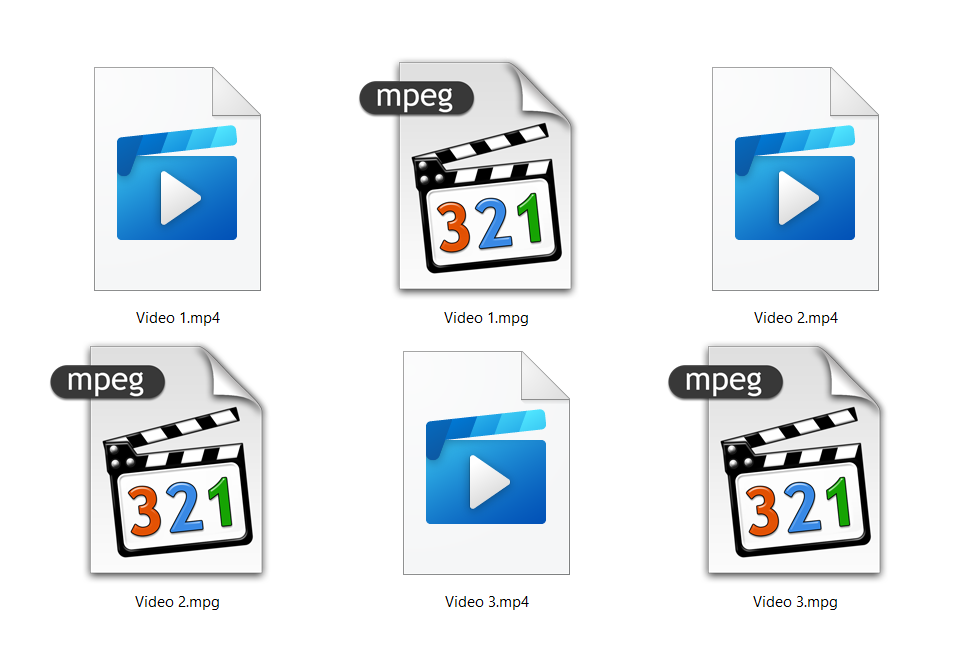How to convert a PAGES document to PDF on Mac or Windows for free?
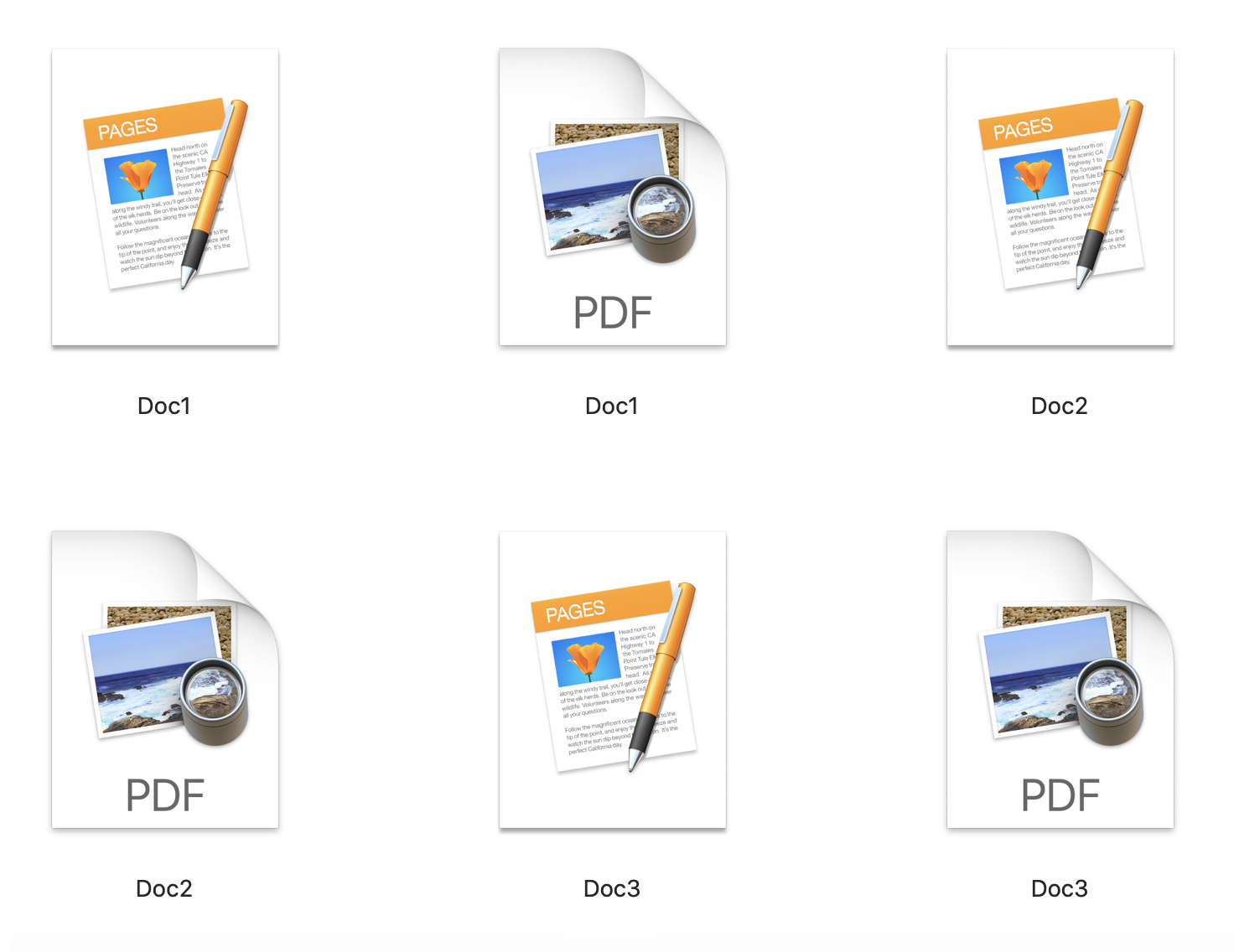
If you want to know how to convert a PAGES document to PDF on macOS, Windows, or any other OS, we have at least two solutions for you. Even though the PAGES format is native to the Apple Pages app, there is a way to open this kind of document on any device.
On iPhone, iPad, and all other Apple devices, there is a Pages app, but on Windows, there is no built-in app that opens a file with this extension. The simplest solution is to use the best free online converter to convert PAGES to PDF or any other format necessary. At the top of the list is Converter365 that supports conversion of PAGES to PDF, DOC, DOCX, etc.
Before analyzing ways to convert these formats, let’s see what their features and differences are.
On this page:
Features of PAGES file
Apple PAGES file has all the options standard document files should have. You can edit text, add images, shapes, headings, fonts, etc. Although this app can open other documents such as DOC, DOCX, etc., PAGES format is not well supported on other document applications such as Microsoft Word, LibreOffice Writer, etc.
The only way to open the PAGES file is with the Pages app. But there is a way to view the content of this file. If you save your PAGES file using this app to a more supported format such as DOCX, or PDF you can view it on any device.
Features of PDF file
PDF or Portable Document Format is one of the most supported files that opens on any device. Most operating systems have native support for this file type. But the biggest difference to PAGES files is that content of PDF files is not easy to change.
However, it is useful to learn how to convert a PAGES document to PDF for compatibility reasons. If someone sends you a file with a .pages extension, you can do this conversion to view or print its content.
How to convert a PAGES document to PDF on macOS Catalina?
If you are a Mac user, you have an Apple Pages app that automatically opens PAGES format. With this app, you can easily convert a PAGES document to PDF, DOC, DOCX, and other document formats. Here is the three-step process you need to follow if you want to know how to convert a PAGES document to PDF using Apple Pages on macOS.
Step 1
First, open your PAGES file with the Pages app. And in the File menu, open the Export To drop-down list. In the list, choose the PDF option.
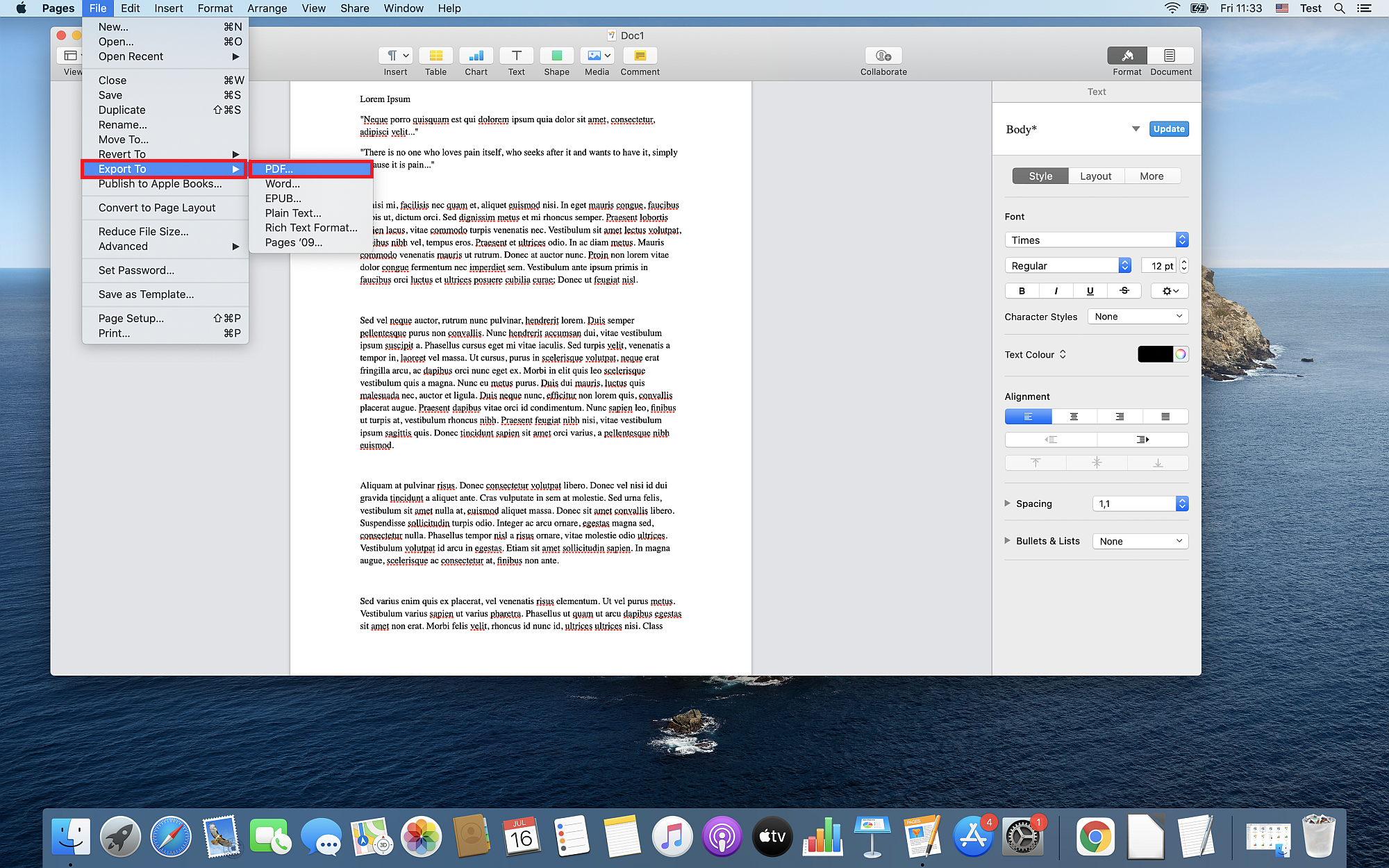
Step 2
Next, you’ll get a dialog box with options for exporting your document. Here you can choose Image quality which is by default set to best. Afterward, press the Next button.
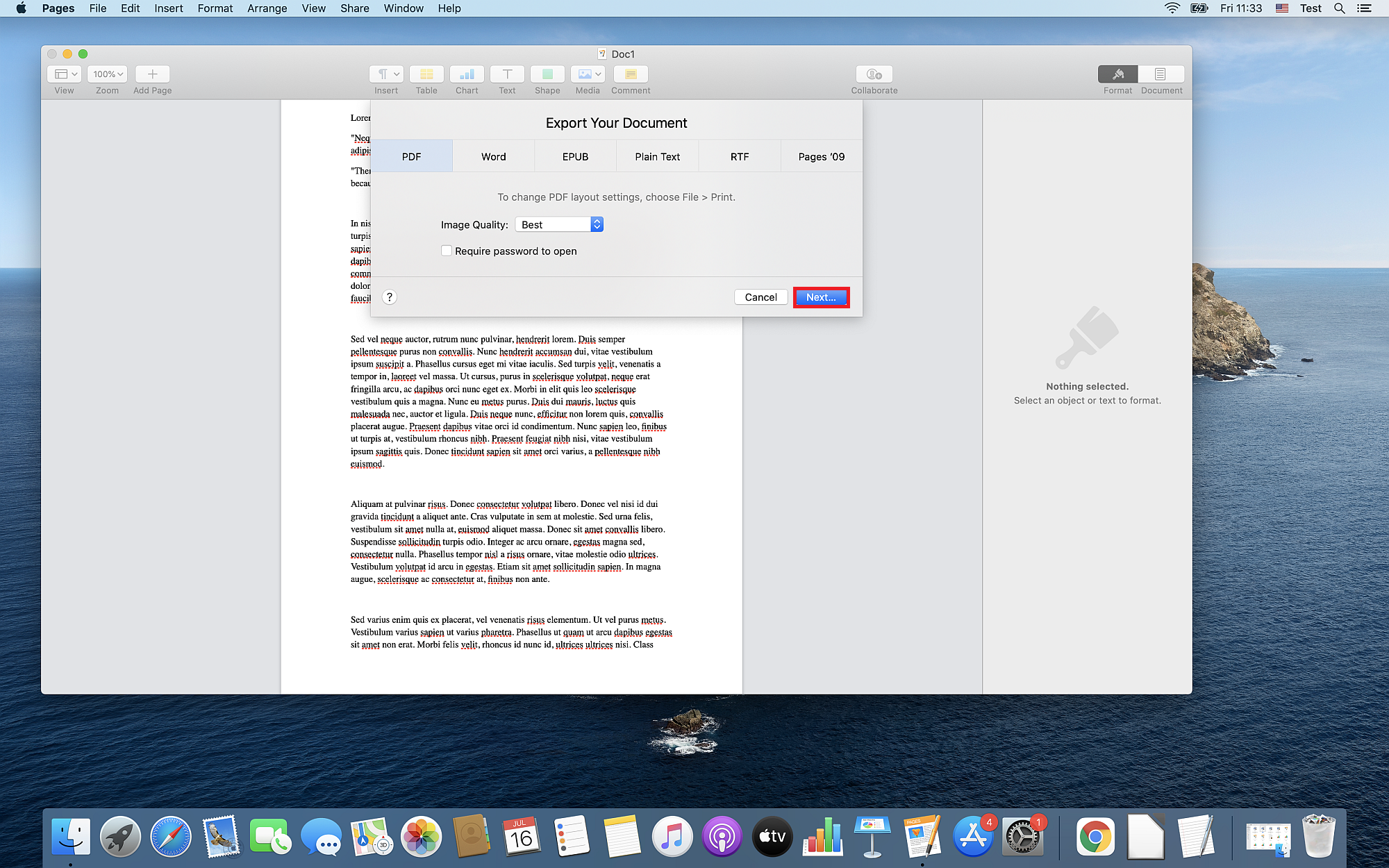
Step 3
The last step includes setting up PDF file name and destination. All that is left to do is to press the Export button.
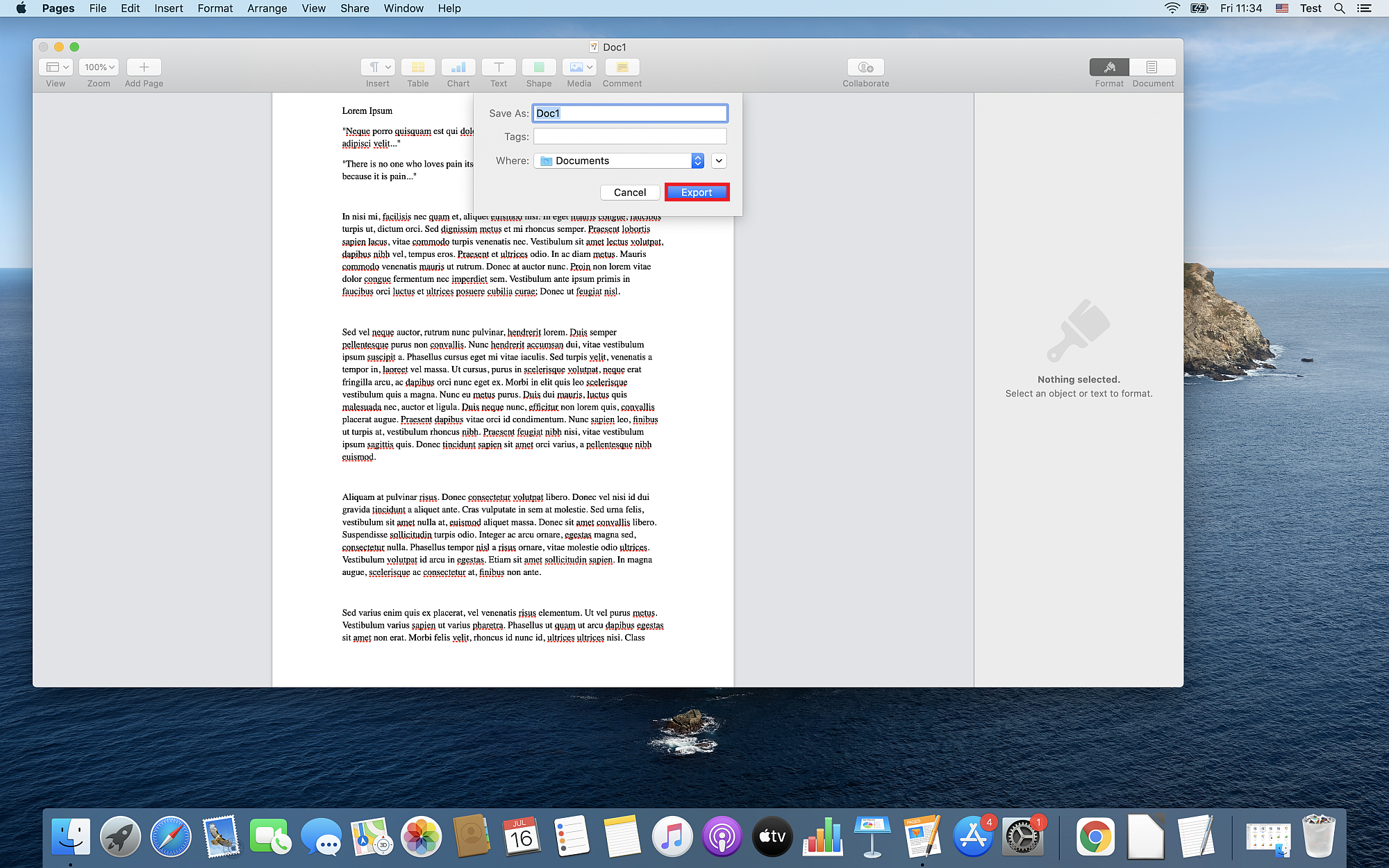
One disadvantage of this process is that you can’t convert multiple files at once. But the important benefit is that you can edit your file before you decide to export it to another format.
How to convert a PAGES document to PDF on Windows or any OS?
PAGES document file is not supported on non-Apple devices, but there is an easy fix for this issue. If you convert the PAGES file to PDF, you’ll be able to open your file on any OS, including Windows.
The best solution is a free online converter such as Converter365. If you didn’t use online tools before for file conversion, don’t worry, the conversion process is easy and safe. What makes Converter365 different are its premium features for all users. For example, you can batch convert large files an unlimited number of times for free.
Step 1
Add your PAGES files with Add Files button or drag and drop them in a designated area of the Converter365 website.
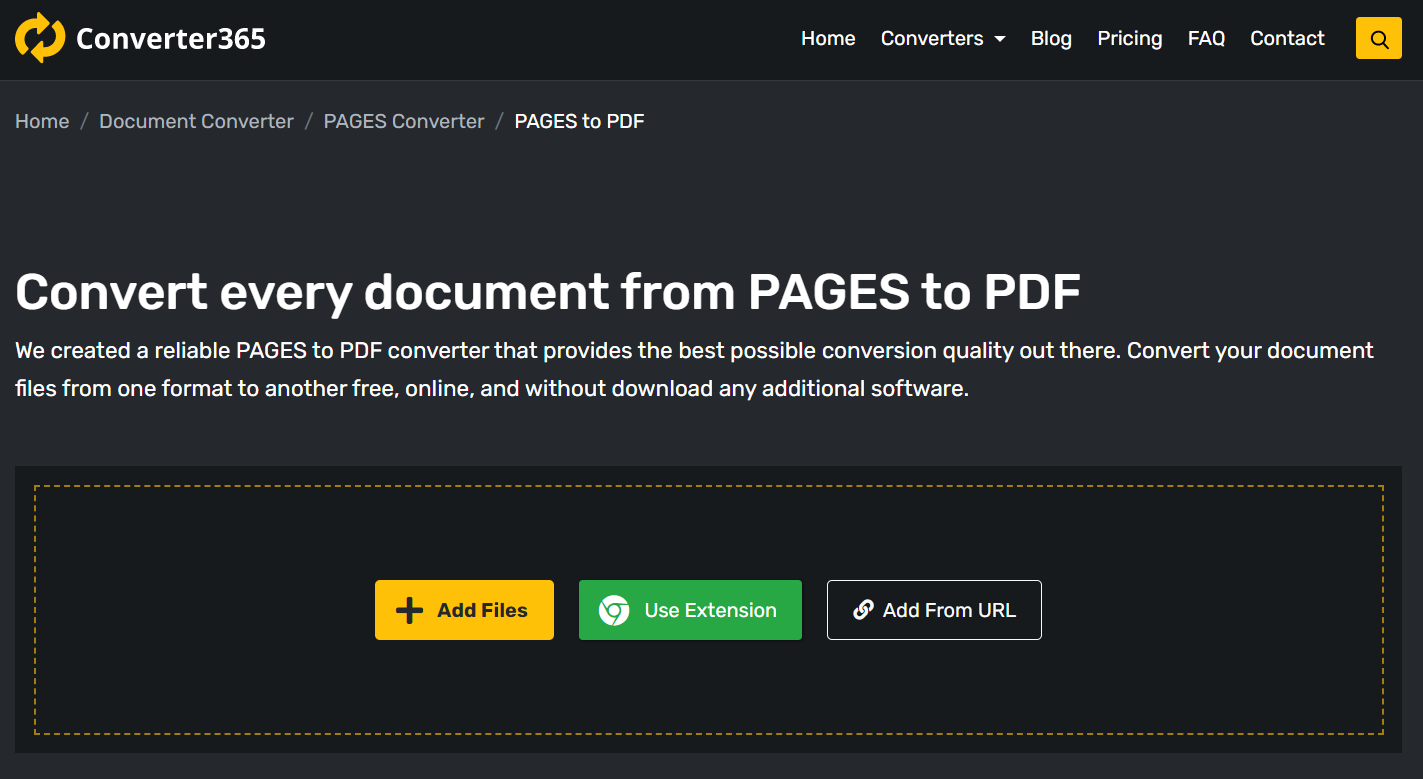
Step 2
Press the Start conversion button to begin converting PAGES to PDF format.
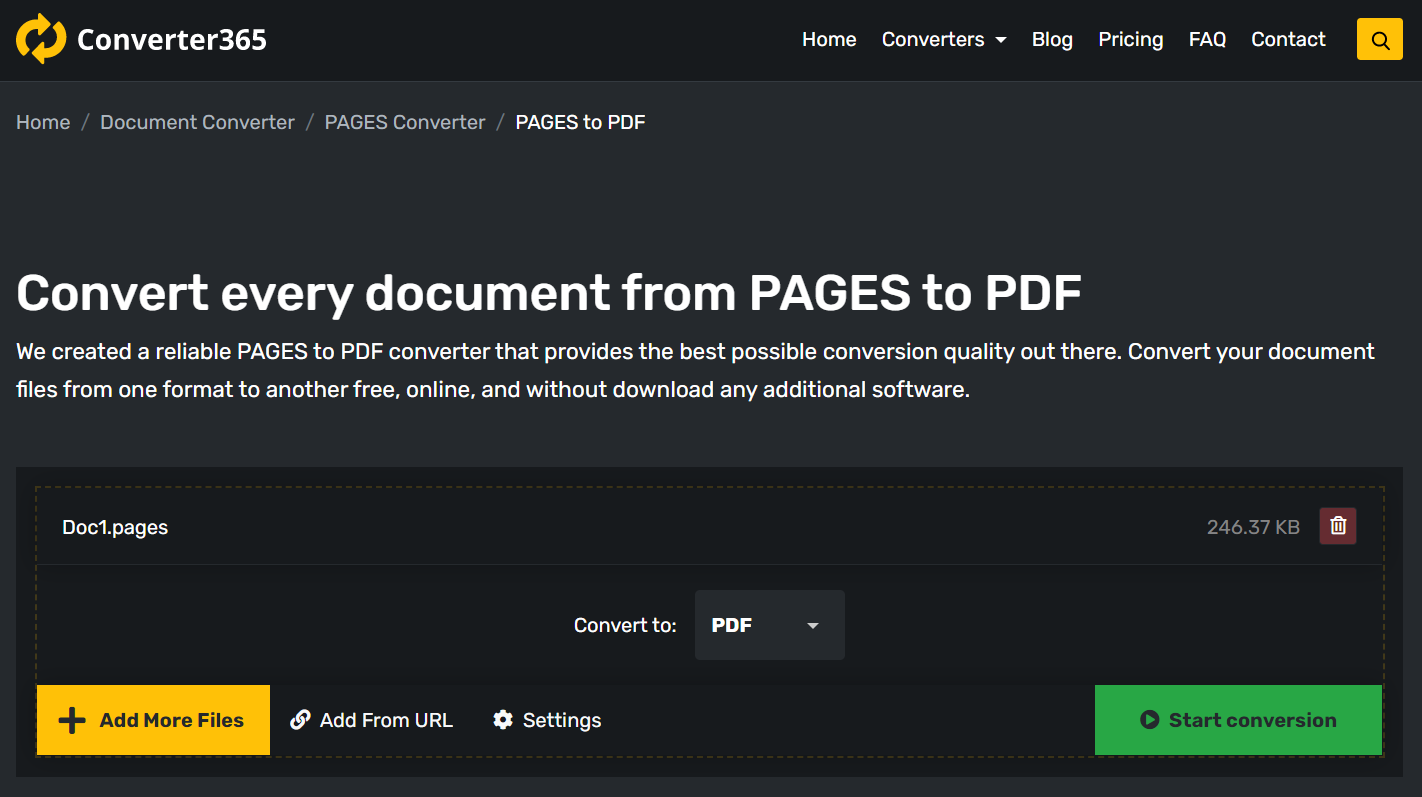
Step 3
After a few moments, you’ll get converted files linked in the same window.
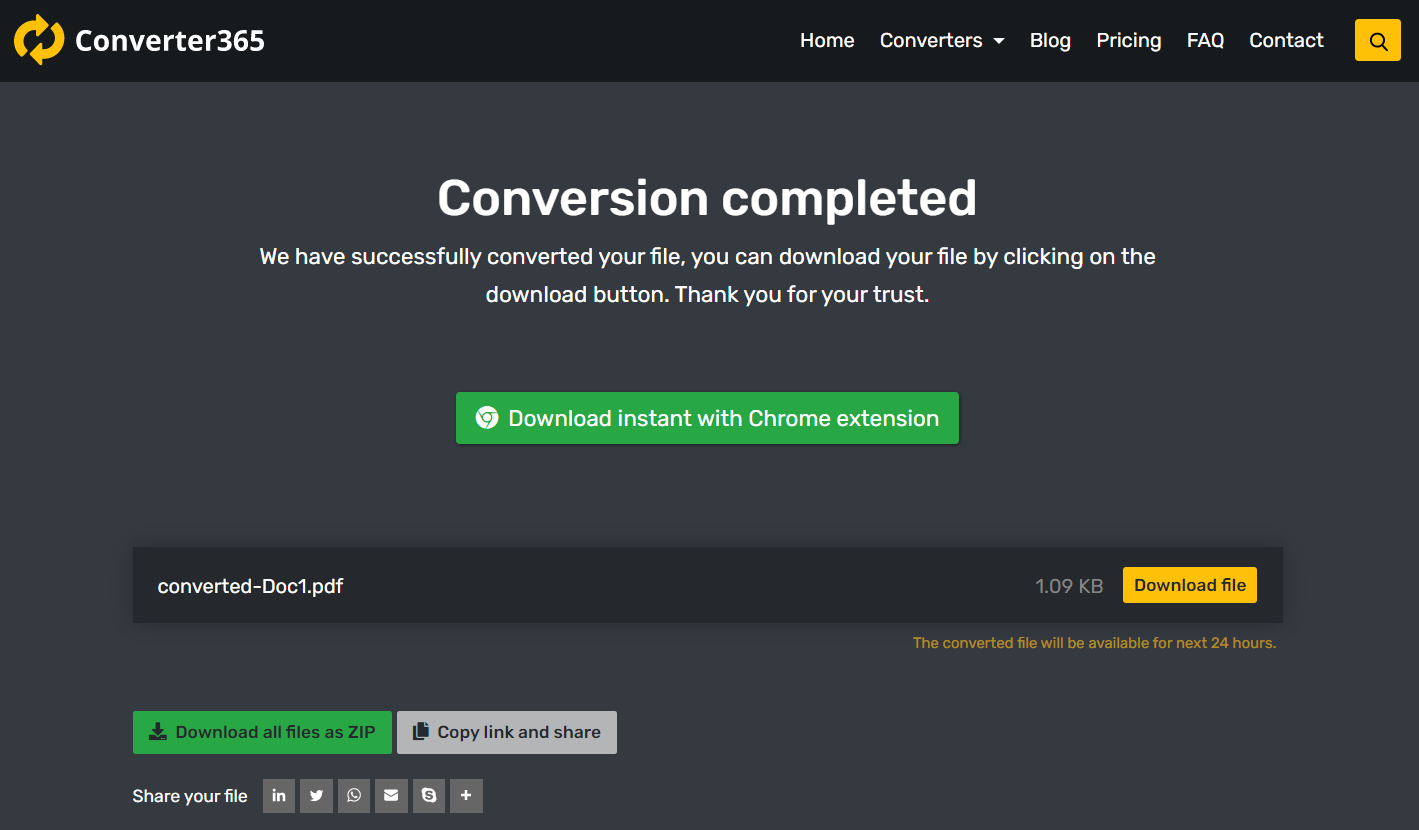
Final word
If you need to know how to convert a PAGES document to a PDF file, now you know at least two ways to do this. The first way includes the Apple Pages app on Mac. But you can change the PAGES format on any operating system using this neat free online converter.
Converter365 is easily accessible on any OS, and it has many free features. It doesn’t matter if you use Windows or Android. You’ll be able to open PAGES files with this tool. There is no installing or registration of any kind. But best of all, you can convert an unlimited number of files completely free of charge.