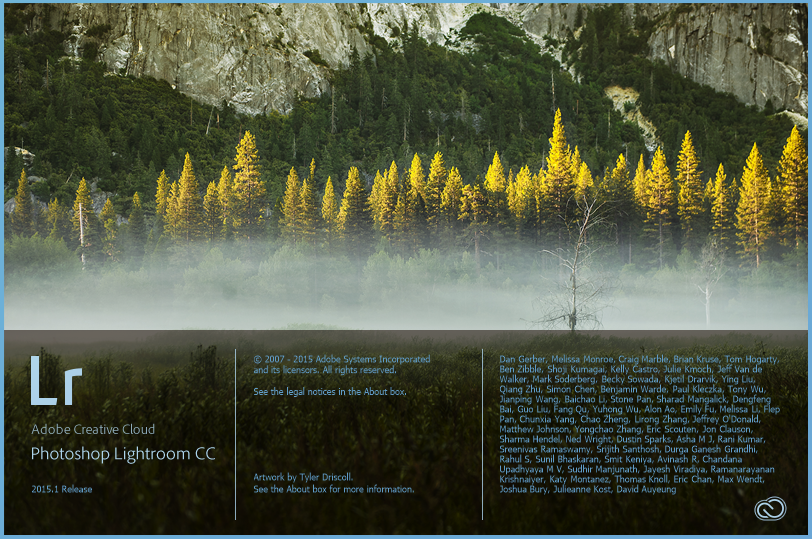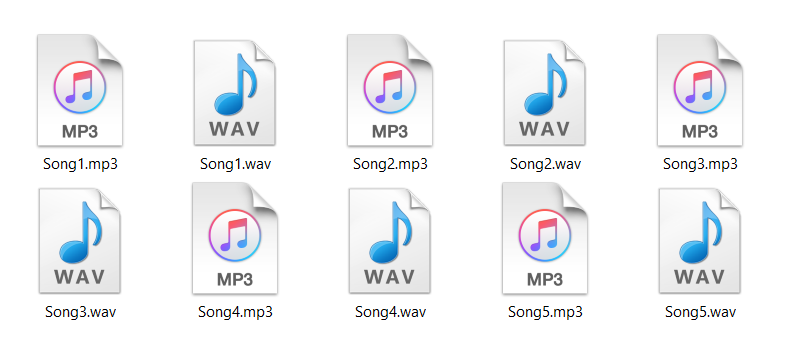How to compress a video file for e-mail the easy way?
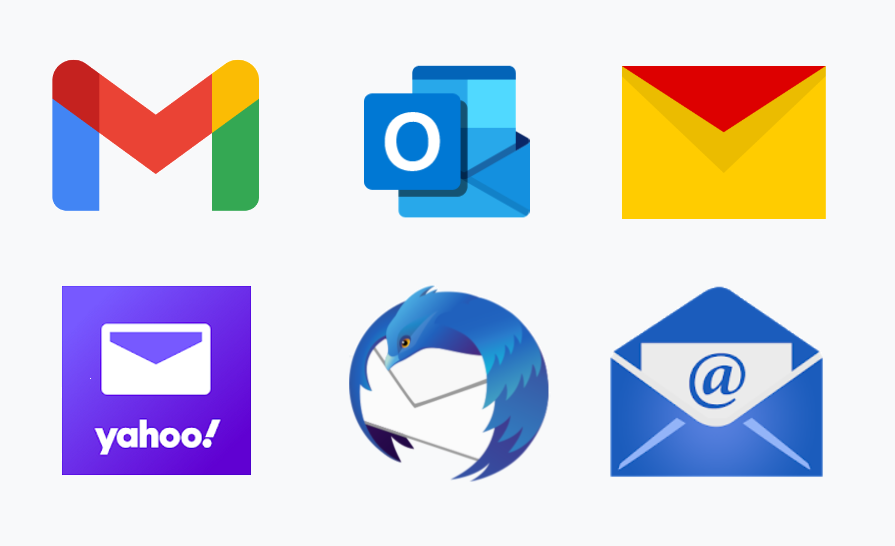
Since video files can be quite large, in most cases, you’ll have to compress a video file for e-mail. Most e-mail clients have limitations of up to 25 MB per message. Luckily, there are many ways to compress large video files before sending them via e-mail.
Reasons to compress a video file for e-mail could be many. For example, you may need to send your video quickly, and upload speed is not that great. Also, you have large video files that you need to send in original format. Before you think you’ll need to use old fashioned way of transferring large videos on USB, skip to the next section.
On this page:
What is the best video format to send via e-mail?
Before sending your large video file, you can check whether it is in the most effective format. Several factors affect video file size: quality, file format, bitrate, video duration, etc. The best choice for digital video format for sending via e-mail is MP4 because of its quality to file size ratio.
However, bear in mind that converting video files to MP4 will lower video quality. Another advantage of MP4 files is that they are widely supported, and there is no operating system that doesn’t have an app that can play these files.
There are other options to compress a video file for e-mail, so you don’t have to convert them to MP4 format. You can use the archive tool or compress video online. You can even send your file as is, using cloud storage. So there are plenty of other options to compress a large video for e-mail.
How to compress a large video file for e-mail using cloud storage?
If you don’t care about video file size and don’t want to compress a video file for e-mail, cloud storage is the best option. For most e-mail clients, you have free options, and we’ll show you which those are. First, let’s discuss e-mail clients and their limitations for maximum message size and attachments.
If you use Gmail or Yahoo mail, you can send attachments under 25 MB. On the other hand, Yandex mail has a 30 MB limitation per message. That includes the size of the entire message with attachments. Outlook users have little less space for massages of 20 MB.
With these limitations, it is close to impossible to send high-quality video via e-mail. However, each of these e-mail clients has cloud storage that you can use for free. The way cloud storage works is that you share a link to your video via e-mail.
Gmail users can use cloud storage Google Drive up to 15 GB for free. Here is how you can share your video in three steps:
Step 1
First, upload your video file for e-mailing. It could take a while if your video file is large.
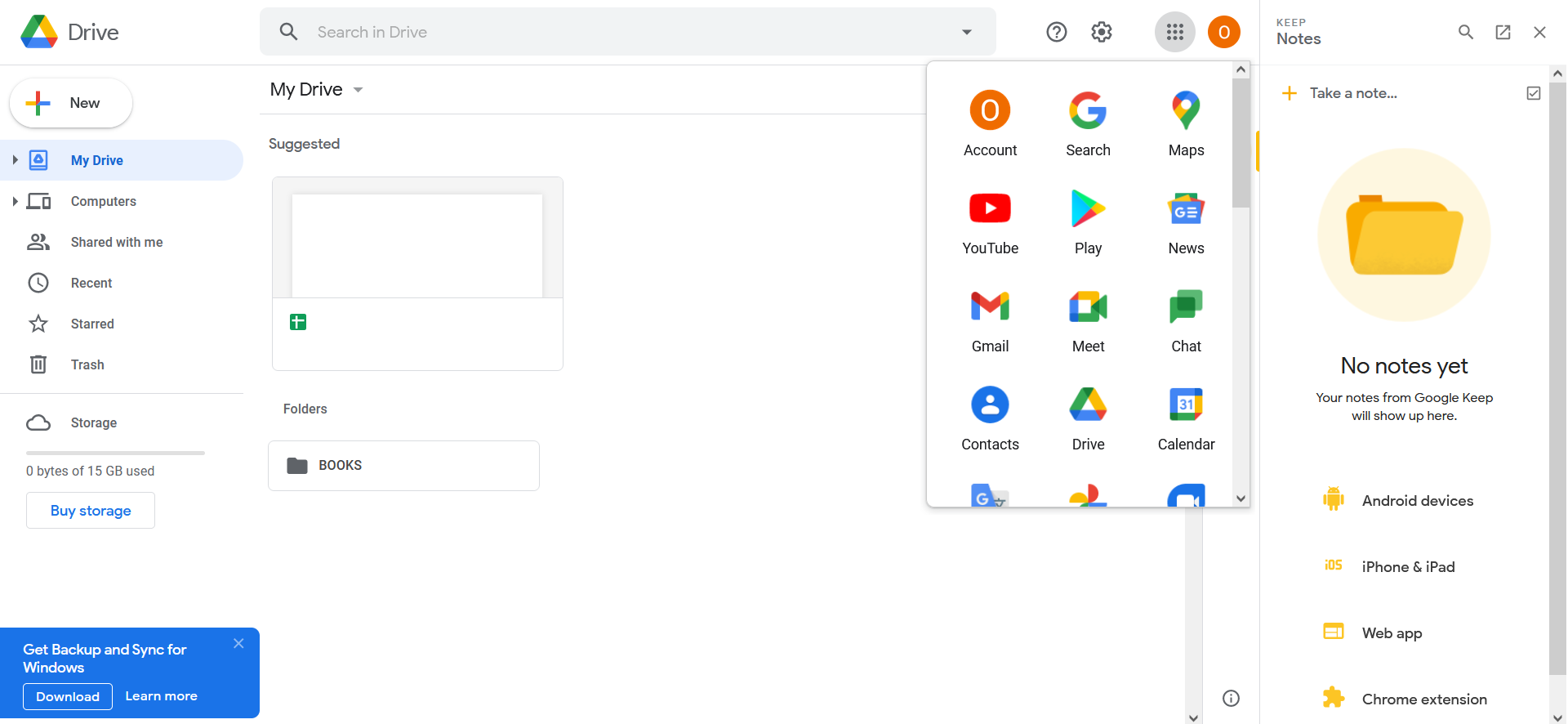
Step 2
When your upload is over, you can use right-click on your video file and get the context menu. After that, select the option Get Link.
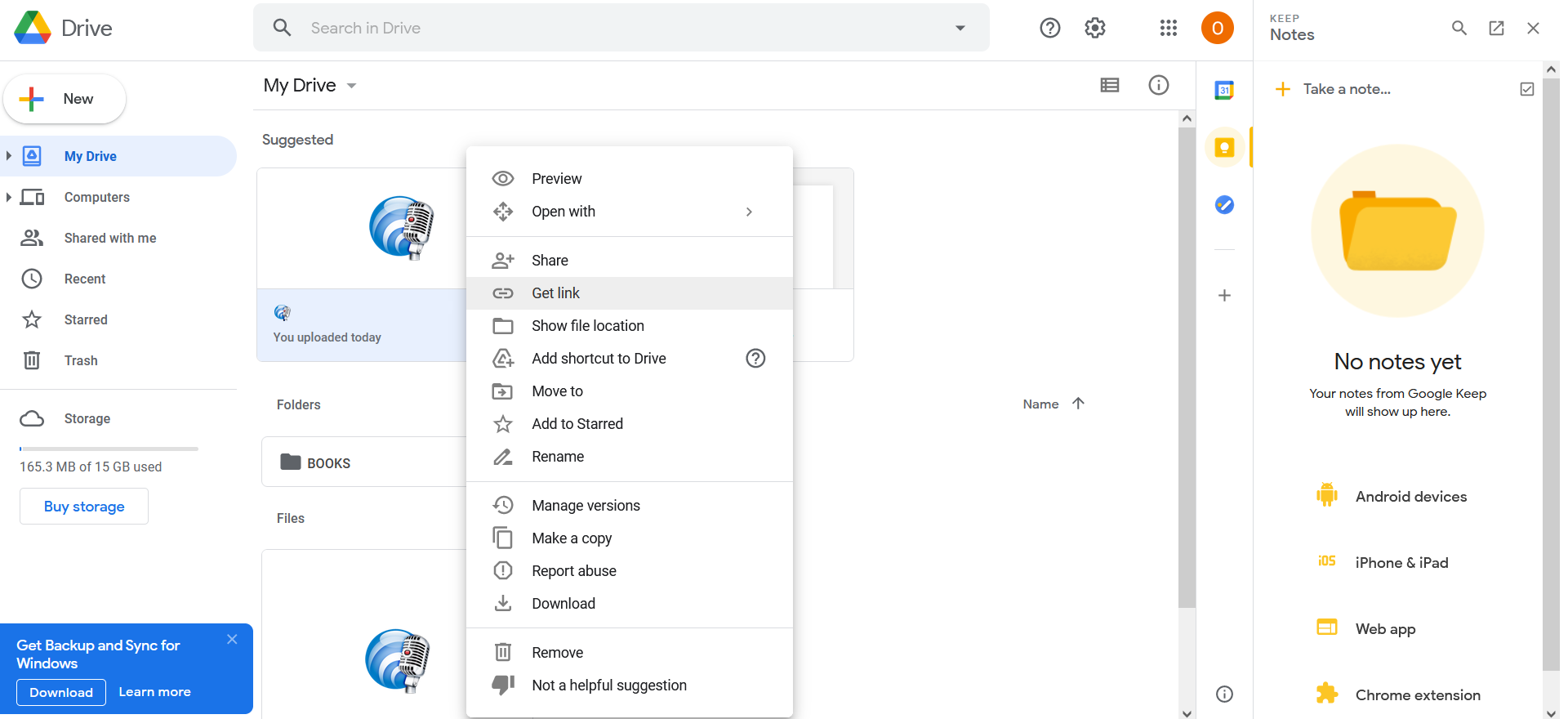
Step 3
Next, you’ll get a pop-up menu with a sharable link you can copy and review with who you want to share your files.
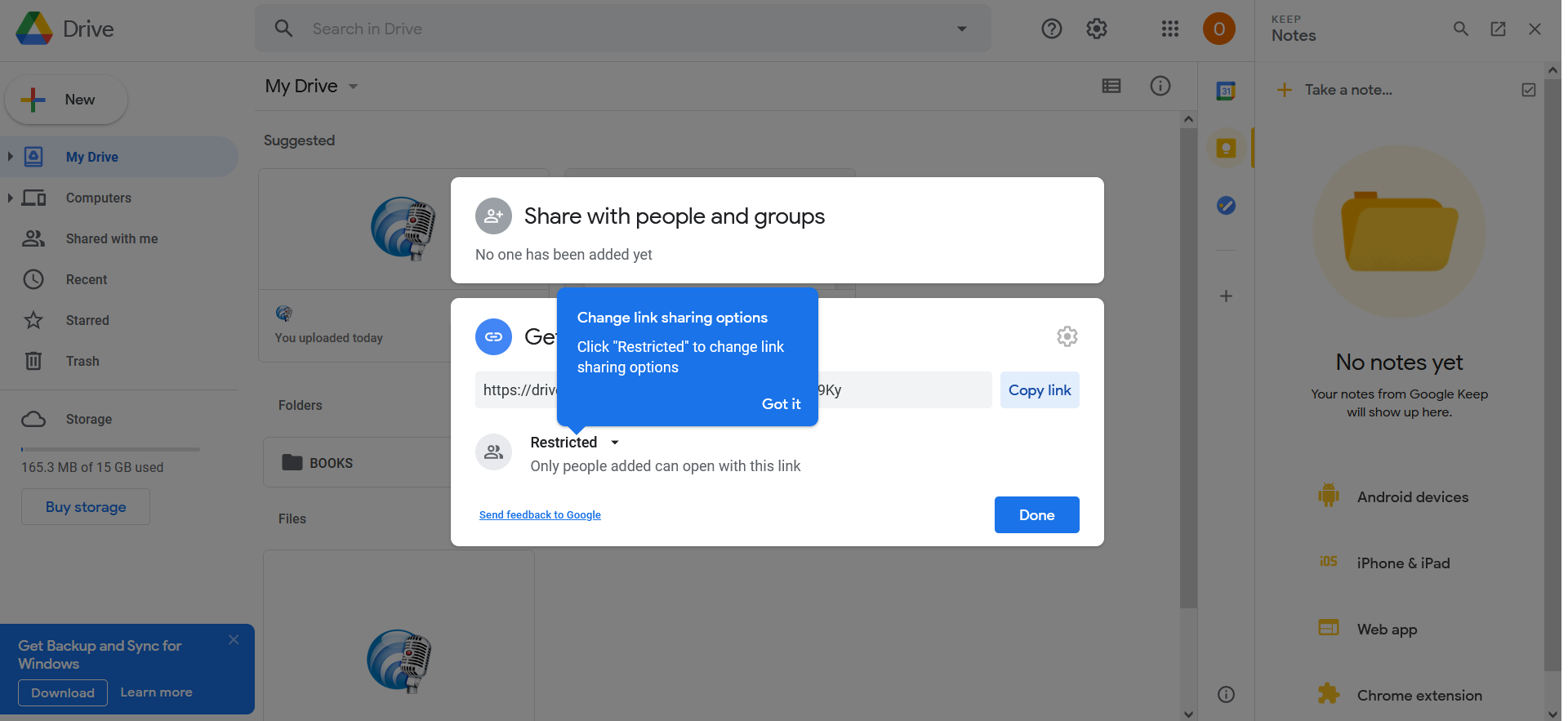
Microsoft OneDrive will give you only 5 GB for free use, while Dropbox offers a measly 2 GB for free. Yandex Disk has the most storage cloud space for free, and that is 50 GB. However, you can pay for the upgrade and get more storage space. For Yandex cloud storage and others, sharing link process is similar.
The great advantage of cloud storage is accessibility to any device with an Internet connection. However, if you worry about the security of your files, you can consider other options we tried.
How to compress a video file for e-mail using VLC Media Player?
One way to compress video files to send via e-mail is by using the most popular free multimedia VLC player for this task. When converting video files with this app, you can choose from plenty of options for SD and HD quality.
Let’s demonstrate how drastically video size reduces after converting it with VLC options on Windows 10. Although, you should bear in mind that video quality will be considerably lower after this process. If you don’t mind losing quality, you can proceed to compress a video for e-mail this way.
Step 1
Open VLC Player, and in Media menu choose option Convert / Save.
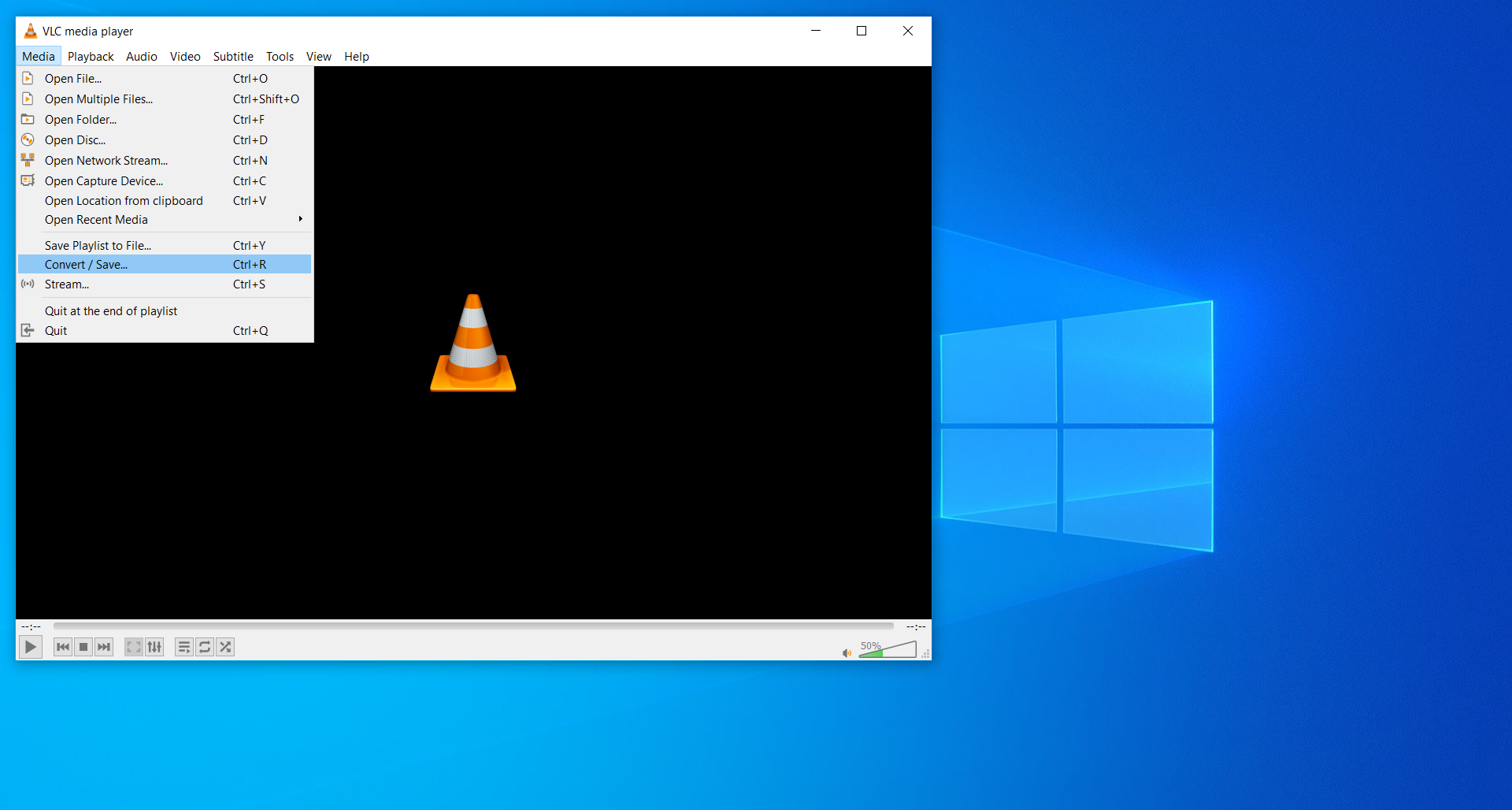
Step 2
An open Media dialog box will appear, and now you can add the video files you want to reduce in quality. When you finish this, press the Convert / Save button.
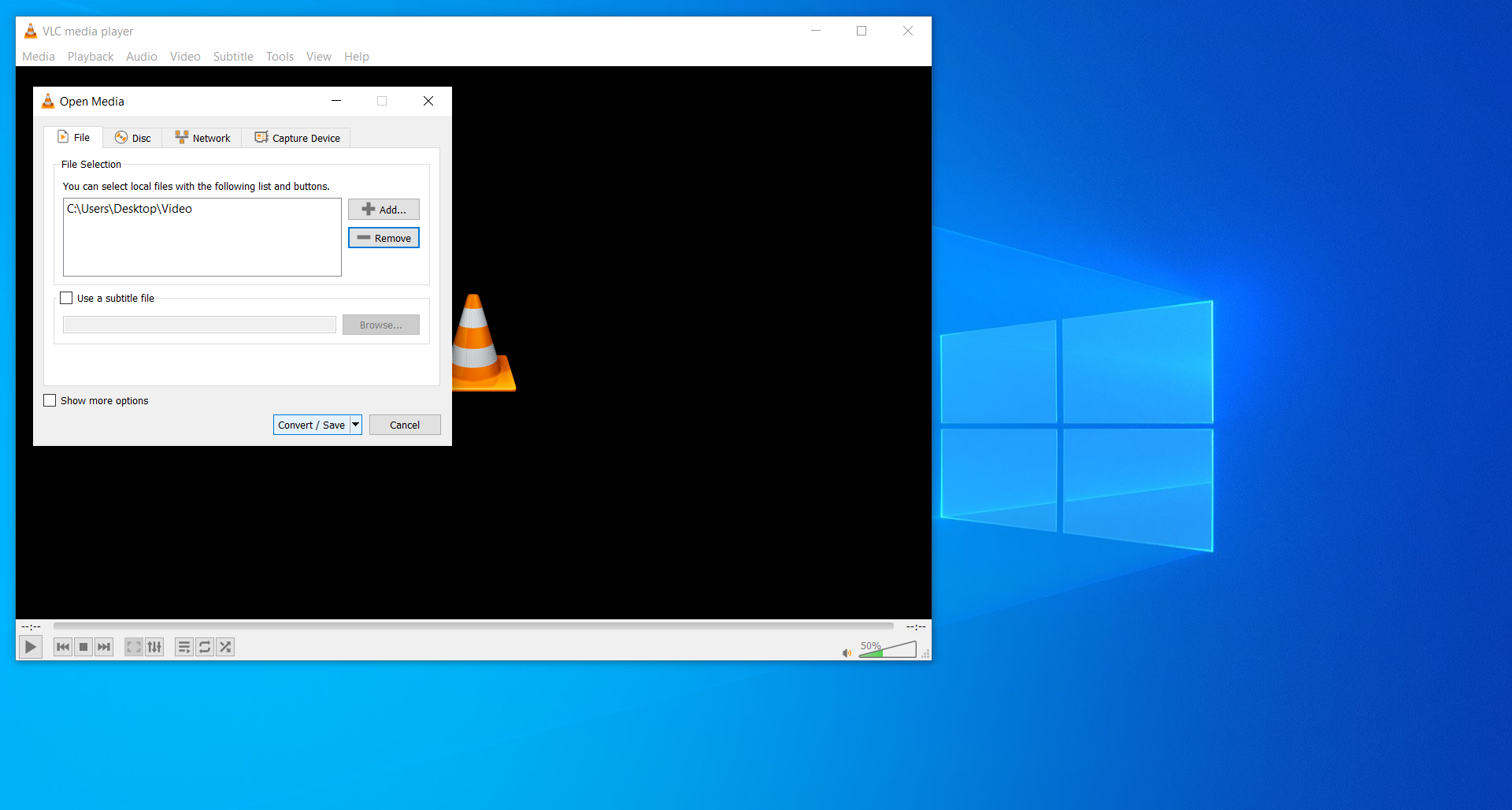
Step 3
After that, another dialog box will open where you need to choose Profile with lower quality. Depending on your needs, here are some of the options you can choose from Video for YouTube SD and HD, Video for Android SD Low and High, Video for iPod SD, etc.
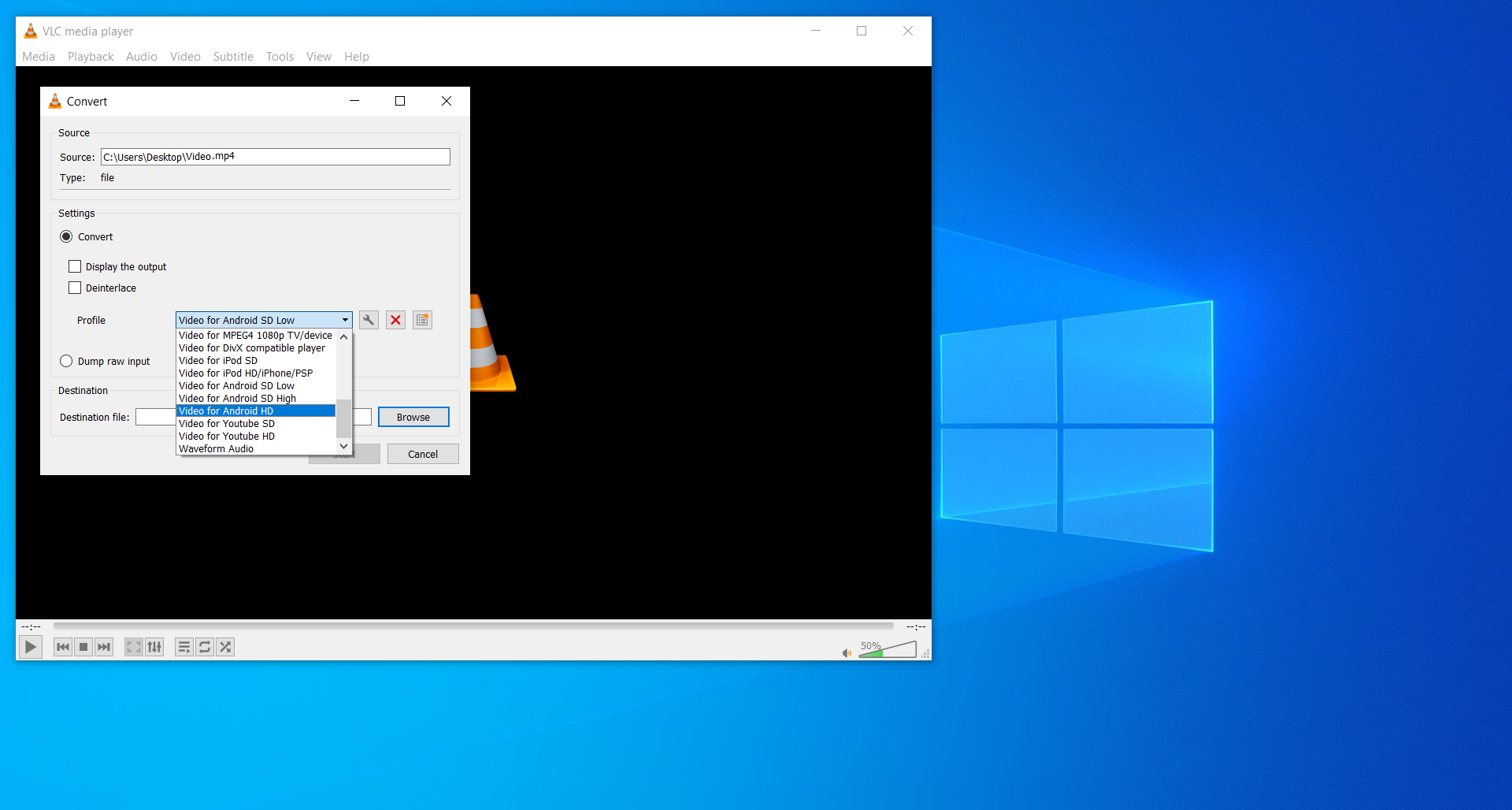
Step 4
If you are not sure which is the right Profile for you, you can enter settings for any Profile and check the options. Profile edition dialog box with each profile setting has many options you can adjust. Some of them are related to video and audio codec where you can see which codec to use, resolution, bitrate, etc.
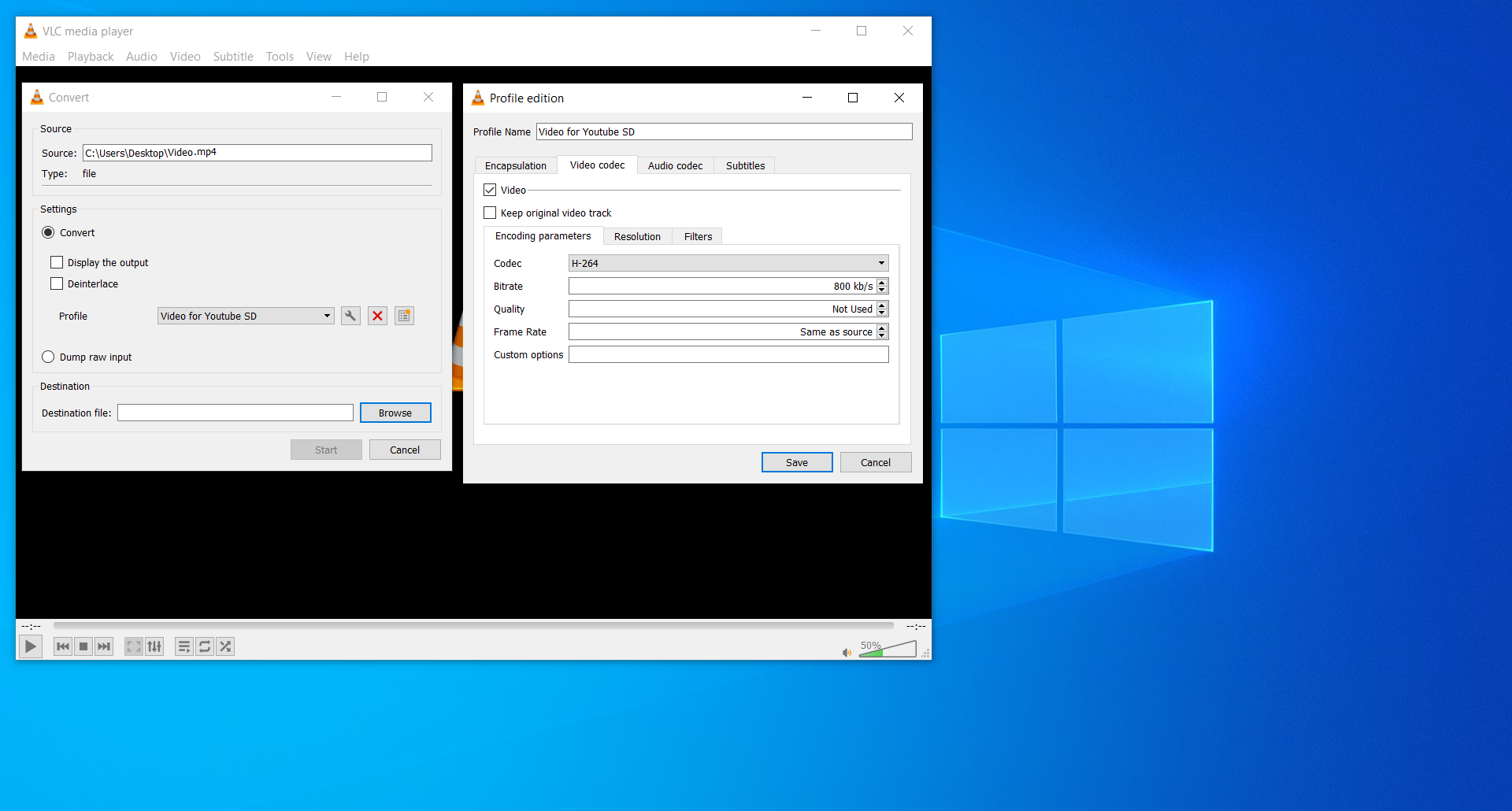
If you enter lower bitrates and resolution, the video size will be much smaller. The advantages of using VLC to compress video for e-mail are that you can convert multiple files at once, and you can do this offline before e-mailing your video.
How to compress a video file for e-mail for free online?
By far, the easiest way to compress a video file for e-mail is by using a free online converter such as Converter365. A tool like this gives you loads of options for compressing video files without compromises. You can also use it to convert your video file to MP4 format first.
One way of compressing large video files to send via e-mail is to change video format and lose some of the original quality.
If you want to take a different approach to this issue and don’t want to compromise on the video quality, you can compress a video file for e-mail online and for free. To do this, you can convert video files to any archive format with Converter365. We will demonstrate how to convert MP4 to 7Z using our easy three-step conversion process.
Step 1
Add your video files in MP4 format by pressing Add files button and then browsing your PC for the files.
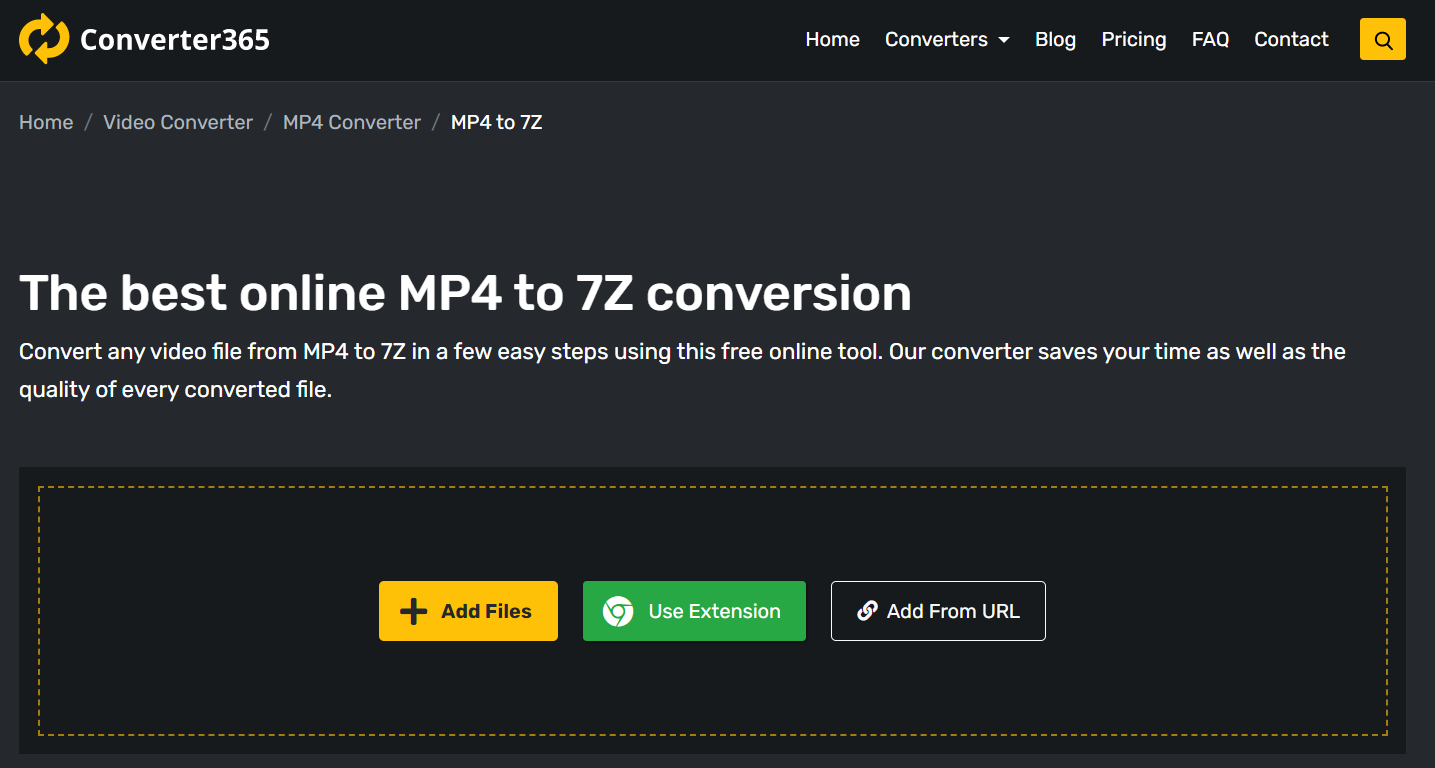
Step 2
Begin uploading and conversion process to 7Z format by pressing the Start Conversion button.
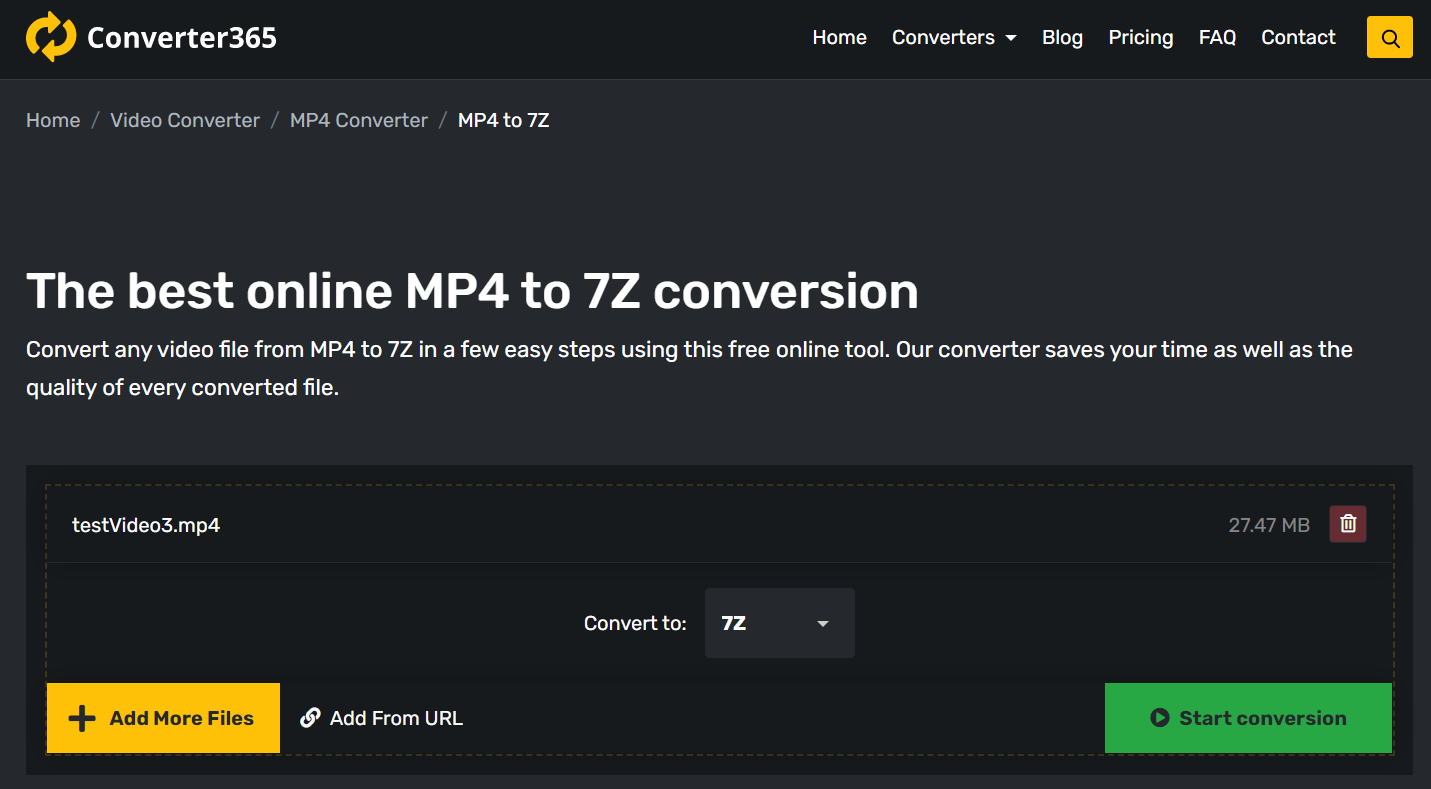
Step 3
Be patient, as large files might need more time to upload, and in the same window, a link with converted files will appear.
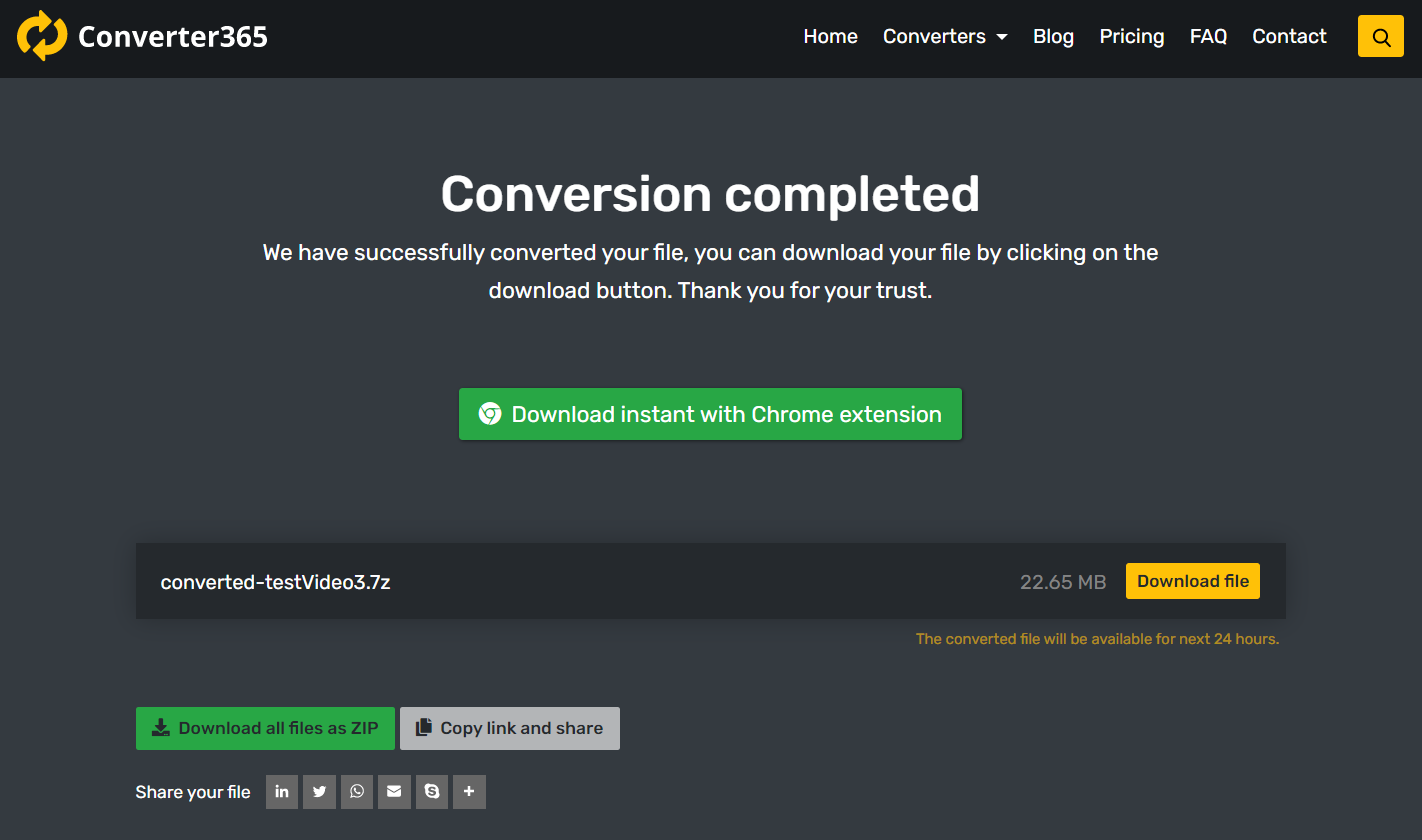
The services of this video converter are entirely independent of the operating system. That means you can easily compress a video file to send via e-mail on Mac, Windows, Android, or any other OS. Converter365 allows free conversion of up to ten files in one try, so why not use this option to compress multiple files at once.
Reducing video files has never been this easy and fun. Check what other options you can get for free by visiting the Converter365 Video converter section.
Although you can compress a video file to send via e-mail by installing an archiving tool such as WinRAR, 7-Zip, Hamster ZIP Archiver, etc., these apps require installing on your device. Also, there might be an app version missing for your operating system.
Final word
If you want to know how to compress a video file to send via e-mail, there are many options. You can reduce your video file size by converting it to MP4 or lowering the resolution with VLC Media Player.
If you don’t want to lose on the quality, you can compress your video online with Converter365 to any archive format you want. You can even compress multiple videos at once. However, for sending video as is, you can use cloud storage on most e-mail clients. Now you can choose the way you want to compress a video file for e-mail.