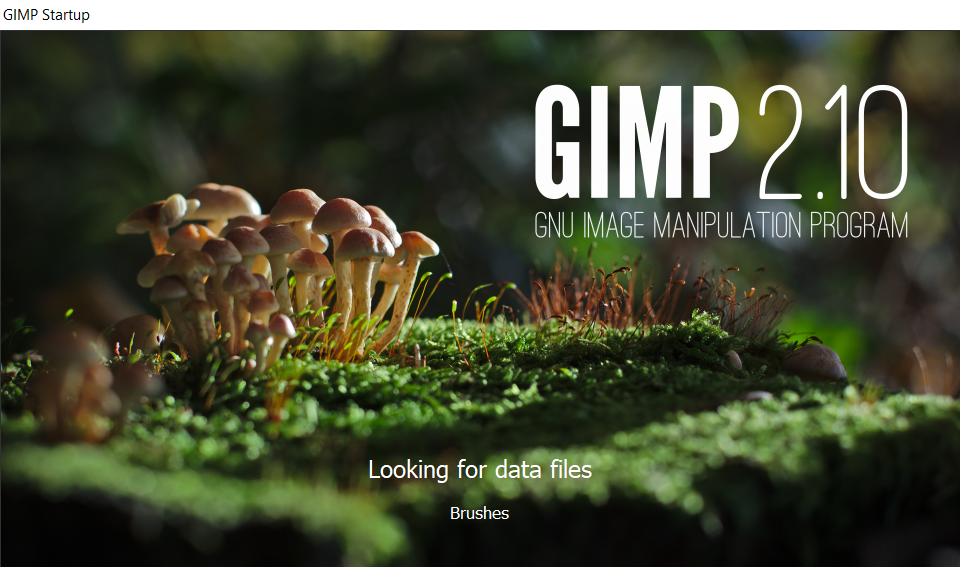How to change search engine on Chrome in 4 different ways

The big question here is how to change search engine on Chrome? Do you know the whole procedure? We do, and we can do it in a few different ways. And after reading this article, you’ll know it too. But first, let’s go through some basics.
Did you know that Google doesn’t have to be your default search engine in Google Chrome? Yes, it sounds a bit off, but it’s true. In case you are not a fan of it, you can easily change the search engine on Chrome. No matter if you are Windows, Mac, or Android user, you have your options.
All you have to do is to follow the steps in the following sentences. And to choose your favorite search engine according to your needs.
On this page:
How to change search engine on Chrome for Windows users
There are various reasons why you should use Chrome as a browser. One of the best features is the simplicity of it. Even when it comes to making changes and personalization. The same goes for how to change the search engine on the Chrome process. Let’s start.
Step 1: Open the Google Chrome browser on your Windows device.
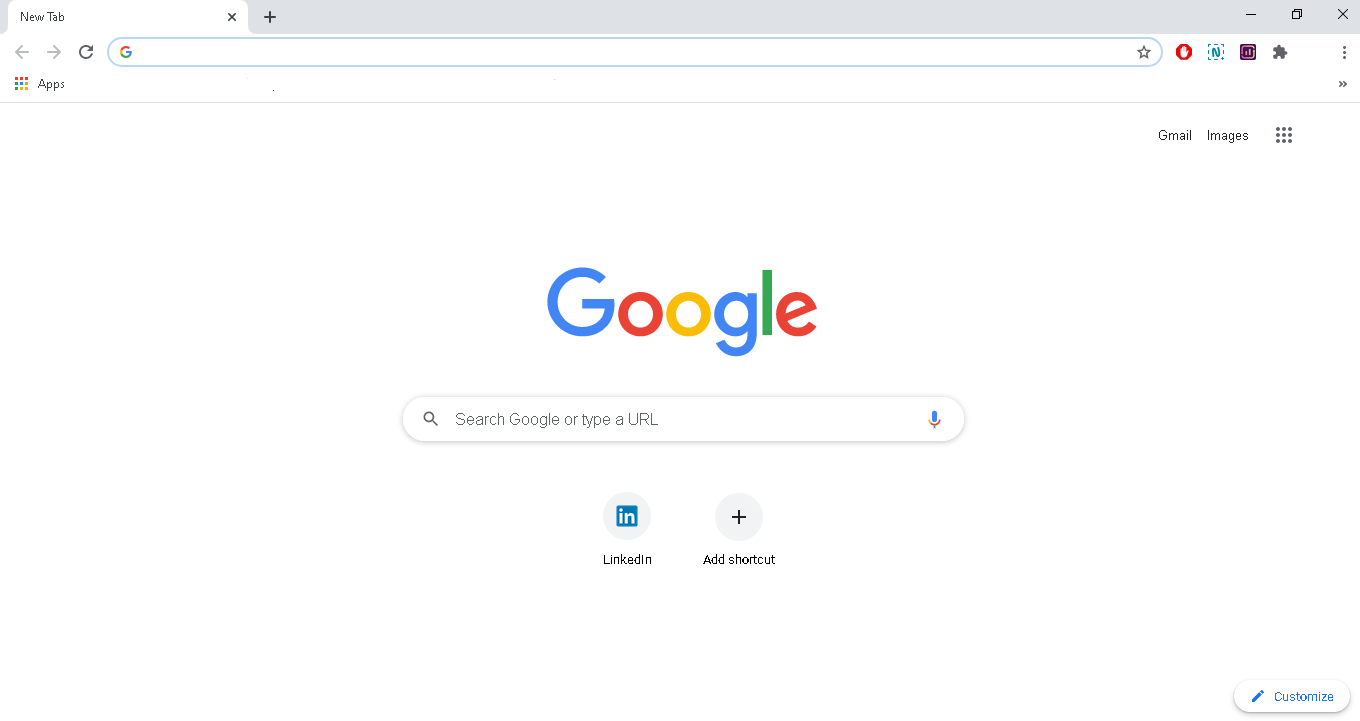
Step 2: Find the three dots on the upper right and click on them.
Step 3: Search for the Settings option and click on it.
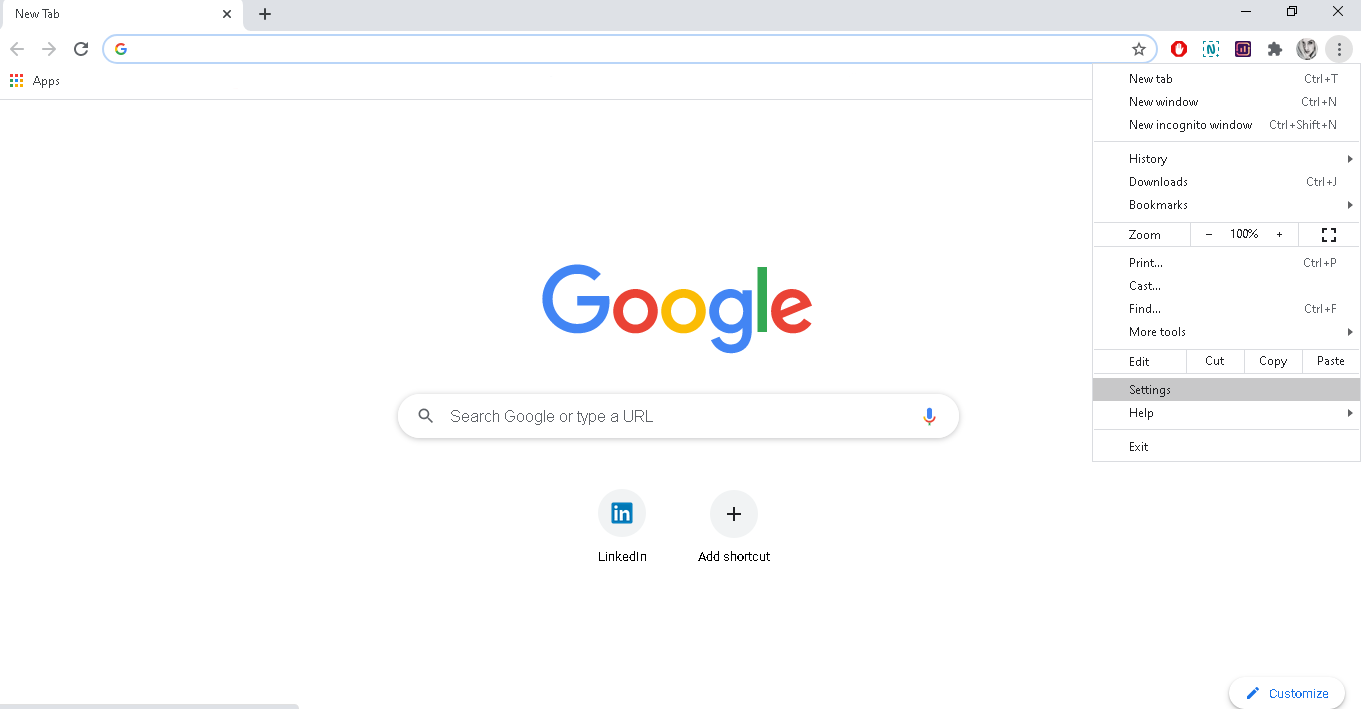
Step 4: Scroll down the settings list and find the Search engine part.
Step 5: In the previously mentioned part, you will find the Seach engine in the address bar option. On the right, choose the engine you want to use daily.
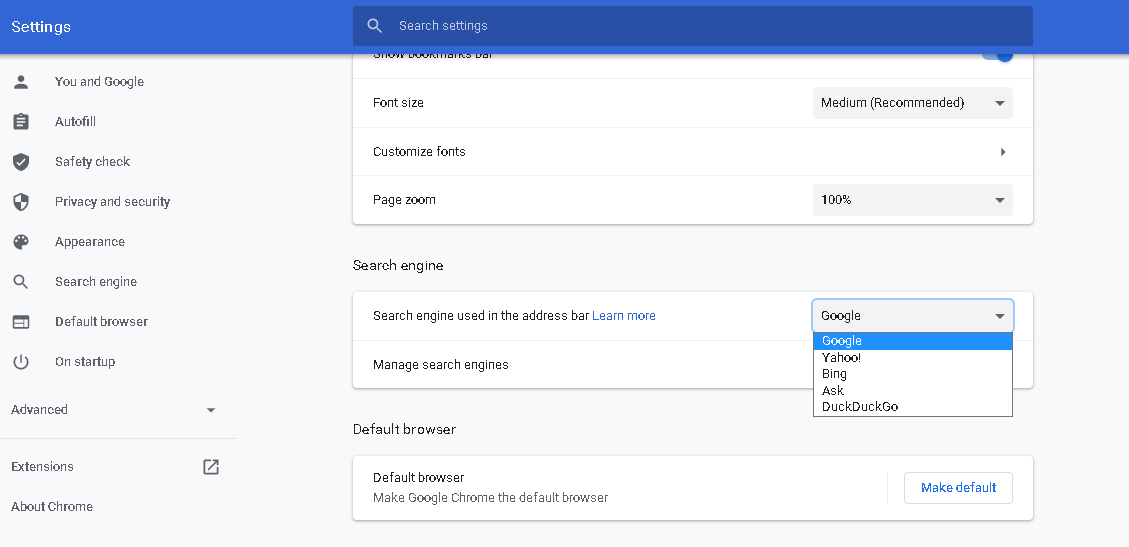
And you are done. You have just learned how to change search engine on Chrome. Yes, it’s that simple.
There is one more method to do the same thing. Except, this way, you can choose the search engine that is not in the standard list provided by Chrome. Just follow the following steps, and you are all good.
Step 1: Open a new tab with a search engine you would like to use daily.
Step 2: Click on the dots at the top right.
Step 3: Find the Settings option and click on it.
Step 4: Now, scroll down the Settings list and find the Search engine part.
Step 5: In the same part, find the Manage search engine option and click on it.
Step 6: The list of the search engines will appear, and you have to choose yours.
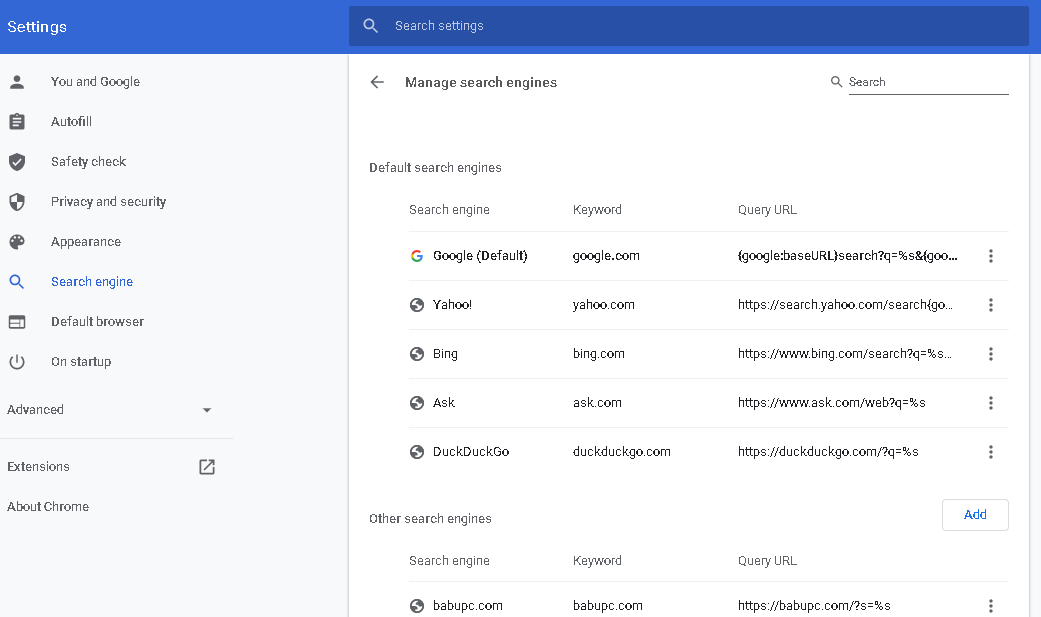
Step 7: Click on three dots on the right side and choose the Make default option.
And once more, you are done.
How to change search engine on Chrome for Mac users
If you are a Mac user, here are the steps you should follow to change the search engine on Chrome. They are quite easy to do and don’t take much time.
Step 1: Open the Chrome browser on your device.
Step 2: Find the button with three dots on the top right and click on it.
Step 3: Next, pick the Settings option from the menu and click on it.
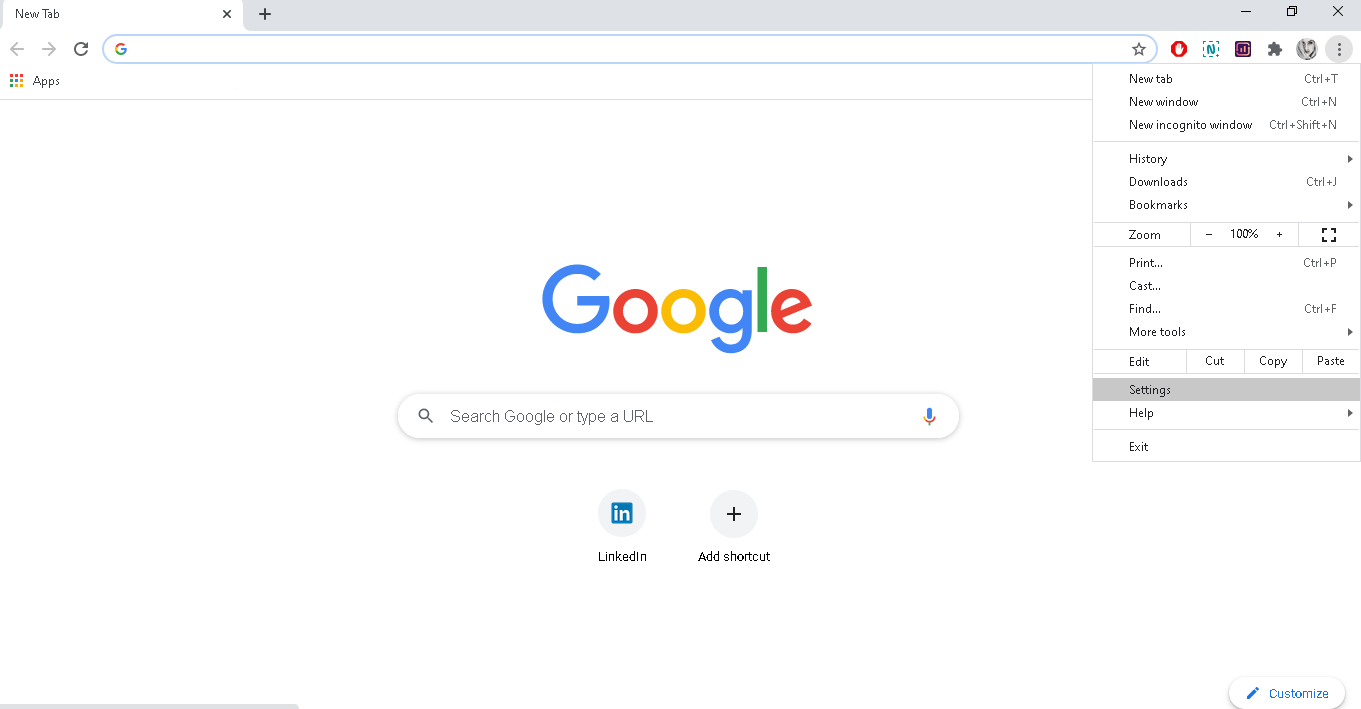
Step 4: Scroll down the Settings list and find the Search engine part.
Step 5: In the search engine part, find the Manage search engines option and click on it.
Step 6: Click on the Add button and add a new search engine (if the one you want is not in the default list).
Step 7: Click on the Add button once more.
And that is it, you have just anwerd to a how to change search engine on Chrome question. Did you see how simple the procedure is? You can almost do it with your eyes closed.
How to change search engine on Chrome for Android
If your Android device is your best friend, no worries, you can change the search engine on Chrome with an Android device s well. And here is a step-by-step process you should follow to do it.
Step 1: Open the Chrome app on your device.
Step 2: Find the three dots at the bottom of your screen and click on them.
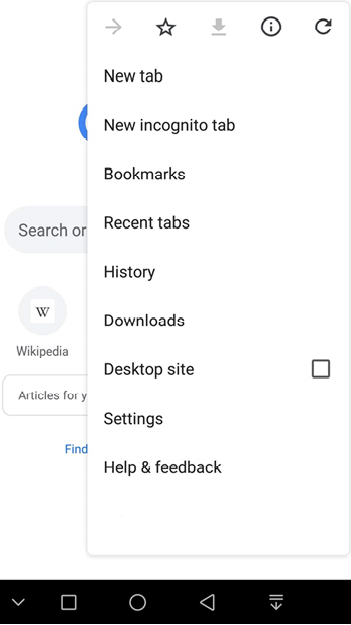
Step 3: Choose the Settings option from the menu.
Step 4: Find the Search engine option and tap on it.
Step 5: Choose the search engine you want to use daily.
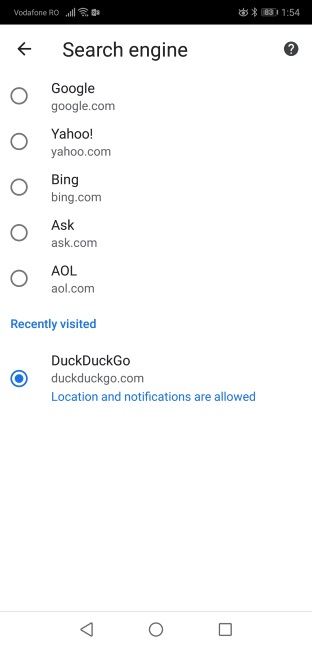
And there you have it. No need for you to ask yourself or anybody else how to change the search engine on Chrome because you’ve just learned how to. Congratulations!
How to change search engine on Chrome for every device
In the end, maybe the easiest way to do this quest (and every other Chrome adjustment) is to use one of the Chrome extensions and tools. The best we could find is the Chrome Tools extension, which is both free and easy to use. Plus, it has so many options that you won’t be needing any other assistant for Chrome.
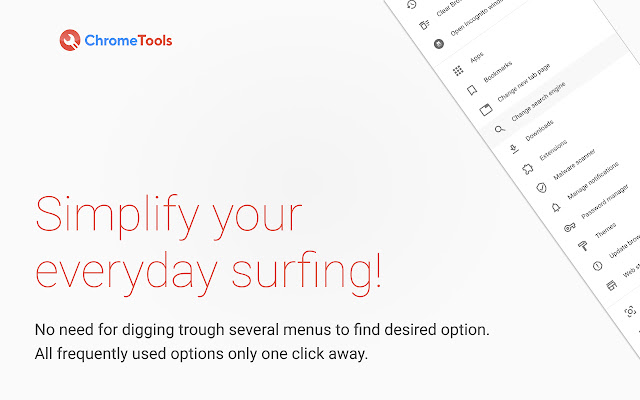
All you have to do to use this awesome tool is to download it from the Web Store. Thanks to its features, after downloading, you will be able to do different things in just a few clicks.
Now you know that Chrome Tools is the answer to How to change search engines on Chrome questions, but there are plenty of other features of this extension as well.
For example, you can change the Google Chrome theme in less than five clicks. However, it can’t help you with choosing the right one, but we got you back. We already spoke about the best Chrome themes in 2020. Maybe, you’ll like one of those.
You can also access bookmarks and apps really quickly, thanks to Chrome Tools. There are also options for the Incognito mode in both the new window and in the new tab.
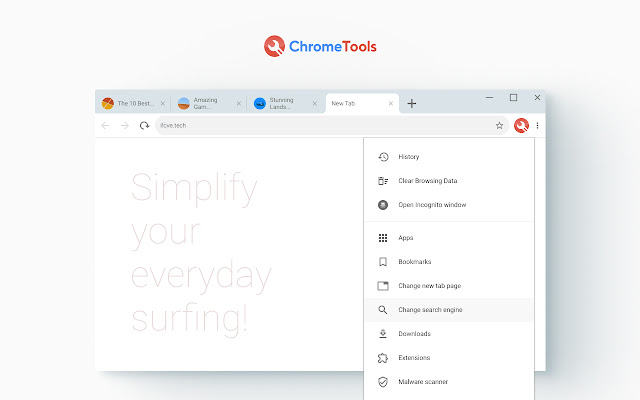
Plus, you can take a screenshot of your browser in a few clicks, which normally takes more steps and clicks. But screenshots aren’t the only media files you can get using this tool. You can also video record your screen if you want to. Pretty cool, don’t you think so?
And previously mentioned features aren’t half of what Chome Tools can do. However, if you want to explore the full potential of this tool, we suggest you download it.