Best tips for converting audio files
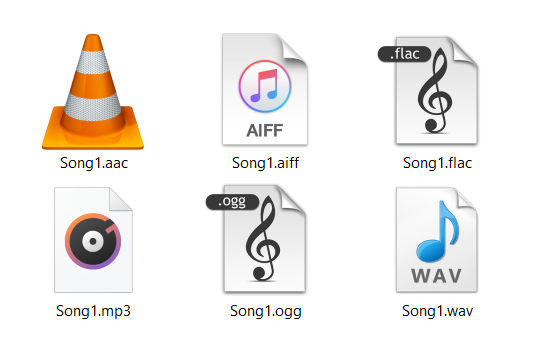
If you plan on organizing your audio files in various formats, may that be music, podcasts, recordings, etc., you’ll need to learn more about converting audio files. Also, to avoid losing the quality of your audio files, it is helpful to know which format to use and for what purpose, storing, ripping CD, etc.
Looking at your music library, you may see various formats such as MP3, OGG, AAC, WMA, WAV, FLAC, etc. To avoid confusion and choose the best format for your needs, we’ll review these formats’ features. Read on to discover the best format for you, how to convert your files for free, and more.
On this page:
Types of audio formats
To get a better perspective on audio formats, we’ll categorize them based on the compression they use. Upon this feature depends not just quality of audio but also file size.
Uncompressed audio formats (AIFF, WAV, etc.)
Most used uncompressed audio formats are WAV (Waveform Audio File Format) and AIFF (Audio Interchange File Format). What AIFF and WAV also have in common is a way of storing audio – PCM or Pulse Code Modulation. That means that archiving audio in these types of formats is without any data loss, with audio as close as possible to the original.
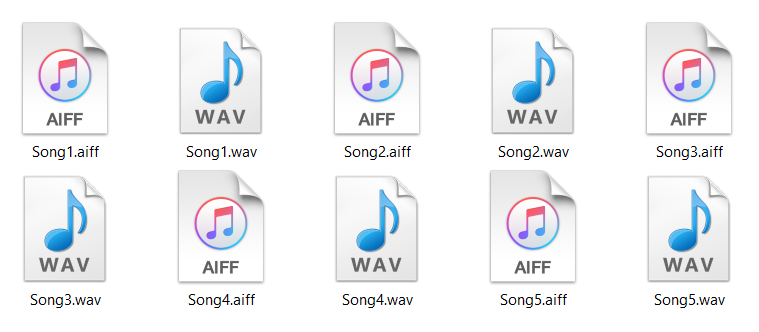
Although they can store high-resolution audio files, WAV and AIFF have different purposes. WAV is Microsoft and IBM format, while AIFF is Apple’s creation. While WAV is a standard format for encoding CDs, AIFF is not that widely supported.
Also, the AIFF audio format has more metadata options than WAV, such as song titles, album artwork, etc. AIFF and WAV also have the same disadvantage: large file size up to 10 MB per minute.
Lossless audio formats (FLAC, ALAC, etc.)
The lossless audio format is a practical solution to high-quality audio with large file size because they maintain audio quality with just half of the file size. The most popular lossless formats are FLAC (Free Lossless Audio Codec), developed by the Xiph.Org Foundation, and Apple’s ALAC (Apple Lossless Audio Codec).
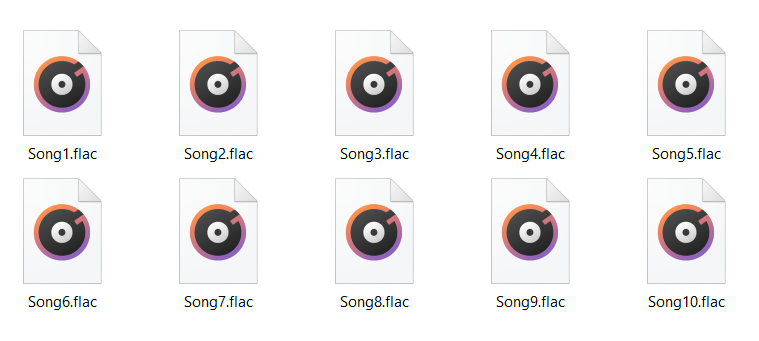
Although they both have a decent compression ratio with reduced processing time, FLAC is slightly better and has a smaller file size than ALAC. That is one of the reasons FLAC has broader support. However, ALAC has support on iOS and iTunes, while FLAC does not. Other lossless formats that are not that well-known are WavPack and Monkey’s Audio.
Lossy audio formats (MP3, AAC, OGG Vorbis, etc.)
MP3 is the audio format that is most familiar, and it has support on most devices capable of audio reproduction. As the lossy audio format representative, MP3 is convenient for storing large audio files because of its compression ratio. However, with an MP3 small file size that can be up to ten times of uncompressed audio file come significant data loss.
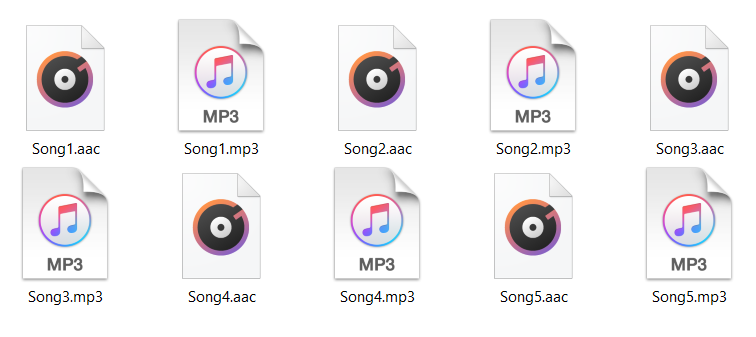
Since MP3 compression is based on discarding sounds that the human ear doesn’t recognize, to average listener audio in MP3 format should be acceptable. Another factor in the audio file’s sound quality is bitrate, which for the MP3 file should be 320 kbps because it has smaller data loss compared to 128 kbps.
The potential successor of the MP3 format is AAC (Advanced Audio Coding) because it has a better compression ratio while maintaining audio quality. However, AAC still doesn’t have such broad compatibility as MP3 format even though it is supported on iTunes, Apple Music, YouTube, etc.
Open-source audio format OGG Vorbis is a valid alternative to the mentioned lossy formats. Its features are not patent limited, and even Spotify streaming has full support for this format.
What is the best audio file format for you?
After reviewing audio file types, you’ll get a better perspective on which audio format to choose to store or share your files. We’ll summarize audio format features and their advantages to review the best audio file format for you.
Highest quality audio formats
If you want to listen to your audio files at the highest quality, then using uncompressed audio formats such as AIFF or WAV is the logical choice. However, lossless formats such as FLAC also provide high-quality audio with half the size of uncompressed file format. Depending on your storage space, you can use either one of these formats.
File size vs. audio quality
Finding the best balance between audio file size and quality is not that difficult if you know which audio format to use. For the smallest file size, you should use lossy formats such as MP3, AAC, etc. Their sound quality is acceptable if you don’t need to edit or convert the audio file. Lossy formats are also the best solution for saving storage space.
If you have room for your audio files, saving them in better audio quality is desirable. For excellent quality with reasonable file size, a lossless format such as FLAC is the right choice.
Best audio format for archiving
The best audio file format for storing files is FLAC. One reason for this choice is its lossless compression, which provides excellent sound quality and a reasonable file size that is about 50% smaller than an uncompressed file. Also, if storage space is an issue, you can use MP3 instead.
You need to pay attention to format compatibility with the device you plan on using for playing your music or other audio files. Also, if you plan on converting audio files you archive, using the lossless format is a better option. If you use lossy format for files you want to convert, the result will be low audio quality.
Best audio formats for ripping or downloading
When downloading or ripping audio files, the file size is a factor. That is why the best choice is to use MP3 or AAC file type with a higher bitrate. Besides a good compression ratio, these formats have broad support on most playback devices.
Does converting audio files affect quality?
Now that you know in which format you want your audio files to be, you can start organizing or converting them. But there is just one more thing you need to pay attention to, and that is how converting audio files affects their quality.
If you want to convert uncompressed or lossless audio format to lossy, that will reduce audio quality. However, converting audio files from lossy to lossy formats will considerably more lessen the quality. Also, even if it’s an option, converting lossy formats to lossless or uncompressed will not result in the same quality as original audio.
Once you lose data by converting to a lossy format, it is impossible to return to the original. Instead, the file you get will be an approximation. When converting files, be sure to know their purpose because otherwise, you can lose audio quality. Depending on the tool you use for converting audio files, you can get higher quality audio.
How to convert popular audio files with VLC?
VLC is one of the most popular media players and is entirely free to use. We’ll explain the exact steps for converting audio formats with this app in the following steps.
Step 1
In the VLC menu, Media select Convert / Save.
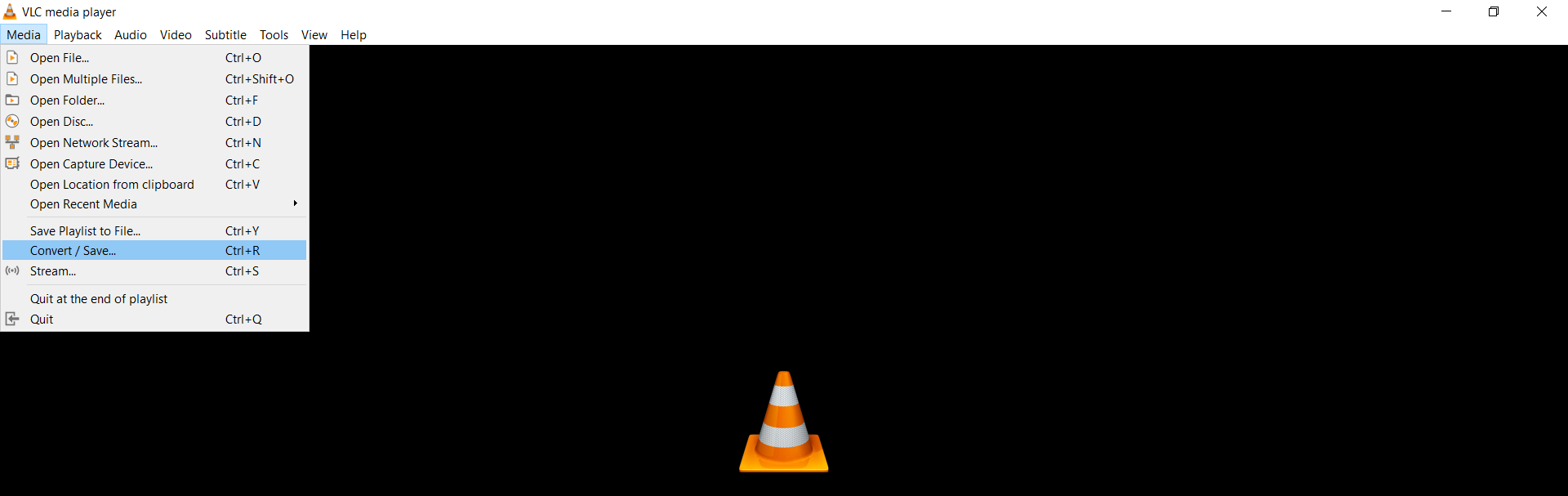
Step 2
In the opened dialog box under the tab File, add the M4A file. In the drop-down list Convert / Save, select Convert.
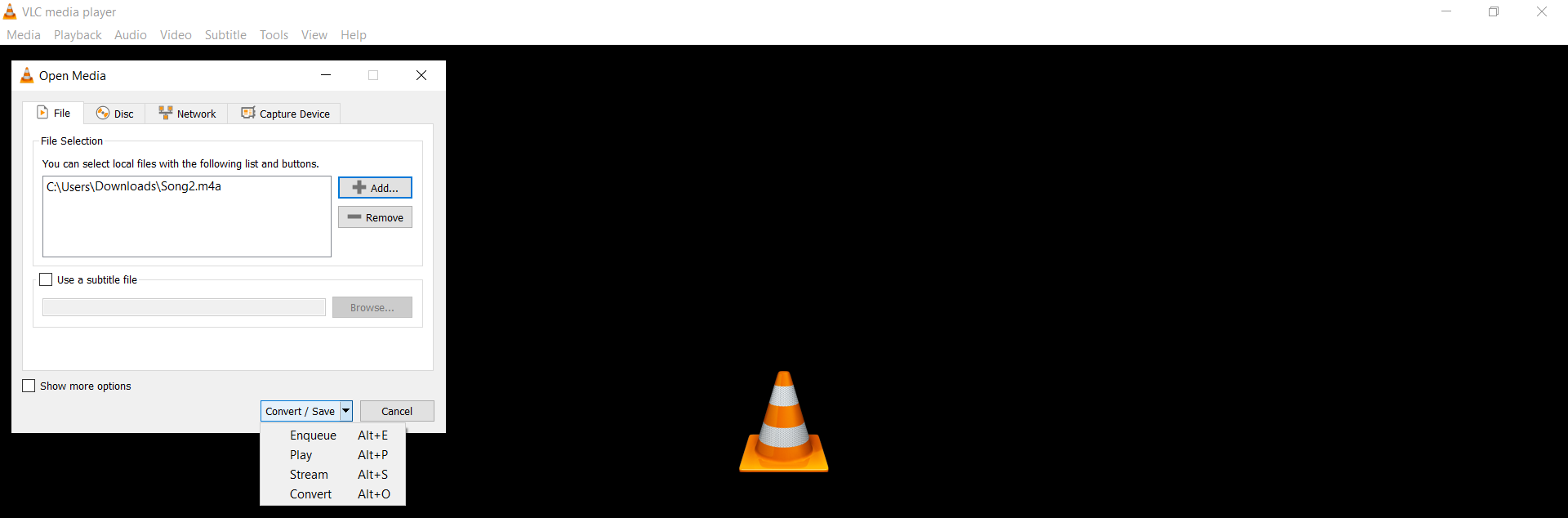
Step 3
In the Convert dialog box, choose Profile Audio – MP3. Also, enter the destination of the new file and press the Start button.
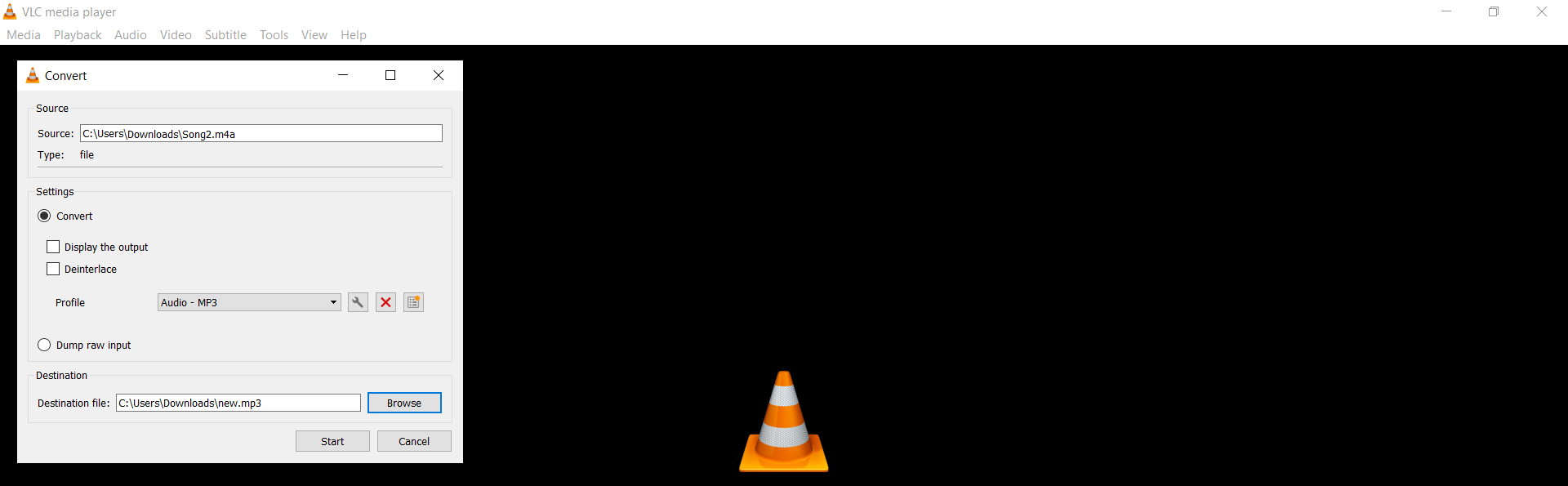
That will create a new audio file in the destination folder you entered. However, this way, you can convert only one file at once, and you need to install a VLC media player.
Also, converting audio formats with an app requires more time. That is the way we’ll give you an option for faster M4A to MP3 or any other audio format conversion using an online tool.
Converting audio files online for free
The fastest way to convert all your audio files is with an online-based tool that doesn’t require installation or registering with e-mail. You can also access online tools regardless of the operating system you use Windows, Linux, Mac, etc. The significant advantage is if this tool is also free. Our recommendation for one of the best free online tools is Converter365.
Not only do you can convert the most popular audio formats for free but also you can convert up to ten large files at a time. Just how easy and straightforward converting with Converter365 is, we’ll show you instructions on conversion from M4A to MP3. Other audio formats you can convert using this tool are M4A, AAC, AIFF, AIF, FLAC, M4B, OGA, WMA, etc.
How to convert M4A to MP3 file?
After accessing the Converter365 website, you can find the desired file conversion in the audio category.
Step 1
Upload M4A files by pressing the Add Files button.
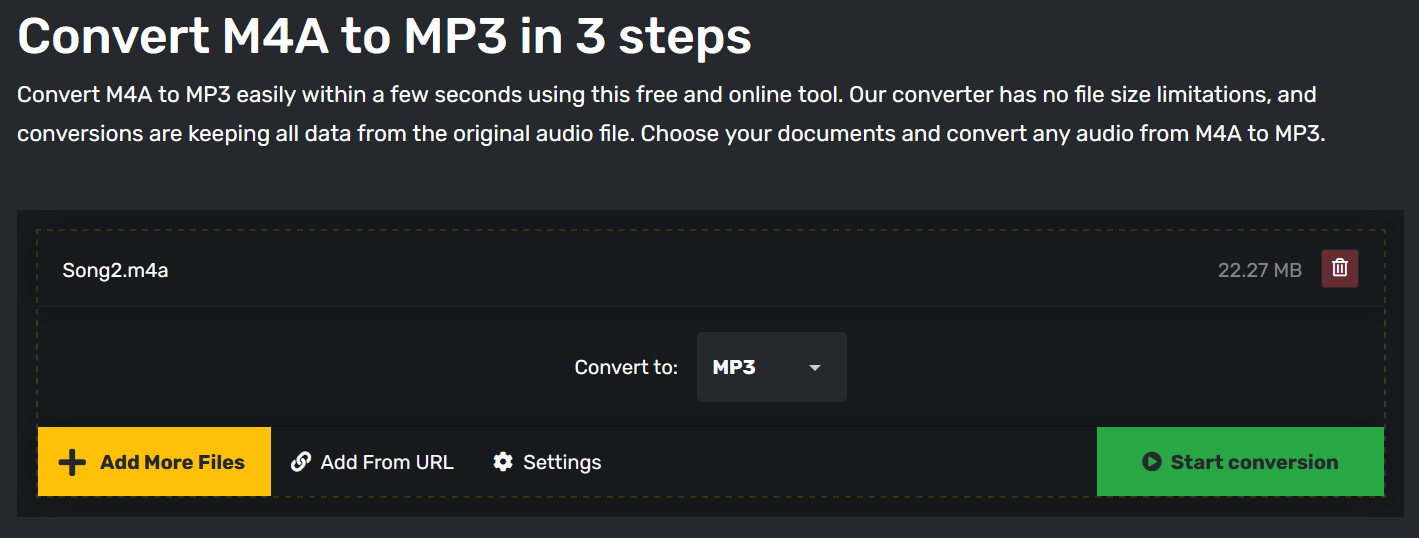
Step 2
Begin converting M4A to MP3 by pressing the Start conversion button.
Step 3
Download your MP3 files directly on the website.
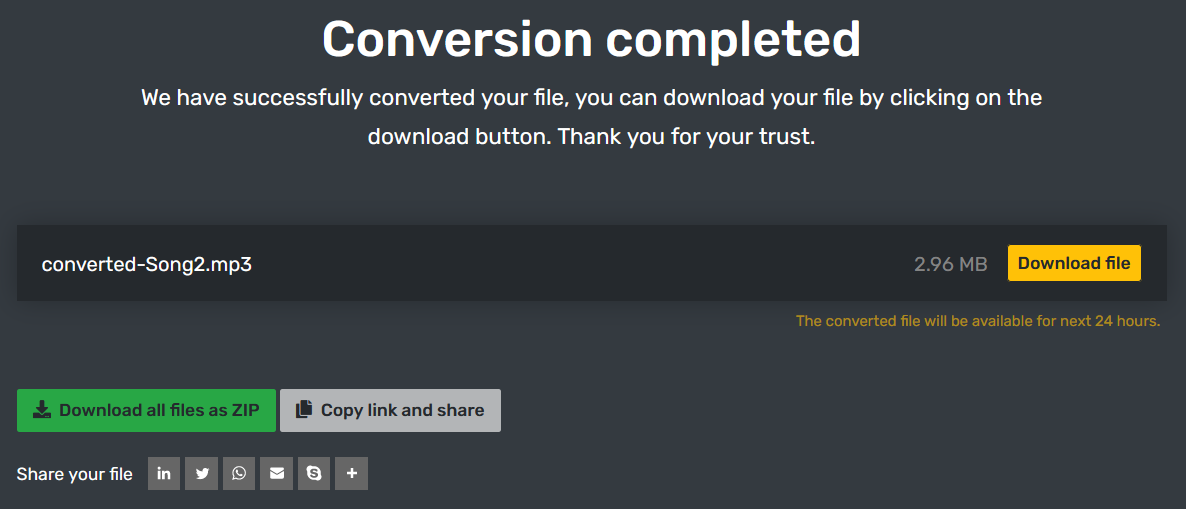
Final word
There are many different audio file formats. To decide which one you need, you’ll want to know their features, whether they are uncompressed, lossless, or lossy. Also, there are several ways of converting audio files, including using an app or online tool.



