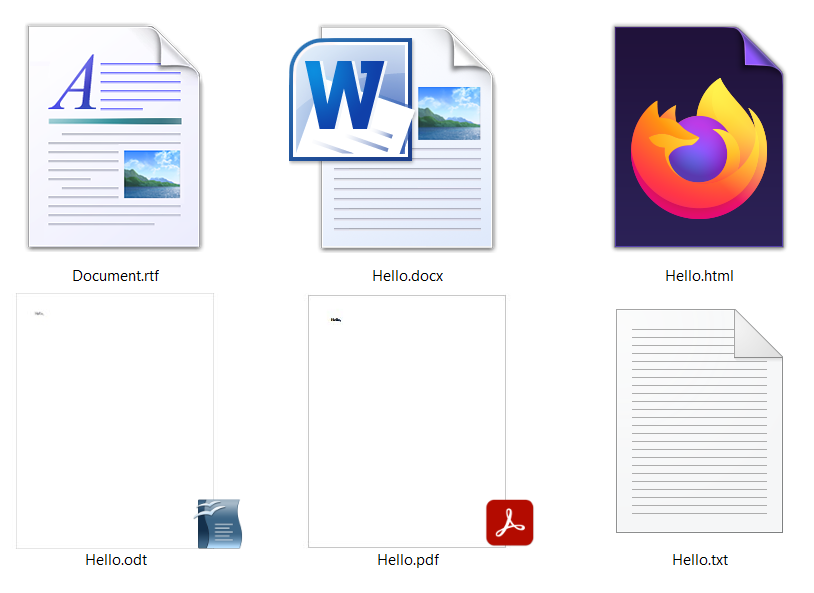Top 3 choices for the best RAW converter for Sony, Canon, Nikon, etc. images

If you had a chance to use or intend on investing in Sony, Nikon, Canon, or any digital camera, you are going to need the best RAW converter for your images. Since these brands have image formats specific for their digital camera, you’ll need their software for handling these files.
However, there is a way to convert NEF, CR2, ARW, etc., raw image formats to JPG, PNG, etc., without any expensive software. If you use a high-quality free online converter such as Converter365, you can change your RAW format to many other images, vectors, etc.
There are other options we have prepared as our top choice for the best raw converter. And they include using Adobe Photoshop and its free alternative GIMP.
Advantages and disadvantages of using these tools you can read right here. First, we will start by explaining a bit more about RAW formats.
On this page:
More about RAW file formats NEF, CR2, ARW, and more
RAW files or the so-called digital negative of your DSLR have limited usage. Because these files contain uncompressed image data, you can use these files for editing and correcting artifacts, lightning, etc. They contain every little detail from your camera sensor, and that affects their file size. If you need a reasonable file size to share or send, you need to convert RAW files to JPG or PNG.
The difference between Nikon, Canon, and other digital camera creators is not only the price; they also have different proprietary image formats.
Nikon’s RAW file format is NEF, while Canon uses CR2 to capture raw data. CR2 is actually the second version of its proprietary digital image format. On the other hand, Sony uses ARW image files to save its uncompressed image.
As you may notice, there are different RAW image formats. And they can be handled by a handful of image processing apps. Because of the file size of NEF, CR2, ARW, and other RAW formats, you may want to use an app for converting your files. If you have a decent Internet connection, this won’t cause an issue. And with a high-quality free online converter such as Converter365, you can convert files up to 100 MB for free.
Is the best RAW converter Adobe Photoshop?
To convert uncompressed DSLR images such as NEF, CR2, ARW, etc., you’ll need to install Adobe Camera Raw plugin besides Adobe Photoshop. It can help you enhance your RAW photo before exporting it to PNG or JPG. Our example includes converting Canon CR2 file to JPG format on Windows 10.
Step 1
Open your CR2 file using Photoshop, and automatically you’ll get Camera Raw options to basic editing, color mixer, optics, effects, calibration, color grading, and more. When you are happy with the result, you can press the Open button at the bottom of the window.
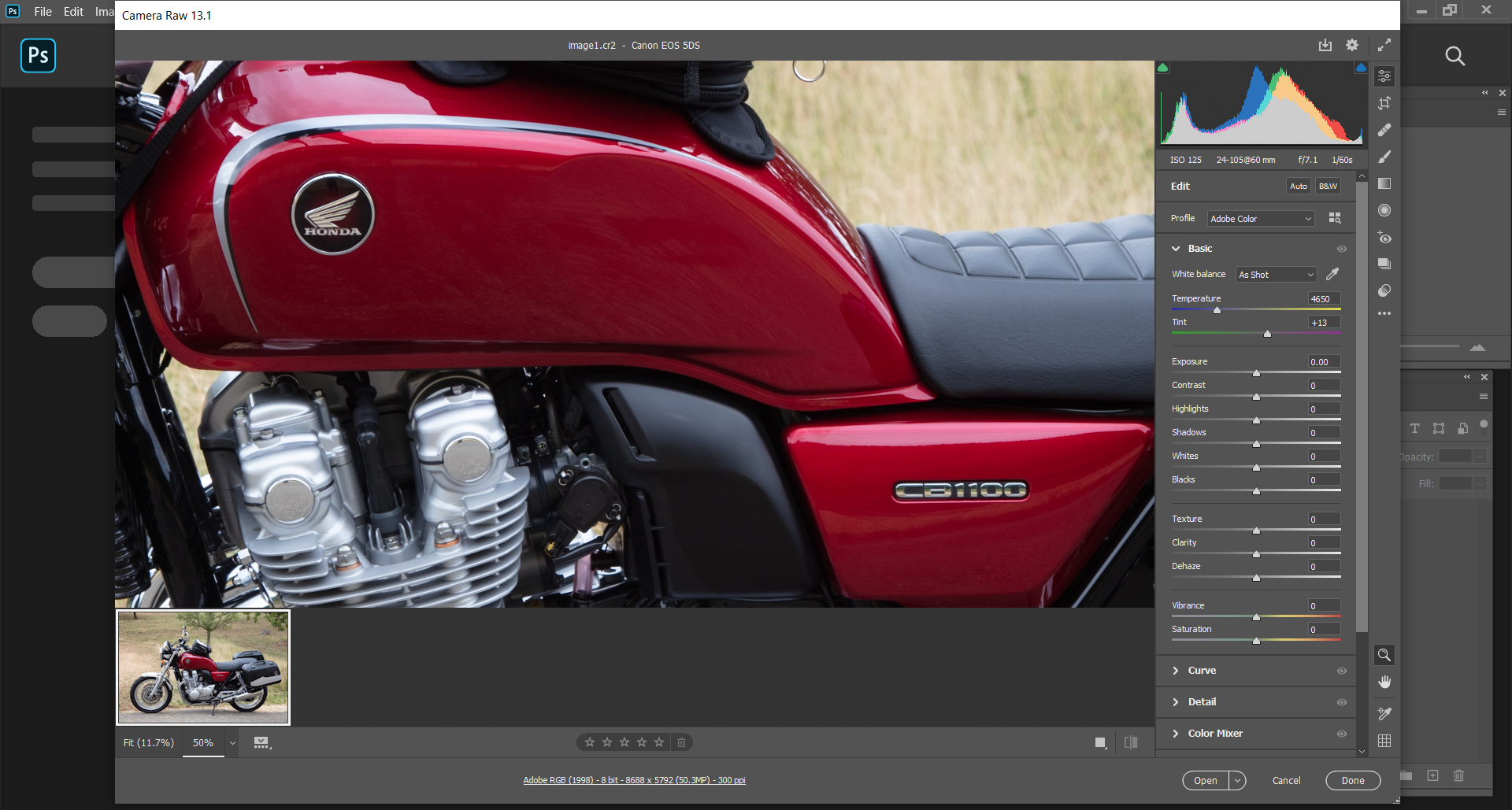
Step 2
When you open your photo in Photoshop, you can find the Export option in the menu File and then choose Export As.
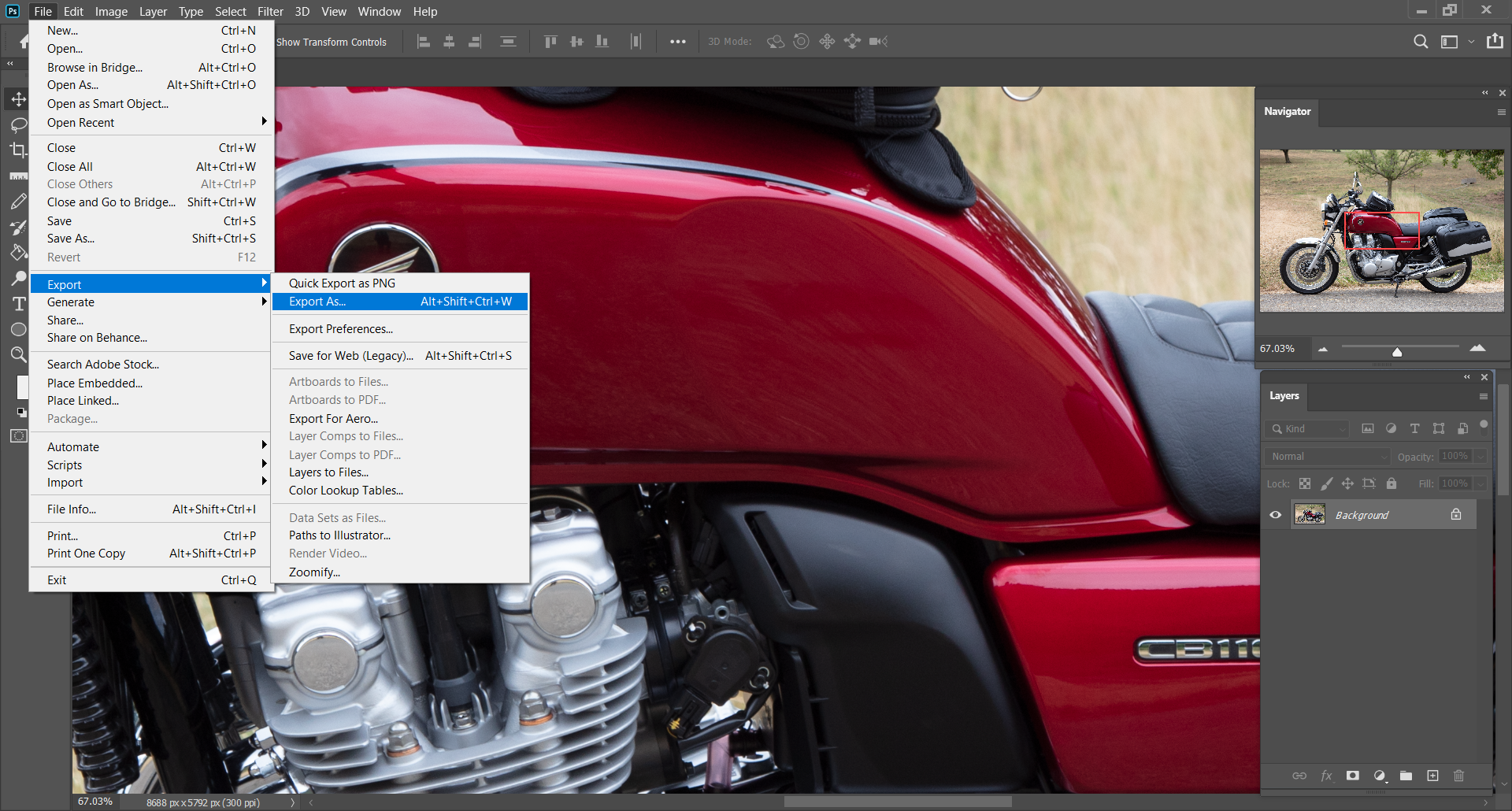
Step 3
In this dialog box, under the File Settings section, select PNG, JPG, GIF, or SVG format. Also, you can adjust Image Size, Canvas Size, Metadata, Color Space, etc. After reviewing these options, you can press the Export button.
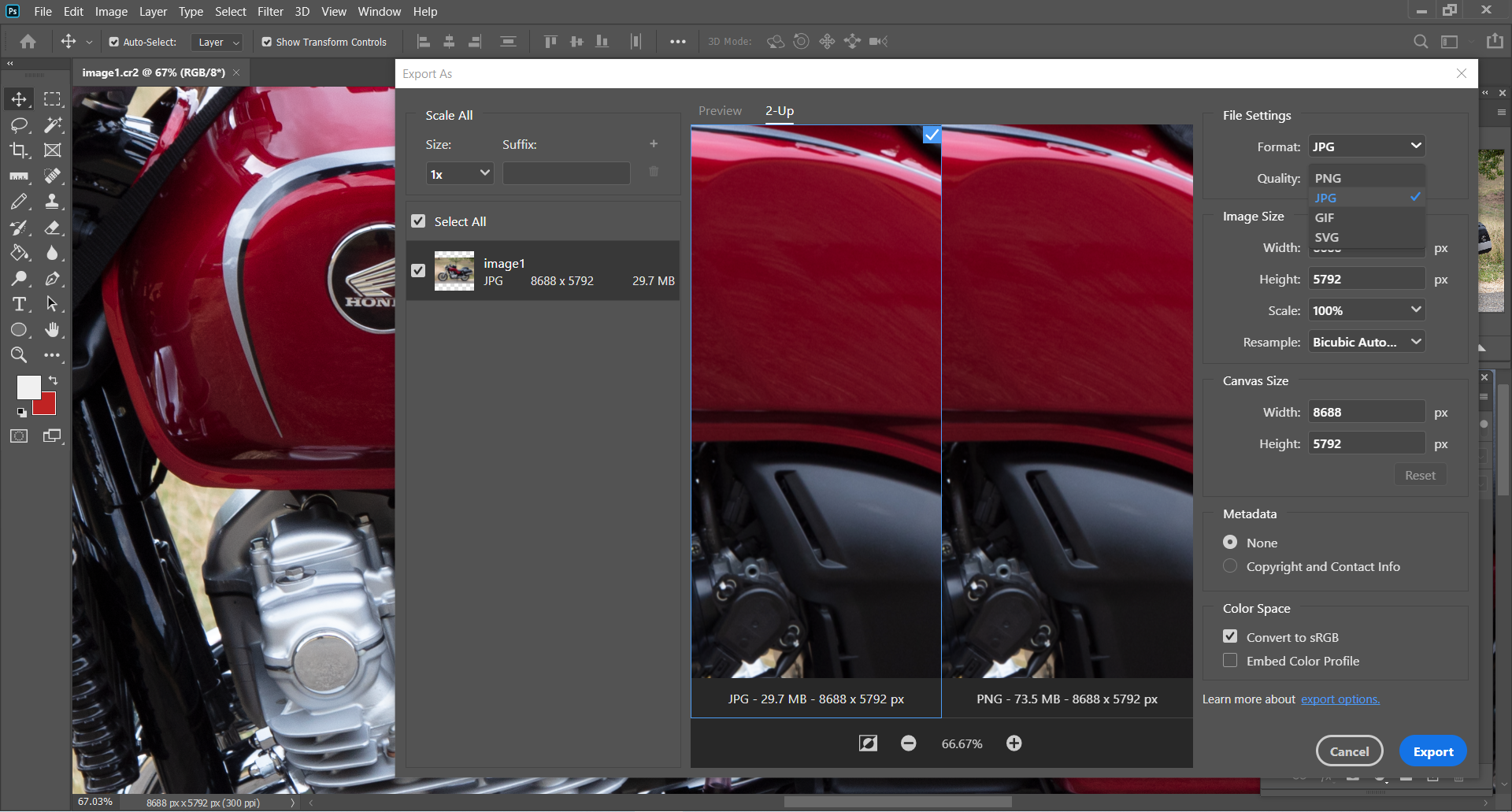
Step 4
Another dialog box will open where you need to enter the files’ name and destination for exports. After that, press the Save button, and that is it.
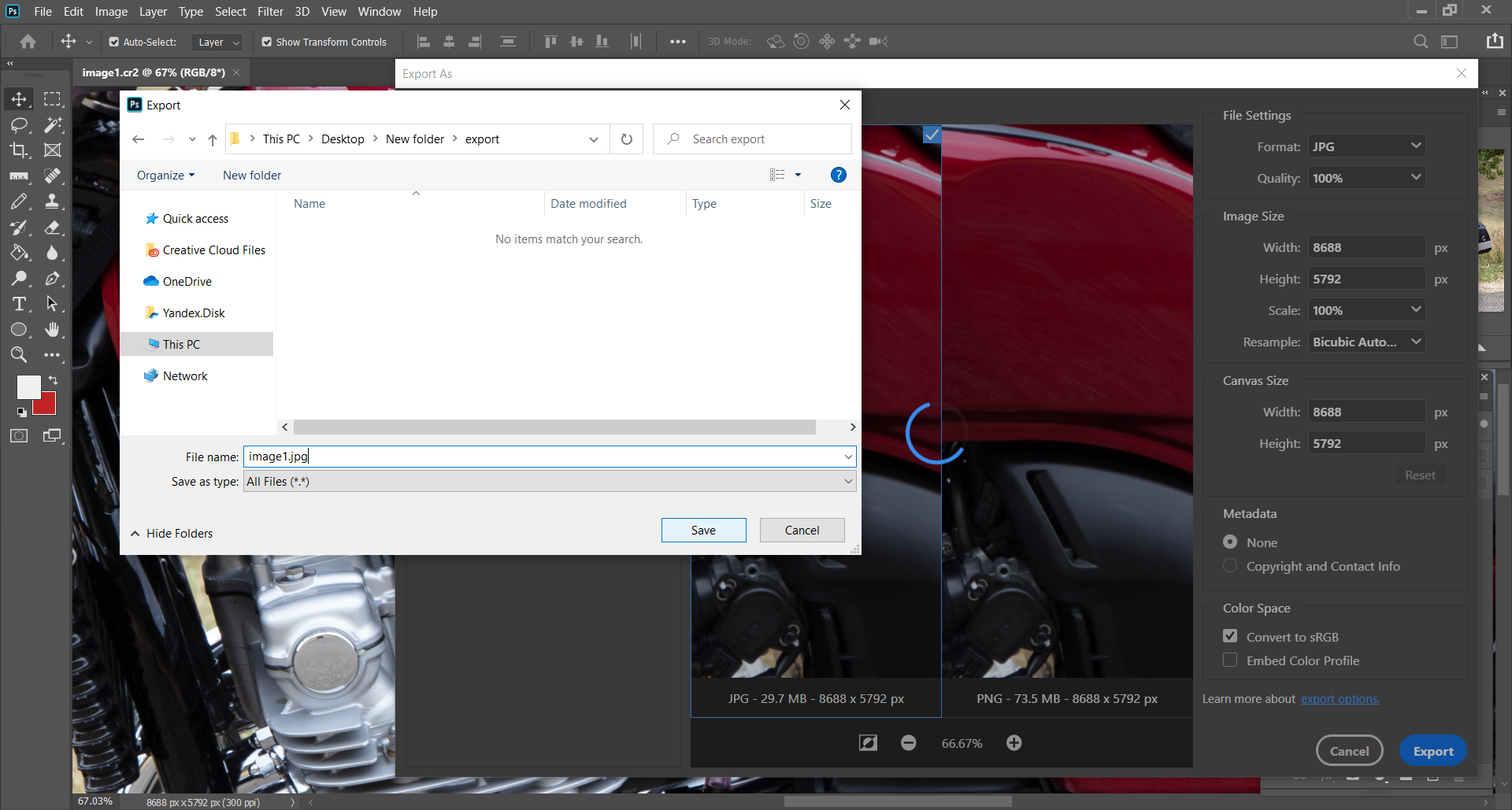
Why you should use GIMP as the best RAW converter and image editing tool?
One of the best free image processing app is GIMP, and it supports a wide variety of formats. The list includes JPG, PNG, GIF, XCF, CR2, TIFF, HEIF, etc. For those who haven’t used GIMP before, you can install it on Windows, GNU/Linux, OS X, and other OS.
If you use GIMP for converting any of the supported image types, you’ll need just a few steps to follow. The first is to install Darktable after GIMP because that is also an open-source photography workflow app and raw developer. For our example, we chose to convert CR2 to a JPG image.
Step 1
Open your CR2 raw image file using GIMP and Darktable.
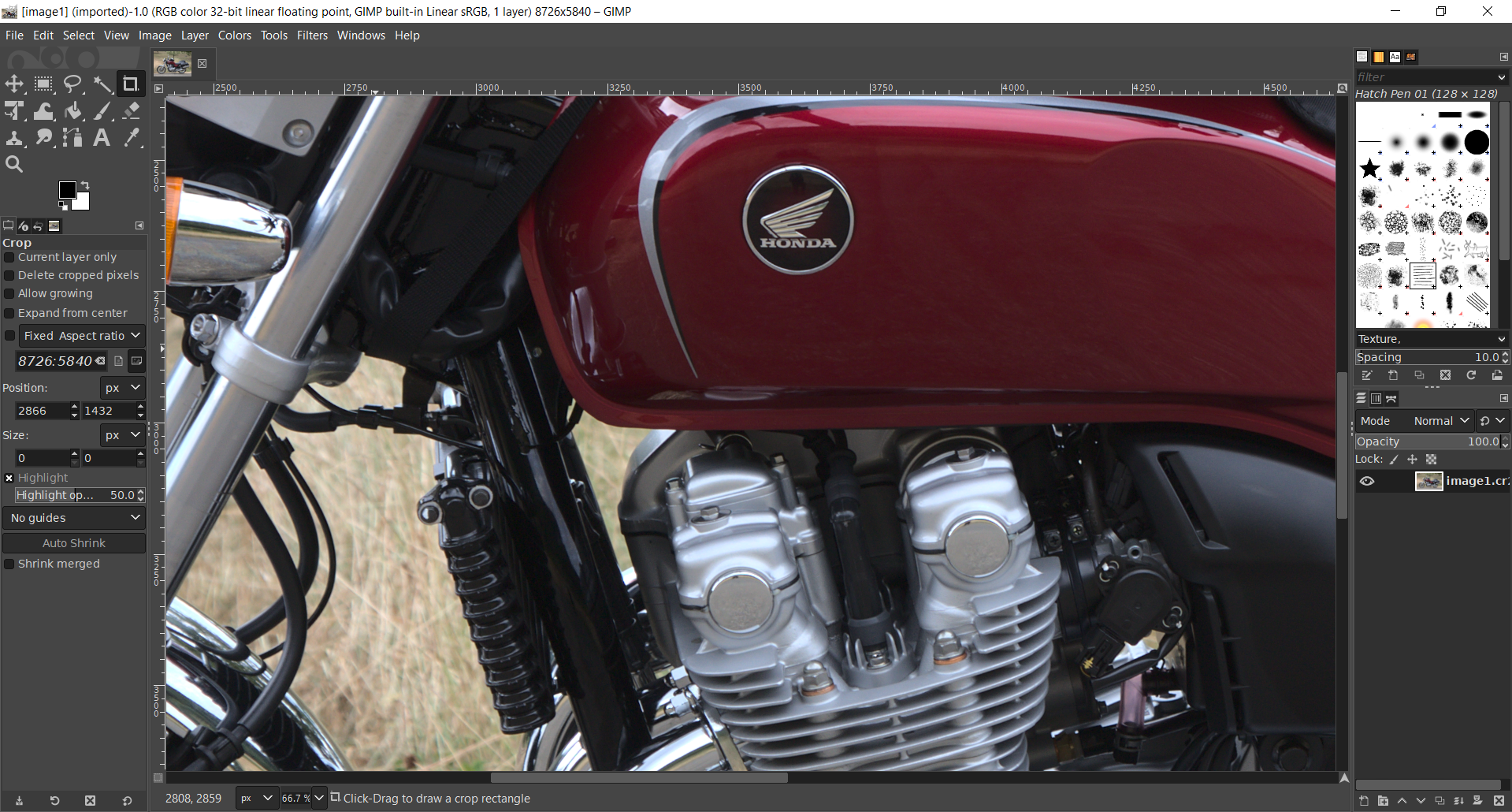
Step 2
Open the File menu and select the option Export As. In the Name field, you need to replace your CR2 file extension with the one you want. In our case, that is JPG. You can also select where to save your exported JPG files. After that, you can confirm your action by pressing the Export button at the bottom of the dialog box.
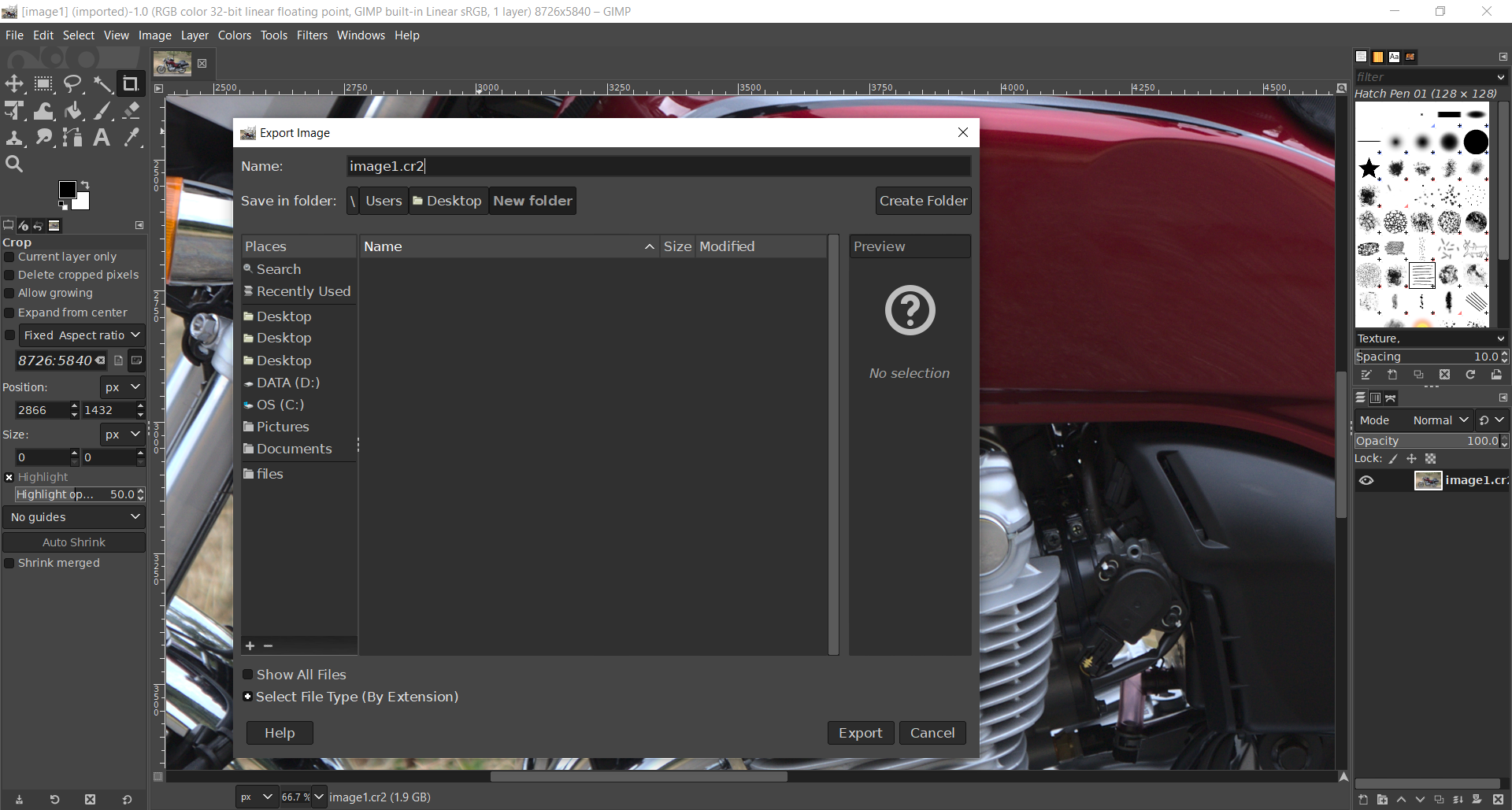
Step 3
Export Image as JPG dialog box with additional options will appear. Here you can select to save EXIF, XMP, or IPTC data, save thumbnail, set quality to maximum, optimize your photo, and more. When you finish adjusting these settings, you can press an Export button and finish CR2 to JPG file conversion.
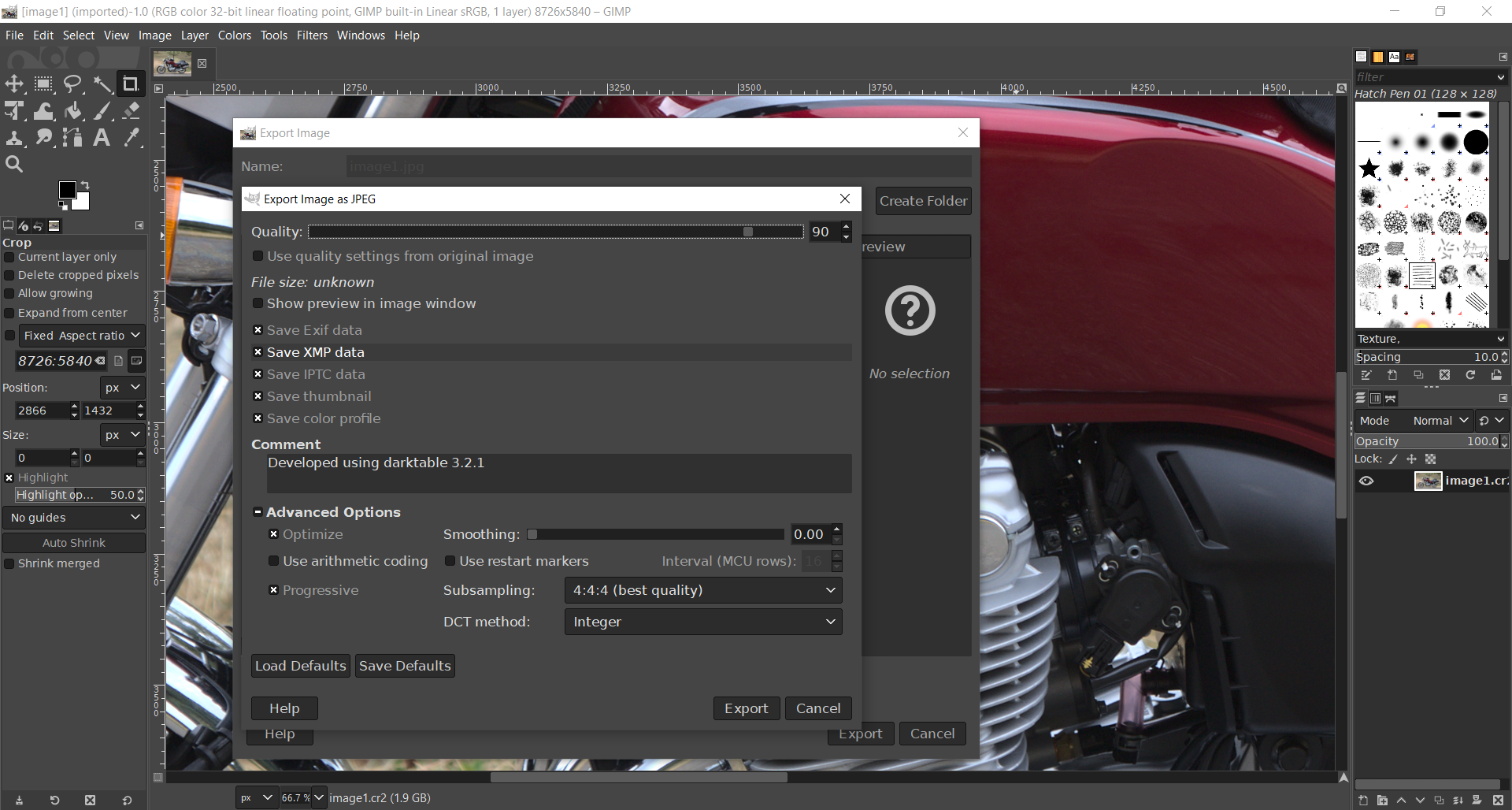
As you can see, GIMP can be a Canon CR2 converter, and it is efficient. Also, using an app that can edit your images to a professional level has its advantages. However, there is a much easier way to convert these files and also for free.
How to use the best online RAW converter – Converter365?
If you want to use the best RAW converter online, then Converter365 is the option for you. It is a free online tool that supports high-quality image formats and large file sizes entirely free of charge. Also, you can simultaneously convert multiple images with NEF, CR2, ARW, etc., extensions. There is no installing new apps or limited functionality. You can use Converter365 on any operating system Mac, Windows, Android, Linux, etc.
Besides all these great features, Converter365 is on our list as the best RAW converter because it offers an unlimited number of free format conversions. The only thing better is that you can convert your images in just a few clicks. We will show you how the Converter365 Canon CR2 converter works in three steps.
Step 1
Add your CR2 photos to the Converter365 website.
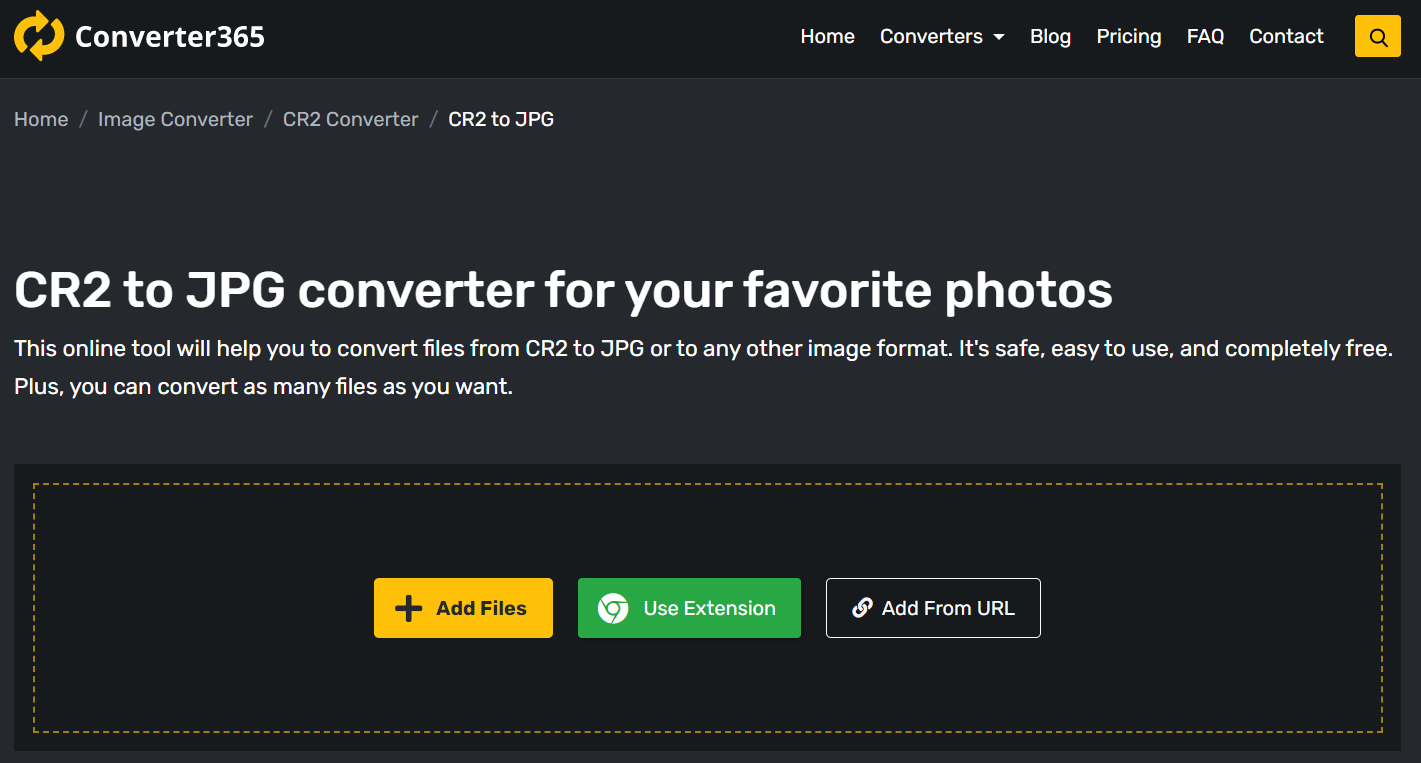
Step 2
Choose JPG as the target format for conversion and press the Start Conversion button.
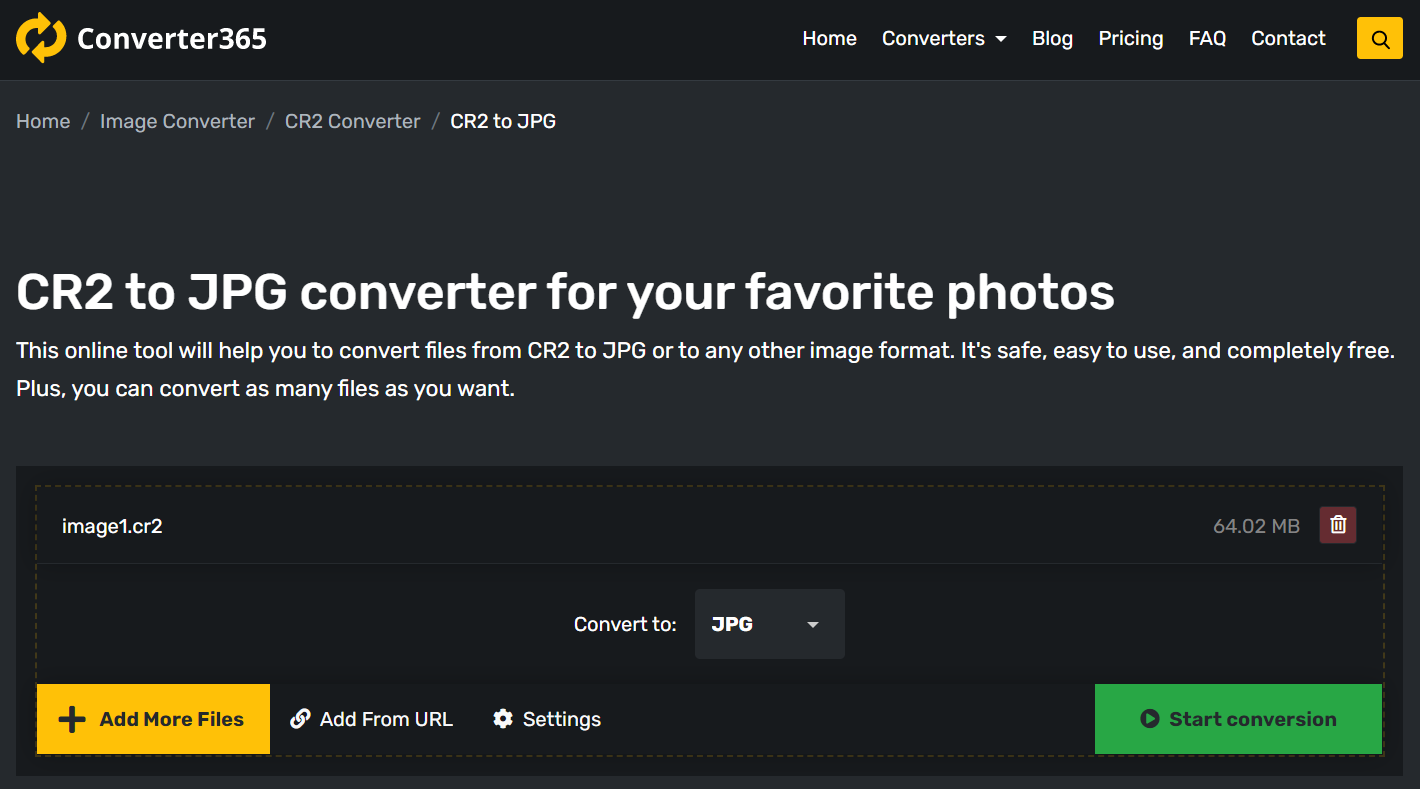
Step 3
Wait a few moments until the conversion process is over. Your JPG files will be at the download link in the same window. If it takes you a bit longer to convert your RAW files, it is probably because of the upload speed of your Internet connection.
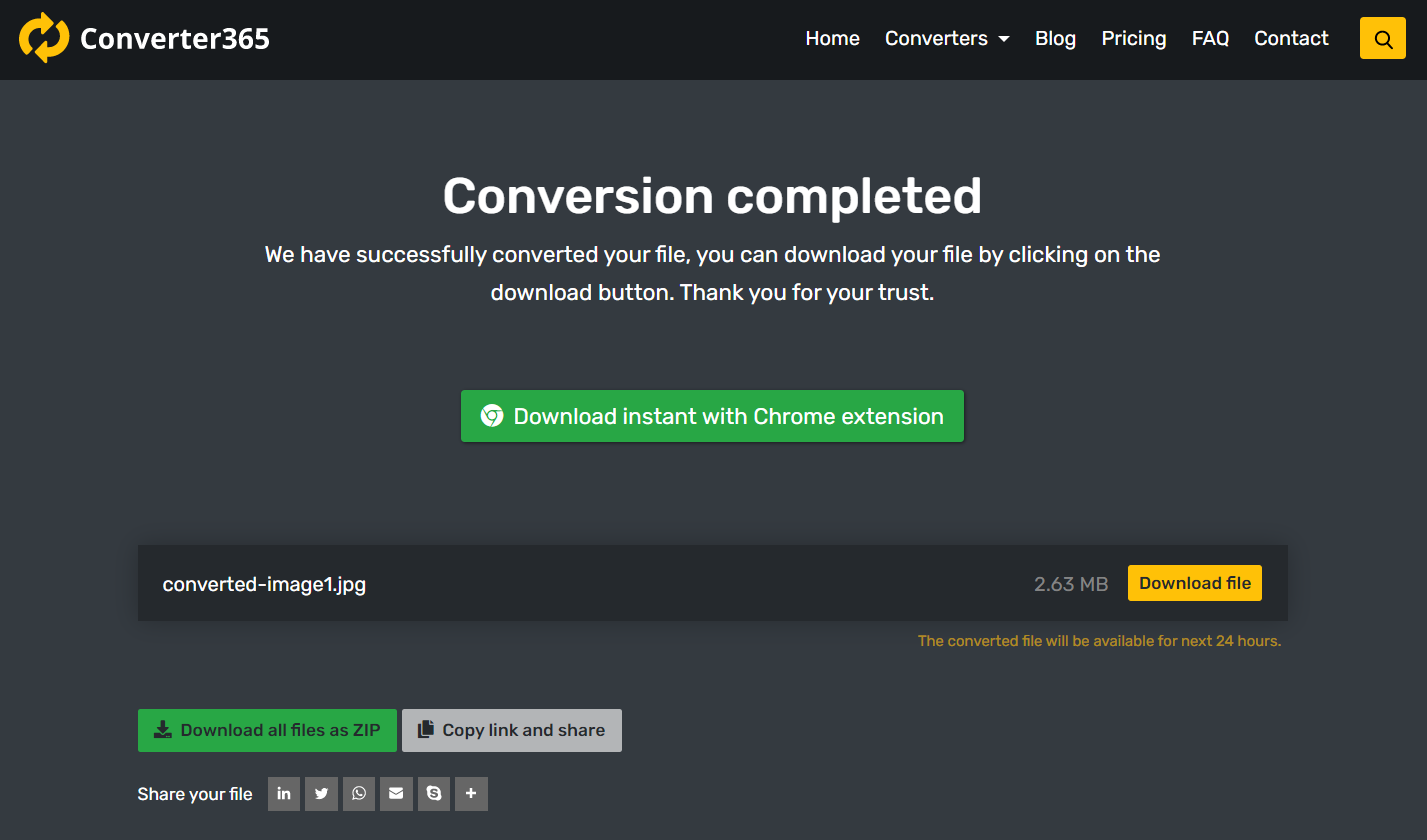
Final word
Based on your preferences, you can choose between paid app, a free app, or an online converter. Adobe Photoshop is pricey to use as the best RAW converter, but it has many options you might want to use. As a free alternative to this app, GIMP offers many of the same settings. The most significant difference is the price.
If you don’t want to waste memory space with a new app, the best option is to use a free online tool such as Converter365. There are no editing options with this tool, but you can convert as many files as you want for free. Also, it supports large files and high-quality conversion of raw files.