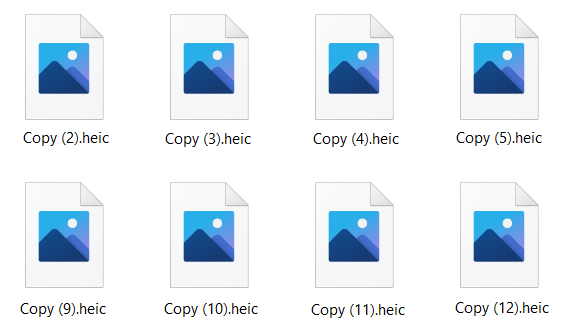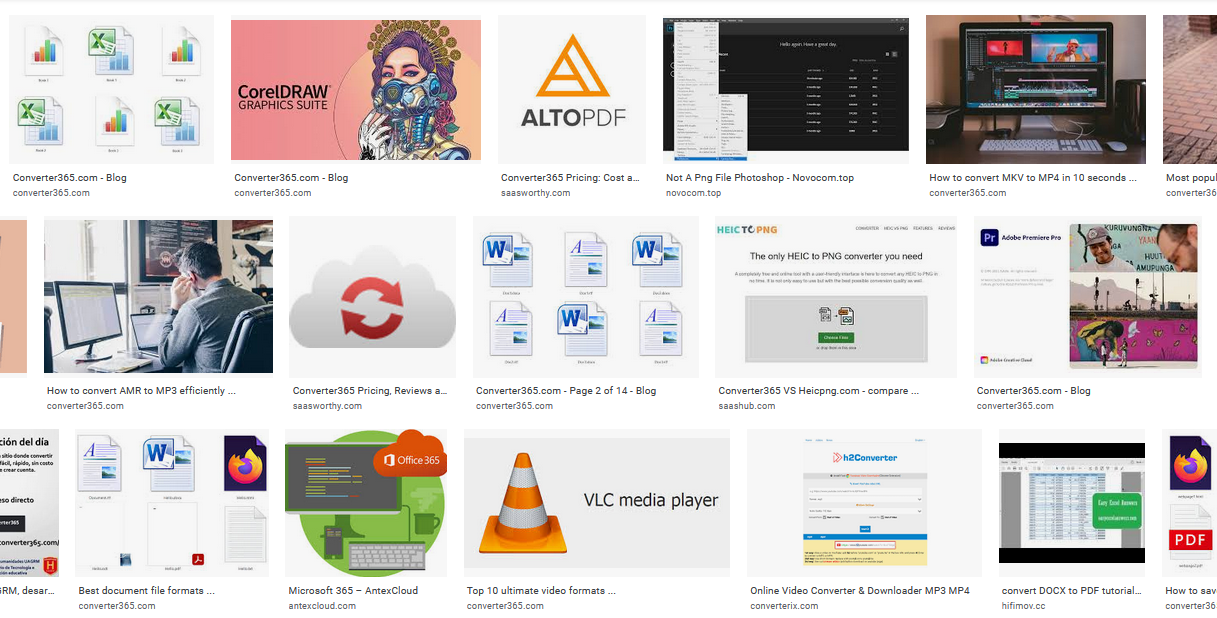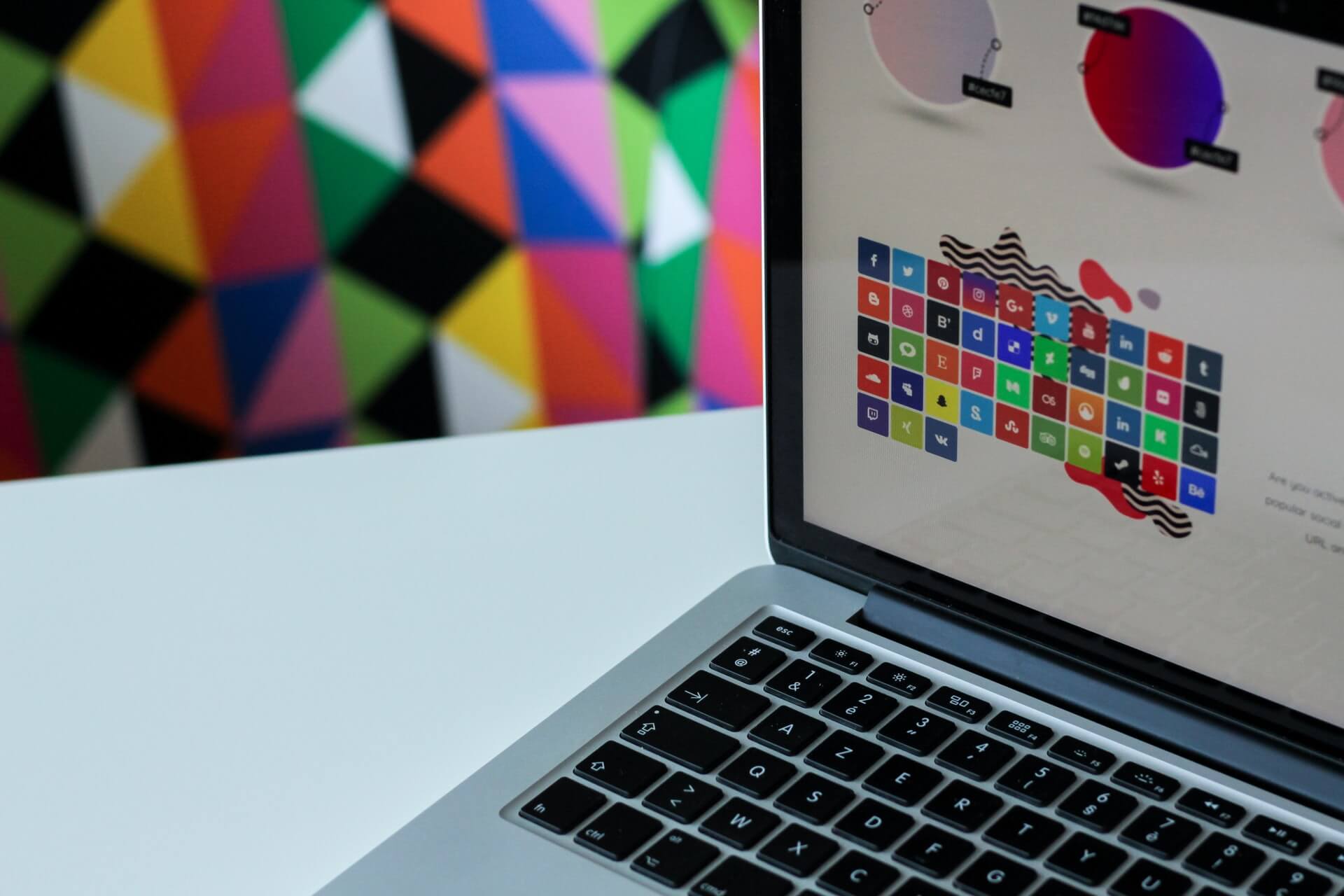Which is the best free Chrome PDF converter?
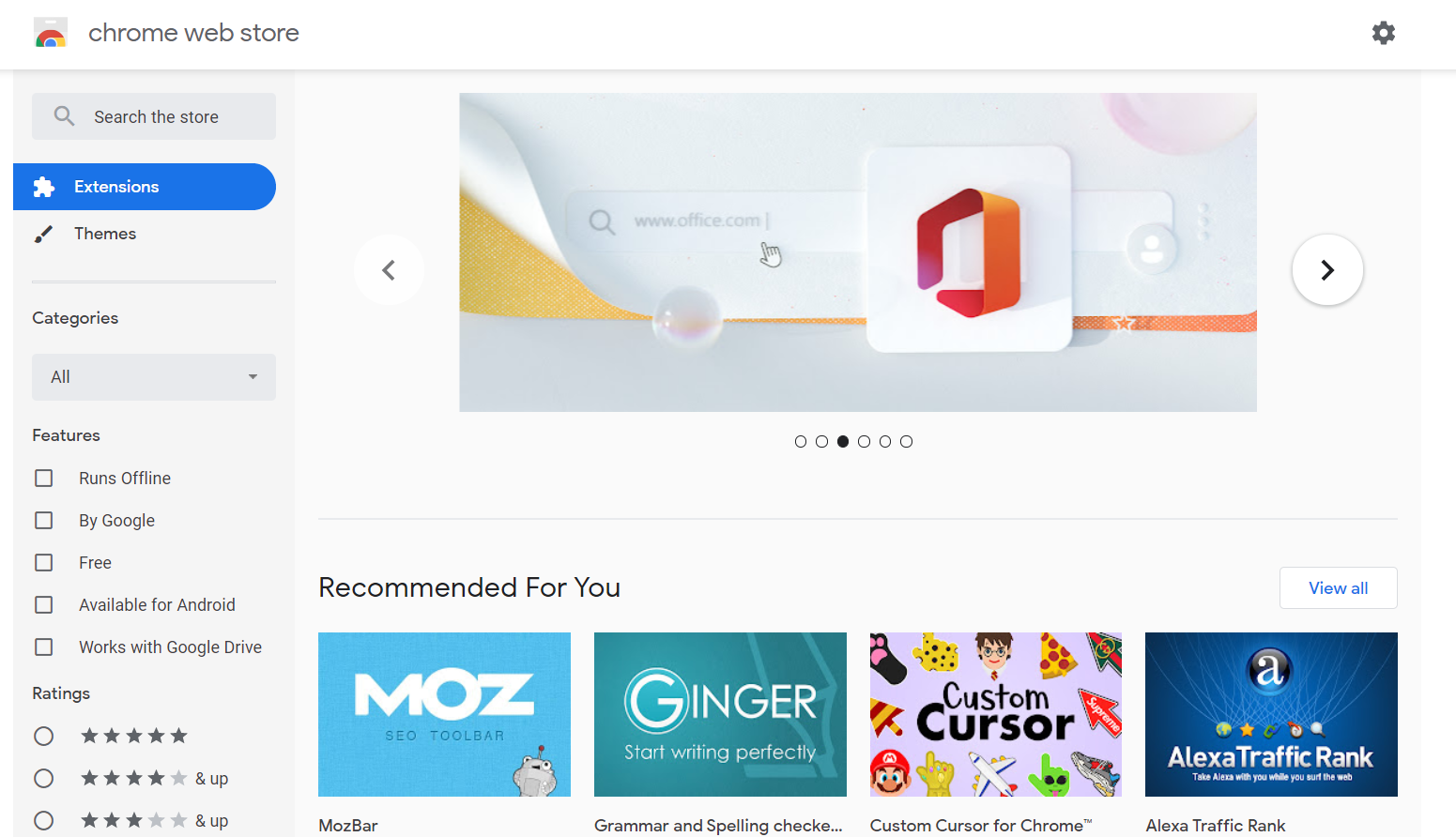
Your search for a Chrome PDF converter ends here. In this day and technological development, it is essential to make your day more efficient. Between apps, plug-ins, built-in tools, extensions, etc., you should choose the ones that save you time and provide excellent service.
To shorten your search a bit more, we reviewed more than one Chrome PDF converter and listed their features. Before installing another potentially disapointing extension to your Chrome browser, check if there is a tool on this list that corresponds to your needs.
Following the logic of finding and testing the best Chrome PDF converter, we can safely say there are some good ones here. That is why this list includes completely free extensions that provide service for converting any file to PDF. More about PDF and other document formats you can read right here.
On this page:
1. Free Online Converter365
The best recommendation for Chrome PDF converter is Converter365 that besides PDF files, converts a multitude of different formats. Almost any file you have, you can add and convert to the desired format.
As a complete solution for Chrome PDF converter, Converter365 offers PDF conversions to Word, Pages, PowerPoint, JPG, PNG, ZIP, and vice versa. For example, you can convert PDF to DOCX, and DOCX to PDF, etc.
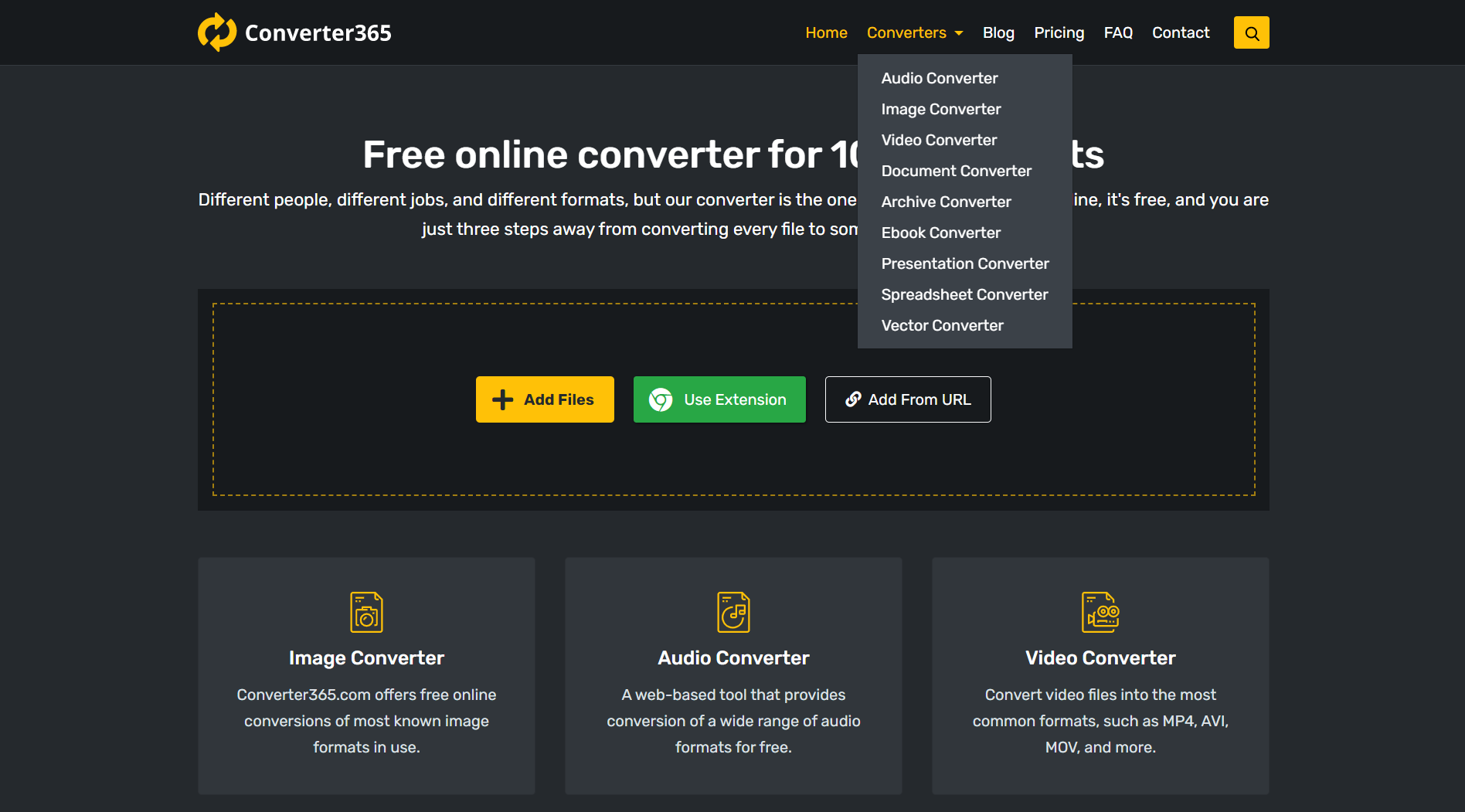
Summarized features of Converter365 include:
- Pricing: completely free
- Number of conversions: unlimited
- No e-mail registration
- Support for large files: yes (up to 200 MB)
- Support for batch conversions: up to 10 files
- Download link: directly on the website
- The additional features: supports a multitude of audio, video, document, spreadsheet, archive, e-book, image, vector, and presentation formats for conversion.
Converter365 checks all points of our list and thus deserves to be number one. Besides converting PDF files to any format you can think of, you can also compress your PDF files by converting them to any of the archive formats supported.
2. BestFile converter
As for simplicity, BestFile is one of the best. You can convert PDF files to the following formats DOC, DOCX, HTML, ODT, PPT, PPTX, RTF, and TXT with this extension.
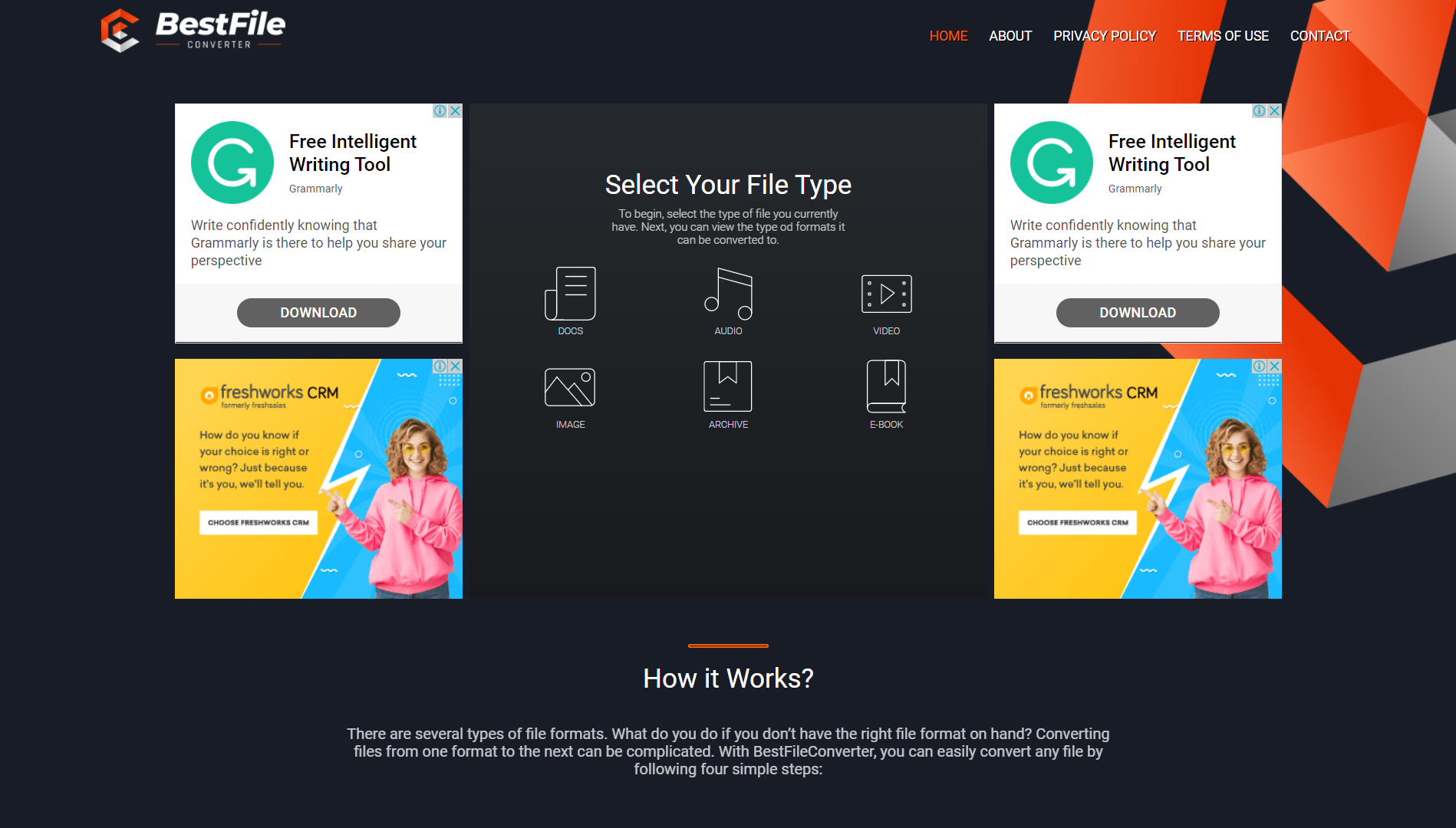
Significant features of BestFile include:
- Pricing: completely free
- Number of conversions: unlimited
- No e-mail registration
- Support for large files: yes
- Support for batch conversions: no
- Additional features: supports audio, video, document, e-book, and image formats for conversion.
What we like about this extension is that it is pretty fast and efficient. It doesn’t have options for editing PDF files, but you can convert an unlimited number of PDF files daily with ease.
3. Free PDF Solutions
Free PDF Solutions have several formats available for conversion besides PDF, and it includes compressing, splitting, and merging PDF files. Also, they have freeware software for some conversions you could install on your PC.
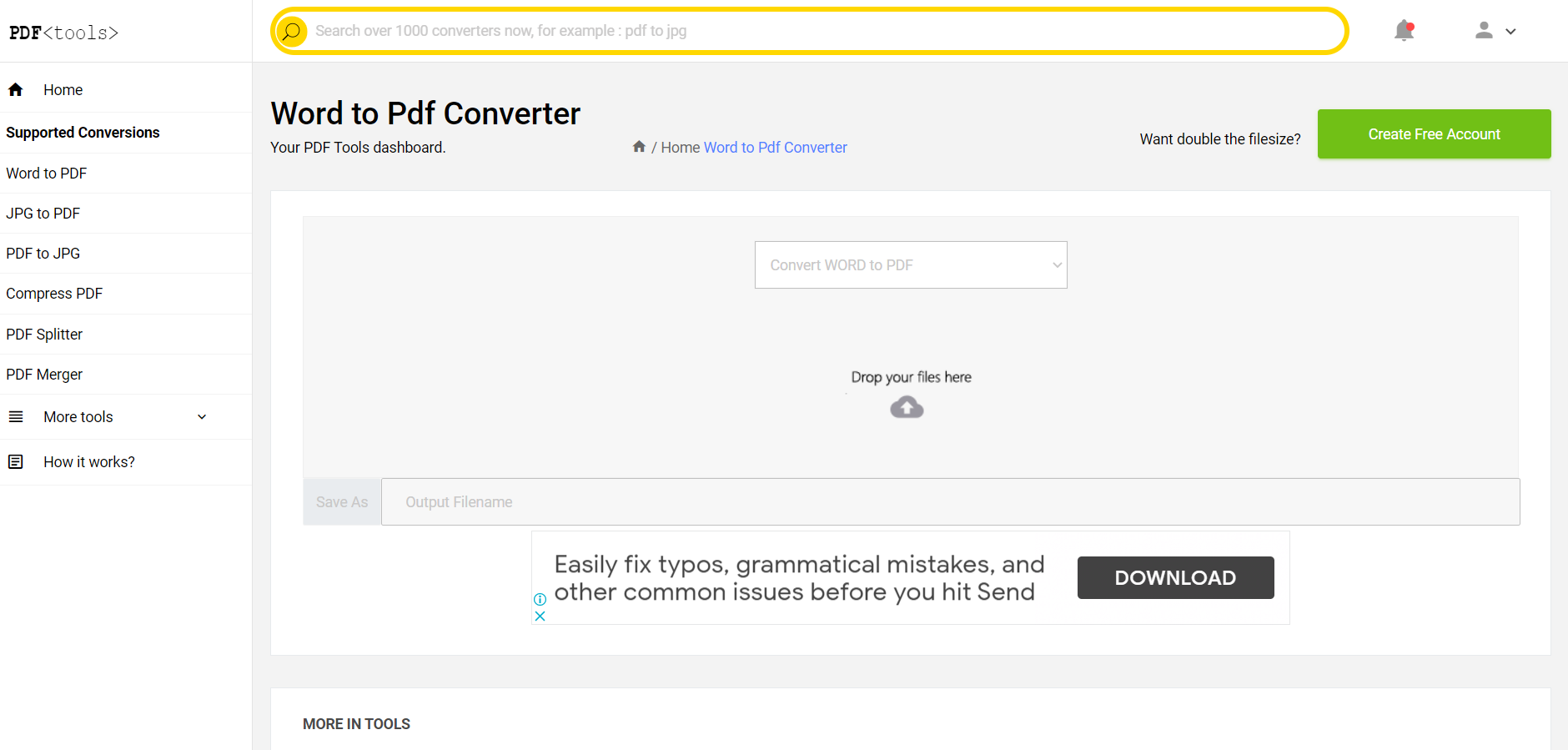
Here are some features of Free PDF Solutions that can help you decide whether you should use it:
- Pricing: free
- Number of conversions: one file at the time
- Download link: directly on the website
- No e-mail registration
- Several formats are available for conversions: PDF to Word, JPG to PDF, etc.
- Additional features: compressing, splitting, merging PDF files.
Besides having to convert one PDF file at a time, Free PDF Solutions is a pretty helpful Chrome PDF converter.
4. SmartPDF
SmartPDF can convert PDF to Word or Excel files, PPT and JPG formats, and the other way around. With this tool, you’ll get slightly fewer quality conversions but a simple and efficient tool for PDF conversions.
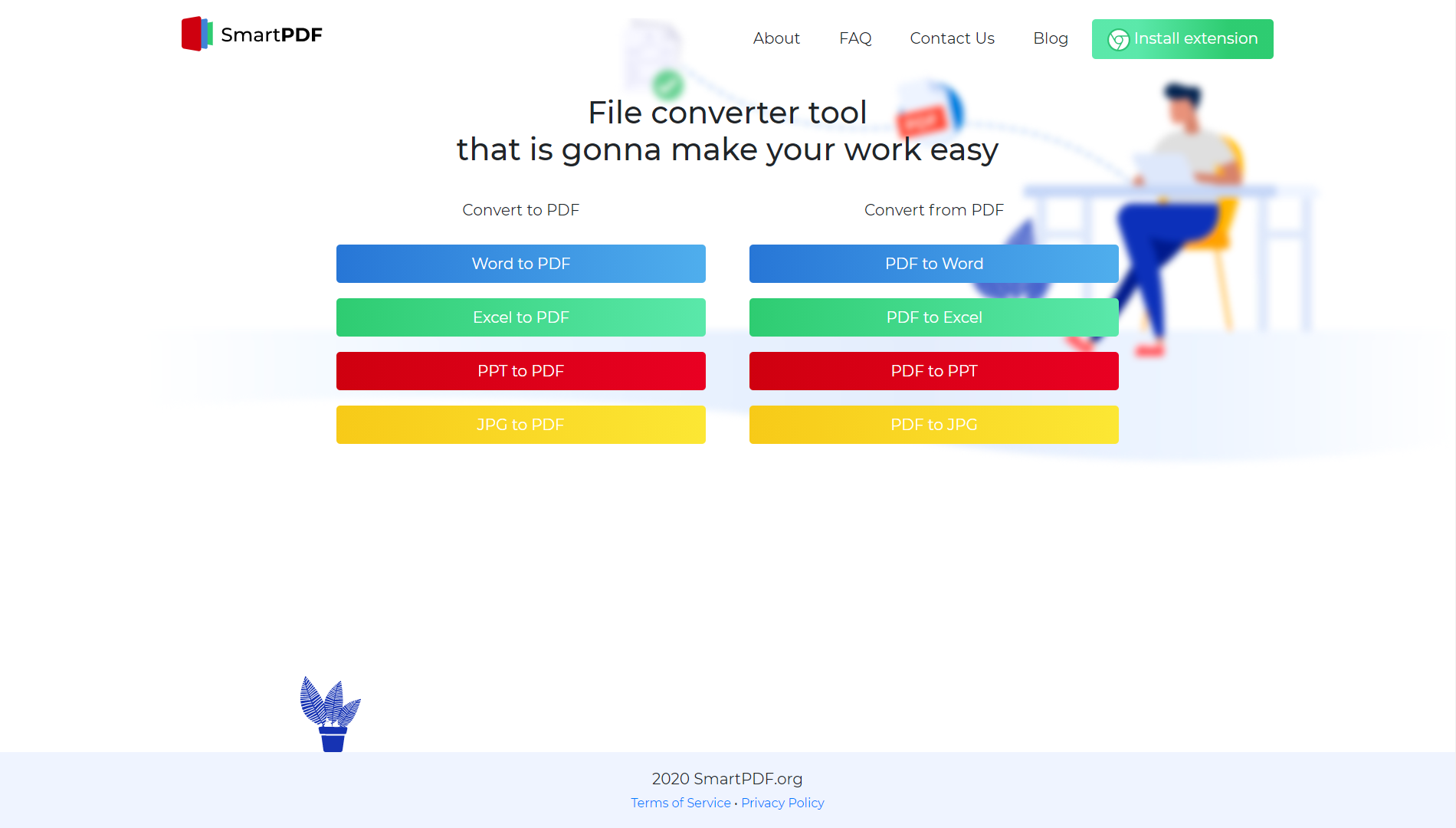
Summarized features of SmartPDF include:
- Pricing: free
- Number of conversions: unlimited
- No e-mail registration
- Support for batch conversions: no, converts one file at the time
- Download link: directly on the website.
Even though you can use this tool an unlimited number of times, you can only convert one file at a time, which is tiresome.
5. Free PDF Converter
Free PDF converter supports the following conversions PDF to Word, Excel, PowerPoint, JPG, and PNG and vice versa.
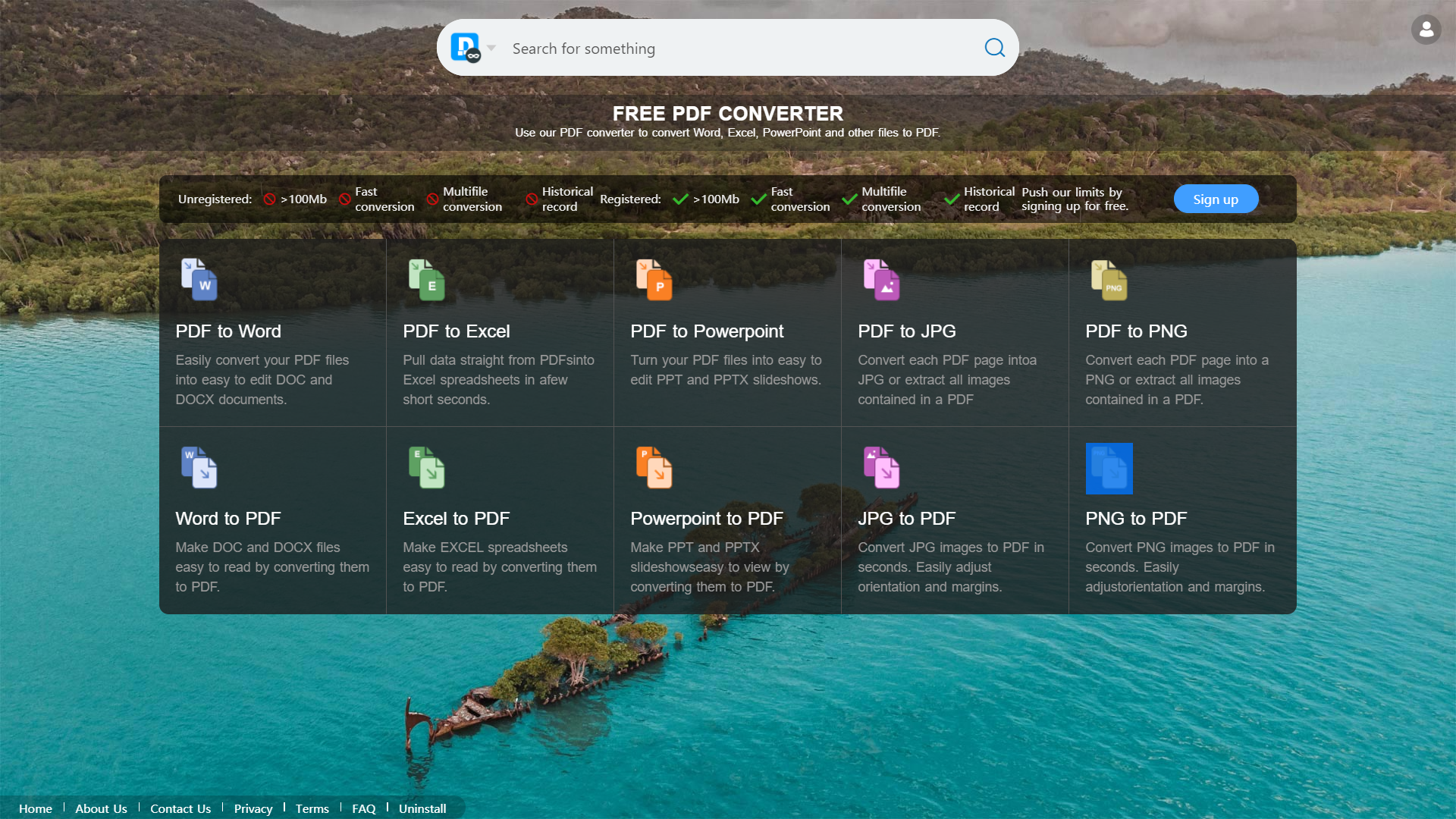
Features of Free PDF Converter include:
- Pricing: free
- Number of conversions: one daily conversion
- Support for large files: up to 100 MB
- Support for batch conversions: no
- Download link: directly on the website.
With free registration, you can get more out of this tool. If you don’t mind sharing your personal information and e-mail, you can get many more options with this extension.
6. EasePDF – Free Online PDF Tools
EasePDF is free if you register, but you can use it without registration, too, with some limitations.
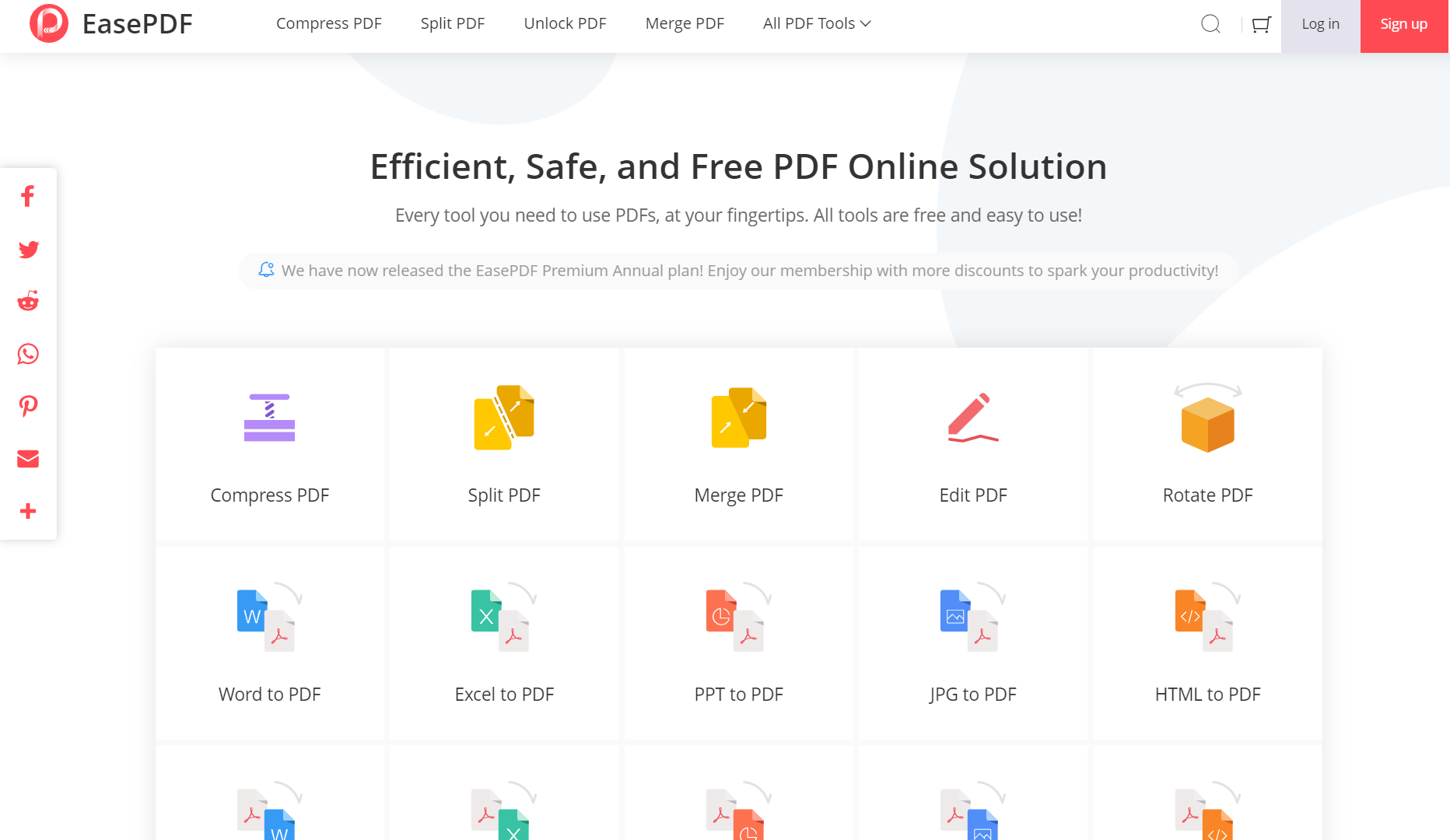
Summarized features of EasePDF include:
- Pricing: free
- Number of conversions: free registered users can convert once per half an hour
- Support for batch conversions: yes
- Download link: directly on the website
- Additional features: Rotate, edit, split, merge, and compress.
EasePDF is a Chrome PDF converter that has more options for handling PDF files, but conversion supports only a few options. Available formats are JPG, Word, Excel, PPT, and HTML.
7. ZonePDF
With ZonePDF, you can do more with PDF files than convert them to other formats. However, this comes at a price. You can convert one file for free in one day. Unlocking unlimited options comes with pricing that starts at $ 3.19. Also, it is possible to convert PDF to JPG, JPG to PDF, PDF to Excel, Excel to PDF, PPT to PDF, Word to PDF, and PDF to Word free of charge.
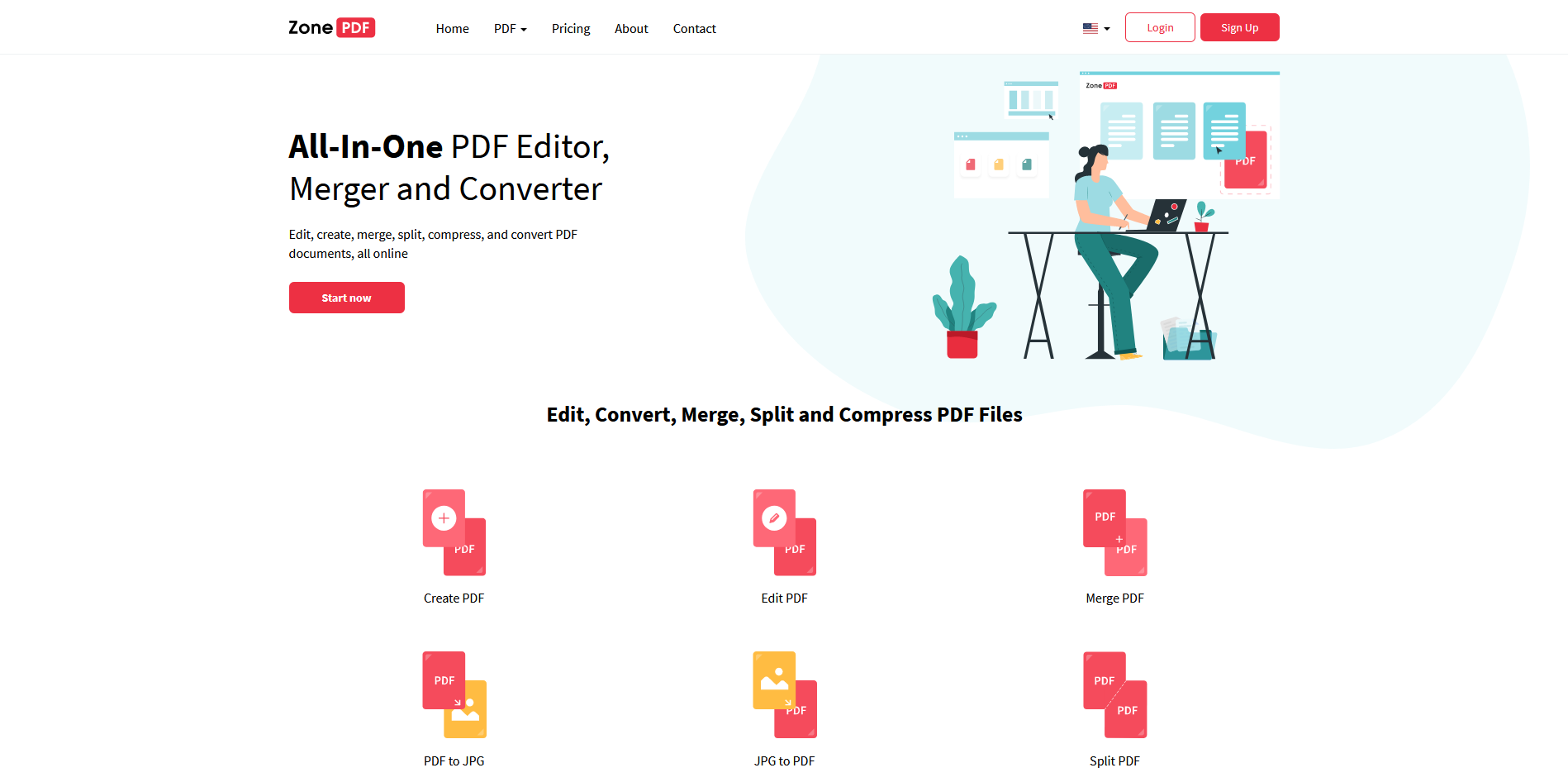
Basic features of ZonePDF include:
- Pricing: free
- Number of conversions: one file conversion per 24 h
- Download link: directly on the website
- Additional features: compress, edit, merge, split and create PDF options.
If you don’t mind paying or registering for more options, this is what you can get from this tool for free.
Why use Chrome PDF converter?
Using an efficient Chrome PDF converter will help you work faster and save time for other tasks. Converting any file to PDF format has many advantages. The best one is to view your files with preserved formatting on any platform or operating system. Also, PDF files are great for transferring, sharing, printing, etc.
Whatever the case, you can effortlessly convert your file to PDF with one of these tools. If you don’t need to convert documents often, you can save the Chrome PDF converter and use it whenever you need it. Once you install your favorite PDF converter’s extension, you don’t have to do anything else. It is relatively easy to use Chrome extensions, and they have a similar way of operating.
How to use Chrome PDF converter extension?
You can search for the extension you want in the Chrome web store and then use left-click on it. After opening the wanted extension window under the Chrome web store, use Add to Chrome button to install it.
When you install the extension, it’ll place a little icon right to the address bar. If you find it challenging to find the extension you need to use, the list of all extensions is under the Settings menu in the drop-down list More tools.
Final Word
The beauty of online tools is the accessibility on many different platforms or operating systems such as Windows, Mac, Linux, etc. The one thing you need is a Chrome browser to be able to install these extensions. For the best Chrome PDF converter, you have multiple options with various features, and the one extension that has it all is at the top of the list.
If you wonder about the conversion process time, most converters depend on the file size and speed of your Internet connection. That is why we couldn’t compare these tools based on this feature. All these extensions can convert PDF files, but some can convert several files at a time and some have daily limits.
Although we reviewed free Chrome PDF converters, there are some you need to pay a small fee for pro service but still have a free version.