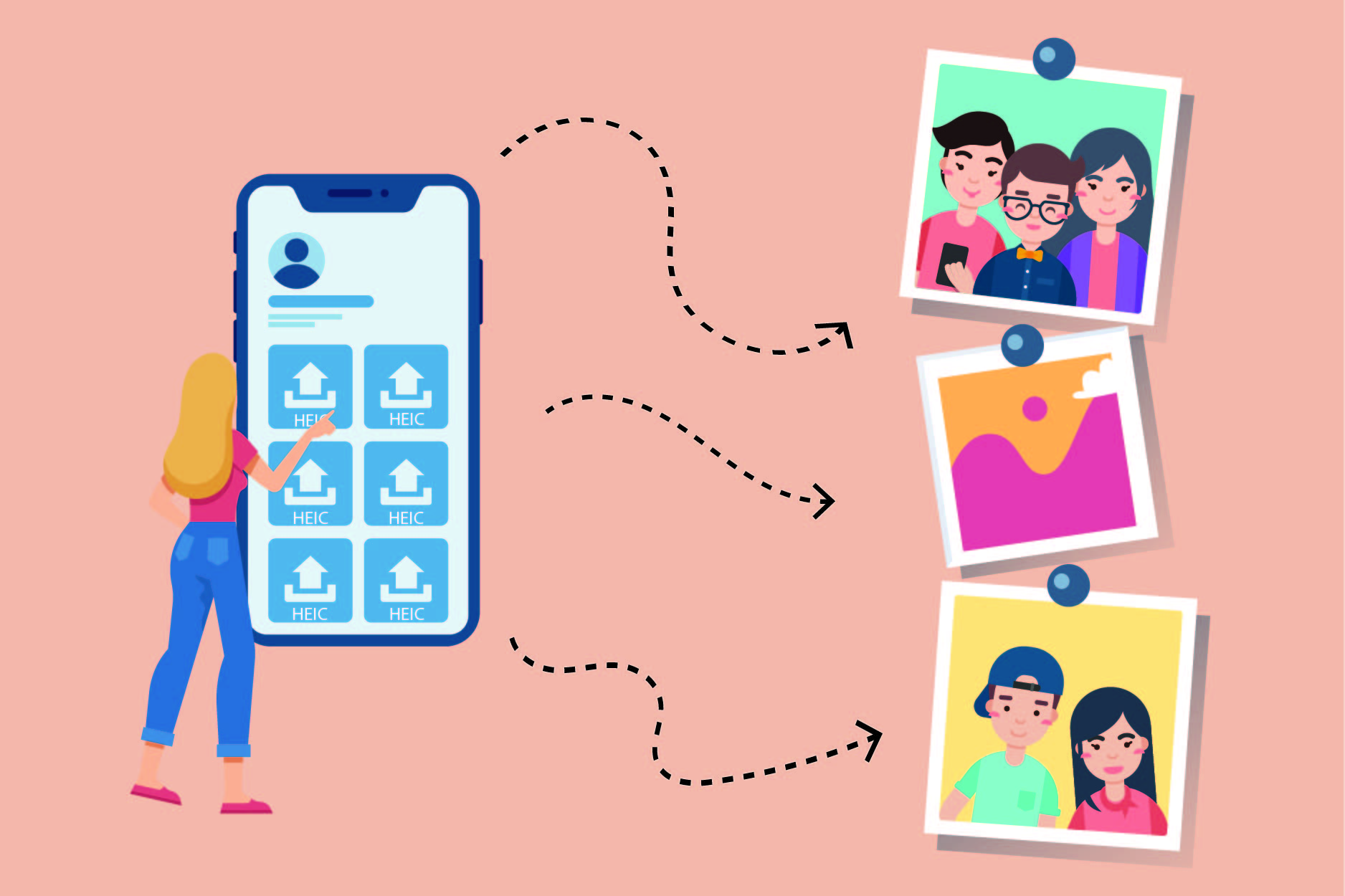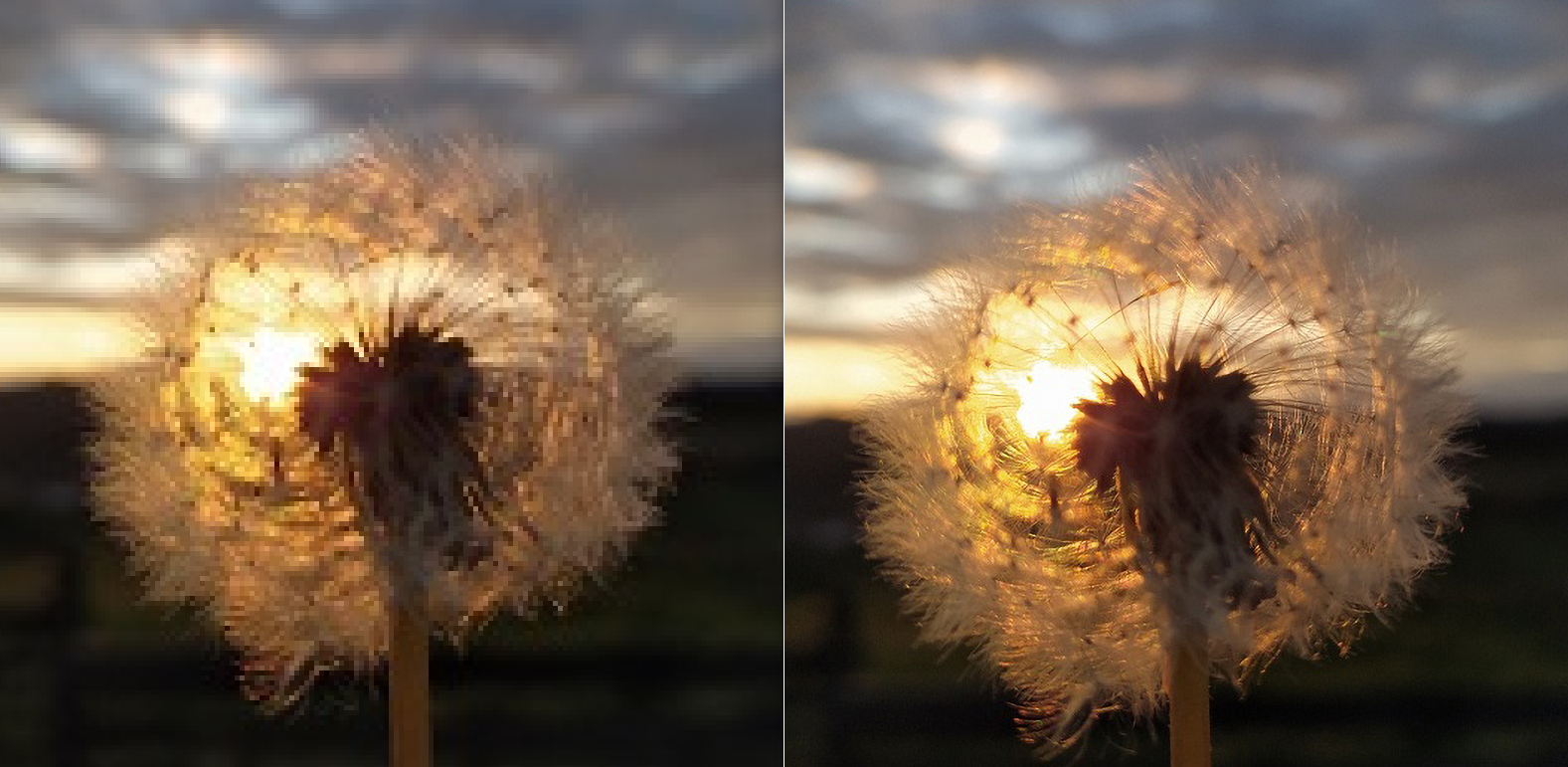The best audio file formats for a CD player

Can you imagine a fun road trip without music? No? Neither do we, and that is the main reason why the best audio file formats for a CD player article was created.
The first thing worth mentioning is a fact that the audio files you play on a computer and those played on a CD player are formatted differently. It is mostly the case because CD players are, in the first place, designed for audio. But the thing they have in common is that the audio information is, usually, stored as digital data.
Music kept on CDs has high-quality sound, and the best audio file formats for this type of files are, in most cases, uncompressed. It means that the original information is kept just the way it is. However, to save as much storage space as possible, you can use CDs to store compressed data as well.
On this page:
List of the best audio file formats for CD player
In one of our previous posts, we talked about the best audio file formats in general and yes, we will mention some of the file extensions from that list.
WAV file format
The first one on our list of the best audio file formats for a CD player is a well-known WAV file extension. This file format doesn’t apply compression and keeps the data in its original form. They are usually larger than many other standard formats such as MP3, but they can be compressed with ACM codecs. Or you can convert them to any other file format using a WAV converter.
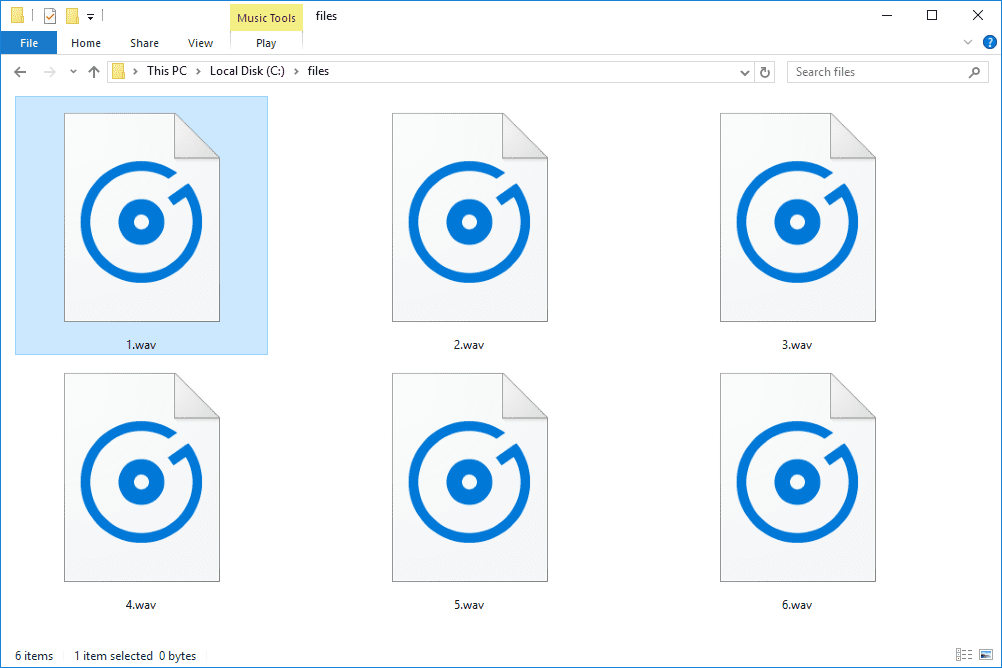
AIFF file format
Another perfect format for our list of the best audio file formats for a CD player is AIFF. It is similar to previously mentioned WAV, and it is based on the Electronic Arts IFF extension. It is also an uncompressed, lossless format created by Apple, and known as AIF file extension on Windows devices.
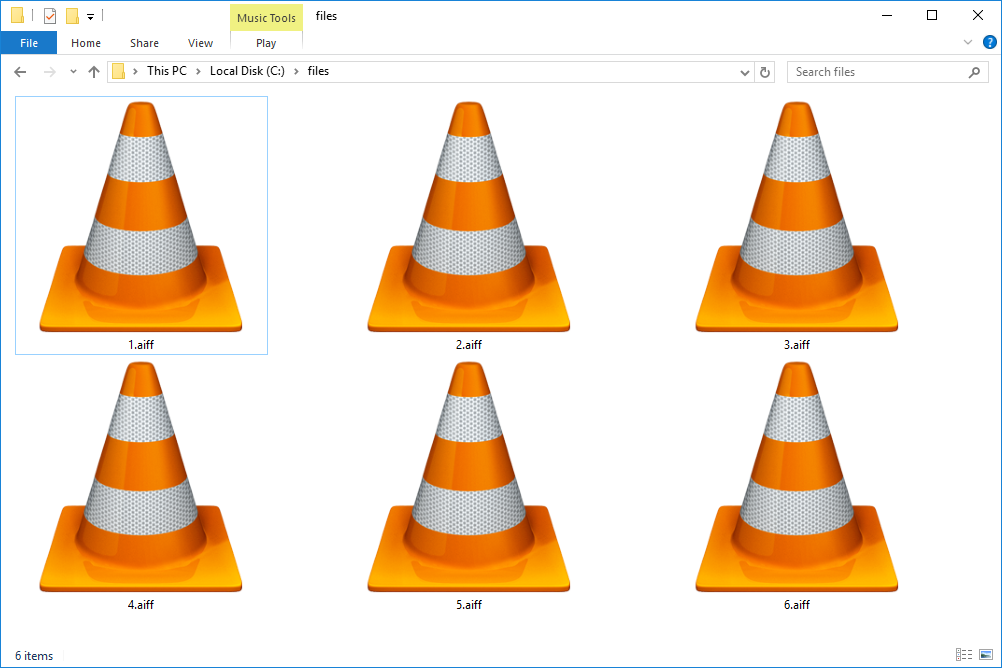
MP3 file format
Is there a person on this planet that hasn’t heard about the MP3 file format? Probably not. Due to its versatility, the MP3 file extension is on our list of the best audio file formats for a CD player. It is a wide-used format compatible with most of the platforms, programs, and music apps. Compared to previously mentioned formats, this one is compressed and perfect for the internet, CDs, and saving storage space.
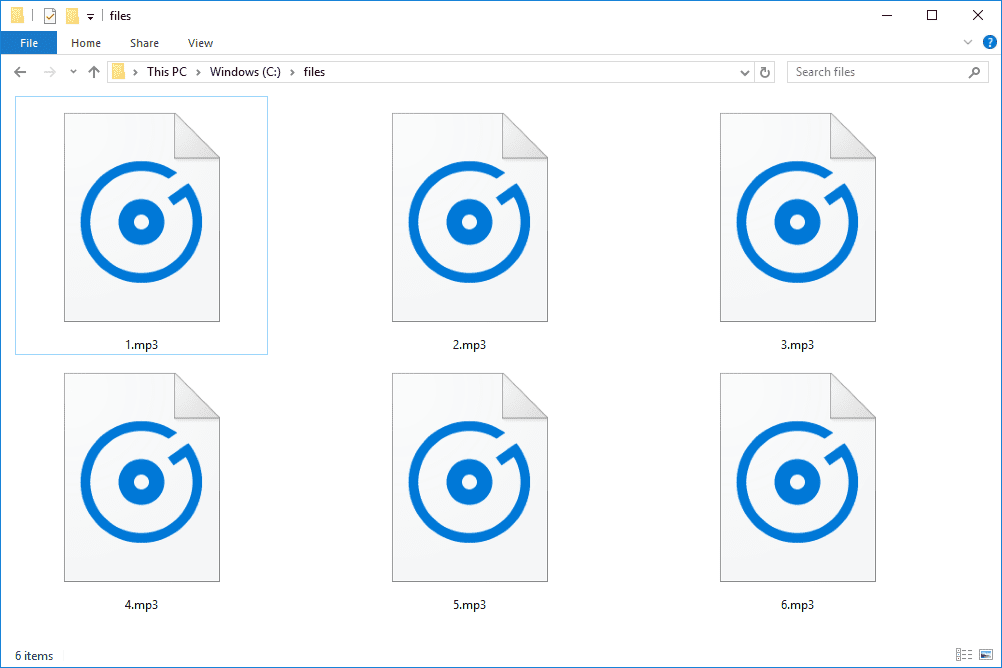
CDA file format
Although this file format doesn’t contain any audio, it deserves a spot on our list of the best audio file formats for a CD player because it stores indexing information such as track times. We are talking about the CDA file format known as CD Audio Track Shortcut. It tells the device which audio track to play on the CD. CDA file format can also be converted to other formats like WMA, OGG, or FLAC.
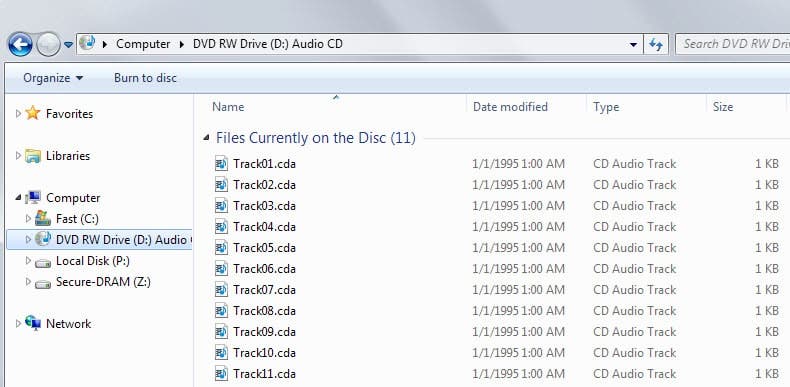
Regardless of the format file your music has, you can always use a free online audio converter and convert any file to another. Plus, you can do that in less than a few minutes.
How to burn music files to CD
Now that you know the best audio file formats for the CD player here are some of the easiest ways to burn your favorite songs to CD.
Windows Media Player
For starters, launch Windows Media player. Then, find a Burn tab and click on it. The Drag items here area will appear, and with an easy drag and drop method, you can upload your favorite music. When the list is complete, press the Start burn button and wait for the process to be finished.
After the burning process is finished, the CD you just made is ready to be heard.
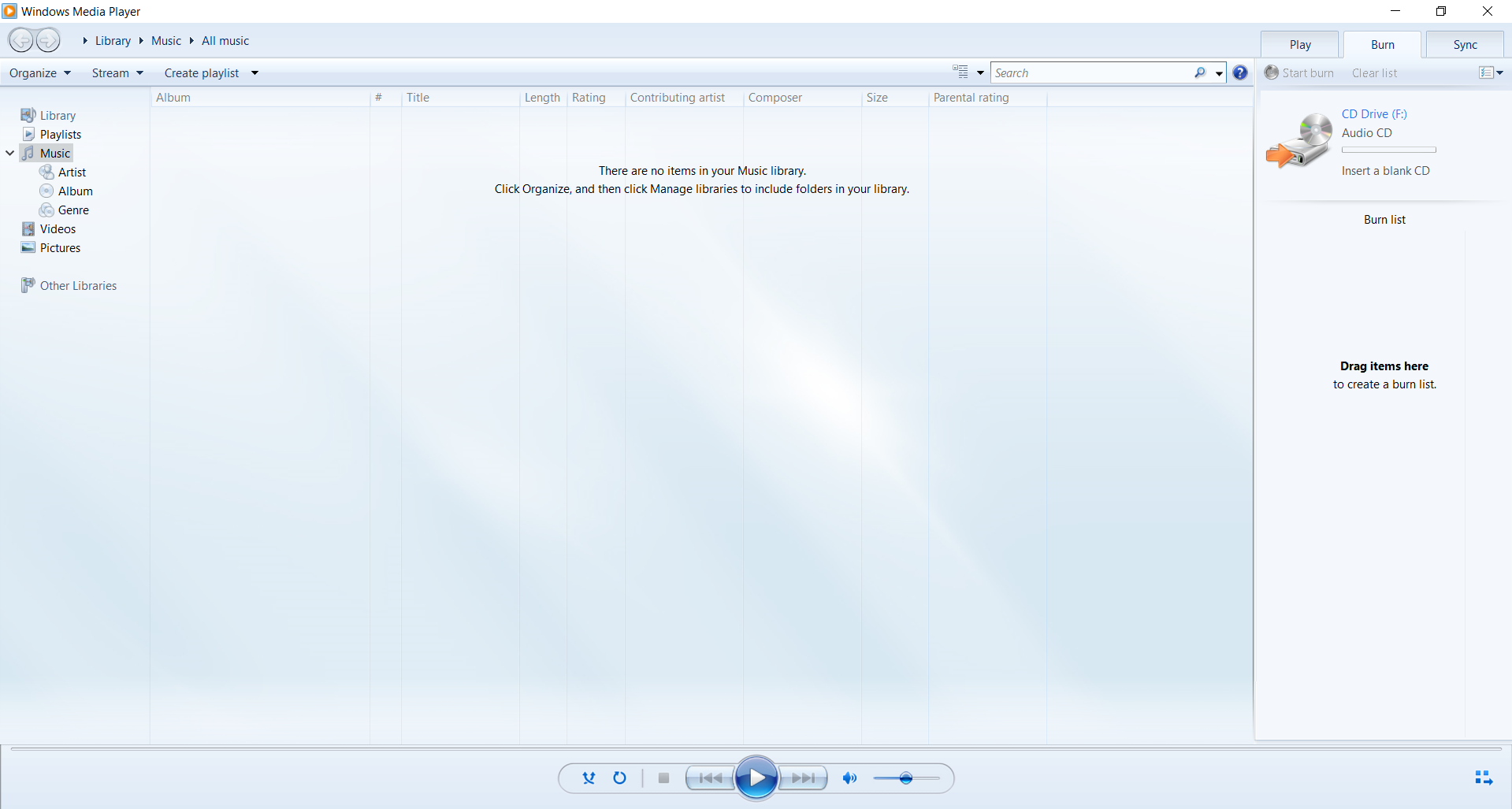
Apple Music
Open Apple Music and choose the View option from the menu. After that, pick the songs you want to burn to CD and select File then Burn to Disc option right after. Next, you have to select a disc format. We recommend you to adjust all songs on the disc be at the same volume. And all for you left to do now is to press the Burn button.
In the end, just wait a few minutes for the burn process to be finished, and there you have it, your music mix CD.
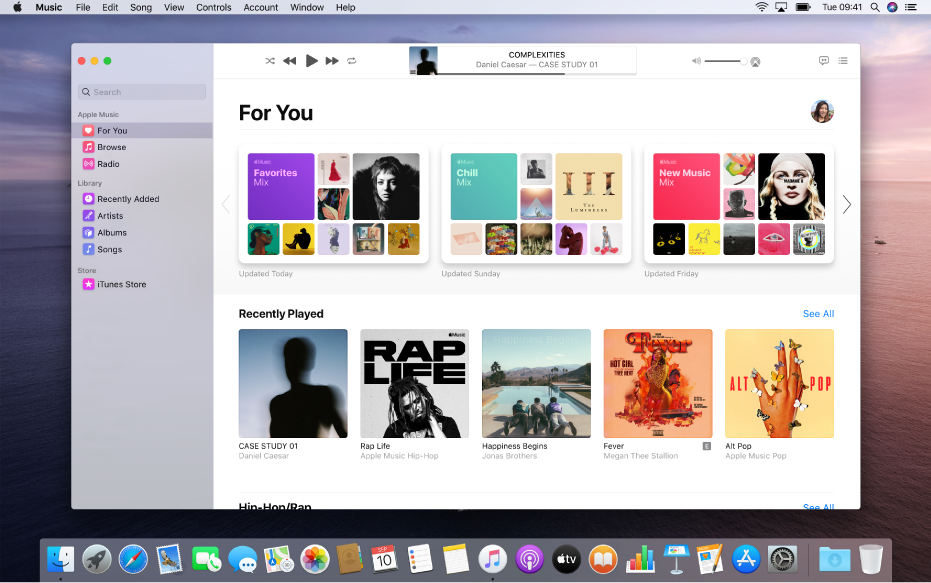
Nero
After launching Nero, choose Data CD, and then click Add. Next, select the file you want to burn on a CD and click on Add once more. Then, it’s time for the Next button and right after that Burn button. Al you have to do now is to wait for the burn process to be finished.
And that’s about it. Now, relax and enjoy your music.
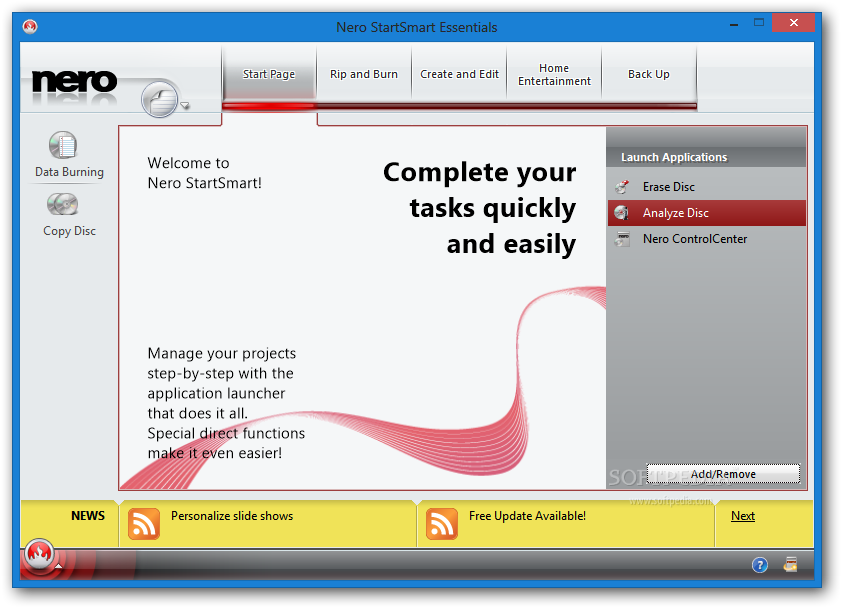
After reading our list of the best audio file formats for a CD player, you know not just what file format you should use, but how to create a CD with your favorite playlist as well. Now, find music that makes you move or helps you get through a day, and just feel the rhythm.