How to Embed a PPT to MP4 Converted Video on Your Website
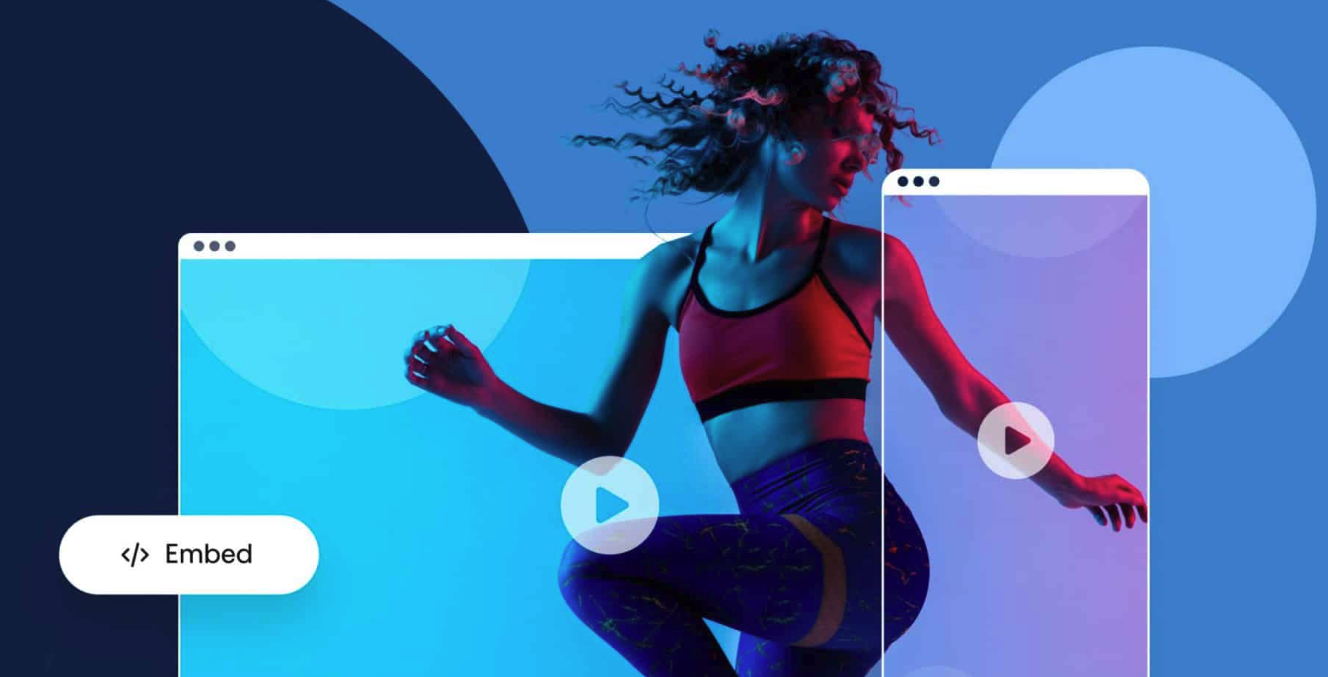
Embedding an MP4 video converted from a PowerPoint presentation (PPT) on your website can make your content more engaging and visually appealing. In this step-by-step tutorial, we’ll walk you through the process of embedding MP4 videos on three popular website platforms: WordPress, Wix, and Squarespace. Let’s get started!
On this page:
Converting PPT to MP4
Before we dive into embedding the video, you need to convert your PPT file to an MP4 video format. Use our online converter to easily convert your PowerPoint presentations to MP4 files.
Embedding PPT to MP4 Video on WordPress
Step 1: Upload the MP4 video to your media library
- Log in to your WordPress dashboard.
- Navigate to ‘Media’ > ‘Add New’.
- Click ‘Select Files’ and upload the MP4 video from your computer.
Step 2: Embed the video using the Gutenberg Editor
- Create or edit a post or page where you want to embed the video.
- Click the ‘+’ button to add a new block and search for ‘Video’.
- Select the ‘Video’ block and click ‘Upload’ to insert the video from your media library.
- Adjust the video settings as needed, such as size, alignment, and playback controls.
Embedding PPT to MP4 Video on Wix
Step 1: Upload the MP4 video to your Wix site
- Log in to your Wix account and open the editor for your site.
- Click ‘Media’ > ‘Upload Media’ and select the MP4 video from your computer.
Step 2: Add the video to a Wix page
- Navigate to the page where you want to embed the video.
- Click ‘Add’ > ‘Video’ > ‘Upload a Video’.
- Choose the MP4 video you uploaded earlier and customize the settings, such as autoplay and loop.
Embedding PPT to MP4 Video on Squarespace
Step 1: Upload the MP4 video to a third-party hosting service
Since Squarespace doesn’t support direct MP4 uploads, you’ll need to use a video hosting service like YouTube or Vimeo. Upload your MP4 video to the hosting service and copy the video’s embed code or URL.
Step 2: Add the video to a Squarespace page
- Log in to your Squarespace account and navigate to the page where you want to embed the video.
- Click the ‘+’ icon to add a new content block and select ‘Video’.
- Paste the embed code or URL into the video block and adjust the settings as needed.
Embedding a PPT to MP4 converted video on your website can improve your content’s visual appeal and boost user engagement. Follow these simple steps to embed MP4 videos on WordPress, Wix, or Squarespace, and make your website stand out!



