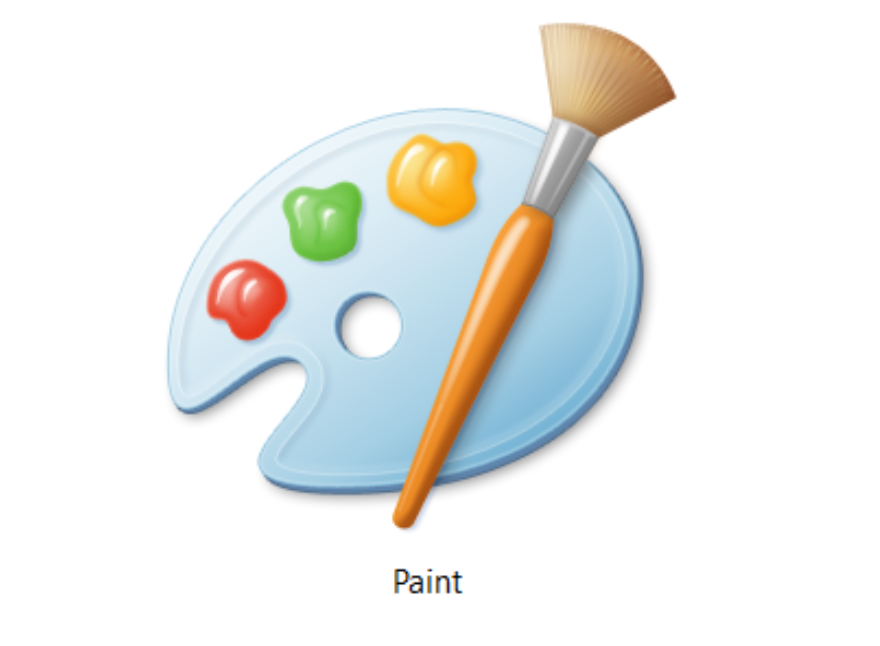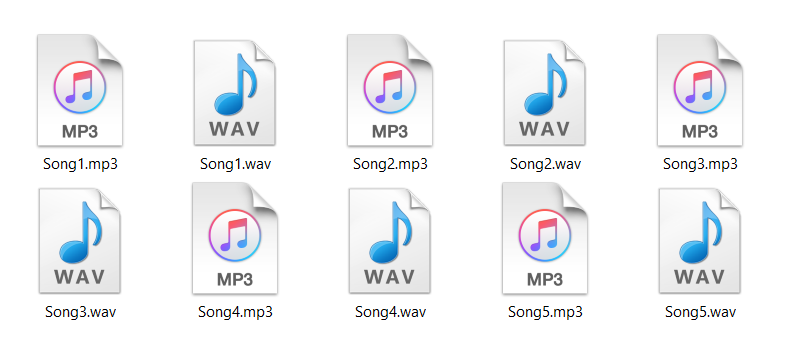Convert Screenshot To PDF With Converter365 [EASY WAY]
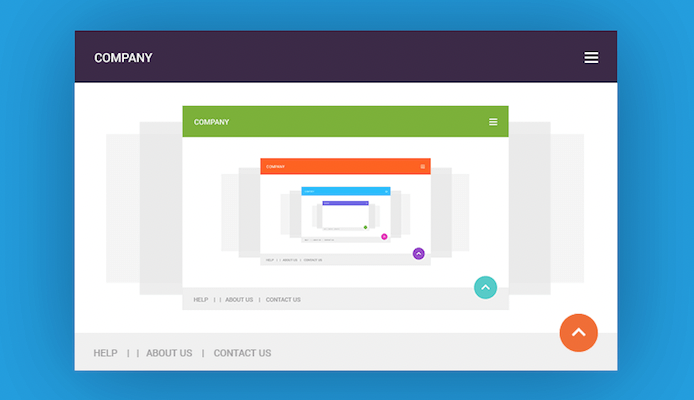
Converting screenshot to PDF is easy process. So don’t worry, you are on the right article that will show you super fast way to do conversion between screenshots you took on your mobile device or desktop to PDF file.
On this page:
Option 1: Convert Screenshot to PDF online
On desktop devices (Mac or Windows) if you took your screenshot it is automatically saved as .PNG file format. All you need to do is to open our PNG to PDF converter and upload your screenshot directly to our tool and you download it as PDF.
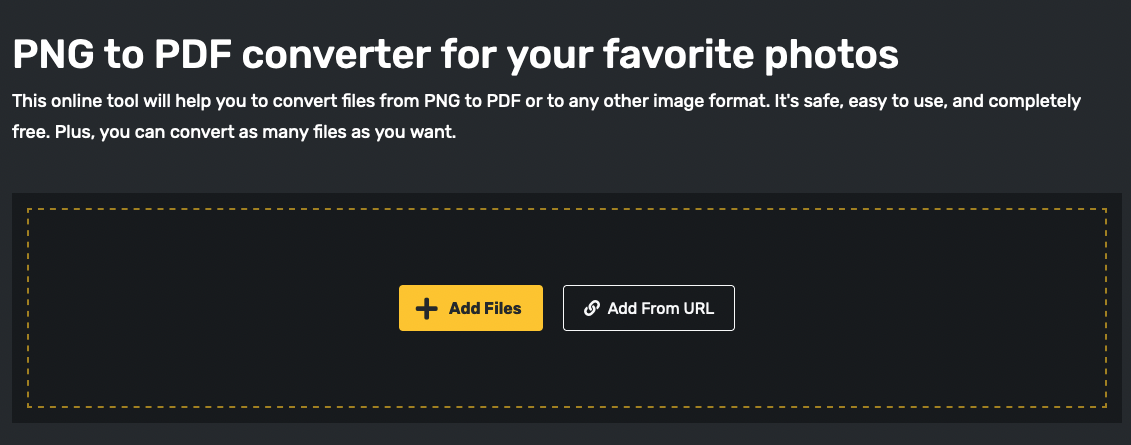
Option 2: Super fast local conversion to PDF – Mac users
If you are a MacOS user, it’s super easy to convert your screenshot locally to PDF. You need to open your screenshot, in upper left corner click on File and choose third option from below “Export as PDF”, add name to your file and choose location where to save it and click SAVE.
And that’s it, super easy converting Screenshot to PDF on MacOS devices.
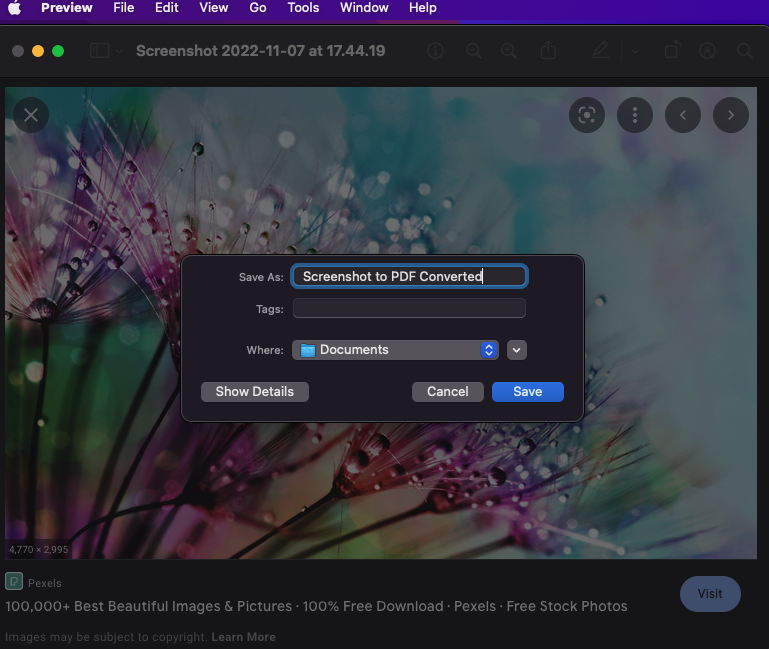
Option 3: Hacking Windows Print Option
No it’s not about hacking, but the most easiest way to convert your screenshot to PDF on Windows devices is to open your png, jpg file and click CTRL+P to open up Print dialog box.
After that click on the icon of Printer and choose from drop down menu Microsoft Print to PDF and save your document. Easy hacking. 🙂
Option 4: HEIC screenshot on iPhone to PDF?
Huh, you probably asking what the heck is HEIC now? It’s format that Apple use to lower image size on all iPhone devices (check more on Adobe site).
The most easiest way is again as we mentioned in Option1 to use Converter365 HEIC to PDF converter to convert your Screenshots taken on iPhone devices to PDF file.