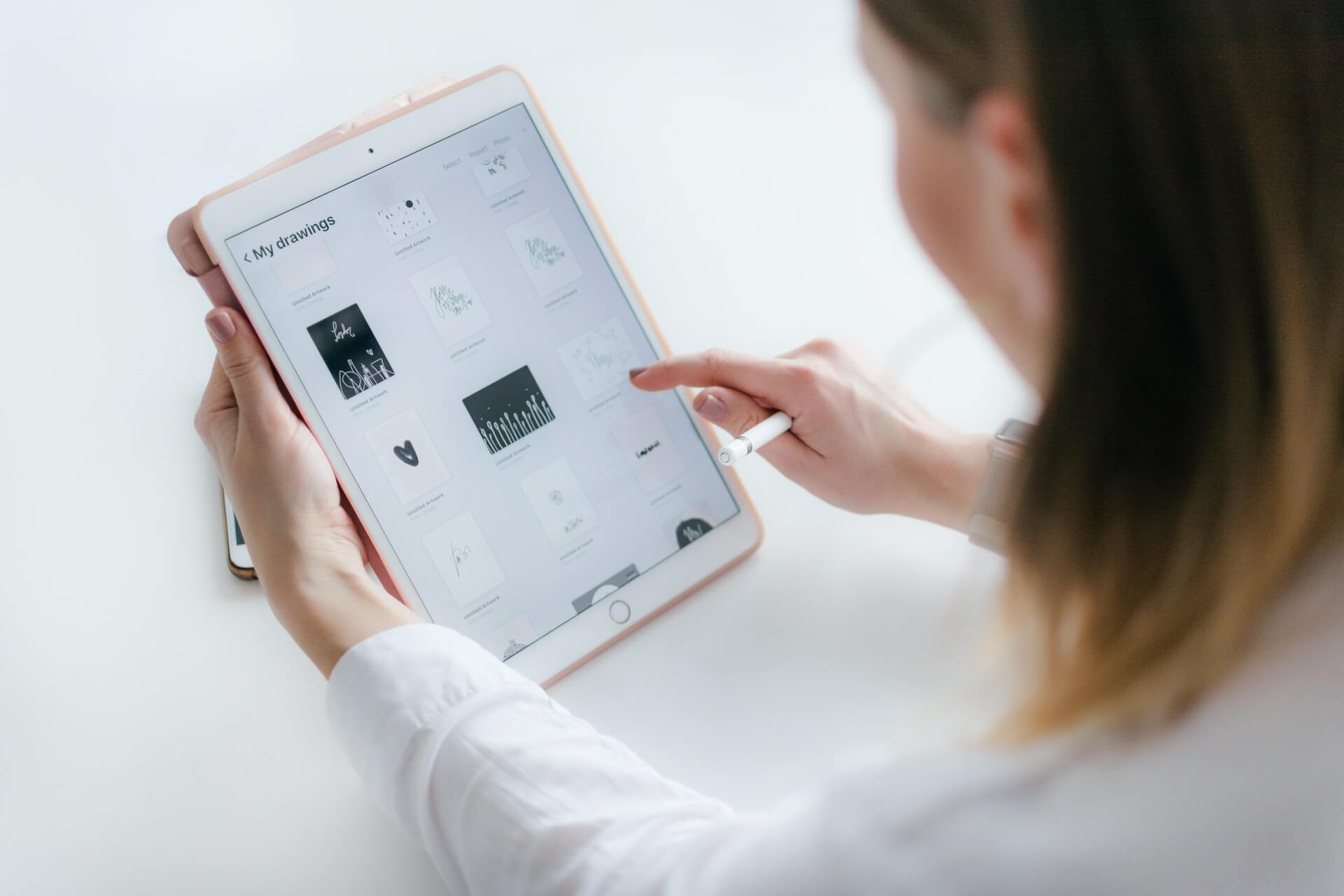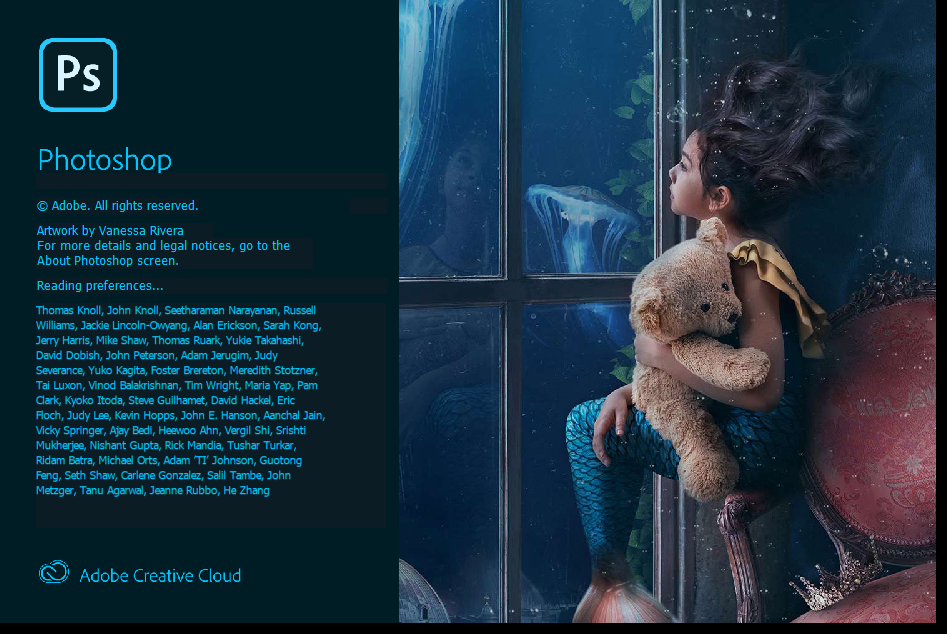How to convert Numbers to Excel files the easy way?
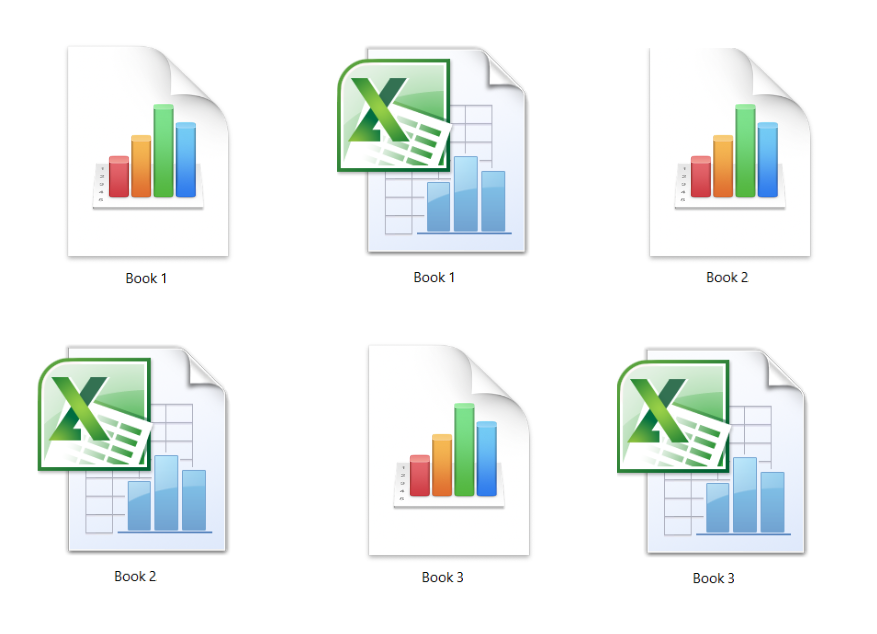
If you want to know how to convert Numbers to Excel, we have simple solution to this issue. Even though you can easily open Numbers files on iPhone, iPad, or Mac, this type of file is not widely supported by other spreadsheet apps. Luckily, here you can find at least two ways to convert these files on macOS or any other OS.
If you use a free online tool such as Converter365, you’ll have your Excel files in no time. The advantages of using online-based tools for format conversion are many, and you can read how to convert Numbers to Excel below. First, we will analyze which format is better and what it has to offer.
On this page:
Numbers vs. Excel files
The most obvious difference between Numbers and Excel files is their file extension. Spreadsheets made with Numbers app have .numbers extension while Excel files have .xls or .xlsx file extension.
Another important difference between these files is that Numbers files are not well supported, while Excel files have broad compatibility. Many spreadsheet apps can open and edit Excel files.
Even though they are both spreadsheets, Numbers and Excel have some differences regarding their editing options. After converting these files, you may have missing elements and fronts.
How to open a Numbers file?
Numbers files are native to Mac and other Apple devices such as iPhone, iPad, etc. However, the app that opens these files is not available on most other operating systems. To open the Numbers file, you’ll need to export your data in the Numbers app to other supported formats. Another solution is to use a free online converter if you don’t have the Numbers app.
How to open XLSX files?
Besides Microsoft Excel, you can open and edit XLSX files with other spreadsheet applications including Apple Numbers. Some of them are LibreOffice Calc, OpenOffice Calc, Microsoft Excel Online, etc. It is much easier to use Excel files for making spreadsheets because they have more support on most operating systems.
How to convert Numbers to Excel on macOS Catalina?
If you use macOS Catalina, you can use the Numbers app to open a file with this extension and export it to an Excel file in few easy steps.
Step 1
Open your Numbers file using the Numbers app on macOS. Finish editing your file the way you want it.
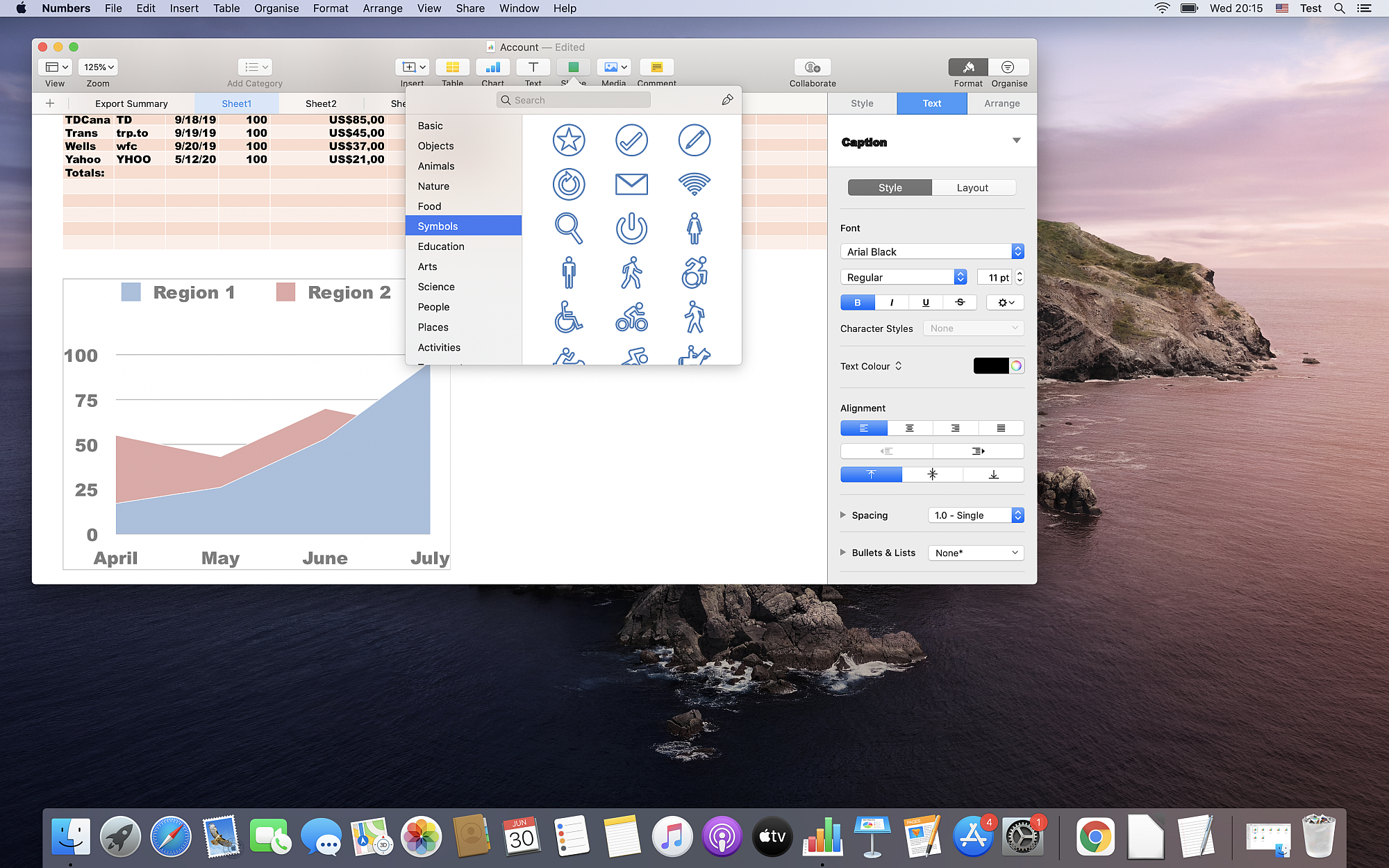
Step 2
In the menu File, select Export to drop-down list and then choose Excel.
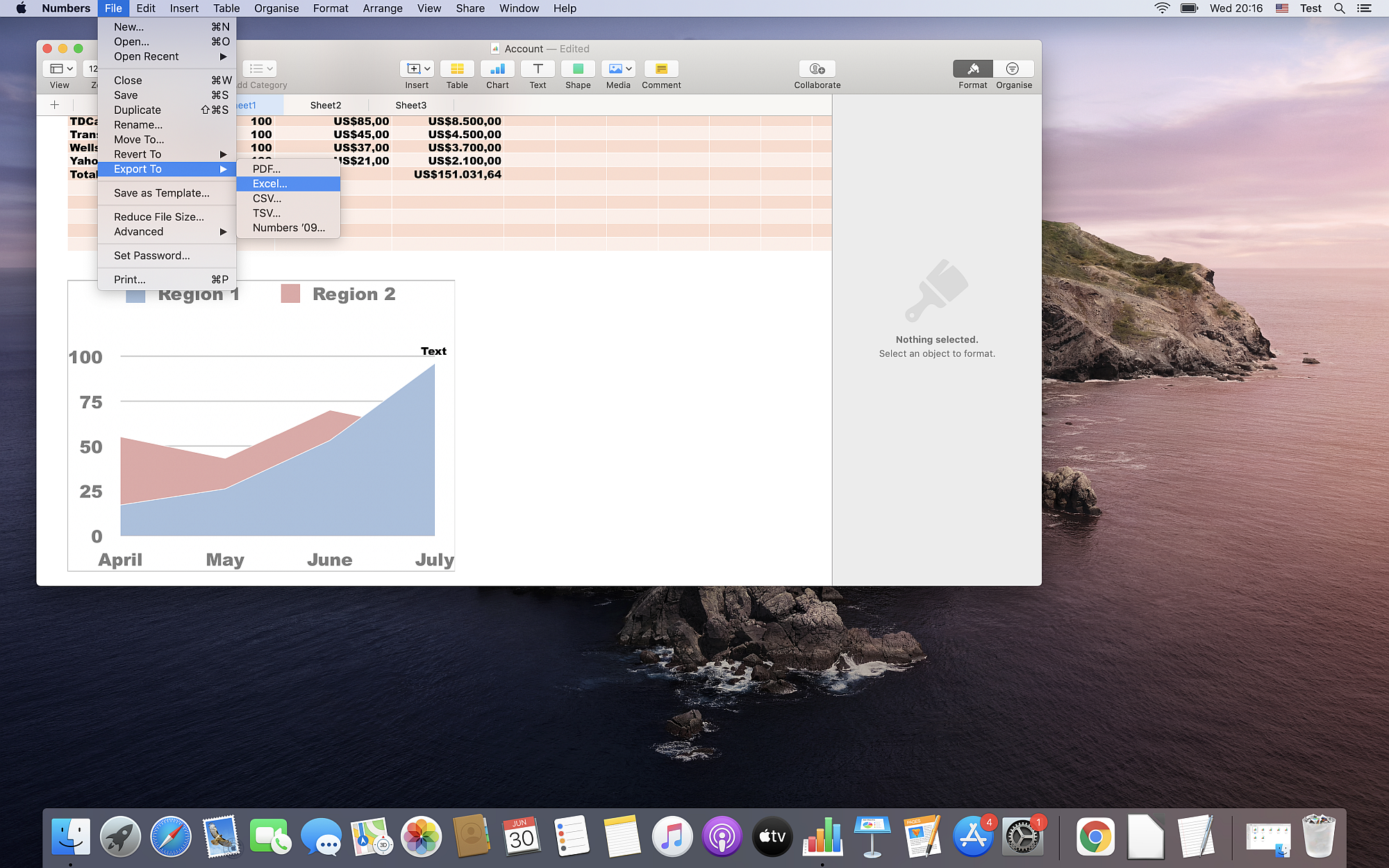
Step 3
After that, you’ll get the Export Your Spreadsheet dialog box with some options. You can choose Format for Excel file with XSL or XSLX extension. Also, you can include a summary worksheet. Now you can press the Next button.
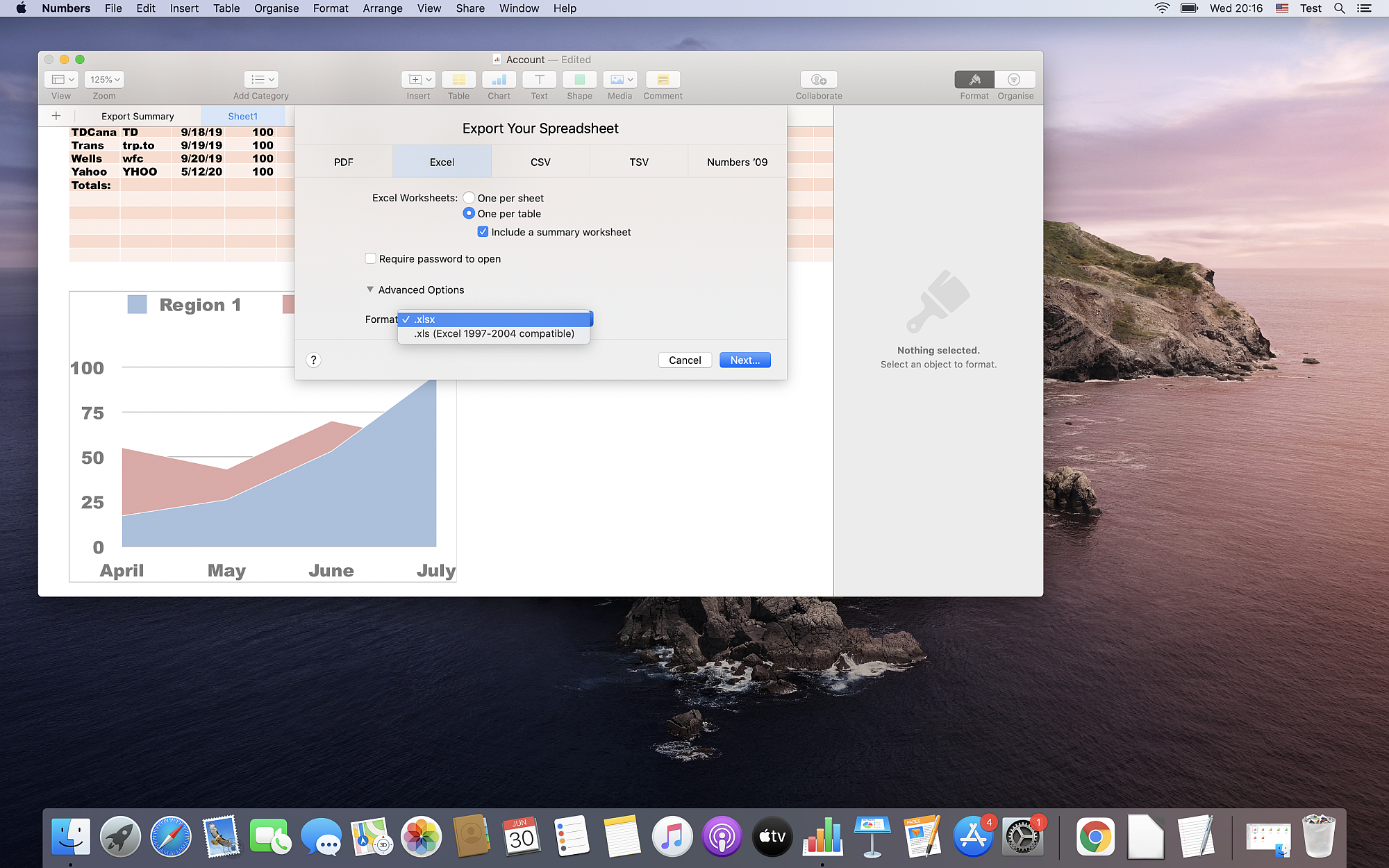
Step 4
Another dialog box will appear with fields for file name and destination. When you enter this data, you can press the Export button.
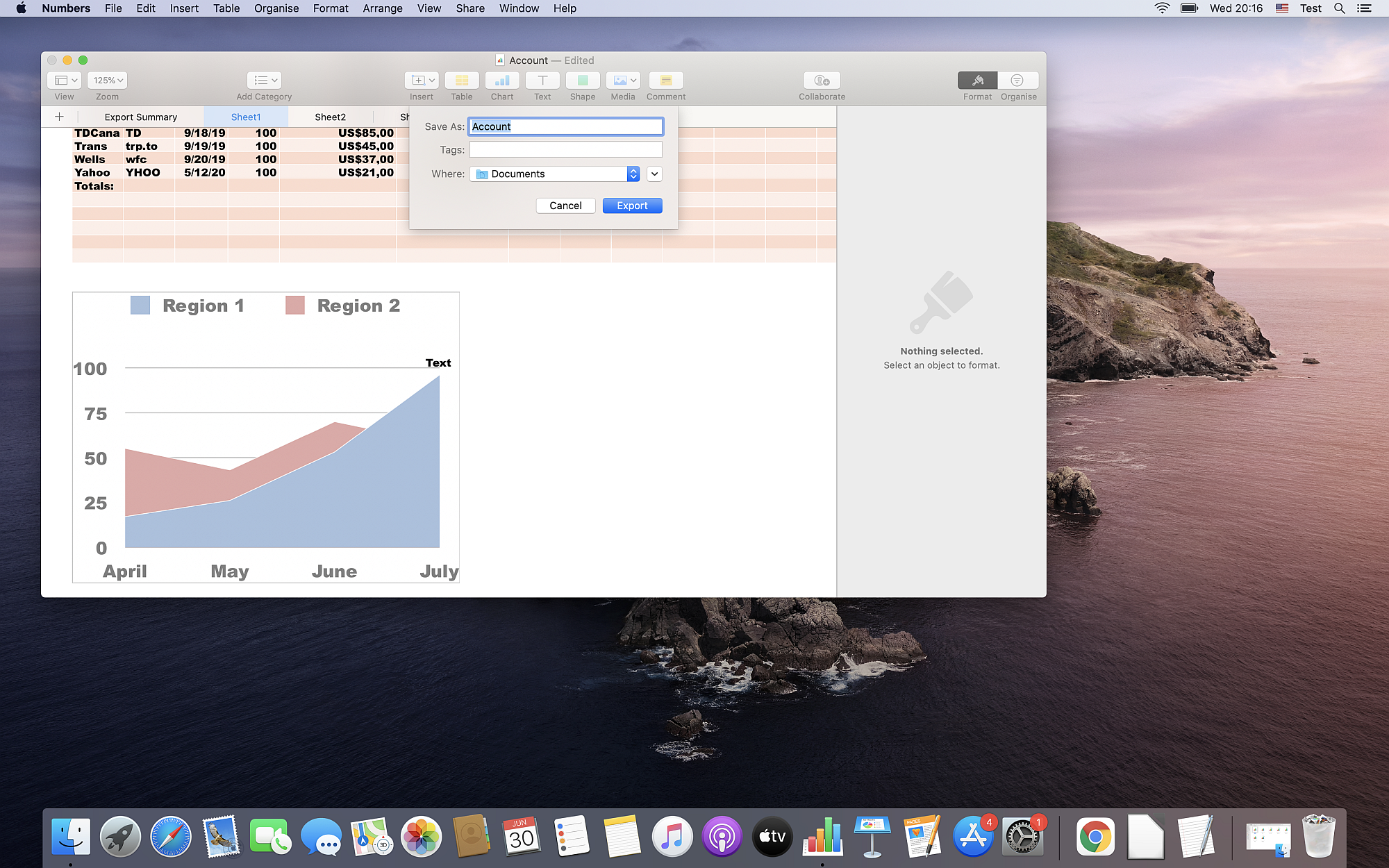
Some disadvantages of using the Numbers app are that it is only available on Apple devices. Also, you can export one file at a time to Excel format. If you have several files, it might take a while to export all your spreadsheets. The answer on how to convert Numbers to Excel files on other operating systems is to use a free online tool such as Converter365, as described below.
How to convert Numbers to Excel for free online on any OS?
Using a free online tool such as Converter365 is a solution how to convert Numbers to Excel files quickly. There is no installing new app, and you can use this converter on any operating system with an available web browser.
Best of all, you can convert up to ten large files completely free of charge. Next time you get Numbers files you can’t open with Excel, head out to the Converter365 website, and you’ll have your files in 10 seconds.
Step 1
Add your Numbers files by dragging and dropping them in a designated area of the Converter365 website.
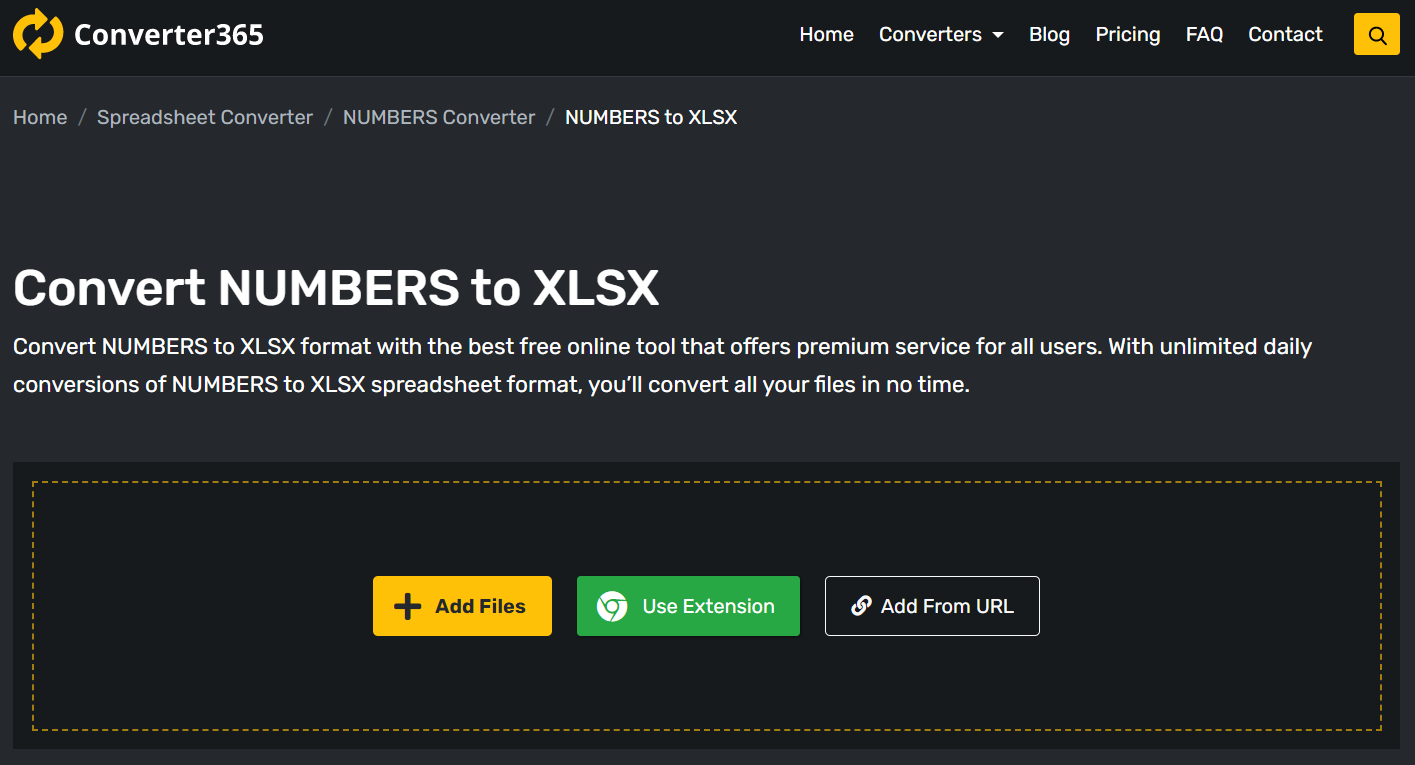
Step 2
Since Excel files can have several file extensions, you need to choose XLSX as the output format for the latest version. After that, you can press the Start Conversion button.
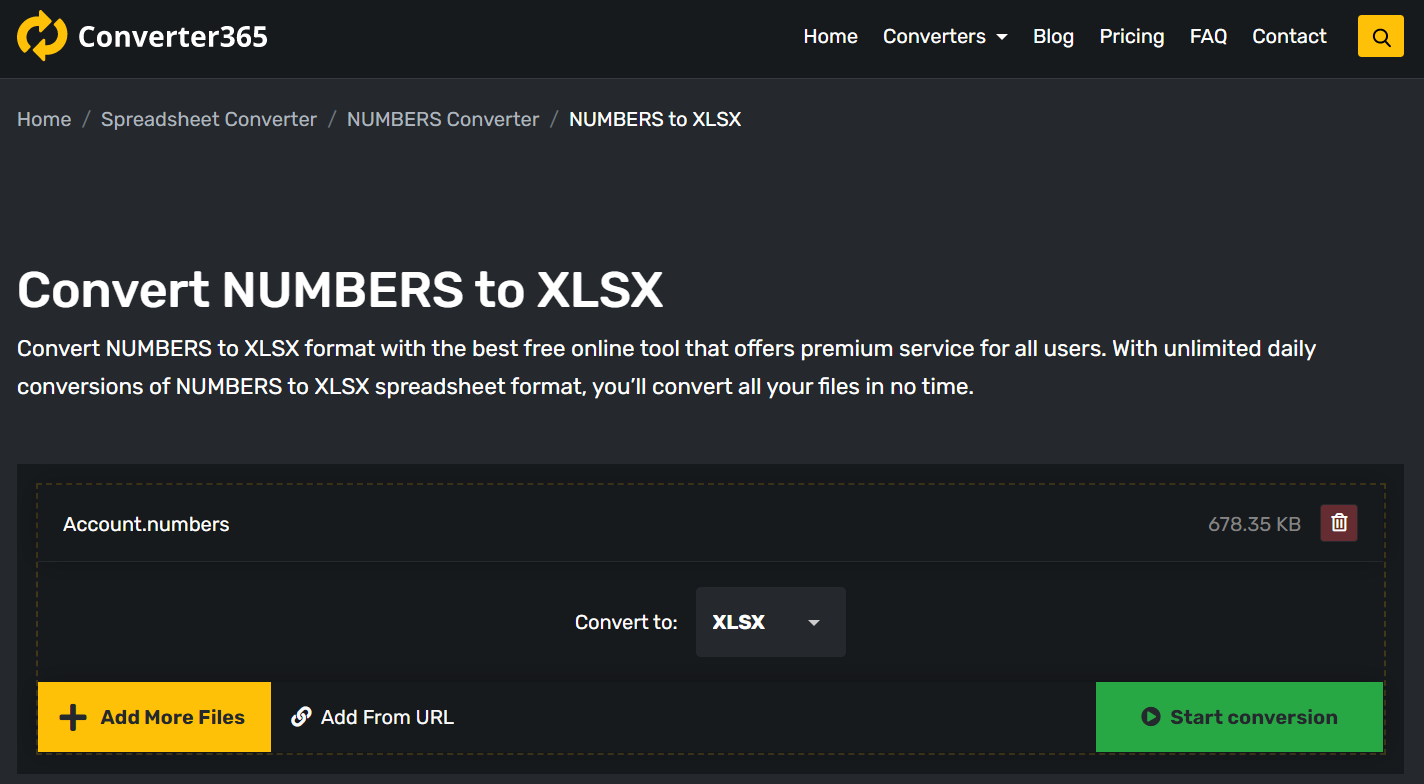
Step 3
In a matter of seconds, your converted files will be available on the download link in the same window.
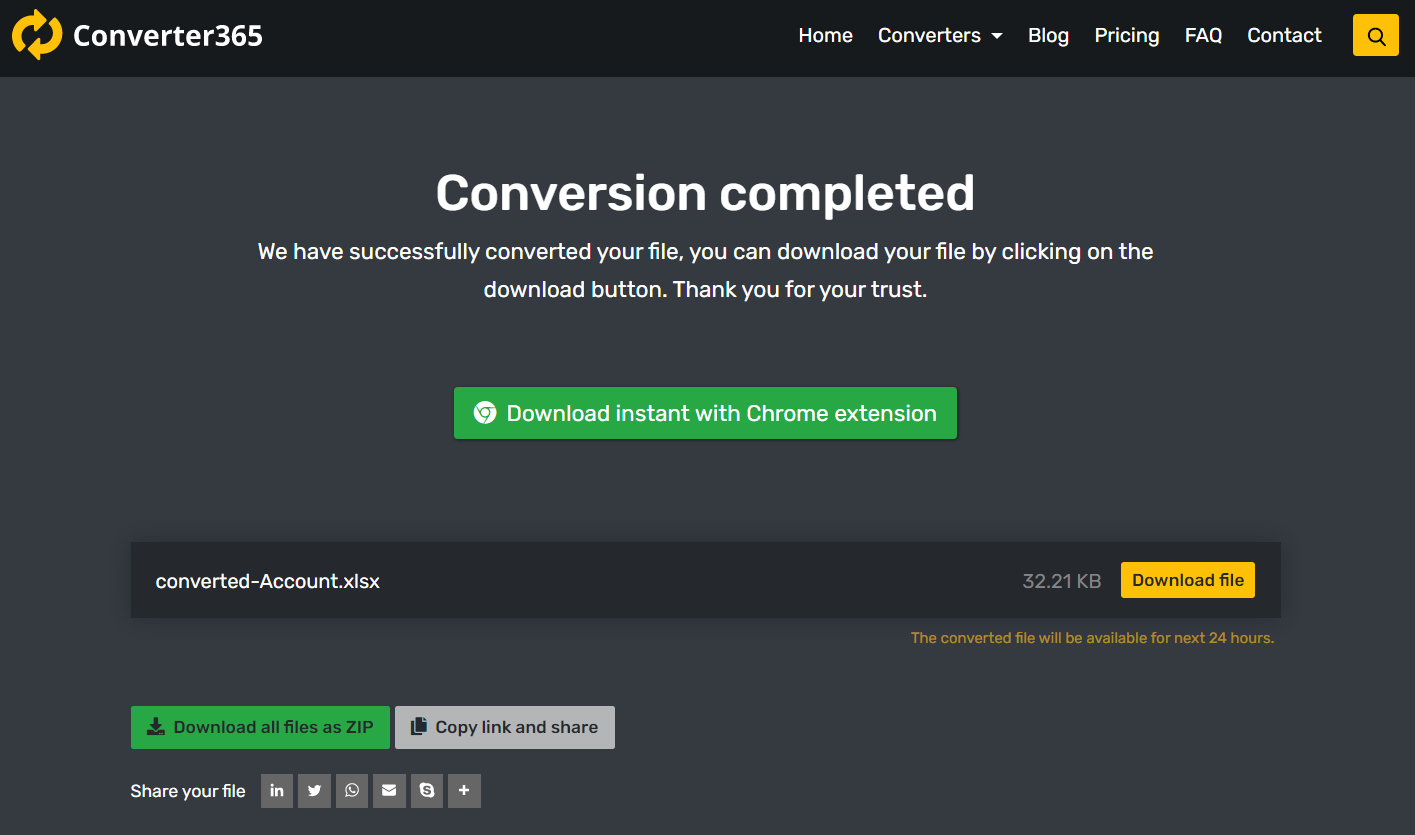
Final Word
If you need to know how to convert Numbers to Excel, you can use at least two approaches. On macOS and other Apple devices, you can use native app Numbers to export your file to XLS or XLSX format. However, if you don’t have this app or you use any other operating system, you’ll need a different approach to this issue.
The easiest solution is to use a free online tool such as Converter365. With this tool, you can convert as many files as you want completely free and without any complications. You can even convert multiple files at a time, which speeds up the conversion process tremendously.