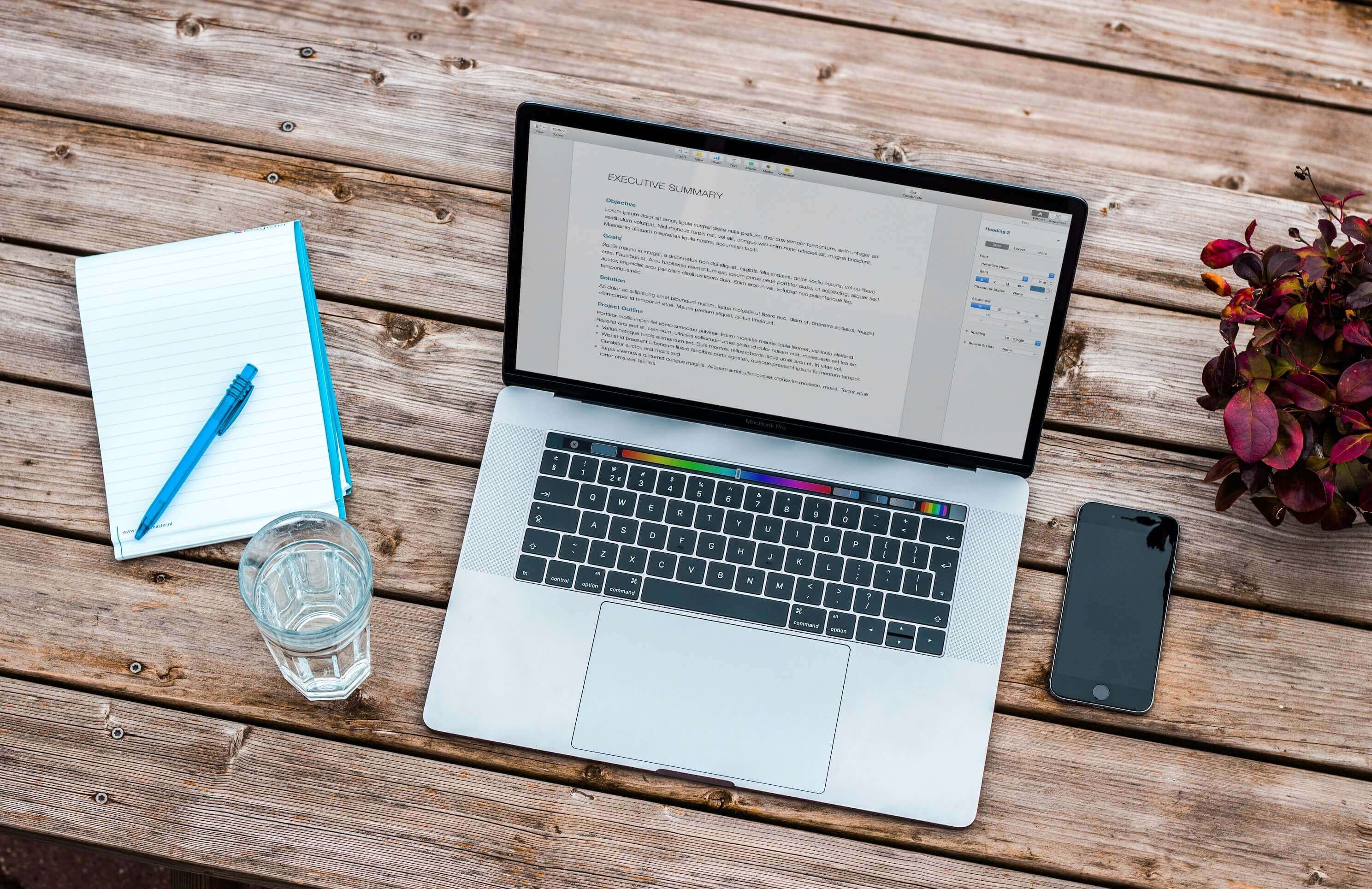Top 3 ways to convert PDF to TXT for free

If you need to edit part of the PDF file, you will have to convert PDF to TXT format. Both these files are widely compatible with many apps regardless of the operating system you use. However, they have major differences regarding their formatting. On one side is PDF, which has almost unchangeable formatting, and on the other side are TXT files with less than basic formatting options.
Nevertheless, it is possible to convert these files in at least three ways completely free of charge. First, we’ll analyze further what these files are and why do you need this conversion. Also, you can skip right away to the process to convert PDF to TXT file for free with an app or free online tool.
On this page:
More about TXT files
Plain text file with TXT extension has most basic formatting such as bold, italic, some fonts, and different sizes settings. However, that comes as an advantage because any text editor can open these types of files. Text files contain ASCII characters, which means that some special symbols are not supported. The most popular format for text files is Unicode UTF-8. The simplicity of TXT files allows them to store an enormous amount of text data in one file. To open these files, Windows has Notepad, while Mac uses TextEdit.
More about PDF files
PDF or Portable Document Format has helpful features for transferring files with unchanged formatting regardless of the app that opens them. As such, their content is difficult to change or edit. However, PDF files have broad support on any operating system. It is likely you already have an app that opens these files. Also, it is preferable to print documents in PDF format because their formatting won’t change a bit.
Why convert PDF to TXT file?
While PDF files have content that can include images, links, text, etc., TXT files contain only plain text. When converting PDF to TXT format, you’ll lose all unsupported elements. However, you’ll get all text content that you can edit in TXT format. So if you need to extract some or all text content from PDF file to editable TXT file, you need to convert PDF to TXT file with some of the following methods. Also, we tested all these ways, and they are entirely free to use for this conversion.
How to convert PDF to TXT using Foxit Reader?
Foxit Reader might be the most popular free PDF reader, and it has more than one neat feature. If you install it on your PC, you can convert any PDF file to a text file in few easy steps.
Step 1
Open your PDF file using Foxit Reader.
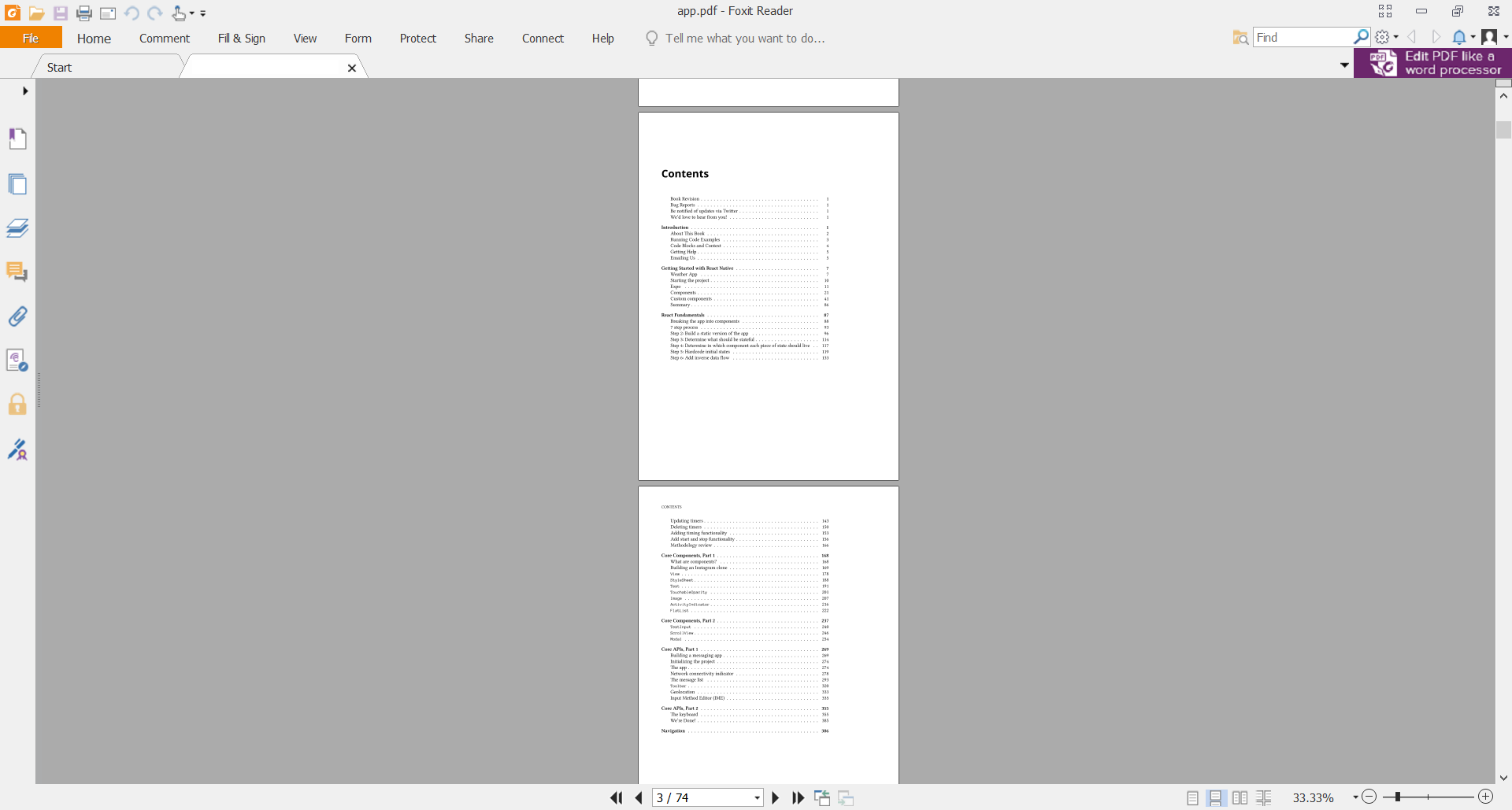
Step 2
In the menu File, select Save as an option and choose a destination for your TXT file.
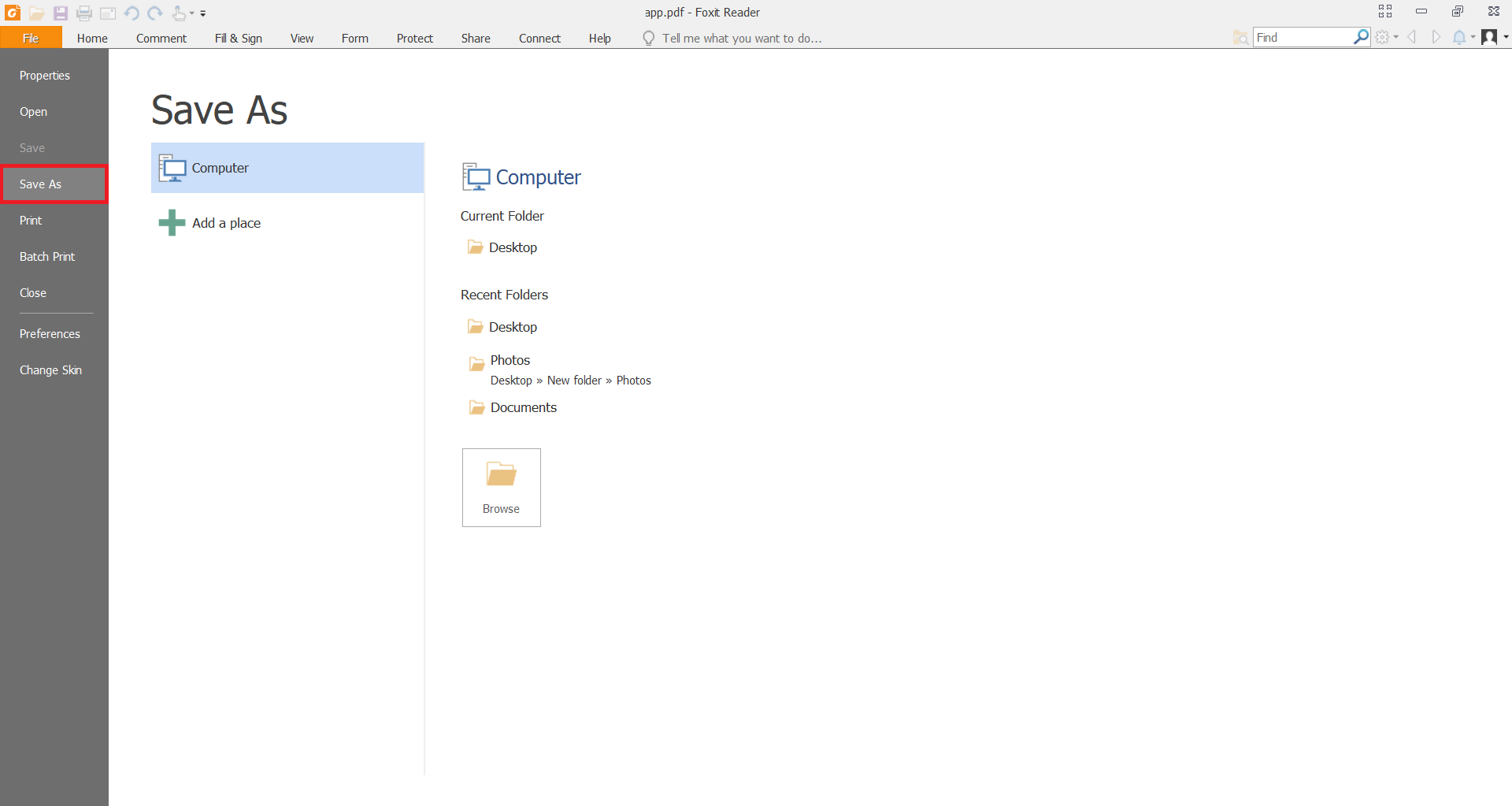
Step 3
When the dialog box opens, you can, in Save as Type field, choose TXT format, and then press the Save button.
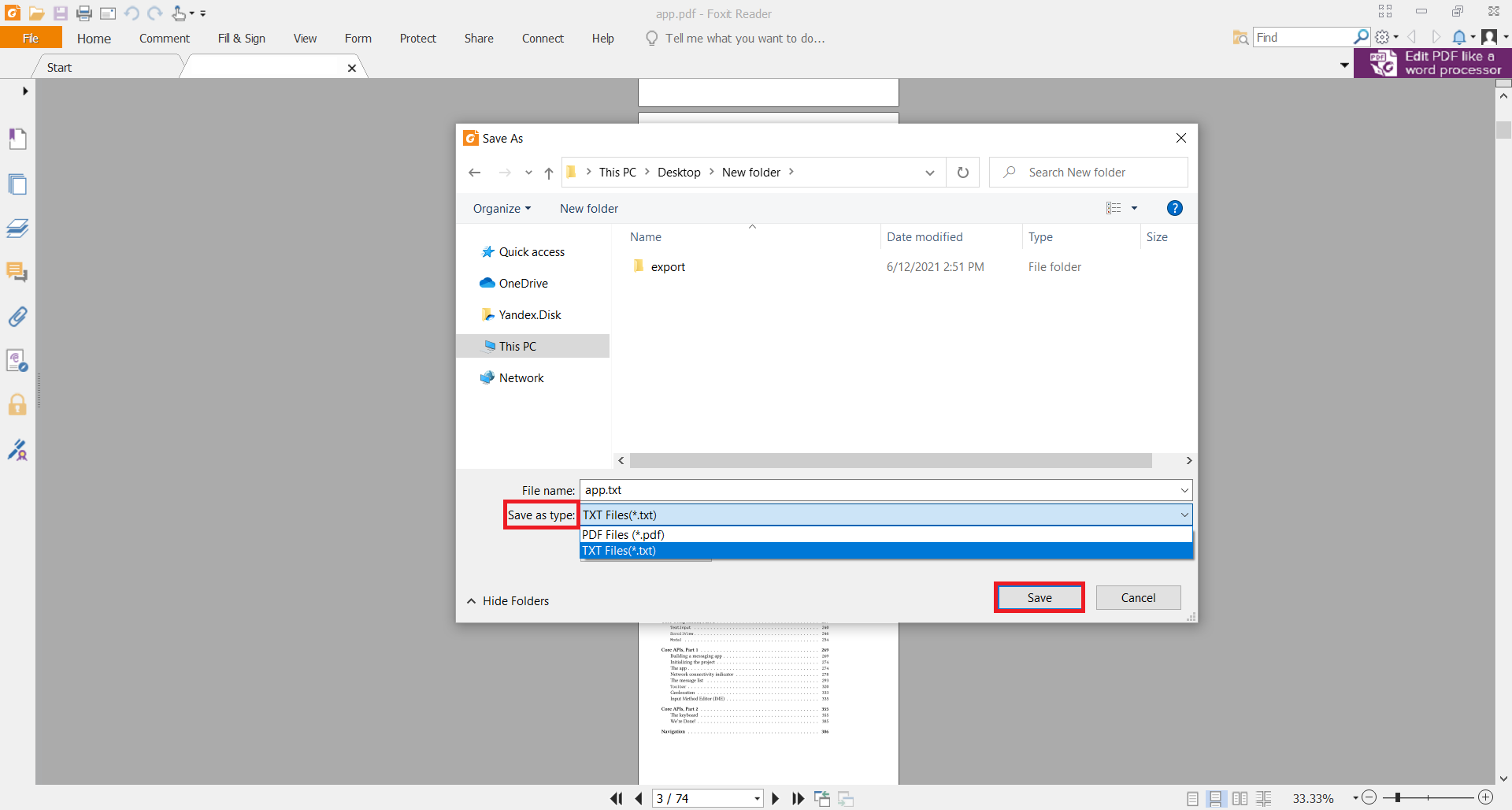
The disadvantages of converting PDF to TXT format using Foxit Reader are that you have to convert one file at a time. And for large files, it may not work as efficiently.
How to convert PDF to TXT in Adobe Acrobat Reader DC?
Adobe Acrobat Reader DC also has options for saving PDF format as a TXT file. If you use this app, you can open your PDF file and convert PDF to a text file in no time. If you don’t have Adobe Acrobat, you’ll need to install it first.
Step 1
First, you need to open PDF file using Adobe Acrobat Reader DC.
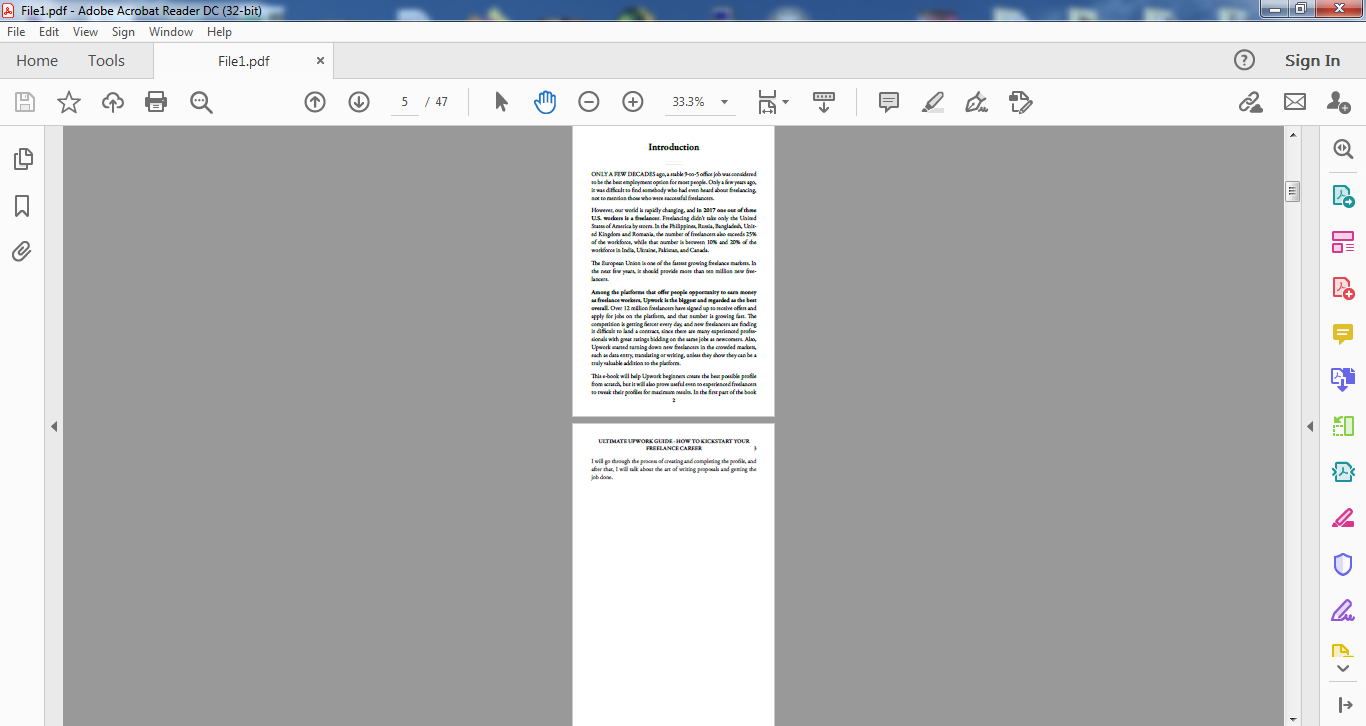
Step 2
In menu File, there is Save as Text option you need to select.
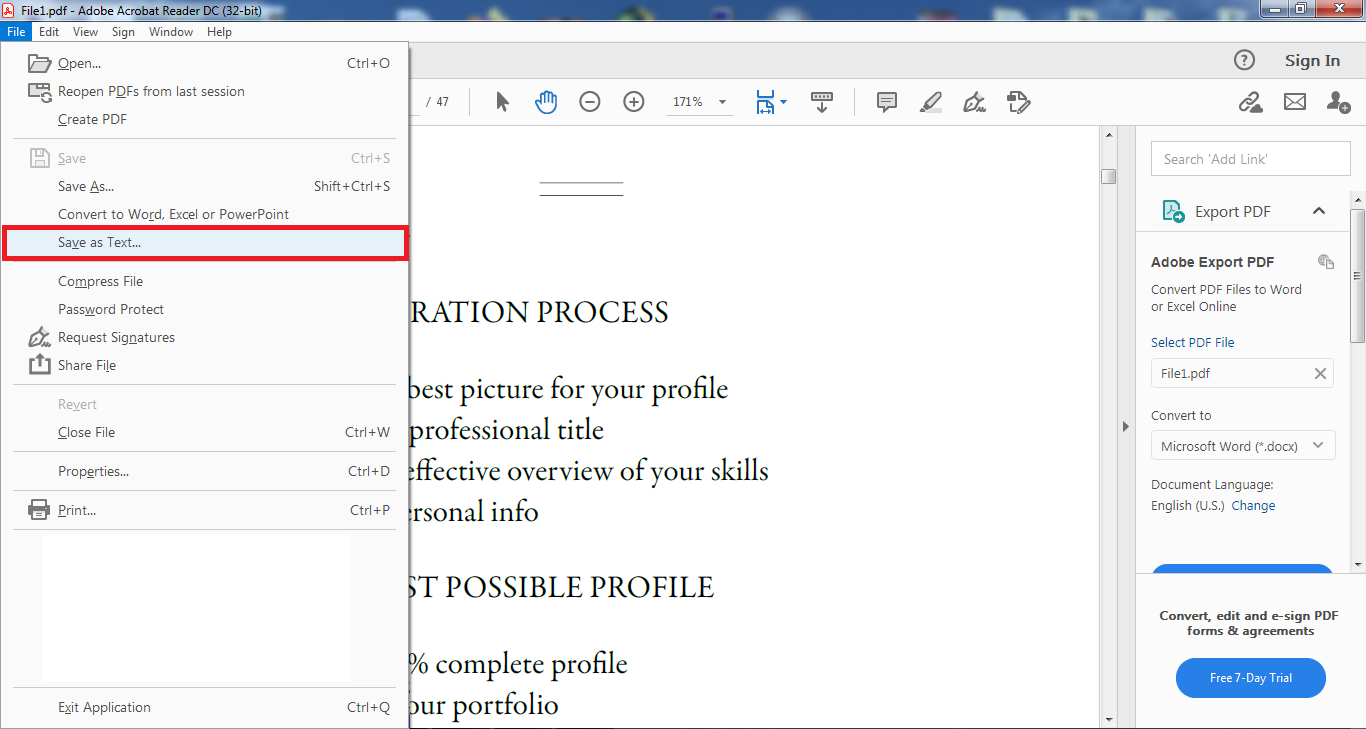
Step 3
When Save As dialog box appears, choose TXT file destination and name.
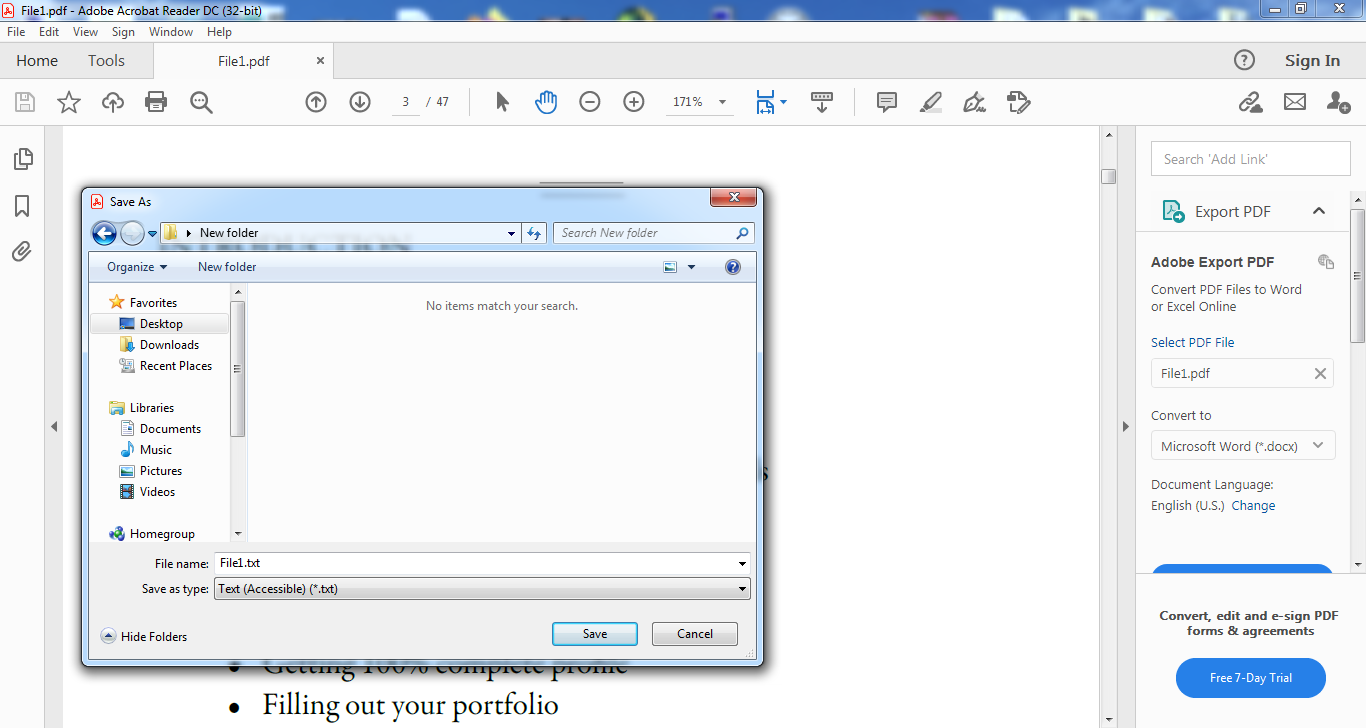
How to convert PDF to TXT for free online?
If you want to try a reliable way to convert PDF to TXT for free every time, you can use an online tool such as Converter365. You can even convert ten large files simultaneously to text files in just a few moments. It doesn’t matter if you want to convert PDF to TXT on Mac, Windows, Android, or any other operating system.
Converter365 is accessible on any device with OS and web browser. Since it is an online-based tool, you can skip installing and registration process and go right away with the conversion of PDF files to all sorts of supported formats.
Step 1
Add PDF files you need to convert to TXT with Add Files button.
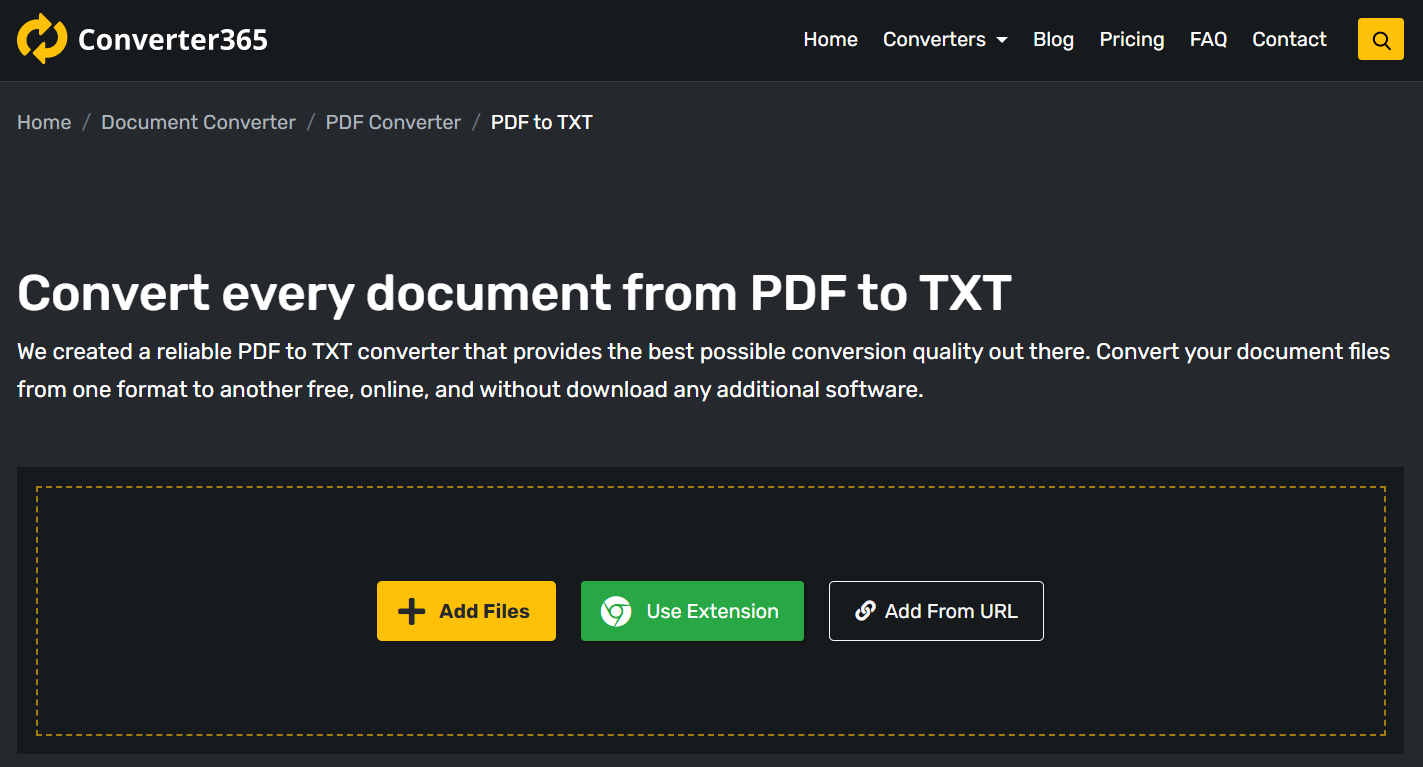
Step 2
Press the Start Conversion button to begin converting PDF to a text file.
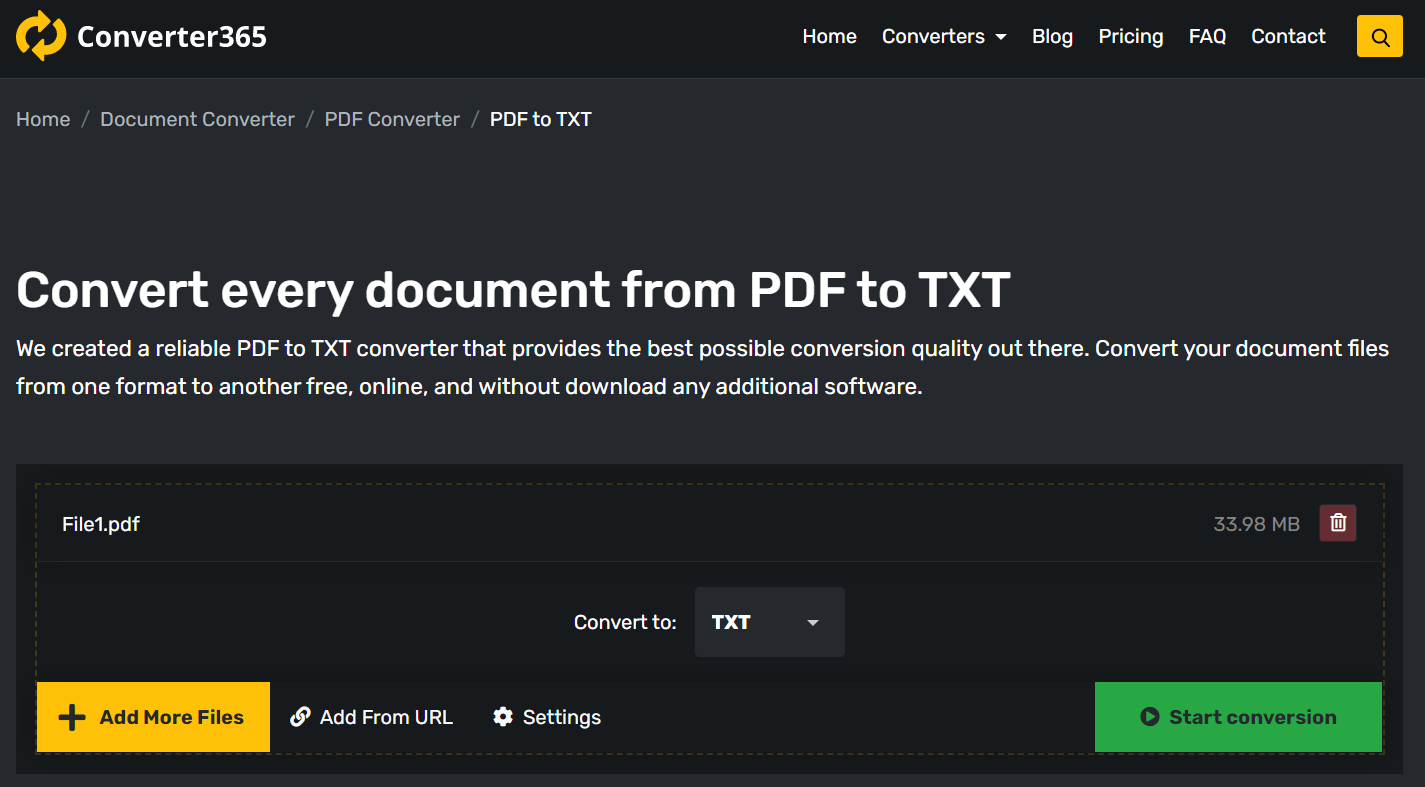
Step 3
Wait for a few moments, and in the same window, a download link with your TXT files will appear.
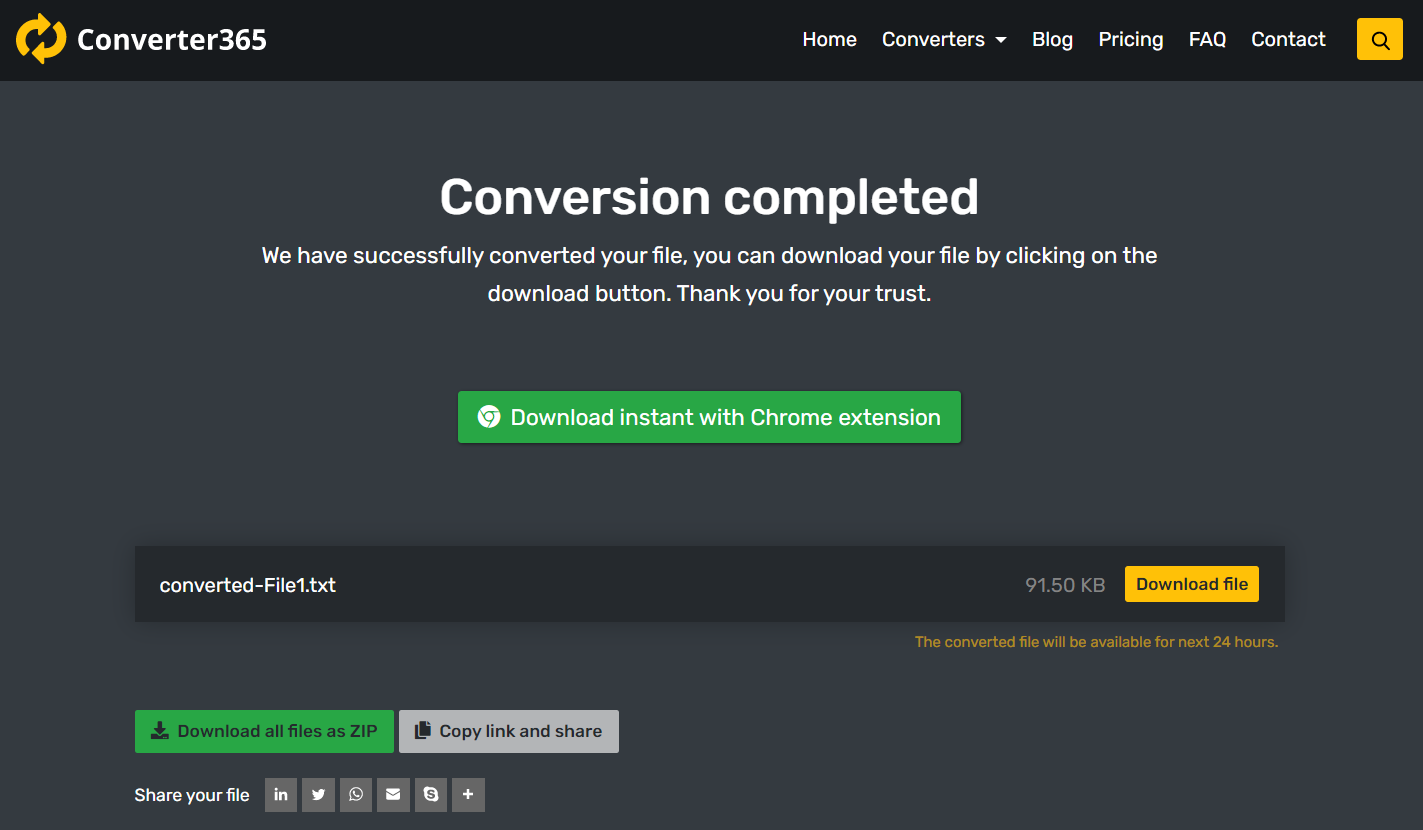
Final Word
If you need to extract part of a PDF to a text file, converting PDF to TXT is the way to go. Luckily, there are at least three ways you can do this completely free of charge. If you prefer installing the free app to do this conversion, you can use Foxit Reader or Adobe Acrobat Reader DC.
If you want to convert PDF to TXT files as soon as possible, you can use a free online PDF converter such as Converter365. Converting these files with Converter365 is not only free but also, you can convert multiple files at once fast and easy.