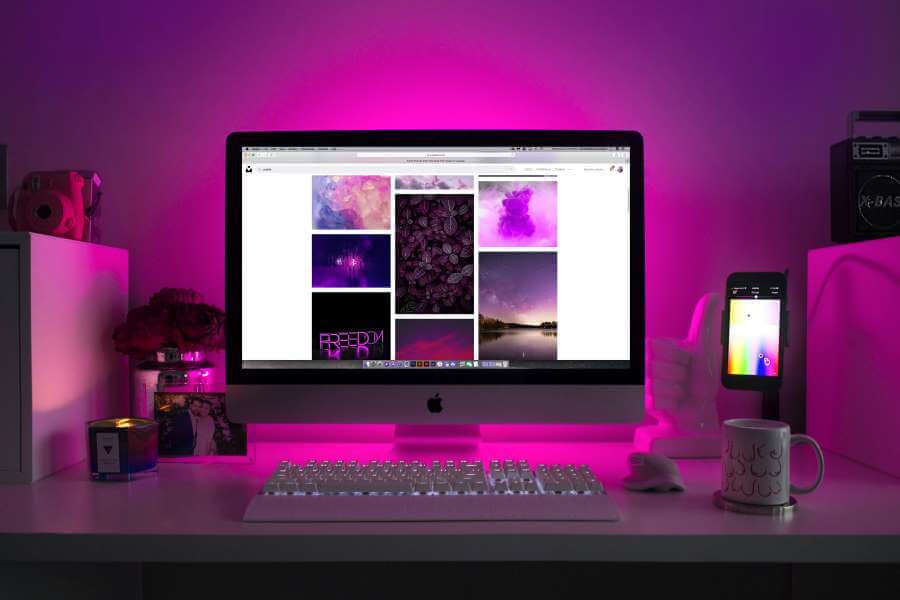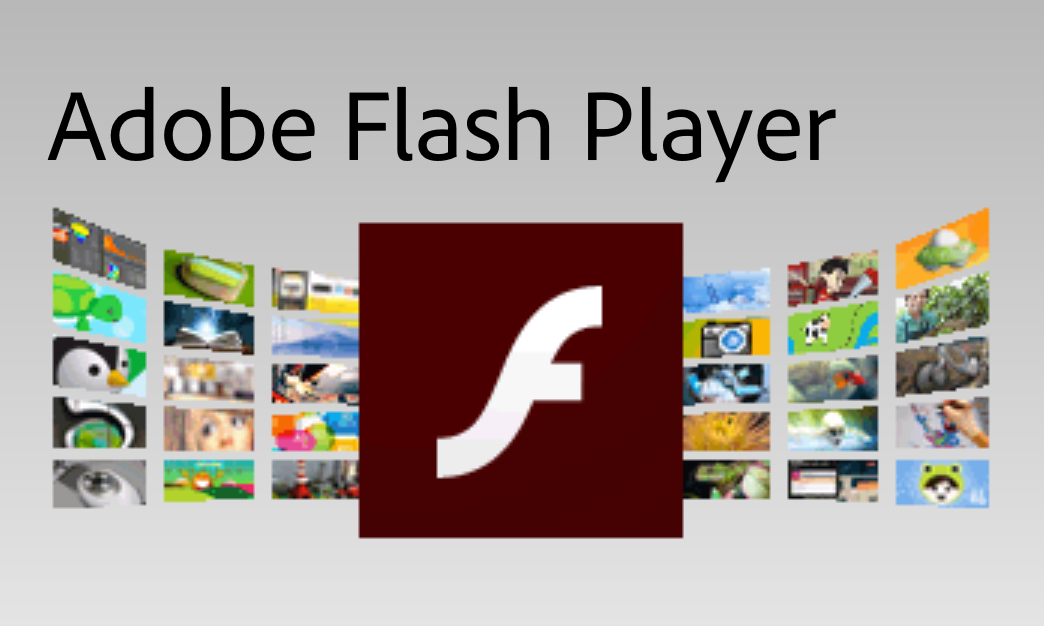Best way to convert MP4 to MPG in high quality
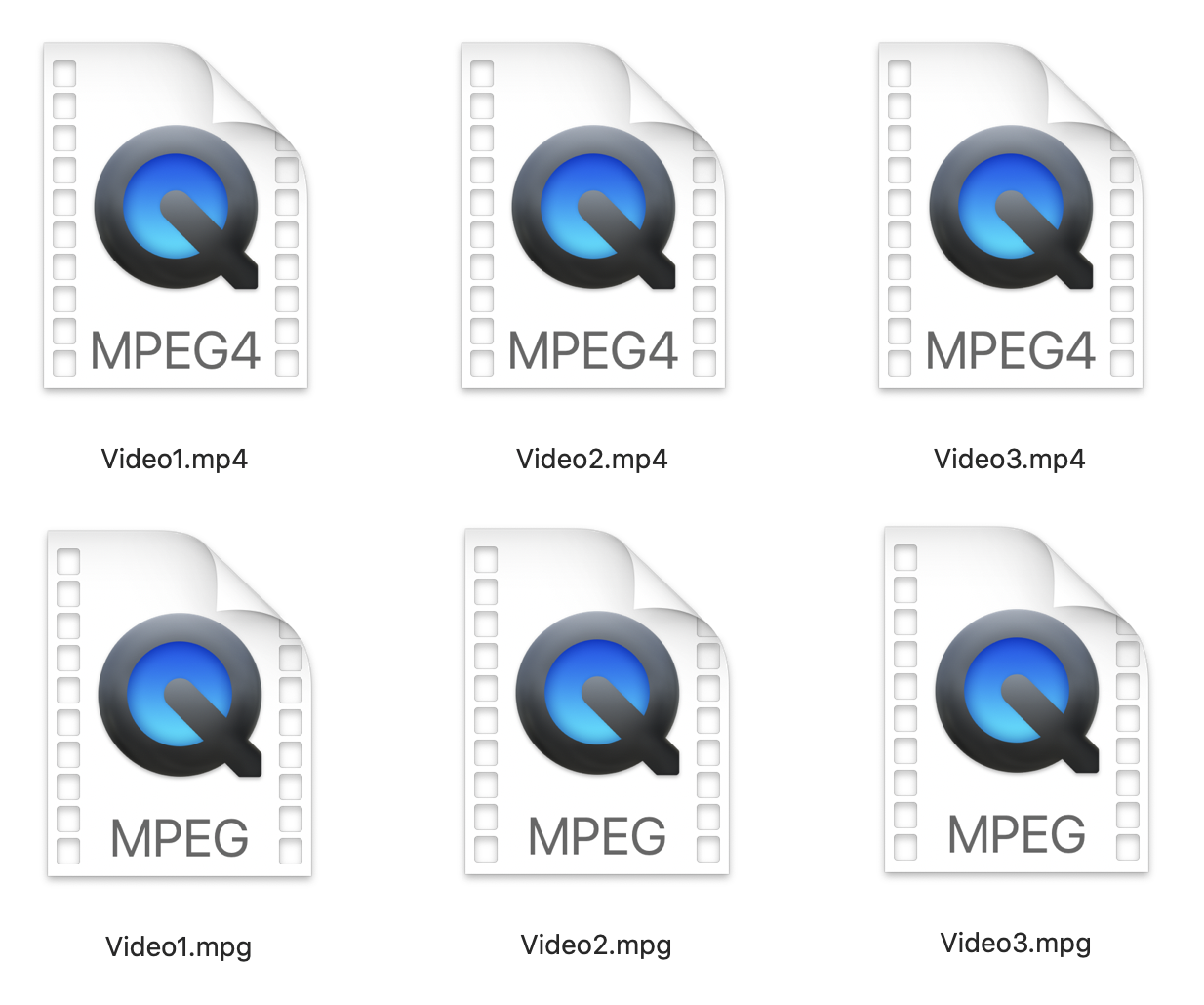
If you want to backup your MP4 video files on CD or DVD, you’ll want to convert MP4 to MPG format. How exactly you should do this the best way without much effect on video quality, we will explain further in the following. To help you organize your digital video files, we can recommend two trusted methods. The first one includes the most popular media player, VLC, and the other one is a free online converter with support for large files.
First, let’s review what the MPG file represents and how it is used. Or you can skip to part on how to convert MP4 to MPG on Mac or Windows or any other operating system with one handy tool.
On this page:
More about MPG or MPEG file
The difference between these formats is nonexistent. They only differ in name shortcuts, but the meaning is Moving Picture Expert Group. Files with MPG or MPEG extension are containers for video files coded with either MPEG-1 or MPEG-2 codec, audio, and metadata. The codec used depends on its purpose. If you want higher quality DVD to store your videos, you’ll need to use MPEG-2. If you’re going to use video compact disks, you’ll need MPEG-1. Because these codecs are older, they are very well supported on Mac OS, Windows 10, Linux, etc.
More about MP4 file
Moving Picture Experts Group also developed MPEG-4 Part 4 or MP4. As the most popular video format nowadays, MP4 has universal compatibility on any platform. Files with MP4 extension are also commonly used on the Internet for streaming, social media platforms, YouTube, etc. The excellent ratio of file size and quality is what makes MP4 files used everywhere. Most multimedia players open MP4 files. Some of them are VLC media player, Windows Media Player, Apple QuickTime, etc.
How to preserve high-quality video after converting MP4 to MPG?
What is the essential part of converting MP4 to MPG is to choose MPEG-2 for higher quality video. MPEG-1 supports only 352 x 240 resolutions, while MPEG-2 can store up to 720 x 480 resolution and higher bitrates.
How to convert MP4 to MPG on Mac OS Catalina?
You can use a VLC media player to convert MP4 to MPG on Windows 10, Mac OS Catalina, Linux, Android, and a few more operating systems. We decided to explain in detail how you can do this conversion on Mac OS Catalina, but the instructions are pretty similar on any operating system.
Step 1
If you don’t have VLC installed on your PC, this is the first step to take.
Step 2
After installing VLC, you need to open this app and, in the menu File, select the Convert / Stream option.
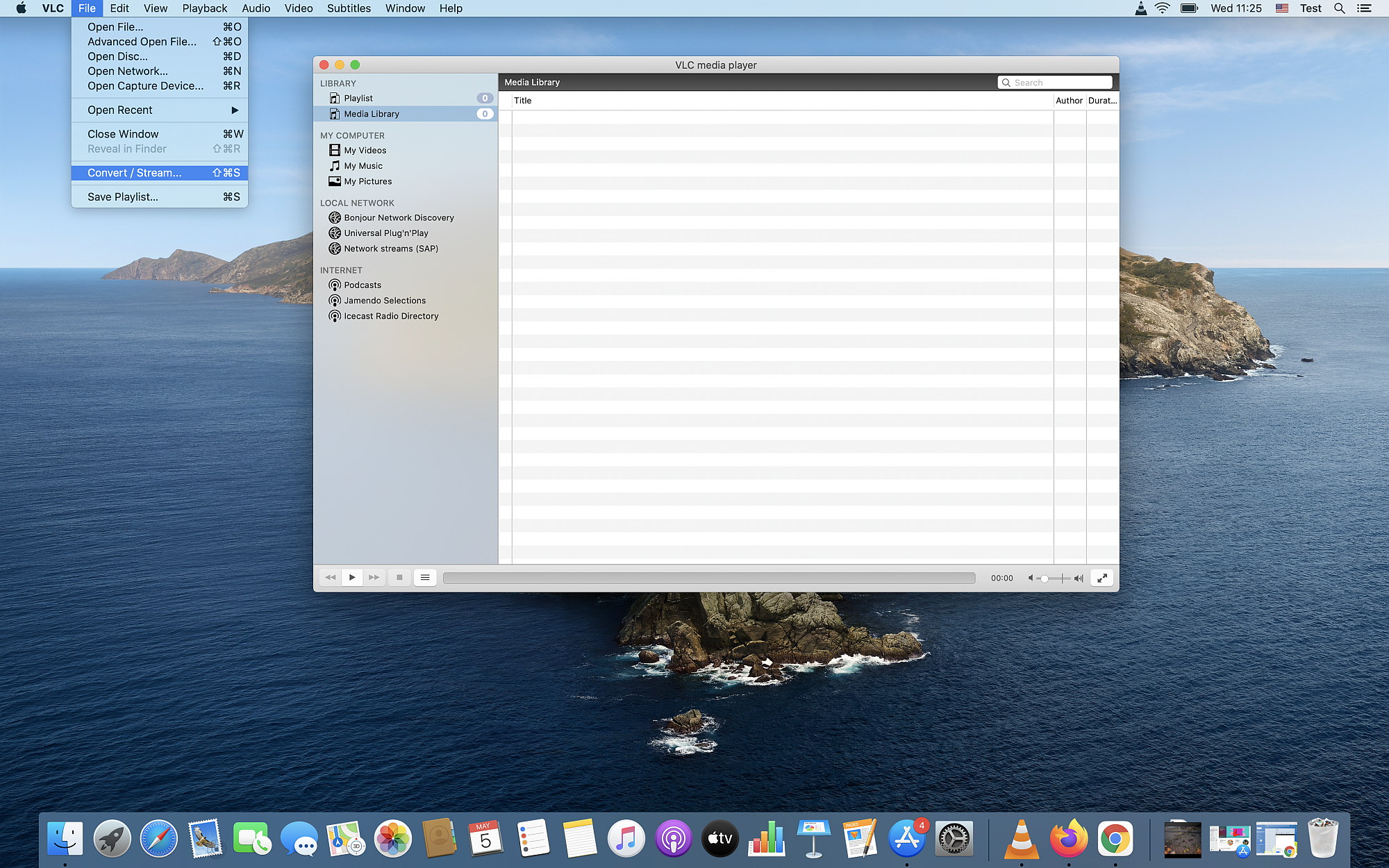
Step 3
You need to create a new profile for conversion from MP4 to MPG in the opened dialog box. In the section Choose Profile, select any video profile and press Customize button next to the profile name.
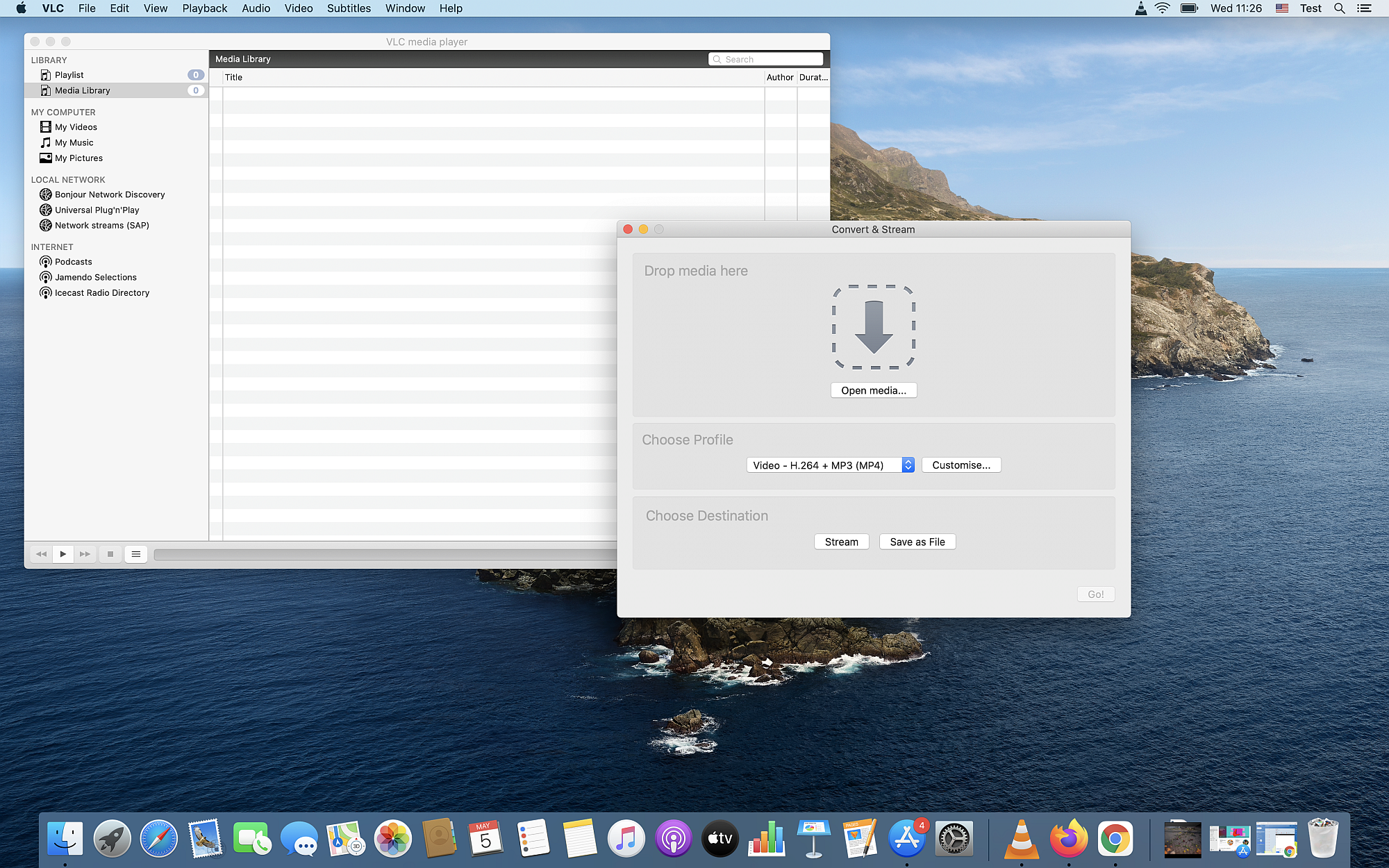
Step 4
That will open options for Encapsulation where you should choose MPEG-1 or MPEG-2 if available.
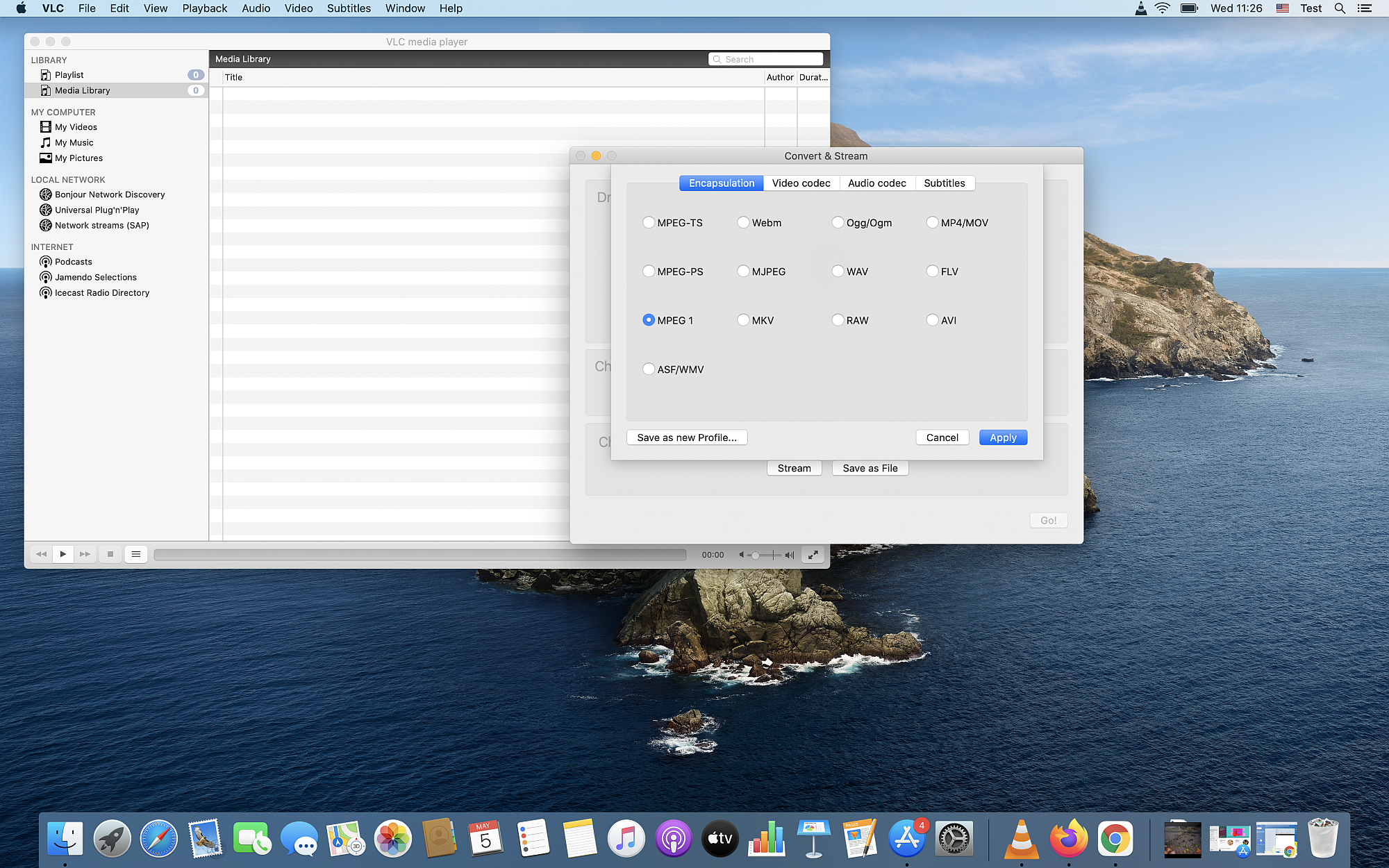
Step 5
In the Video codec tab, choose MPEG-2 codec for higher quality video.
Step 6
Next to the Video codec, there is an Audio codec tab where you can choose MPEG Audio.
Step 7
At the bottom of the opened dialog box, press the Save as new Profile button.
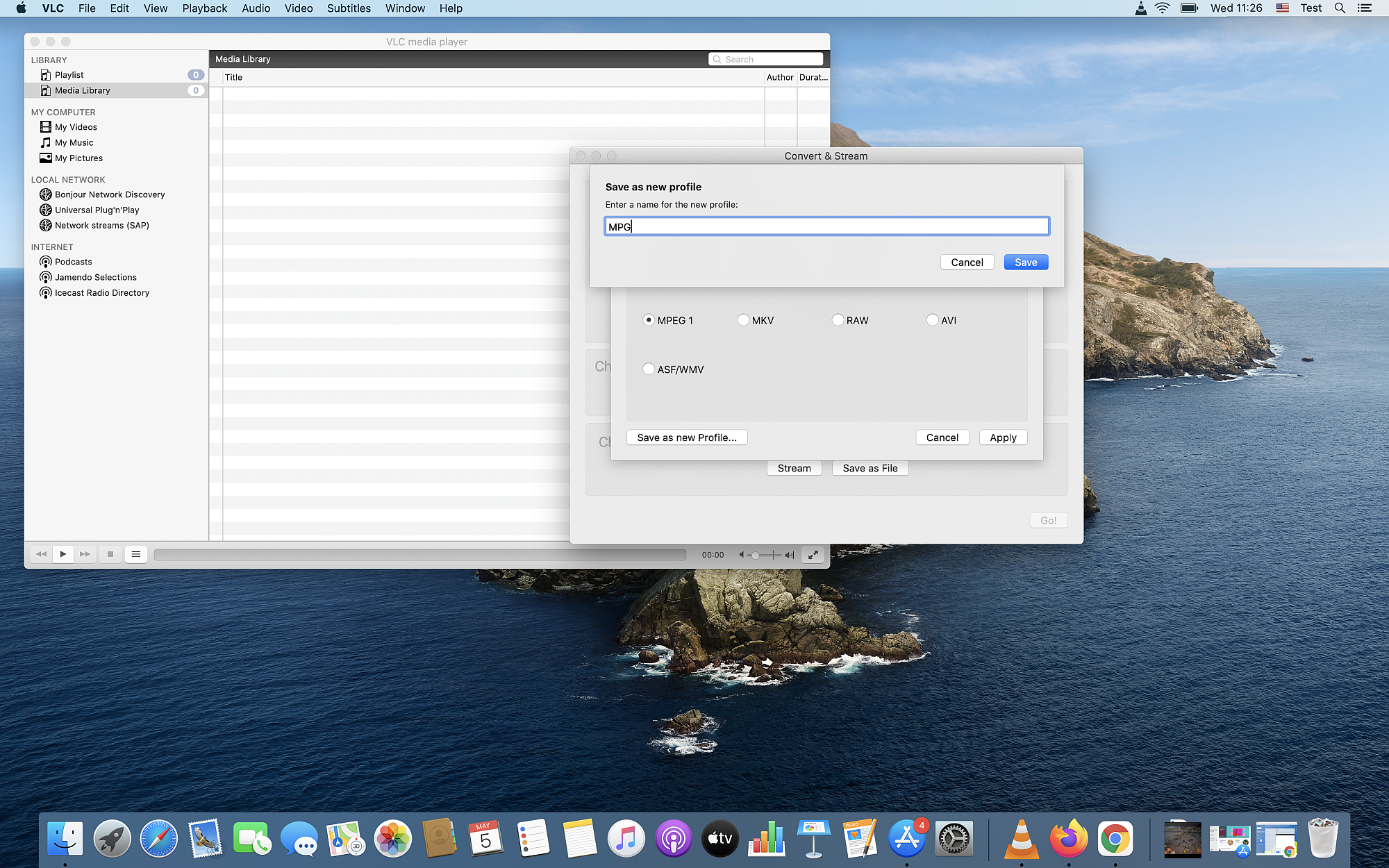
Step 8
The next step is to save your new profile under the desired name to associate you with MPG format. We choose MPG.
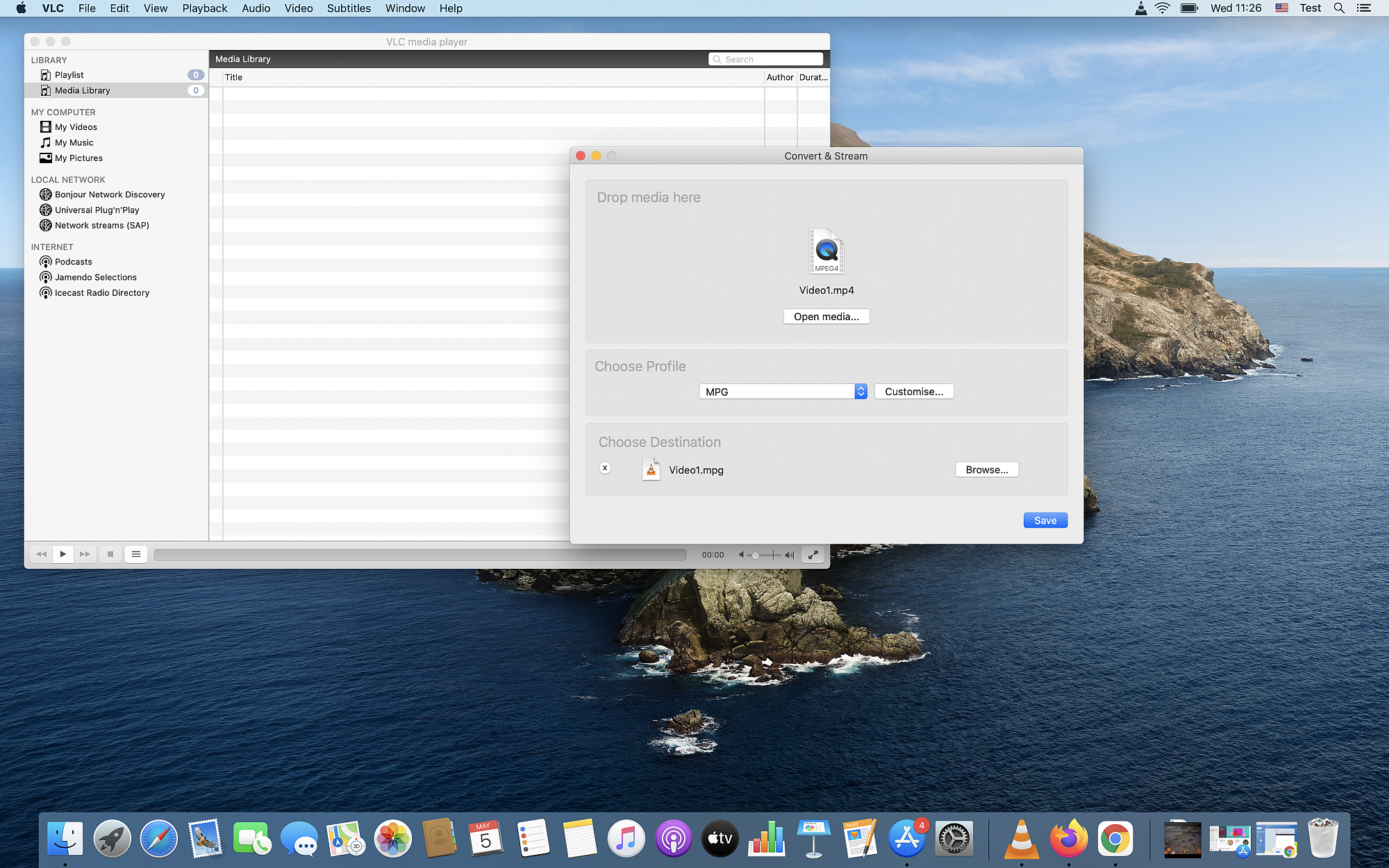
Step 9
Finally, you can press Apply, which will close opened dialog box. After that, you can choose the File destination and name. After that, you can press Save, and MPG files will appear in the destination folder after a few moments. Please do not close the VLC media player until it finishes the conversion process.
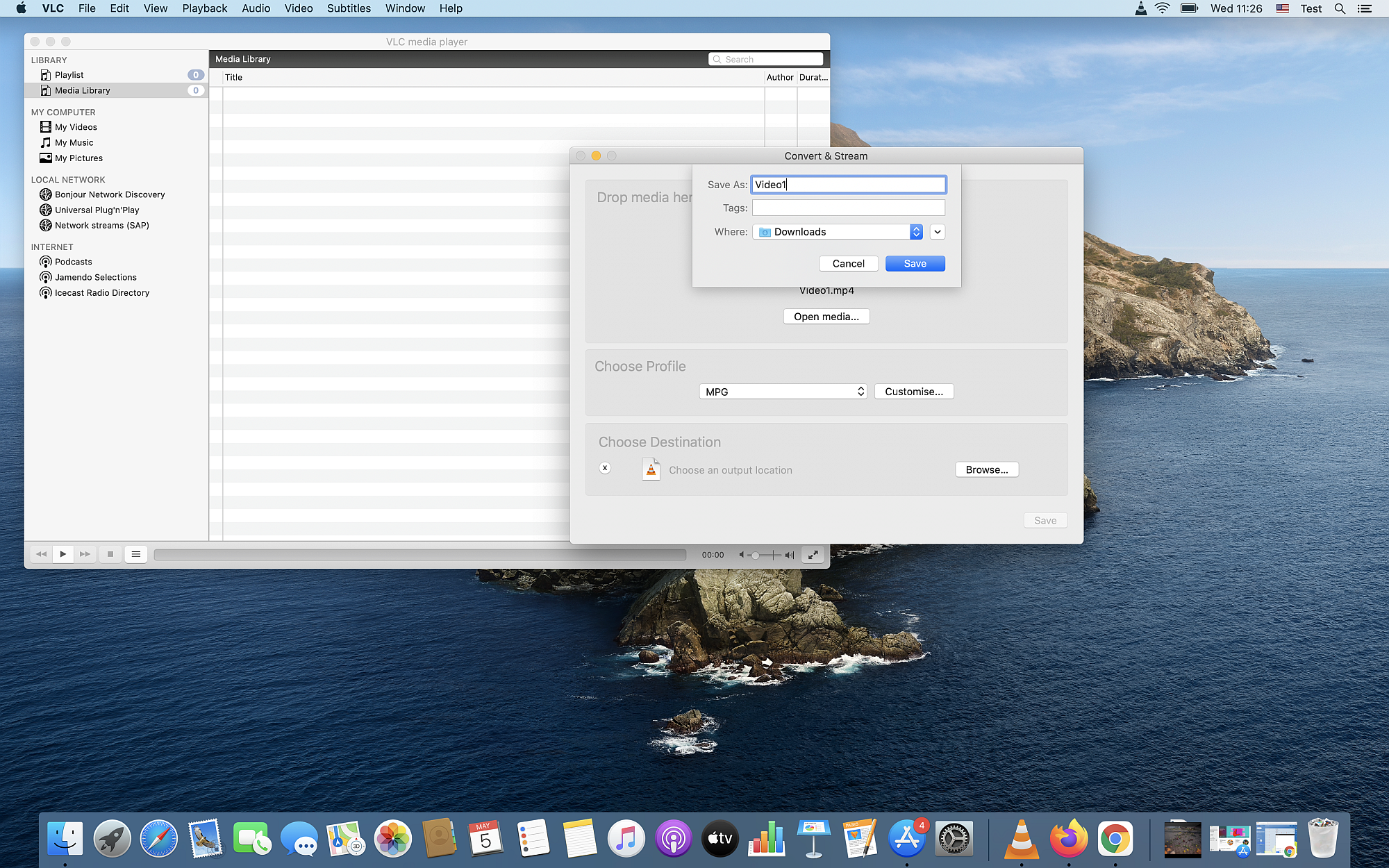
Using a VLC media player, you can also convert multiple MP4 files at a time. Setting an MPG profile might take a while, but when you convert MP4 to MPG files next time, you can skip some steps.
How to convert MP4 to MPG on any operating system?
If you need a more straightforward solution, you can use a free online-based format converter such as Converter365 to convert MP4 to MPG. Using an online-based tool like this has many advantages. There are no installing new apps, no registration, multiple file conversions at once, and many more. Video converter Converter365 supports a multitude of video, audio, document, image, and other formats.
Unlike other online converters, Converter365 has support for large files and up to 100 MB, and you can convert MP4 files completely free of charge. Instructions to convert MP4 files to MPG include just a few steps.
Step 1
To convert MP4 to MPG files, you need to add them to the Converter365 website by pressing the Add Files button.
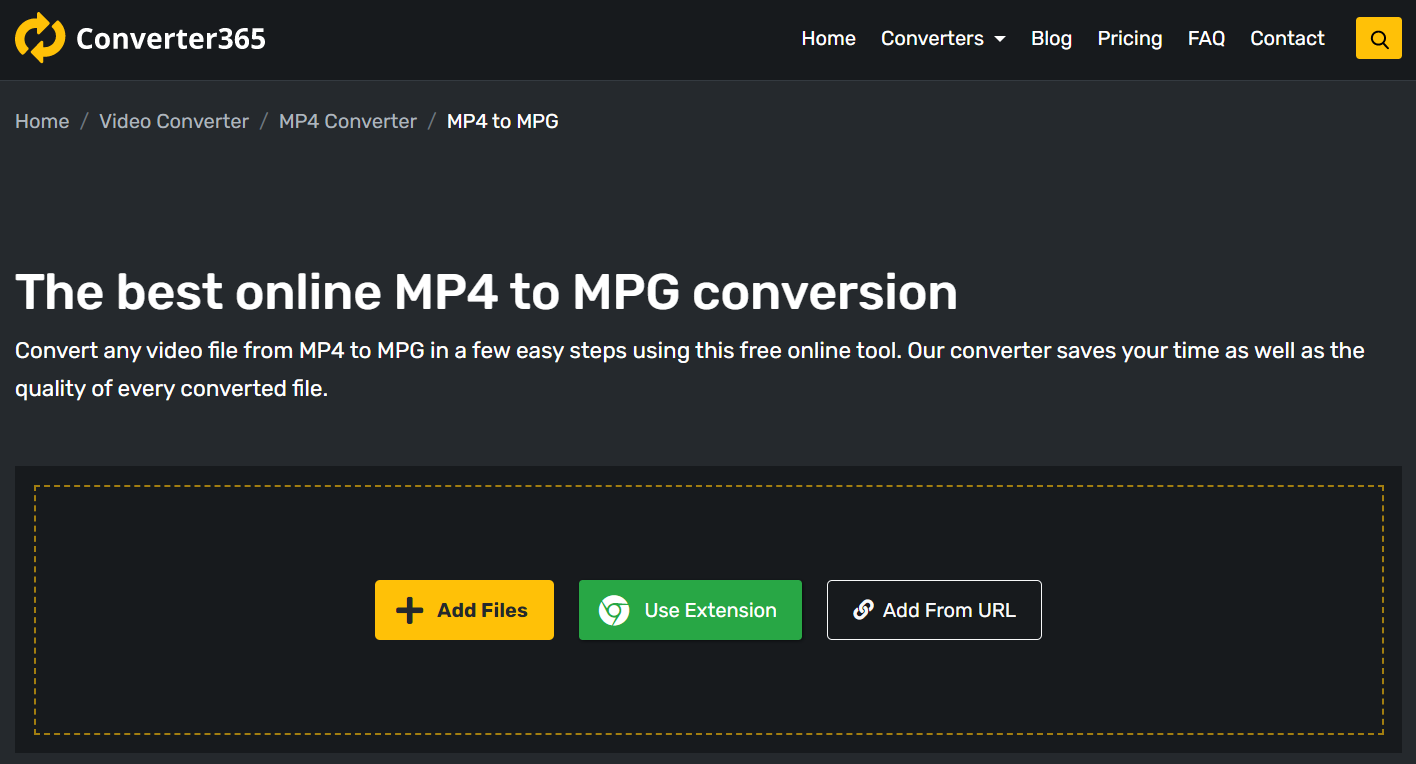
Step 2
After adding MP4 files, press the Start Conversion button and wait for a few moments.
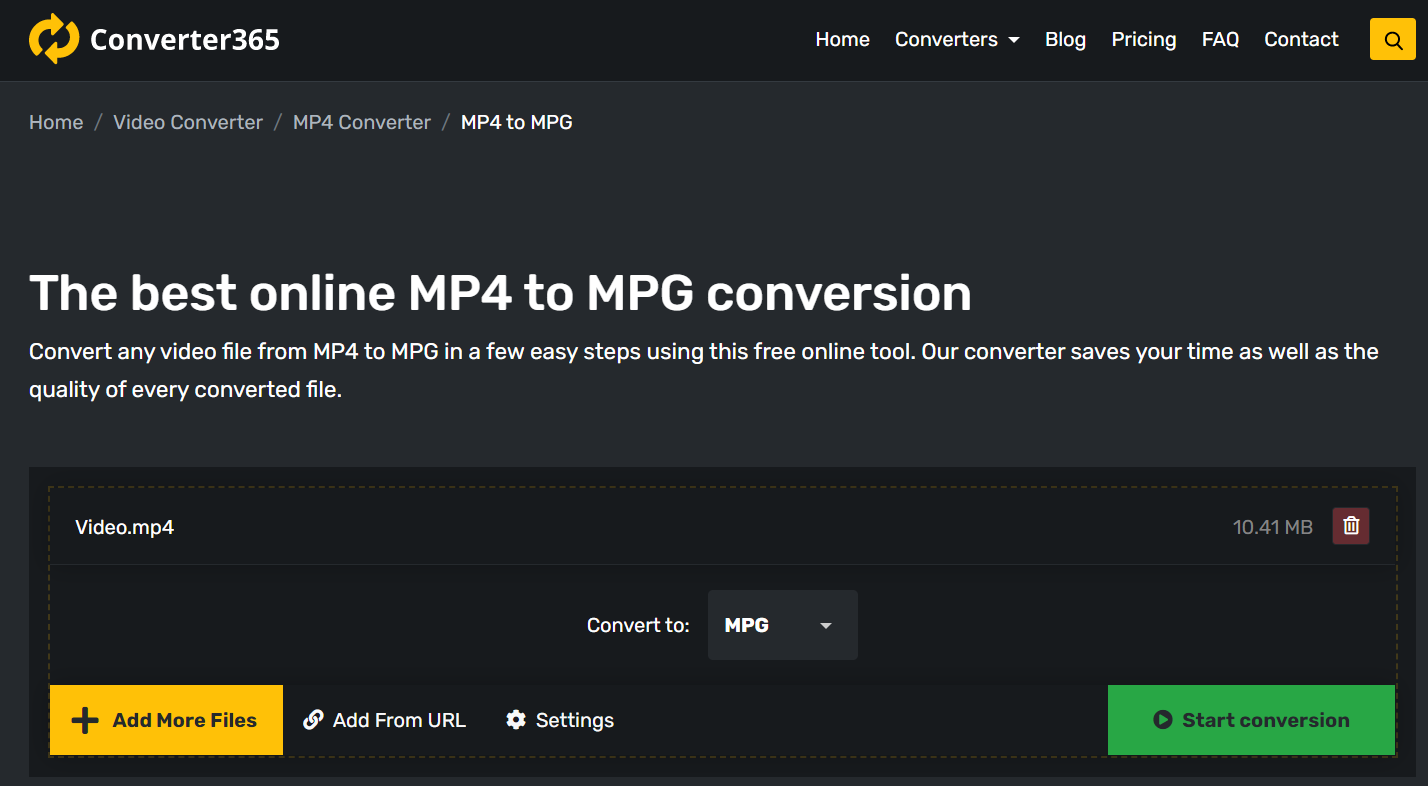
Step 3
Download link with converted MPG files will appear directly on the Converter365 website.

For faster download and conversion, you can use the Converter365 extension to add to your Chrome browser for free.
Final Word
As you can conclude, there are a few ways to convert MP4 to MPG format completely free. You can install VLC on Mac OS or Windows 10 if you don’t already have it on your PC. Besides being the most popular free media player, VLC has many options for converting video and audio files. When using VLC for format conversion, you’ll need to follow instructions that are a bit more complicated than a simple online tool.
If you are not keen on installing a new app to convert few MP4 files to MPG, you can use a free online converter such as Converter365. Its default setting is the best video quality you can get.
However, you can choose whichever option without paying a dime and still convert MP4 to MPG files. Although you can’t entirely avoid losing quality after this conversion because of each format feature, you can choose MPEG-2 for higher quality video.